What is Muukikabuuki.com?
There are many scam web-sites on the Internet and Muukikabuuki.com is one of them. It is a scam web site which uses social engineering to fool you into allowing push notifications from web-sites run by scammers. Although push notifications cannot harm you directly, scammers use them to display unwanted advertisements, promote fake downloads, and encourage you to visit malicious web pages.
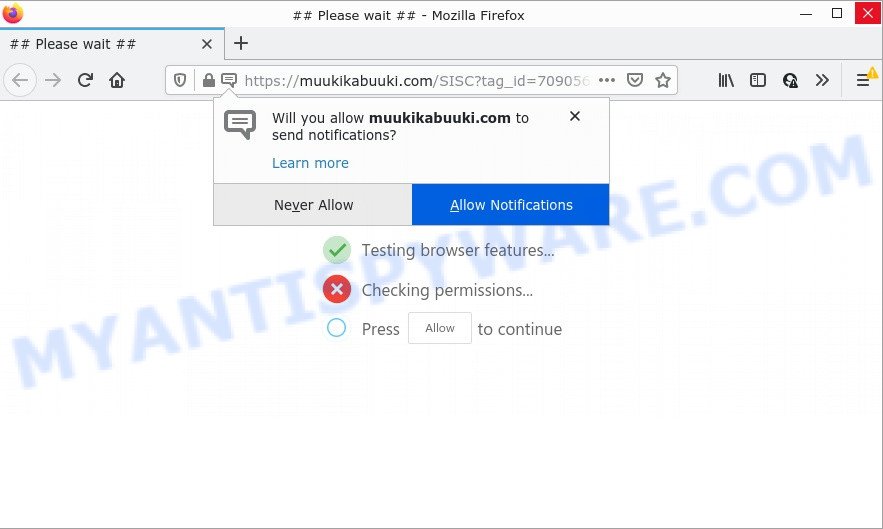
The Muukikabuuki.com site delivers a message stating that you should click ‘Allow’ button in order to download a file, enable Flash Player, connect to the Internet, watch a video, access the content of the web-page, and so on. If you click ALLOW, then your browser will be configured to show pop up adverts in the lower right hand corner of Windows or Mac.

Threat Summary
| Name | Muukikabuuki.com pop up |
| Type | browser notification spam, spam push notifications, pop-up virus |
| Distribution | social engineering attack, shady pop up ads, PUPs, adware |
| Symptoms |
|
| Removal | Muukikabuuki.com removal guide |
Where the Muukikabuuki.com pop-ups comes from
These Muukikabuuki.com pop ups are caused by shady advertisements on the web pages you visit or adware. Adware is form of malware that can cause problems for your device. It can generate numerous additional pop up, banner, pop-under and in-text link advertisements flooding on your internet browser; collect your personal information like login details, online searches, etc; run in the background and drag down your device running speed; give more chances for other adware software, potentially unwanted software even malware to get on your computer.
Adware software mostly comes on computers with free applications. Most often, it comes without the user’s knowledge. Therefore, many users aren’t even aware that their PC has been infected by PUPs and adware software. Please follow the easy rules in order to protect your computer from adware and PUPs: don’t install any suspicious programs, read the user agreement and choose only the Custom, Manual or Advanced install option, do not rush to press the Next button. Also, always try to find a review of the application on the Web. Be careful and attentive!
Remove Muukikabuuki.com notifications from browsers
If you’ve allowed the Muukikabuuki.com notifications by clicking the Allow button, then after a short time you will notice that these push notifications are very intrusive. Here’s how to get rid of Muukikabuuki.com push notifications from your web-browser.
|
|
|
|
|
|
How to remove Muukikabuuki.com popups from Chrome, Firefox, IE, Edge
When the adware software gets installed on your PC system without your knowledge, it’s not easy to uninstall. Most commonly, there is no Uninstall application which simply delete the adware that causes multiple unwanted popups from your device. So, we suggest using several well-proven free specialized utilities like Zemana Anti-Malware, MalwareBytes AntiMalware or Hitman Pro. But the best method to remove Muukikabuuki.com advertisements will be to perform several manual steps, after that additionally run antimalware tools.
To remove Muukikabuuki.com pop ups, complete the following steps:
- Remove Muukikabuuki.com notifications from browsers
- How to remove Muukikabuuki.com advertisements without any software
- Automatic Removal of Muukikabuuki.com pop-ups
- Stop Muukikabuuki.com pop ups
How to remove Muukikabuuki.com advertisements without any software
The step-by-step guidance will help you manually get rid of Muukikabuuki.com advertisements from a internet browser. If you are not good at computers, we suggest that you use the free utilities listed below.
Uninstall recently installed adware
One of the first things to attempt for removal of adware is to check your PC system installed programs screen and look for undesired and dubious applications. If there are any apps you do not recognize or are no longer using, you should delete them. If that doesn’t work, then you may need to run adware removal utility such as Zemana Anti-Malware.
|
|
|
|
Delete Muukikabuuki.com pop-ups from Microsoft Internet Explorer
The Internet Explorer reset is great if your browser is hijacked or you have unwanted add-ons or toolbars on your internet browser, that installed by an malicious software.
First, start the Internet Explorer. Next, press the button in the form of gear (![]() ). It will show the Tools drop-down menu, click the “Internet Options” as displayed below.
). It will show the Tools drop-down menu, click the “Internet Options” as displayed below.

In the “Internet Options” window click on the Advanced tab, then click the Reset button. The Internet Explorer will display the “Reset Internet Explorer settings” window like below. Select the “Delete personal settings” check box, then click “Reset” button.

You will now need to reboot your device for the changes to take effect.
Remove Muukikabuuki.com advertisements from Chrome
If you are getting Muukikabuuki.com pop ups, then you can try to remove it by resetting Chrome to its original settings. It will also clear cookies, content and site data, temporary and cached data. When using the reset feature, your personal information such as passwords, bookmarks, browsing history and web form auto-fill data will be saved.

- First, start the Chrome and press the Menu icon (icon in the form of three dots).
- It will display the Chrome main menu. Choose More Tools, then press Extensions.
- You will see the list of installed extensions. If the list has the extension labeled with “Installed by enterprise policy” or “Installed by your administrator”, then complete the following tutorial: Remove Chrome extensions installed by enterprise policy.
- Now open the Google Chrome menu once again, press the “Settings” menu.
- Next, press “Advanced” link, that located at the bottom of the Settings page.
- On the bottom of the “Advanced settings” page, click the “Reset settings to their original defaults” button.
- The Chrome will show the reset settings prompt as shown on the screen above.
- Confirm the web-browser’s reset by clicking on the “Reset” button.
- To learn more, read the article How to reset Google Chrome settings to default.
Remove Muukikabuuki.com from Firefox by resetting web-browser settings
This step will help you remove Muukikabuuki.com ads, third-party toolbars, disable malicious extensions and return your default startpage, newtab and search engine settings.
Run the Firefox and click the menu button (it looks like three stacked lines) at the top right of the internet browser screen. Next, press the question-mark icon at the bottom of the drop-down menu. It will display the slide-out menu.

Select the “Troubleshooting information”. If you are unable to access the Help menu, then type “about:support” in your address bar and press Enter. It bring up the “Troubleshooting Information” page like below.

Click the “Refresh Firefox” button at the top right of the Troubleshooting Information page. Select “Refresh Firefox” in the confirmation dialog box. The Mozilla Firefox will start a task to fix your problems that caused by the Muukikabuuki.com adware. After, it’s done, click the “Finish” button.
Automatic Removal of Muukikabuuki.com pop-ups
Manual removal tutorial may not be for everyone. Each Muukikabuuki.com removal step above, such as removing dubious programs, restoring affected shortcuts, deleting the adware from system settings, must be performed very carefully. If you’re in doubt during any of the steps listed in the manual removal above, then we suggest that you use the automatic Muukikabuuki.com removal guide listed below.
Get rid of Muukikabuuki.com popup ads with Zemana
Zemana Anti-Malware is an amazing utility to remove Muukikabuuki.com ads from the Firefox, MS Edge, Chrome and IE. It also removes malware and adware from your computer. It improves your system’s performance by deleting potentially unwanted software.

- First, visit the following page, then click the ‘Download’ button in order to download the latest version of Zemana.
Zemana AntiMalware
164758 downloads
Author: Zemana Ltd
Category: Security tools
Update: July 16, 2019
- Once the download is finished, close all apps and windows on your PC system. Open a folder in which you saved it. Double-click on the icon that’s named Zemana.AntiMalware.Setup.
- Further, click Next button and follow the prompts.
- Once setup is finished, click the “Scan” button to start checking your computer for the adware related to the Muukikabuuki.com pop up advertisements. This task can take quite a while, so please be patient. While the Zemana program is scanning, you can see how many objects it has identified as threat.
- Once the scan get completed, it will show the Scan Results. Make sure to check mark the threats that are unsafe and then press “Next”. Once the clean-up is done, you can be prompted to restart your device.
Use HitmanPro to remove Muukikabuuki.com pop ups
Hitman Pro is a free program which created to get rid of malicious software, potentially unwanted applications, browser hijackers and adware from your computer running Windows 10, 8, 7, XP (32-bit and 64-bit). It will allow to identify and remove adware software that causes the intrusive Muukikabuuki.com pop up advertisements, including its files, folders and registry keys.
Please go to the link below to download the latest version of HitmanPro for MS Windows. Save it to your Desktop.
When the download is complete, open the file location and double-click the Hitman Pro icon. It will start the HitmanPro tool. If the User Account Control dialog box will ask you want to start the program, press Yes button to continue.

Next, press “Next” to locate adware that causes pop ups. A system scan can take anywhere from 5 to 30 minutes, depending on your PC. While the HitmanPro is checking, you can see count of objects it has identified either as being malware.

Once HitmanPro completes the scan, it will display the Scan Results as shown on the image below.

Once you’ve selected what you want to remove from your PC click “Next” button. It will open a prompt, press the “Activate free license” button. The Hitman Pro will begin to delete adware that causes the intrusive Muukikabuuki.com pop-up ads. Once the procedure is done, the utility may ask you to restart your computer.
Use MalwareBytes Anti-Malware to get rid of Muukikabuuki.com popup advertisements
Trying to delete Muukikabuuki.com pop-up advertisements can become a battle of wills between the adware software infection and you. MalwareBytes Anti-Malware can be a powerful ally, deleting most of today’s adware, malicious software and potentially unwanted apps with ease. Here’s how to use MalwareBytes AntiMalware will help you win.

- Download MalwareBytes AntiMalware on your Windows Desktop from the following link.
Malwarebytes Anti-malware
327025 downloads
Author: Malwarebytes
Category: Security tools
Update: April 15, 2020
- Once downloading is done, close all software and windows on your computer. Open a directory in which you saved it. Double-click on the icon that’s named MBsetup.
- Select “Personal computer” option and press Install button. Follow the prompts.
- Once setup is done, click the “Scan” button to perform a system scan with this tool for the adware software that causes multiple intrusive pop-ups. A system scan can take anywhere from 5 to 30 minutes, depending on your personal computer. When a threat is detected, the number of the security threats will change accordingly.
- When the scan is finished, MalwareBytes AntiMalware will open a list of detected threats. Review the scan results and then press “Quarantine”. Once disinfection is complete, you can be prompted to reboot your personal computer.
The following video offers a steps on how to get rid of browser hijackers, adware and other malicious software with MalwareBytes AntiMalware.
Stop Muukikabuuki.com pop ups
If you want to get rid of unwanted ads, internet browser redirects and pop ups, then install an ad-blocker program such as AdGuard. It can stop Muukikabuuki.com, advertisements, pop ups and stop web sites from tracking your online activities when using the Mozilla Firefox, Chrome, IE and Edge. So, if you like browse the Internet, but you do not like annoying advertisements and want to protect your device from malicious web-pages, then the AdGuard is your best choice.
AdGuard can be downloaded from the following link. Save it directly to your MS Windows Desktop.
26833 downloads
Version: 6.4
Author: © Adguard
Category: Security tools
Update: November 15, 2018
Once downloading is finished, run the downloaded file. You will see the “Setup Wizard” screen as displayed on the screen below.

Follow the prompts. After the setup is done, you will see a window like below.

You can click “Skip” to close the install application and use the default settings, or click “Get Started” button to see an quick tutorial that will assist you get to know AdGuard better.
In most cases, the default settings are enough and you don’t need to change anything. Each time, when you run your personal computer, AdGuard will run automatically and stop unwanted ads, block Muukikabuuki.com, as well as other harmful or misleading web pages. For an overview of all the features of the program, or to change its settings you can simply double-click on the AdGuard icon, which is located on your desktop.
To sum up
We suggest that you keep Zemana (to periodically scan your computer for new adwares and other malware) and AdGuard (to help you stop annoying popup advertisements and malicious websites). Moreover, to prevent any adware software, please stay clear of unknown and third party applications, make sure that your antivirus program, turn on the option to locate PUPs.
If you need more help with Muukikabuuki.com pop up ads related issues, go to here.



















