What is Search-mon05.xyz?
The cyber threat analysts have determined that Search-mon05.xyz is a fake search engine promoted by Browser hijackers. Browser hijackers make changes to the default homepage and search engine of user internet browsers, making it difficult to change them back. Browser hijackers may also include unwanted popups and advertisements to show up in the affected internet browsers. Browser hijackers are usually installed with freeware or shareware download off from third-party web sites; they can also be found inside legitimate web-sites and programs.
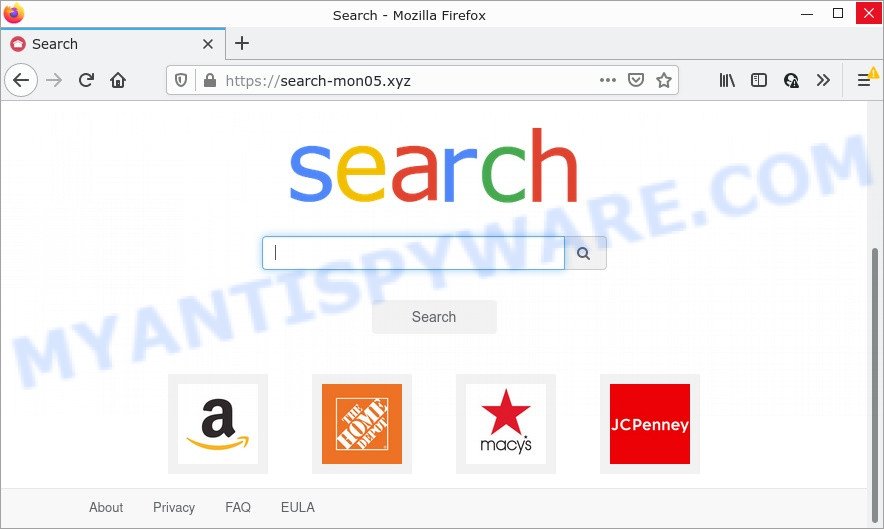
Most often, browser hijackers promote fake search providers by setting their address as the default search engine. In this case, the hijacker installs Search-mon05.xyz as a search engine. This means that users whose web browser is affected with the hijacker are forced to visit Search-mon05.xyz each time they search in the World Wide Web, open a new window or tab. And since Search-mon05.xyz is not a real search engine and does not have the ability to find the information users need, this web site redirects the user’s browser to the Google search engine. When users clicks on advertisements in the search results, browser hijackers creators gets paid.
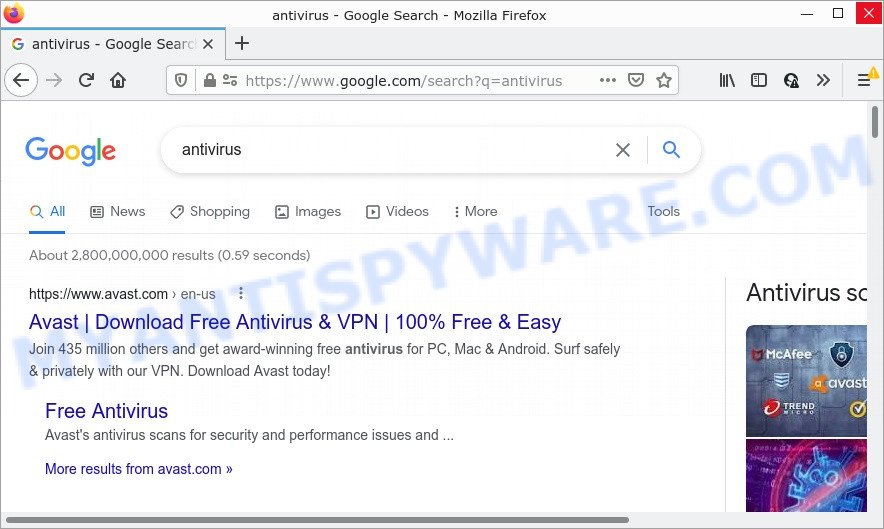
Another reason why you need to remove Search-mon05.xyz is its online data-tracking activity. It can collect personal data, including:
- IP addresses;
- URLs visited;
- search queries/terms;
- clicks on links and advertisements;
- internet browser version information.
How can a browser hijacker get on your PC system
PUPs and browser hijackers usually are bundled with some free applications that users download off of the Net. To avoid infection, in the Setup wizard, you should be be proactive and carefully read the ‘Terms of use’, the ‘license agreement’ and other setup screens, as well as to always choose the ‘Manual’ or ‘Advanced’ setup type, when installing anything downloaded from the Internet.
Threat Summary
| Name | Search-mon05.xyz |
| Type | redirect virus, PUP, home page hijacker, browser hijacker, search engine hijacker |
| Affected Browser Settings | newtab URL, homepage, search provider |
| Distribution | free programs installers, fake software updaters, misleading pop up advertisements |
| Symptoms | Pop up advertisements won’t go away. Web site links redirect to web-sites different from what you expected. There is an unwanted program in the ‘Uninstall a program’ section of your Control Panel. Unwanted internet browser toolbar(s) Your PC settings are being modified without your request. |
| Removal | Search-mon05.xyz removal guide |
How to remove Search-mon05.xyz from Chrome, Firefox, IE, Edge
As with deleting adware, malware or PUPs, there are few steps you can do. We suggest trying them all. If you do only one part of the instructions, then it should be use free malware removal tools, because you need to not only remove browser hijacker, but also prevent malware from infecting your computer. But to completely delete Search-mon05.xyz you’ll have to at least reset your browser settings such as newtab page, homepage and search provider to default state, disinfect web-browsers shortcuts, uninstall unwanted and suspicious applications, and scan the computer with malicious software removal tools. Some of the steps below will require you to close this webpage. So, please read the guidance carefully, after that bookmark it or open it on your smartphone for later reference.
To remove Search-mon05.xyz, execute the steps below:
- How to manually remove Search-mon05.xyz
- Automatic Removal of Search-mon05.xyz
- How to stop Search-mon05.xyz redirect
How to manually remove Search-mon05.xyz
Most common browser hijackers can be deleted without any antivirus apps. The manual hijacker removal is few simple steps that will help you to delete Search-mon05.xyz redirects. If you do not want to get rid of the browser hijacker in the manually due to the fact that you are an unskilled computer user, then you can use free removal utilities listed below.
Remove potentially unwanted programs using Windows Control Panel
When troubleshooting a PC, one common step is go to Windows Control Panel and remove dubious software. The same approach will be used in the removal of Search-mon05.xyz homepage. Please use steps based on your Microsoft Windows version.
Press Windows button ![]() , then click Search
, then click Search ![]() . Type “Control panel”and press Enter. If you using Windows XP or Windows 7, then press “Start” and select “Control Panel”. It will open the Windows Control Panel as displayed in the following example.
. Type “Control panel”and press Enter. If you using Windows XP or Windows 7, then press “Start” and select “Control Panel”. It will open the Windows Control Panel as displayed in the following example.

Further, press “Uninstall a program” ![]()
It will open a list of all programs installed on your computer. Scroll through the all list, and uninstall any dubious and unknown programs.
Remove Search-mon05.xyz homepage from Internet Explorer
In order to restore all web browser settings you need to reset the Internet Explorer to the state, that was when the Windows was installed on your personal computer.
First, launch the IE. Next, click the button in the form of gear (![]() ). It will show the Tools drop-down menu, press the “Internet Options” as on the image below.
). It will show the Tools drop-down menu, press the “Internet Options” as on the image below.

In the “Internet Options” window click on the Advanced tab, then click the Reset button. The Internet Explorer will open the “Reset Internet Explorer settings” window as on the image below. Select the “Delete personal settings” check box, then click “Reset” button.

You will now need to restart your PC for the changes to take effect.
Remove Search-mon05.xyz from Google Chrome
If Google Chrome home page, search provider and newtab were hijacked by Search-mon05.xyz then ‘Reset Chrome’ is a method that helps to return the web-browser to its factory state. To reset Chrome to the original defaults, follow the guidance below.

- First, launch the Chrome and click the Menu icon (icon in the form of three dots).
- It will display the Chrome main menu. Choose More Tools, then press Extensions.
- You will see the list of installed extensions. If the list has the add-on labeled with “Installed by enterprise policy” or “Installed by your administrator”, then complete the following guide: Remove Chrome extensions installed by enterprise policy.
- Now open the Chrome menu once again, click the “Settings” menu.
- Next, press “Advanced” link, which located at the bottom of the Settings page.
- On the bottom of the “Advanced settings” page, click the “Reset settings to their original defaults” button.
- The Google Chrome will show the reset settings dialog box as on the image above.
- Confirm the web-browser’s reset by clicking on the “Reset” button.
- To learn more, read the article How to reset Chrome settings to default.
Delete Search-mon05.xyz from Mozilla Firefox by resetting browser settings
If the Mozilla Firefox settings such as start page, default search engine and newtab page have been replaced by the hijacker, then resetting it to the default state can help. Essential information like bookmarks, browsing history, passwords, cookies, auto-fill data and personal dictionaries will not be removed.
Start the Mozilla Firefox and press the menu button (it looks like three stacked lines) at the top right of the web browser screen. Next, click the question-mark icon at the bottom of the drop-down menu. It will open the slide-out menu.

Select the “Troubleshooting information”. If you’re unable to access the Help menu, then type “about:support” in your address bar and press Enter. It bring up the “Troubleshooting Information” page as displayed on the screen below.

Click the “Refresh Firefox” button at the top right of the Troubleshooting Information page. Select “Refresh Firefox” in the confirmation dialog box. The Mozilla Firefox will begin a procedure to fix your problems that caused by the Search-mon05.xyz browser hijacker. Once, it’s done, click the “Finish” button.
Automatic Removal of Search-mon05.xyz
Using a malicious software removal tool to search for and get rid of hijacker hiding on your web browser is probably the easiest way to remove the Search-mon05.xyz redirect. We recommends the Zemana program for MS Windows personal computers. HitmanPro and MalwareBytes Anti-Malware are other anti-malware tools for Microsoft Windows that offers a free malware removal.
Use Zemana Anti-Malware to remove Search-mon05.xyz
If you need a free removal utility that can easily search for and remove hijacker realted to Search-mon05.xyz, then use Zemana AntiMalware. This is a very handy program, which is primarily developed to quickly scan for and delete adware and malware infecting internet browsers and changing their settings.
Click the following link to download the latest version of Zemana for MS Windows. Save it on your Desktop.
164818 downloads
Author: Zemana Ltd
Category: Security tools
Update: July 16, 2019
After the downloading process is done, launch it and follow the prompts. Once installed, the Zemana AntiMalware will try to update itself and when this task is done, press the “Scan” button to perform a system scan with this tool for the hijacker responsible for the Search-mon05.xyz redirects.

This process can take quite a while, so please be patient. In order to remove all items, simply press “Next” button.

The Zemana Anti-Malware will remove the browser hijacker and move the selected items to the program’s quarantine.
Remove Search-mon05.xyz browser hijacker and malicious extensions with HitmanPro
HitmanPro is one of the most useful utilities for uninstalling hijackers, adware, potentially unwanted applications and other malware. It can scan for hidden malicious software in your personal computer and remove all harmful folders and files linked to hijacker. Hitman Pro will allow you to remove Search-mon05.xyz from your computer and Google Chrome, Mozilla Firefox, Internet Explorer and Edge. We strongly recommend you to download this utility as the creators are working hard to make it better.

- First, click the following link, then click the ‘Download’ button in order to download the latest version of Hitman Pro.
- Once the downloading process is complete, run the Hitman Pro, double-click the HitmanPro.exe file.
- If the “User Account Control” prompts, click Yes to continue.
- In the HitmanPro window, click the “Next” to perform a system scan with this tool for the browser hijacker and other malicious software. A system scan can take anywhere from 5 to 30 minutes, depending on your personal computer. While the utility is checking, you can see how many objects and files has already scanned.
- When Hitman Pro is complete scanning your device, HitmanPro will open a screen which contains a list of malicious software that has been detected. All found items will be marked. You can delete them all by simply click “Next”. Now, click the “Activate free license” button to begin the free 30 days trial to get rid of all malicious software found.
How to remove Search-mon05.xyz with MalwareBytes Anti-Malware
Remove Search-mon05.xyz browser hijacker manually is difficult and often the hijacker is not completely removed. Therefore, we recommend you to use the MalwareBytes Anti-Malware that are fully clean your device. Moreover, this free application will allow you to remove malicious software, PUPs, toolbars and adware software that your computer can be infected too.

Click the link below to download the latest version of MalwareBytes AntiMalware for MS Windows. Save it directly to your Microsoft Windows Desktop.
327074 downloads
Author: Malwarebytes
Category: Security tools
Update: April 15, 2020
After the download is finished, run it and follow the prompts. Once installed, the MalwareBytes AntiMalware will try to update itself and when this task is done, click the “Scan” button . MalwareBytes program will scan through the whole personal computer for the hijacker responsible for the Search-mon05.xyz redirects. This process can take some time, so please be patient. When a malicious software, adware software or PUPs are detected, the number of the security threats will change accordingly. Wait until the the scanning is done. When you’re ready, press “Quarantine” button.
The MalwareBytes is a free application that you can use to remove all detected folders, files, services, registry entries and so on. To learn more about this malware removal tool, we recommend you to read and follow the step-by-step guidance or the video guide below.
How to stop Search-mon05.xyz redirect
Using an ad-blocker program such as AdGuard is an effective way to alleviate the risks. Additionally, ad-blocker apps will also protect you from malicious ads and web sites, and, of course, block redirection chain to Search-mon05.xyz and similar web-sites.
Installing the AdGuard is simple. First you will need to download AdGuard on your Windows Desktop by clicking on the following link.
26848 downloads
Version: 6.4
Author: © Adguard
Category: Security tools
Update: November 15, 2018
After downloading it, start the downloaded file. You will see the “Setup Wizard” screen as displayed below.

Follow the prompts. Once the installation is done, you will see a window as displayed in the figure below.

You can click “Skip” to close the installation program and use the default settings, or click “Get Started” button to see an quick tutorial that will assist you get to know AdGuard better.
In most cases, the default settings are enough and you don’t need to change anything. Each time, when you start your PC system, AdGuard will start automatically and stop undesired advertisements, block Search-mon05.xyz, as well as other harmful or misleading web-pages. For an overview of all the features of the program, or to change its settings you can simply double-click on the AdGuard icon, that is located on your desktop.
To sum up
We suggest that you keep AdGuard (to help you block unwanted pop up advertisements and intrusive malicious web-sites) and Zemana (to periodically scan your PC for new malicious software, hijackers and adware). Make sure that you have all the Critical Updates recommended for Windows operating system. Without regular updates you WILL NOT be protected when new browser hijackers, harmful apps and adware are released.
If you are still having problems while trying to delete Search-mon05.xyz from your internet browser, then ask for help here.


















