What is Koobinobi.com?
Koobinobi.com pop ups are a social engineering attack which tries to fool unsuspecting users into accepting push notifications via the internet browser. Although push notifications cannot harm users directly, scammers use them to display unwanted ads, promote adware bundles, and encourage users to visit malicious web sites.
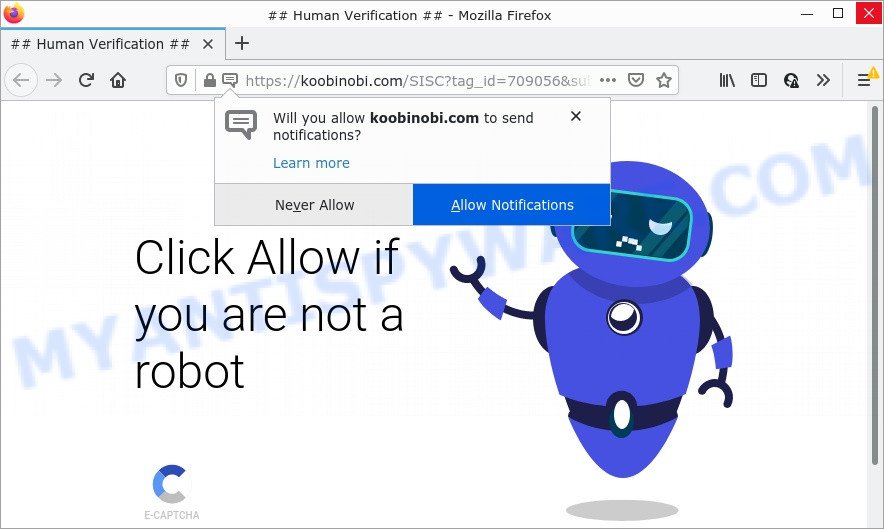
Koobinobi.com is a misleading site that displays the message ‘Click Allow to’ (watch a video, access the content of the website, connect to the Internet, download a file, enable Flash Player), asking the user to subscribe to its notifications. If you click ALLOW, then you will start seeing unwanted advertisements in form of pop up windows on the desktop.

Threat Summary
| Name | Koobinobi.com pop-up |
| Type | spam push notifications, browser notification spam, pop-up virus |
| Distribution | social engineering attack, adware, dubious pop-up advertisements, PUPs |
| Symptoms |
|
| Removal | Koobinobi.com removal guide |
How did you get infected with Koobinobi.com popups
Some research has shown that users can be redirected to Koobinobi.com from shady advertisements or by PUPs and adware software. Adware is form of malware that can cause problems for your PC. It can generate numerous additional pop up, banner, pop-under and in-text link ads flooding on your web-browser; gather your privacy data such as login details, online searches, etc; run in the background and drag down your PC system running speed; give more chances for other adware software, potentially unwanted programs even malicious software to get on your computer.
Adware comes to computers as part of the installer of various free programs. Thus on the process of installation, it will be installed onto your device and/or web browser. In order to avoid adware, you just need to follow a few simple rules: carefully read the Terms of Use and the license, select only a Manual, Custom or Advanced install method, which enables you to make sure that the program you want to install, thereby protect your computer from adware software.
Remove Koobinobi.com notifications from web-browsers
if you became a victim of cyber criminals and clicked on the “Allow” button, then your web-browser was configured to display intrusive ads. To remove the advertisements, you need to delete the notification permission that you gave the Koobinobi.com web-page to send notifications.
|
|
|
|
|
|
How to remove Koobinobi.com popup ads from Chrome, Firefox, IE, Edge
When the adware gets installed on your personal computer without your knowledge, it is not easy to delete. In most cases, there is no Uninstall program that simply delete the adware software that causes multiple unwanted pop ups from your device. So, we suggest using several well-proven free specialized utilities such as Zemana AntiMalware, MalwareBytes AntiMalware or Hitman Pro. But the best method to delete Koobinobi.com popup ads will be to perform several manual steps, after that additionally run antimalware tools.
To remove Koobinobi.com pop ups, complete the following steps:
- Remove Koobinobi.com notifications from web-browsers
- How to manually remove Koobinobi.com
- Automatic Removal of Koobinobi.com popups
- Stop Koobinobi.com pop up ads
How to manually remove Koobinobi.com
This part of the blog post is a step-by-step guide that will help you to remove Koobinobi.com pop-ups manually. You just need to follow every step. In this case, you do not need to install any additional utilities.
Delete adware through the MS Windows Control Panel
First of all, check the list of installed programs on your PC system and uninstall all unknown and newly installed applications. If you see an unknown program with incorrect spelling or varying capital letters, it have most likely been installed by malware and you should clean it off first with malicious software removal utility such as Zemana AntiMalware.
- If you are using Windows 8, 8.1 or 10 then click Windows button, next press Search. Type “Control panel”and press Enter.
- If you are using Windows XP, Vista, 7, then click “Start” button and click “Control Panel”.
- It will open the Windows Control Panel.
- Further, click “Uninstall a program” under Programs category.
- It will show a list of all apps installed on the device.
- Scroll through the all list, and uninstall dubious and unknown software. To quickly find the latest installed software, we recommend sort applications by date.
See more details in the video instructions below.
Remove Koobinobi.com pop-up ads from Internet Explorer
By resetting Microsoft Internet Explorer browser you return your internet browser settings to its default state. This is first when troubleshooting problems that might have been caused by adware software responsible for Koobinobi.com pop-up ads.
First, run the Internet Explorer. Next, click the button in the form of gear (![]() ). It will display the Tools drop-down menu, press the “Internet Options” as shown in the following example.
). It will display the Tools drop-down menu, press the “Internet Options” as shown in the following example.

In the “Internet Options” window click on the Advanced tab, then click the Reset button. The Microsoft Internet Explorer will show the “Reset Internet Explorer settings” window as shown below. Select the “Delete personal settings” check box, then click “Reset” button.

You will now need to reboot your PC system for the changes to take effect.
Delete Koobinobi.com from Mozilla Firefox by resetting internet browser settings
Resetting your Firefox is first troubleshooting step for any issues with your internet browser program, including the redirect to Koobinobi.com webpage. However, your saved passwords and bookmarks will not be changed or cleared.
Press the Menu button (looks like three horizontal lines), and click the blue Help icon located at the bottom of the drop down menu as on the image below.

A small menu will appear, press the “Troubleshooting Information”. On this page, click “Refresh Firefox” button as shown on the screen below.

Follow the onscreen procedure to restore your Mozilla Firefox browser settings to their default values.
Remove Koobinobi.com advertisements from Chrome
In this step we are going to show you how to reset Google Chrome settings. potentially unwanted applications like the adware can make changes to your browser settings, add toolbars and unwanted extensions. By resetting Chrome settings you will remove Koobinobi.com advertisements and reset unwanted changes caused by adware. However, your themes, bookmarks, history, passwords, and web form auto-fill information will not be deleted.

- First, start the Google Chrome and press the Menu icon (icon in the form of three dots).
- It will display the Google Chrome main menu. Select More Tools, then press Extensions.
- You’ll see the list of installed addons. If the list has the add-on labeled with “Installed by enterprise policy” or “Installed by your administrator”, then complete the following steps: Remove Chrome extensions installed by enterprise policy.
- Now open the Chrome menu once again, press the “Settings” menu.
- Next, click “Advanced” link, which located at the bottom of the Settings page.
- On the bottom of the “Advanced settings” page, click the “Reset settings to their original defaults” button.
- The Google Chrome will display the reset settings dialog box as on the image above.
- Confirm the web-browser’s reset by clicking on the “Reset” button.
- To learn more, read the post How to reset Chrome settings to default.
Automatic Removal of Koobinobi.com popups
Manual removal tutorial does not always help to completely get rid of the adware software, as it’s not easy to identify and remove components of adware software and all malicious files from hard disk. Therefore, it’s recommended that you run malicious software removal tool to completely get rid of Koobinobi.com off your web-browser. Several free malware removal utilities are currently available that can be used against the adware. The optimum way would be to run Zemana AntiMalware, MalwareBytes and HitmanPro.
How to delete Koobinobi.com popup advertisements with Zemana Anti-Malware
Zemana Anti-Malware is a complete package of antimalware utilities. Despite so many features, it does not reduce the performance of your computer. Zemana AntiMalware can be used to delete almost all the forms of adware including Koobinobi.com popup ads, hijackers, PUPs and malicious web-browser plugins. Zemana AntiMalware has real-time protection that can defeat most malware. You can run Zemana with any other anti-virus without any conflicts.
- Click the following link to download Zemana AntiMalware. Save it to your Desktop.
Zemana AntiMalware
165499 downloads
Author: Zemana Ltd
Category: Security tools
Update: July 16, 2019
- Once you have downloaded the installation file, make sure to double click on the Zemana.AntiMalware.Setup. This would start the Zemana AntiMalware install on your computer.
- Select install language and click ‘OK’ button.
- On the next screen ‘Setup Wizard’ simply press the ‘Next’ button and follow the prompts.

- Finally, once the install is done, Zemana AntiMalware will open automatically. Else, if doesn’t then double-click on the Zemana icon on your desktop.
- Now that you have successfully install Zemana Anti-Malware, let’s see How to use Zemana AntiMalware to remove Koobinobi.com popup advertisements from your computer.
- After you have started the Zemana, you’ll see a window as displayed on the image below, just click ‘Scan’ button to locate adware.

- Now pay attention to the screen while Zemana scans your device.

- Once finished, Zemana AntiMalware will open a list of all threats detected by the scan. Next, you need to press ‘Next’ button.

- Zemana AntiMalware may require a restart personal computer in order to complete the Koobinobi.com pop ups removal process.
- If you want to permanently delete adware from your computer, then click ‘Quarantine’ icon, select all malicious software, adware, PUPs and other threats and click Delete.
- Reboot your computer to complete the adware software removal procedure.
Use Hitman Pro to remove Koobinobi.com pop-up advertisements
Hitman Pro is a completely free (30 day trial) utility. You do not need expensive ways to remove adware that causes the annoying Koobinobi.com advertisements and other malicious apps. Hitman Pro will delete all the undesired applications such as adware software and hijackers for free.
Installing the HitmanPro is simple. First you’ll need to download Hitman Pro by clicking on the link below.
After the download is finished, open the folder in which you saved it and double-click the HitmanPro icon. It will start the Hitman Pro tool. If the User Account Control dialog box will ask you want to run the program, click Yes button to continue.

Next, click “Next” to start scanning your device for the adware responsible for Koobinobi.com pop-up advertisements. Depending on your device, the scan can take anywhere from a few minutes to close to an hour. While the Hitman Pro tool is scanning, you can see number of objects it has identified as being infected by malicious software.

When that process is done, HitmanPro will open a list of found items like the one below.

Make sure all items have ‘checkmark’ and click “Next” button. It will open a dialog box, click the “Activate free license” button. The Hitman Pro will begin to delete adware which causes pop ups. When disinfection is finished, the utility may ask you to reboot your device.
Delete Koobinobi.com popups with MalwareBytes AntiMalware
If you are still having problems with the Koobinobi.com popup advertisements — or just wish to check your PC system occasionally for adware software and other malicious software — download MalwareBytes. It is free for home use, and scans for and deletes various undesired programs that attacks your device or degrades device performance. MalwareBytes can remove adware software, potentially unwanted apps as well as malware, including ransomware and trojans.

- Download MalwareBytes from the following link. Save it on your Microsoft Windows desktop or in any other place.
Malwarebytes Anti-malware
327717 downloads
Author: Malwarebytes
Category: Security tools
Update: April 15, 2020
- When downloading is done, close all apps and windows on your computer. Open a directory in which you saved it. Double-click on the icon that’s named MBsetup.
- Choose “Personal computer” option and press Install button. Follow the prompts.
- Once installation is finished, click the “Scan” button to start scanning your computer for the adware responsible for Koobinobi.com pop-ups. A scan can take anywhere from 10 to 30 minutes, depending on the number of files on your PC and the speed of your computer. When a threat is found, the count of the security threats will change accordingly. Wait until the the checking is complete.
- When the system scan is complete, a list of all items detected is prepared. Review the scan results and then click “Quarantine”. Once disinfection is done, you can be prompted to restart your device.
The following video offers a guidance on how to remove hijackers, adware software and other malicious software with MalwareBytes Anti-Malware.
Stop Koobinobi.com pop up ads
If you browse the Internet, you cannot avoid malicious advertising. But you can protect your browser against it. Download and use an ad blocking program. AdGuard is an ad blocker that can filter out a lot of of the malicious advertising, blocking dynamic scripts from loading harmful content.
- AdGuard can be downloaded from the following link. Save it on your Windows desktop or in any other place.
Adguard download
27035 downloads
Version: 6.4
Author: © Adguard
Category: Security tools
Update: November 15, 2018
- After downloading it, launch the downloaded file. You will see the “Setup Wizard” program window. Follow the prompts.
- When the installation is complete, press “Skip” to close the installation application and use the default settings, or press “Get Started” to see an quick tutorial which will help you get to know AdGuard better.
- In most cases, the default settings are enough and you don’t need to change anything. Each time, when you start your computer, AdGuard will start automatically and stop unwanted advertisements, block Koobinobi.com, as well as other malicious or misleading websites. For an overview of all the features of the program, or to change its settings you can simply double-click on the icon called AdGuard, that can be found on your desktop.
To sum up
Once you have removed the adware using the guidance, Microsoft Internet Explorer, Google Chrome, Microsoft Edge and Firefox will no longer show unwanted Koobinobi.com website when you surf the Web. Unfortunately, if the steps does not help you, then you have caught a new adware software, and then the best way – ask for help.
Please create a new question by using the “Ask Question” button in the Questions and Answers. Try to give us some details about your problems, so we can try to help you more accurately. Wait for one of our trained “Security Team” or Site Administrator to provide you with knowledgeable assistance tailored to your problem with the annoying Koobinobi.com pop-up ads.






















