What is Bluetopperer.online?
Bluetopperer.online pop-ups are a scam that uses social engineering to lure users into allowing push notifications from websites run by scammers. Scammers use push notifications to bypass protection against popups in the web browser and display a large amount of unwanted advertisements. These ads are used to promote questionable internet browser addons, free gifts scams, adware software bundles, and adult web sites.
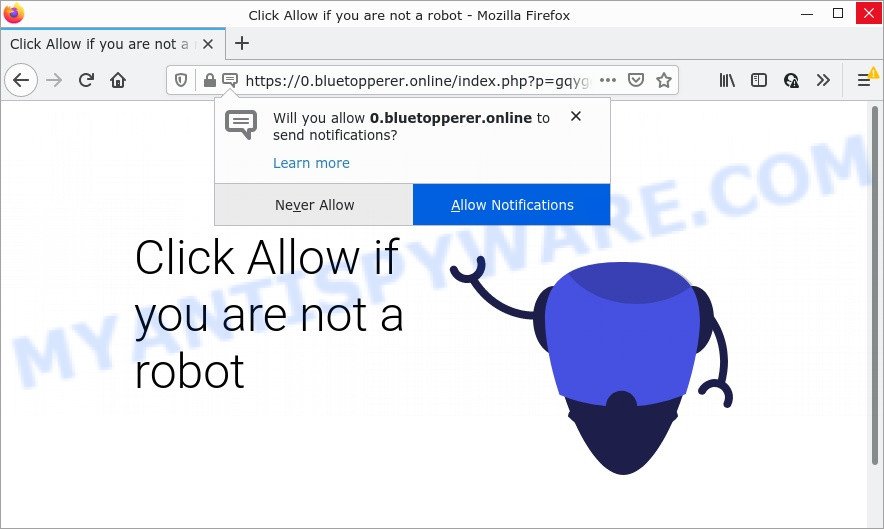
Bluetopperer.online is a dubious site that shows the message ‘Click Allow to’ (access the content of the web site, enable Flash Player, download a file, connect to the Internet, watch a video), asking you to subscribe to notifications. Once you click ALLOW, then your web browser will be configured to show pop-up ads in the lower right hand corner of the screen.

Threat Summary
| Name | Bluetopperer.online popup |
| Type | browser notification spam, spam push notifications, pop-up virus |
| Distribution | social engineering attack, adware, PUPs, dubious pop-up ads |
| Symptoms |
|
| Removal | Bluetopperer.online removal guide |
How did you get infected with Bluetopperer.online popups
These Bluetopperer.online pop ups are caused by shady advertisements on the web sites you visit or adware software. Adware is a form of malicious software that brings targeted ads to your web-browser. Adware software can hijack the ads of other companies with its own. Most commonly, adware will track your surfing habits and report this info to its authors.
A large number of spyware, adware programs, browser toolbars, hijackers, and PUPs are installed when installing freeware and peer-2-peer file sharing software. Therefore, when installing free programs, you need to be careful not to accidentally install additional apps. It is important that you pay attention to the EULA (End User License Agreements) and choose the Custom, Manual or Advanced installation method as it will typically disclose what additional apps will also be installed.
Remove Bluetopperer.online notifications from web-browsers
If you have allowed the Bluetopperer.online notifications by clicking the Allow button, then after a short time you will notice that these push notifications are very intrusive. Here’s how to get rid of Bluetopperer.online push notifications from your internet browser.
Google Chrome:
- In the right upper corner, expand the Google Chrome menu.
- In the menu go to ‘Settings’, scroll down to ‘Advanced’ settings.
- When the drop-down menu appears, tap ‘Settings’. Scroll down to ‘Advanced’.
- Click on ‘Notifications’.
- Click ‘three dots’ button on the right hand side of Bluetopperer.online URL or other suspicious site and click ‘Remove’.

Android:
- Tap ‘Settings’.
- Tap ‘Notifications’.
- Find and tap the web browser which shows Bluetopperer.online browser notifications advertisements.
- Find Bluetopperer.online site, other rogue notifications and set the toggle button to ‘OFF’ on them one-by-one.

Mozilla Firefox:
- Click the Menu button (three bars) on the top-right corner of the screen.
- In the drop-down menu select ‘Options’. In the left side select ‘Privacy & Security’.
- Scroll down to the ‘Permissions’ section and click the ‘Settings’ button next to ‘Notifications’.
- Select the Bluetopperer.online domain from the list and change the status to ‘Block’.
- Save changes.

Edge:
- In the right upper corner, click on the three dots to expand the Edge menu.
- Click ‘Settings’. Click ‘Advanced’ on the left side of the window.
- Click ‘Manage permissions’ button below ‘Website permissions’.
- Click the switch below the Bluetopperer.online and each dubious site.

Internet Explorer:
- Click ‘Tools’ button in the right upper corner of the window.
- Select ‘Internet options’.
- Select the ‘Privacy’ tab and click ‘Settings under ‘Pop-up Blocker’ section.
- Locate the Bluetopperer.online and click the ‘Remove’ button to remove the site.

Safari:
- Go to ‘Preferences’ in the Safari menu.
- Select the ‘Websites’ tab and then select ‘Notifications’ section on the left panel.
- Locate the Bluetopperer.online site and select it, click the ‘Deny’ button.
How to remove Bluetopperer.online advertisements (removal tutorial)
We recommend opting for automatic Bluetopperer.online popups removal in order to delete all adware related entries easily. This solution requires scanning the computer with reputable antimalware, e.g. Zemana, MalwareBytes or Hitman Pro. However, if you prefer manual removal steps, you can follow the tutorial below in this article. Certain of the steps below will require you to exit this web page. So, please read the step-by-step guide carefully, after that bookmark it or open it on your smartphone for later reference.
To remove Bluetopperer.online pop ups, use the following steps:
- Remove Bluetopperer.online notifications from web-browsers
- Manual Bluetopperer.online ads removal
- Automatic Removal of Bluetopperer.online popups
- Stop Bluetopperer.online pop-up ads
Manual Bluetopperer.online ads removal
This part of the article is a step-by-step guide that will allow you to get rid of Bluetopperer.online advertisements manually. You just need to follow every step. In this case, you do not need to install any additional utilities.
Uninstall potentially unwanted apps through the Microsoft Windows Control Panel
In order to get rid of potentially unwanted software such as this adware software, open the Microsoft Windows Control Panel and click on “Uninstall a program”. Check the list of installed programs. For the ones you do not know, run an Internet search to see if they are adware, hijacker or potentially unwanted programs. If yes, uninstall them off. Even if they are just a applications which you do not use, then removing them off will increase your computer start up time and speed dramatically.
- If you are using Windows 8, 8.1 or 10 then press Windows button, next press Search. Type “Control panel”and press Enter.
- If you are using Windows XP, Vista, 7, then press “Start” button and press “Control Panel”.
- It will display the Windows Control Panel.
- Further, click “Uninstall a program” under Programs category.
- It will display a list of all applications installed on the device.
- Scroll through the all list, and delete dubious and unknown programs. To quickly find the latest installed apps, we recommend sort applications by date.
See more details in the video guide below.
Remove Bluetopperer.online pop ups from Chrome
Reset Google Chrome settings is a simple way to remove Bluetopperer.online pop-up ads, malicious and adware plugins, internet browser’s new tab page, startpage and search engine that have been replaced by adware.
First open the Chrome. Next, press the button in the form of three horizontal dots (![]() ).
).
It will show the Google Chrome menu. Select More Tools, then press Extensions. Carefully browse through the list of installed extensions. If the list has the addon signed with “Installed by enterprise policy” or “Installed by your administrator”, then complete the following guide: Remove Google Chrome extensions installed by enterprise policy.
Open the Chrome menu once again. Further, press the option named “Settings”.

The web-browser will open the settings screen. Another solution to show the Chrome’s settings – type chrome://settings in the web browser adress bar and press Enter
Scroll down to the bottom of the page and press the “Advanced” link. Now scroll down until the “Reset” section is visible, such as the one below and press the “Reset settings to their original defaults” button.

The Google Chrome will display the confirmation dialog box like below.

You need to confirm your action, click the “Reset” button. The internet browser will launch the procedure of cleaning. Once it’s complete, the internet browser’s settings including newtab page, homepage and default search engine back to the values that have been when the Chrome was first installed on your device.
Remove Bluetopperer.online advertisements from Mozilla Firefox
If the Firefox web-browser is redirected to Bluetopperer.online and you want to restore the Mozilla Firefox settings back to their original state, then you should follow the step-by-step instructions below. It’ll keep your personal information like browsing history, bookmarks, passwords and web form auto-fill data.
First, start the Mozilla Firefox and click ![]() button. It will open the drop-down menu on the right-part of the browser. Further, click the Help button (
button. It will open the drop-down menu on the right-part of the browser. Further, click the Help button (![]() ) as displayed in the figure below.
) as displayed in the figure below.

In the Help menu, select the “Troubleshooting Information” option. Another way to open the “Troubleshooting Information” screen – type “about:support” in the web-browser adress bar and press Enter. It will display the “Troubleshooting Information” page like below. In the upper-right corner of this screen, click the “Refresh Firefox” button.

It will open the confirmation prompt. Further, click the “Refresh Firefox” button. The Firefox will start a process to fix your problems that caused by the Bluetopperer.online adware software. Once, it’s complete, click the “Finish” button.
Delete Bluetopperer.online popup advertisements from IE
The IE reset is great if your web browser is hijacked or you have unwanted add-ons or toolbars on your internet browser, that installed by an malicious software.
First, start the Microsoft Internet Explorer. Next, click the button in the form of gear (![]() ). It will open the Tools drop-down menu, click the “Internet Options” like below.
). It will open the Tools drop-down menu, click the “Internet Options” like below.

In the “Internet Options” window click on the Advanced tab, then click the Reset button. The IE will show the “Reset Internet Explorer settings” window as shown on the image below. Select the “Delete personal settings” check box, then click “Reset” button.

You will now need to restart your device for the changes to take effect.
Automatic Removal of Bluetopperer.online popups
Many antivirus companies have created applications that help detect adware software and thereby remove Bluetopperer.online from the Firefox, MS Edge, Microsoft Internet Explorer and Chrome web browsers. Below is a a few of the free programs you may want to use. Your PC can have a large number of potentially unwanted programs, adware software and browser hijackers installed at the same time, so we advise, if any unwanted or harmful program returns after rebooting the device, then run your computer into Safe Mode and use the anti-malware utility again.
How to remove Bluetopperer.online popup advertisements with Zemana Anti-Malware
Zemana Anti-Malware is a free program for MS Windows operating system to search for and remove adware that causes multiple annoying pop-ups, and other undesired programs such as potentially unwanted software, harmful browser add-ons, browser toolbars.

- Zemana can be downloaded from the following link. Save it on your Desktop.
Zemana AntiMalware
164814 downloads
Author: Zemana Ltd
Category: Security tools
Update: July 16, 2019
- Once the download is finished, close all apps and windows on your PC. Open a directory in which you saved it. Double-click on the icon that’s named Zemana.AntiMalware.Setup.
- Further, press Next button and follow the prompts.
- Once setup is done, click the “Scan” button to start scanning your computer for the adware software that causes Bluetopperer.online pop-up ads in your web browser. A system scan can take anywhere from 5 to 30 minutes, depending on your personal computer.
- When Zemana Anti-Malware has completed scanning, Zemana AntiMalware will display you the results. Review the report and then press “Next”. When disinfection is complete, you can be prompted to restart your personal computer.
Use Hitman Pro to remove Bluetopperer.online pop up advertisements
Hitman Pro is a free portable program that scans your PC system for adware software that causes Bluetopperer.online popups, potentially unwanted software and hijackers and allows delete them easily. Moreover, it will also help you get rid of any malicious web browser extensions and add-ons.
Download Hitman Pro from the following link.
After the download is complete, open the file location and double-click the HitmanPro icon. It will launch the Hitman Pro utility. If the User Account Control prompt will ask you want to open the program, press Yes button to continue.

Next, press “Next” to perform a system scan with this utility for the adware software which causes pop-ups. This procedure can take quite a while, so please be patient. During the scan Hitman Pro will scan for threats present on your computer.

Once finished, HitmanPro will prepare a list of unwanted software and adware as shown on the image below.

All found items will be marked. You can delete them all by simply click “Next” button. It will show a prompt, click the “Activate free license” button. The Hitman Pro will delete adware that causes Bluetopperer.online popup advertisements. When finished, the utility may ask you to reboot your computer.
Get rid of Bluetopperer.online advertisements with MalwareBytes Anti-Malware
We recommend using the MalwareBytes which are fully clean your PC of the adware. The free utility is an advanced malware removal program developed by (c) Malwarebytes lab. This program uses the world’s most popular anti-malware technology. It is able to help you remove annoying Bluetopperer.online popups from your browsers, potentially unwanted software, malicious software, hijackers, toolbars, ransomware and other security threats from your personal computer for free.

- Visit the page linked below to download MalwareBytes Anti-Malware. Save it on your MS Windows desktop or in any other place.
Malwarebytes Anti-malware
327071 downloads
Author: Malwarebytes
Category: Security tools
Update: April 15, 2020
- At the download page, click on the Download button. Your web-browser will display the “Save as” prompt. Please save it onto your Windows desktop.
- After the download is done, please close all software and open windows on your computer. Double-click on the icon that’s named MBSetup.
- This will launch the Setup wizard of MalwareBytes AntiMalware onto your computer. Follow the prompts and don’t make any changes to default settings.
- When the Setup wizard has finished installing, the MalwareBytes AntiMalware will launch and open the main window.
- Further, press the “Scan” button to search for adware software that causes Bluetopperer.online advertisements. A scan can take anywhere from 10 to 30 minutes, depending on the count of files on your device and the speed of your personal computer. While the MalwareBytes tool is checking, you can see number of objects it has identified as being infected by malware.
- When the scan is done, MalwareBytes Anti-Malware will show a screen that contains a list of malware that has been detected.
- When you’re ready, click the “Quarantine” button. When the clean-up is done, you may be prompted to reboot the personal computer.
- Close the AntiMalware and continue with the next step.
Video instruction, which reveals in detail the steps above.
Stop Bluetopperer.online pop-up ads
Use ad-blocking program such as AdGuard in order to block ads, malvertisements, pop-ups and online trackers, avoid having to install malicious and adware browser plug-ins and add-ons which affect your computer performance and impact your PC system security. Surf the Net anonymously and stay safe online!
- AdGuard can be downloaded from the following link. Save it on your Windows desktop or in any other place.
Adguard download
26843 downloads
Version: 6.4
Author: © Adguard
Category: Security tools
Update: November 15, 2018
- After downloading it, launch the downloaded file. You will see the “Setup Wizard” program window. Follow the prompts.
- When the installation is finished, press “Skip” to close the install application and use the default settings, or press “Get Started” to see an quick tutorial which will allow you get to know AdGuard better.
- In most cases, the default settings are enough and you do not need to change anything. Each time, when you run your personal computer, AdGuard will run automatically and stop unwanted advertisements, block Bluetopperer.online, as well as other harmful or misleading web-pages. For an overview of all the features of the program, or to change its settings you can simply double-click on the icon named AdGuard, that is located on your desktop.
Finish words
Once you have removed the adware using the few simple steps, Microsoft Internet Explorer, Google Chrome, Edge and Mozilla Firefox will no longer open intrusive Bluetopperer.online web-page when you browse the Internet. Unfortunately, if the step-by-step tutorial does not help you, then you have caught a new adware, and then the best way – ask for help.
Please create a new question by using the “Ask Question” button in the Questions and Answers. Try to give us some details about your problems, so we can try to help you more accurately. Wait for one of our trained “Security Team” or Site Administrator to provide you with knowledgeable assistance tailored to your problem with the annoying Bluetopperer.online advertisements.


















