What is News-hepixe.cc?
News-hepixe.cc is a website that uses social engineering methods to deceive you into accepting push notifications via the internet browser. Although push notifications cannot harm you directly, scammers use them to display intrusive ads, promote dubious applications, and encourage you to visit malicious web sites.
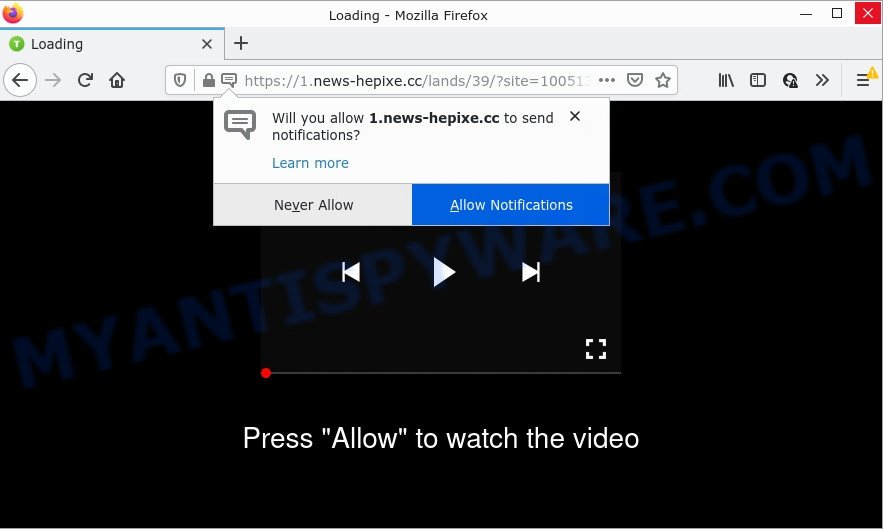
The News-hepixe.cc web-site claims that you need to subscribe to its notifications in order to watch a video, access the content of the web page, enable Flash Player, download a file, connect to the Internet, and so on. Once you click on ALLOW, this web site gets your permission to send notifications in form of popup ads in the lower right corner of your screen.

Threat Summary
| Name | News-hepixe.cc pop-up |
| Type | browser notification spam, spam push notifications, pop-up virus |
| Distribution | social engineering attack, suspicious popup ads, potentially unwanted programs, adware |
| Symptoms |
|
| Removal | News-hepixe.cc removal guide |
Where the News-hepixe.cc pop ups comes from
These News-hepixe.cc pop-ups are caused by suspicious ads on the web sites you visit or adware. Adware can cause issues for your computer. Adware can display unwanted ads on your web browser so that your cannot stop them, redirect your browser to scam pages, and it can cause malicious sitess to pop up on your web-browser. Adware software might end up on your device after you download and install free applications from a dubious webpage.
Adware usually is bundled with free software which downloaded from the Internet. Which means that you need to be proactive and carefully read the Terms of use and the License agreement properly. For the most part, adware and PUPs will be clearly described, so take the time to carefully read all the information about the software that you downloaded and want to install on your PC system.
Remove News-hepixe.cc notifications from web-browsers
If the scammers have achieved their goal and you clicked the Allow button, then you need to open web browser settings as soon as possible and turn off rogue notifications. To delete the News-hepixe.cc notifications, execute the following steps. These steps are for Windows, Apple Mac and Android.
|
|
|
|
|
|
How to remove News-hepixe.cc popups from Chrome, Firefox, IE, Edge
If you have constant popups or undesired ads, slow PC system, crashing device issues, you are in need of adware removal assistance. The instructions below will guide you forward to get News-hepixe.cc pop up advertisements removed and will help you get your computer operating at peak capacity again.
To remove News-hepixe.cc pop ups, perform the following steps:
- Remove News-hepixe.cc notifications from web-browsers
- How to manually remove News-hepixe.cc
- Automatic Removal of News-hepixe.cc pop ups
- Stop News-hepixe.cc pop-up advertisements
How to manually remove News-hepixe.cc
In this section of the post, we have posted the steps that will allow to delete News-hepixe.cc pop-ups manually. Although compared to removal utilities, this solution loses in time, but you don’t need to install anything on your device. It will be enough for you to follow the detailed guidance with pictures. We tried to describe each step in detail, but if you realized that you might not be able to figure it out, or simply do not want to change the Windows and web-browser settings, then it’s better for you to run utilities from trusted developers, which are listed below.
Delete newly installed potentially unwanted applications
Check out the Windows Control Panel (Programs and Features section) to see all installed apps. We suggest to click on the “Date Installed” in order to sort the list of software by the date you installed them. If you see any unknown and dubious programs, they are the ones you need to uninstall.
|
|
|
|
Remove News-hepixe.cc pop up advertisements from Google Chrome
Reset Chrome settings will help you to completely reset your web browser. The result of activating this function will bring Chrome settings back to its original state. This can remove News-hepixe.cc pop-ups and disable harmful extensions. Keep in mind that resetting your web browser will not remove your history, bookmarks, passwords, and other saved data.
Open the Chrome menu by clicking on the button in the form of three horizontal dotes (![]() ). It will display the drop-down menu. Choose More Tools, then click Extensions.
). It will display the drop-down menu. Choose More Tools, then click Extensions.
Carefully browse through the list of installed extensions. If the list has the extension labeled with “Installed by enterprise policy” or “Installed by your administrator”, then complete the following steps: Remove Google Chrome extensions installed by enterprise policy otherwise, just go to the step below.
Open the Chrome main menu again, click to “Settings” option.

Scroll down to the bottom of the page and click on the “Advanced” link. Now scroll down until the Reset settings section is visible, like below and click the “Reset settings to their original defaults” button.

Confirm your action, press the “Reset” button.
Delete News-hepixe.cc pop ups from Mozilla Firefox
If your Mozilla Firefox web browser is re-directed to News-hepixe.cc without your permission or an unknown search provider opens results for your search, then it may be time to perform the browser reset. However, your saved bookmarks and passwords will not be lost. This will not affect your history, passwords, bookmarks, and other saved data.
Click the Menu button (looks like three horizontal lines), and click the blue Help icon located at the bottom of the drop down menu as shown in the following example.

A small menu will appear, click the “Troubleshooting Information”. On this page, click “Refresh Firefox” button as displayed in the following example.

Follow the onscreen procedure to revert back your Mozilla Firefox browser settings to their original settings.
Delete News-hepixe.cc ads from IE
If you find that Microsoft Internet Explorer web-browser settings like search provider by default, start page and new tab page had been modified by adware related to the News-hepixe.cc pop-ups, then you may return your settings, via the reset web browser procedure.
First, open the IE, then click ‘gear’ icon ![]() . It will show the Tools drop-down menu on the right part of the browser, then press the “Internet Options” like below.
. It will show the Tools drop-down menu on the right part of the browser, then press the “Internet Options” like below.

In the “Internet Options” screen, select the “Advanced” tab, then press the “Reset” button. The Internet Explorer will show the “Reset Internet Explorer settings” dialog box. Further, click the “Delete personal settings” check box to select it. Next, press the “Reset” button as displayed in the figure below.

Once the process is done, press “Close” button. Close the Microsoft Internet Explorer and restart your PC system for the changes to take effect. This step will help you to restore your internet browser’s default search engine, new tab and home page to default state.
Automatic Removal of News-hepixe.cc pop ups
In order to fully get rid of News-hepixe.cc, you not only need to remove adware from your computer, but also remove all its components in your personal computer including Windows registry entries. We recommend to download and run free removal utilities to automatically free your computer of adware that causes multiple intrusive pop ups.
Run Zemana AntiMalware to remove News-hepixe.cc advertisements
Download Zemana Anti-Malware to delete News-hepixe.cc popups automatically from all of your web browsers. This is a free program specially developed for malware removal. This utility can delete adware, browser hijacker from Internet Explorer, Firefox, Microsoft Edge and Chrome and Microsoft Windows registry automatically.
- Please go to the link below to download the latest version of Zemana for Windows. Save it on your Desktop.
Zemana AntiMalware
164814 downloads
Author: Zemana Ltd
Category: Security tools
Update: July 16, 2019
- Once you have downloaded the installation file, make sure to double click on the Zemana.AntiMalware.Setup. This would start the Zemana setup on your PC.
- Select setup language and click ‘OK’ button.
- On the next screen ‘Setup Wizard’ simply click the ‘Next’ button and follow the prompts.

- Finally, once the install is complete, Zemana will start automatically. Else, if does not then double-click on the Zemana AntiMalware icon on your desktop.
- Now that you have successfully install Zemana AntiMalware, let’s see How to use Zemana AntiMalware to delete News-hepixe.cc advertisements from your computer.
- After you have opened the Zemana AntiMalware, you’ll see a window as displayed on the screen below, just press ‘Scan’ button to perform a system scan with this tool for the adware.

- Now pay attention to the screen while Zemana Anti-Malware scans your device.

- Once the scanning is finished, Zemana will open a list of detected items. Make sure all items have ‘checkmark’ and click ‘Next’ button.

- Zemana Anti-Malware may require a restart device in order to complete the News-hepixe.cc pop ups removal procedure.
- If you want to permanently remove adware from your computer, then click ‘Quarantine’ icon, select all malicious software, adware, potentially unwanted programs and other threats and click Delete.
- Reboot your personal computer to complete the adware removal procedure.
Remove News-hepixe.cc pop ups from browsers with Hitman Pro
Hitman Pro will help delete adware software responsible for News-hepixe.cc ads that slow down your personal computer. The hijackers, adware and other potentially unwanted programs slow your browser down and try to trick you into clicking on shady ads and links. Hitman Pro removes the adware and lets you enjoy your device without News-hepixe.cc pop-up advertisements.
Download Hitman Pro on your computer by clicking on the link below.
After the download is finished, open the file location and double-click the HitmanPro icon. It will launch the HitmanPro utility. If the User Account Control prompt will ask you want to open the program, press Yes button to continue.

Next, click “Next” to perform a system scan with this utility for the adware that causes News-hepixe.cc pop up ads. Depending on your computer, the scan can take anywhere from a few minutes to close to an hour. While the Hitman Pro utility is checking, you can see how many objects it has identified as being affected by malware.

When HitmanPro has finished scanning, it will open the Scan Results like the one below.

Once you have selected what you wish to delete from your device click “Next” button. It will open a dialog box, click the “Activate free license” button. The Hitman Pro will delete adware software that causes News-hepixe.cc popup advertisements in your internet browser. After the task is finished, the tool may ask you to reboot your personal computer.
Remove News-hepixe.cc ads with MalwareBytes
We suggest using the MalwareBytes Anti-Malware. You can download and install MalwareBytes Anti-Malware to search for adware software and thereby remove News-hepixe.cc advertisements from your web-browsers. When installed and updated, this free malicious software remover automatically identifies and deletes all threats exist on the computer.
Visit the following page to download the latest version of MalwareBytes Anti-Malware for Microsoft Windows. Save it directly to your MS Windows Desktop.
327071 downloads
Author: Malwarebytes
Category: Security tools
Update: April 15, 2020
After the download is finished, close all software and windows on your device. Double-click the set up file named MBSetup. If the “User Account Control” dialog box pops up as on the image below, click the “Yes” button.

It will open the Setup wizard which will help you install MalwareBytes on your computer. Follow the prompts and do not make any changes to default settings.

Once installation is complete successfully, press “Get Started” button. MalwareBytes will automatically start and you can see its main screen as displayed below.

Now click the “Scan” button . MalwareBytes Anti-Malware program will scan through the whole computer for the adware related to the News-hepixe.cc pop up ads.

After MalwareBytes Anti-Malware completes the scan, MalwareBytes will display a list of all threats detected by the scan. When you are ready, press “Quarantine” button. The MalwareBytes will remove adware that causes pop ups and move the selected threats to the program’s quarantine. When the cleaning process is complete, you may be prompted to restart the device.

We advise you look at the following video, which completely explains the procedure of using the MalwareBytes Anti-Malware to remove adware, hijacker and other malware.
Stop News-hepixe.cc pop-up advertisements
One of the worst things is the fact that you cannot stop all those annoying web sites such as News-hepixe.cc using only built-in Microsoft Windows capabilities. However, there is a application out that you can use to block annoying internet browser redirects, advertisements and pop ups in any modern web-browsers including Edge, Mozilla Firefox, Internet Explorer and Chrome. It’s named Adguard and it works very well.
- AdGuard can be downloaded from the following link. Save it on your Desktop.
Adguard download
26843 downloads
Version: 6.4
Author: © Adguard
Category: Security tools
Update: November 15, 2018
- Once the downloading process is finished, start the downloaded file. You will see the “Setup Wizard” program window. Follow the prompts.
- Once the setup is finished, click “Skip” to close the install application and use the default settings, or click “Get Started” to see an quick tutorial that will assist you get to know AdGuard better.
- In most cases, the default settings are enough and you do not need to change anything. Each time, when you start your PC system, AdGuard will run automatically and stop undesired ads, block News-hepixe.cc, as well as other harmful or misleading web sites. For an overview of all the features of the program, or to change its settings you can simply double-click on the icon named AdGuard, that is located on your desktop.
To sum up
Once you have removed the adware using the guide, Google Chrome, Firefox, MS Edge and IE will no longer show intrusive News-hepixe.cc web-page when you surf the Web. Unfortunately, if the few simple steps does not help you, then you have caught a new adware, and then the best way – ask for help.
Please create a new question by using the “Ask Question” button in the Questions and Answers. Try to give us some details about your problems, so we can try to help you more accurately. Wait for one of our trained “Security Team” or Site Administrator to provide you with knowledgeable assistance tailored to your problem with the unwanted News-hepixe.cc pop up advertisements.






















