What is Rplnd29.com?
Rplnd29.com website is a scam which uses social engineering techniques to lure you and other unsuspecting users into subscribing to push notifications from malicious (ad) push servers. The push notifications promote ‘free’ online games, prize & lottery scams, dubious browser addons, adult web-pages, and fake software.
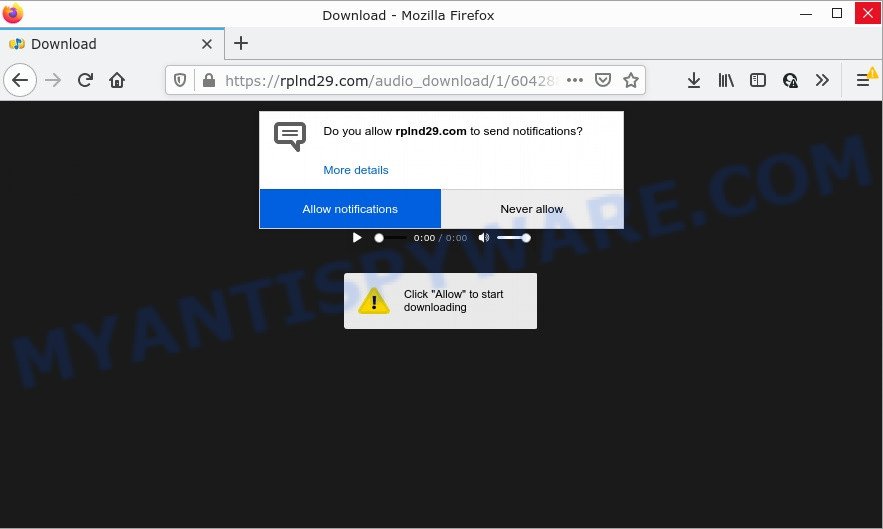
When you visit the Rplnd29.com web page that wants to send you browser notifications, you will be greeted with a fake message which asks whether you want to agree to them or not. Your options will be ‘Block’ and ‘Allow’. Once enabled, the Rplnd29.com push notifications will start popping up in the lower right corner of the desktop randomly and spam the user with unwanted adverts.

Threat Summary
| Name | Rplnd29.com popup |
| Type | browser notification spam, spam push notifications, pop-up virus |
| Distribution | social engineering attack, adware, suspicious pop up advertisements, potentially unwanted programs |
| Symptoms |
|
| Removal | Rplnd29.com removal guide |
Where the Rplnd29.com pop ups comes from
Some research has shown that users can be redirected to Rplnd29.com from misleading ads or by potentially unwanted applications and adware software. In most cases, adware software installs on computers in a bundle with freeware that users and installed from the World Wide Web. Adware can alter internet browser settings, redirect web browsers to scam webpages, display unwanted popup advertisements from various third-party ad networks and these unwanted advertisements is hard to close.
Adware software comes to computers as part of the installer of various free software. Thus on the process of installation, it will be added onto your computer and/or internet browser. In order to avoid adware, you just need to follow a few simple rules: carefully read the Terms of Use and the license, select only a Manual, Custom or Advanced installation type, which enables you to make sure that the application you want to install, thereby protect your device from adware.
Remove Rplnd29.com notifications from web browsers
if you became a victim of scammers and clicked on the “Allow” button, then your internet browser was configured to display annoying ads. To remove the advertisements, you need to remove the notification permission that you gave the Rplnd29.com web-site to send browser notifications.
Google Chrome:
- Just copy and paste the following text into the address bar of Chrome.
- chrome://settings/content/notifications
- Press Enter.
- Delete the Rplnd29.com site and other rogue notifications by clicking three vertical dots button next to each and selecting ‘Remove’.

Android:
- Open Chrome.
- In the top right hand corner of the browser window, tap on Google Chrome’s main menu button, represented by three vertical dots.
- In the menu tap ‘Settings’, scroll down to ‘Advanced’.
- Tap on ‘Site settings’ and then ‘Notifications’. In the opened window, locate the Rplnd29.com URL, other rogue notifications and tap on them one-by-one.
- Tap the ‘Clean & Reset’ button and confirm.

Mozilla Firefox:
- In the top right hand corner, click the Menu button, represented by three bars.
- In the drop-down menu select ‘Options’. In the left side select ‘Privacy & Security’.
- Scroll down to ‘Permissions’ section and click ‘Settings…’ button next to ‘Notifications’.
- In the opened window, find Rplnd29.com, other rogue notifications, click the drop-down menu and choose ‘Block’.
- Save changes.

Edge:
- In the top right corner, click on the three dots to expand the Edge menu.
- Scroll down, locate and click ‘Settings’. In the left side select ‘Advanced’.
- Click ‘Manage permissions’ button under ‘Website permissions’.
- Click the switch under the Rplnd29.com site and each dubious domain.

Internet Explorer:
- Click ‘Tools’ button in the top right corner of the screen.
- In the drop-down menu select ‘Internet Options’.
- Select the ‘Privacy’ tab and click ‘Settings below ‘Pop-up Blocker’ section.
- Find the Rplnd29.com site and click the ‘Remove’ button to remove the URL.

Safari:
- Go to ‘Preferences’ in the Safari menu.
- Open ‘Websites’ tab, then in the left menu click on ‘Notifications’.
- Locate the Rplnd29.com site and select it, click the ‘Deny’ button.
How to remove Rplnd29.com pop-ups from Chrome, Firefox, IE, Edge
In order to delete Rplnd29.com ads from the Mozilla Firefox, Chrome, Microsoft Edge and Microsoft Internet Explorer, you need to reset the web-browser settings. Additionally, you should look up for other dubious entries, such as files, applications, web-browser addons and shortcut files. However, if you want to remove Rplnd29.com popup ads easily, you should run reputable antimalware tool and let it do the job for you.
To remove Rplnd29.com pop ups, complete the following steps:
- Remove Rplnd29.com notifications from web browsers
- Manual Rplnd29.com pop-ups removal
- Automatic Removal of Rplnd29.com advertisements
- Stop Rplnd29.com ads
Manual Rplnd29.com pop-ups removal
In most cases, it’s possible to manually delete Rplnd29.com pop-up advertisements. This solution does not involve the use of any tricks or removal tools. You just need to restore the normal settings of the personal computer and internet browser. This can be done by following a few simple steps below. If you want to quickly remove Rplnd29.com popup ads, as well as perform a full scan of your computer, we recommend that you use adware software removal tools, which are listed below.
Removing the Rplnd29.com, check the list of installed apps first
First of all, check the list of installed apps on your device and remove all unknown and newly added software. If you see an unknown application with incorrect spelling or varying capital letters, it have most likely been installed by malware and you should clean it off first with malware removal tool like Zemana.
Windows 10, 8.1, 8
Click the Microsoft Windows logo, and then press Search ![]() . Type ‘Control panel’and press Enter as on the image below.
. Type ‘Control panel’and press Enter as on the image below.

When the ‘Control Panel’ opens, press the ‘Uninstall a program’ link under Programs category as shown on the screen below.

Windows 7, Vista, XP
Open Start menu and choose the ‘Control Panel’ at right as shown in the figure below.

Then go to ‘Add/Remove Programs’ or ‘Uninstall a program’ (MS Windows 7 or Vista) as displayed on the screen below.

Carefully browse through the list of installed software and delete all dubious and unknown applications. We recommend to click ‘Installed programs’ and even sorts all installed programs by date. Once you have found anything suspicious that may be the adware software which causes pop-ups or other potentially unwanted application (PUA), then select this program and click ‘Uninstall’ in the upper part of the window. If the dubious program blocked from removal, then use Revo Uninstaller Freeware to fully remove it from your computer.
Get rid of Rplnd29.com popup ads from Microsoft Internet Explorer
If you find that Internet Explorer browser settings such as search engine, startpage and newtab had been replaced by adware related to the Rplnd29.com pop-ups, then you may revert back your settings, via the reset browser procedure.
First, run the Internet Explorer, click ![]() ) button. Next, press “Internet Options” as displayed in the figure below.
) button. Next, press “Internet Options” as displayed in the figure below.

In the “Internet Options” screen select the Advanced tab. Next, press Reset button. The Internet Explorer will open the Reset Internet Explorer settings prompt. Select the “Delete personal settings” check box and press Reset button.

You will now need to restart your personal computer for the changes to take effect. It will remove adware software responsible for Rplnd29.com advertisements, disable malicious and ad-supported web-browser’s extensions and restore the IE’s settings like search provider, homepage and newtab page to default state.
Remove Rplnd29.com pop up advertisements from Mozilla Firefox
If your Firefox internet browser is redirected to Rplnd29.com without your permission or an unknown search engine opens results for your search, then it may be time to perform the browser reset. It’ll keep your personal information such as browsing history, bookmarks, passwords and web form auto-fill data.
Click the Menu button (looks like three horizontal lines), and press the blue Help icon located at the bottom of the drop down menu as shown in the following example.

A small menu will appear, click the “Troubleshooting Information”. On this page, click “Refresh Firefox” button as on the image below.

Follow the onscreen procedure to restore your Firefox internet browser settings to their original settings.
Remove Rplnd29.com popups from Chrome
In this step we are going to show you how to reset Chrome settings. PUPs like the adware software can make changes to your web browser settings, add toolbars and undesired extensions. By resetting Google Chrome settings you will remove Rplnd29.com advertisements and reset unwanted changes caused by adware software. It will save your personal information like saved passwords, bookmarks, auto-fill data and open tabs.
Open the Chrome menu by clicking on the button in the form of three horizontal dotes (![]() ). It will open the drop-down menu. Choose More Tools, then click Extensions.
). It will open the drop-down menu. Choose More Tools, then click Extensions.
Carefully browse through the list of installed add-ons. If the list has the add-on labeled with “Installed by enterprise policy” or “Installed by your administrator”, then complete the following steps: Remove Google Chrome extensions installed by enterprise policy otherwise, just go to the step below.
Open the Chrome main menu again, click to “Settings” option.

Scroll down to the bottom of the page and click on the “Advanced” link. Now scroll down until the Reset settings section is visible, similar to the one below and press the “Reset settings to their original defaults” button.

Confirm your action, press the “Reset” button.
Automatic Removal of Rplnd29.com advertisements
In order to fully remove Rplnd29.com, you not only need to delete adware software from your computer, but also remove all its components in your computer including Windows registry entries. We suggest to download and run free removal tools to automatically clean your computer of adware responsible for Rplnd29.com pop up advertisements.
Use Zemana to remove Rplnd29.com advertisements
Zemana AntiMalware is a malware removal tool. Currently, there are two versions of the utility, one of them is free and second is paid (premium). The principle difference between the free and paid version of the tool is real-time protection module. If you just need to scan your PC for malicious software and remove adware which causes pop ups, then the free version will be enough for you.
Now you can install and run Zemana Anti-Malware to remove Rplnd29.com popup advertisements from your web-browser by following the steps below:
Visit the following page to download Zemana AntiMalware installer called Zemana.AntiMalware.Setup on your computer. Save it on your MS Windows desktop.
164815 downloads
Author: Zemana Ltd
Category: Security tools
Update: July 16, 2019
Start the install package after it has been downloaded successfully and then follow the prompts to setup this utility on your device.

During installation you can change some settings, but we suggest you do not make any changes to default settings.
When install is complete, this malware removal utility will automatically run and update itself. You will see its main window like below.

Now click the “Scan” button to start scanning your PC for the adware that causes multiple intrusive popups. Depending on your device, the scan can take anywhere from a few minutes to close to an hour. When a threat is detected, the count of the security threats will change accordingly.

When the system scan is finished, Zemana Anti-Malware will display a list of all items found by the scan. When you’re ready, click “Next” button.

The Zemana Anti-Malware will remove adware software that causes multiple annoying pop ups and move the selected threats to the program’s quarantine. When that process is finished, you can be prompted to restart your personal computer to make the change take effect.
Use HitmanPro to remove Rplnd29.com pop-ups
HitmanPro frees your computer from hijackers, potentially unwanted software, unwanted toolbars, browser extensions and other unwanted software like adware that causes the unwanted Rplnd29.com ads. The free removal utility will help you enjoy your PC to its fullest. Hitman Pro uses advanced behavioral detection technologies to scan for if there are undesired programs in your PC system. You can review the scan results, and choose the items you want to erase.

- Visit the page linked below to download Hitman Pro. Save it on your Windows desktop or in any other place.
- When the download is complete, double click the Hitman Pro icon. Once this utility is started, click “Next” button . HitmanPro application will scan through the whole computer for the adware software related to the Rplnd29.com ads. A system scan can take anywhere from 5 to 30 minutes, depending on your PC system. While the utility is scanning, you can see how many objects and files has already scanned.
- After that process is done, you can check all threats found on your personal computer. Next, you need to press “Next” button. Now click the “Activate free license” button to begin the free 30 days trial to remove all malware found.
Get rid of Rplnd29.com advertisements with MalwareBytes AntiMalware
Remove Rplnd29.com pop up advertisements manually is difficult and often the adware is not fully removed. Therefore, we suggest you to run the MalwareBytes Anti-Malware that are fully clean your PC system. Moreover, this free program will help you to remove malware, potentially unwanted programs, toolbars and browser hijackers that your device can be infected too.

Installing the MalwareBytes Anti-Malware is simple. First you will need to download MalwareBytes Anti-Malware by clicking on the link below. Save it on your Windows desktop or in any other place.
327072 downloads
Author: Malwarebytes
Category: Security tools
Update: April 15, 2020
After the download is done, run it and follow the prompts. Once installed, the MalwareBytes Anti-Malware will try to update itself and when this task is finished, click the “Scan” button to start scanning your device for the adware which causes pop ups. A system scan can take anywhere from 5 to 30 minutes, depending on your PC. While the MalwareBytes AntiMalware program is checking, you can see how many objects it has identified as threat. You may remove items (move to Quarantine) by simply click “Quarantine” button.
The MalwareBytes AntiMalware is a free program that you can use to delete all detected folders, files, services, registry entries and so on. To learn more about this malware removal tool, we suggest you to read and follow the steps or the video guide below.
Stop Rplnd29.com ads
By installing an adblocker program like AdGuard, you are able to block Rplnd29.com, autoplaying video ads and remove a large amount of distracting and unwanted ads on web pages.
Please go to the link below to download the latest version of AdGuard for Windows. Save it to your Desktop.
26843 downloads
Version: 6.4
Author: © Adguard
Category: Security tools
Update: November 15, 2018
After downloading it, run the downloaded file. You will see the “Setup Wizard” screen as shown on the screen below.

Follow the prompts. After the setup is finished, you will see a window as shown below.

You can click “Skip” to close the setup program and use the default settings, or click “Get Started” button to see an quick tutorial which will help you get to know AdGuard better.
In most cases, the default settings are enough and you don’t need to change anything. Each time, when you run your personal computer, AdGuard will launch automatically and stop unwanted ads, block Rplnd29.com, as well as other harmful or misleading web-pages. For an overview of all the features of the program, or to change its settings you can simply double-click on the AdGuard icon, that is located on your desktop.
Finish words
Once you have removed the adware using the step-by-step instructions, MS Edge, Google Chrome, Microsoft Internet Explorer and Firefox will no longer redirect you to various intrusive websites such as Rplnd29.com. Unfortunately, if the step-by-step tutorial does not help you, then you have caught a new adware, and then the best way – ask for help here.


















