What is Gooddaywith-captcha.top?
There are many scam websites on the Internet and Gooddaywith-captcha.top is one of them. It is a scam site that uses social engineering to deceive computer users into allowing push notifications. Push notifications are originally created to alert users of recently published content. Scammers abuse ‘push notifications’ to avoid antivirus software and ad blocker programs by displaying annoying ads. These ads are displayed in the lower right corner of the screen urges users to play online games, visit dubious websites, install browser extensions & so on.
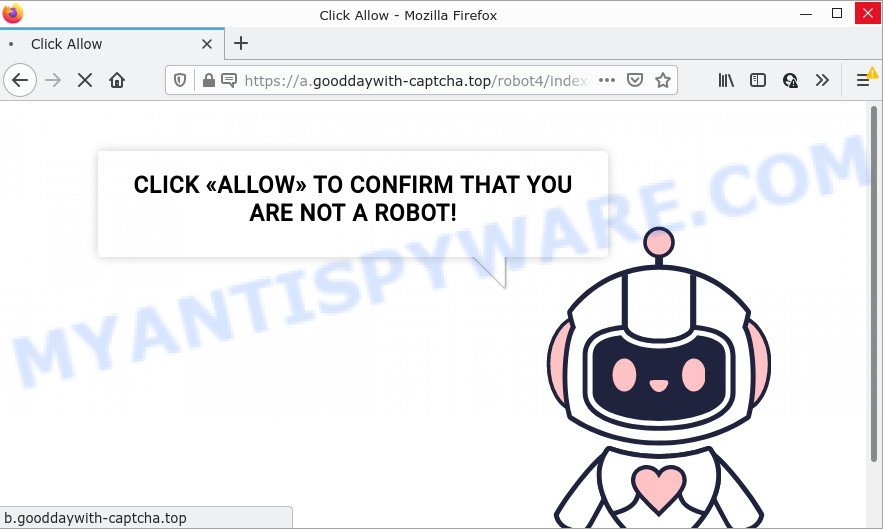
Gooddaywith-captcha.top is a deceptive site that delivers a message stating that you should click ‘Allow’ in order to access the content of the web-site, confirm that you are not a robot. If you press ALLOW, then your internet browser will be configured to display pop up ads in the bottom right corner of the desktop.

Threat Summary
| Name | Gooddaywith-captcha.top popup |
| Type | browser notification spam, spam push notifications, pop-up virus |
| Distribution | adware software, potentially unwanted apps, misleading pop up ads, social engineering attack |
| Symptoms |
|
| Removal | Gooddaywith-captcha.top removal guide |
Where the Gooddaywith-captcha.top pop-ups comes from
IT security specialists have determined that users are redirected to Gooddaywith-captcha.top by adware software or from malicious ads. Adware is a part of malicious software that’s developed to bombard you with endless advertisements and pop-up windows that could potentially be dangerous for your PC. If you get adware on your personal computer, it can change browser settings and install harmful browser addons.
Most of unwanted advertisements and pop ups come from web browser toolbars and/or addons, BHOs (browser helper objects) and optional apps. Most commonly, these items claim itself as programs which improve your experience on the Net by providing a fast and interactive start page or a search engine that does not track you. Remember, how to avoid the unwanted programs. Be cautious, start only reputable programs which download from reputable sources. NEVER install any unknown and suspicious applications.
Remove Gooddaywith-captcha.top notifications from browsers
Your web browser likely now allows the Gooddaywith-captcha.top web-page to send you push notifications, but you do not want the intrusive advertisements from this web-site and we understand that. We have put together this tutorial on how you can remove Gooddaywith-captcha.top ads from Google Chrome, Microsoft Internet Explorer, Android, Firefox, Safari and MS Edge.
|
|
|
|
|
|
How to remove Gooddaywith-captcha.top pop up ads (removal steps)
Not all unwanted applications like adware that causes Gooddaywith-captcha.top advertisements in your internet browser are easily uninstallable. You might see popups, deals, text links, in-text advertisements, banners and other type of ads in the Mozilla Firefox, Microsoft Internet Explorer, Google Chrome and Edge and might not be able to figure out the program responsible for this activity. The reason for this is that many undesired apps neither appear in Microsoft Windows Control Panel. Therefore in order to completely get rid of Gooddaywith-captcha.top ads, you need to execute the following steps. Read this manual carefully, bookmark it or open this page on your smartphone, because you may need to exit your web browser or restart your computer.
To remove Gooddaywith-captcha.top pop ups, execute the following steps:
- Remove Gooddaywith-captcha.top notifications from browsers
- How to manually remove Gooddaywith-captcha.top
- Automatic Removal of Gooddaywith-captcha.top pop-ups
- Stop Gooddaywith-captcha.top pop-ups
How to manually remove Gooddaywith-captcha.top
This part of the post is a step-by-step guidance that will help you to remove Gooddaywith-captcha.top popups manually. You just need to follow every step. In this case, you do not need to install any additional utilities.
Remove potentially unwanted programs using Windows Control Panel
The process of adware removal is generally the same across all versions of Microsoft Windows OS from 10 to XP. To start with, it is necessary to check the list of installed applications on your PC and uninstall all unused, unknown and suspicious apps.
|
|
|
|
Remove Gooddaywith-captcha.top ads from Internet Explorer
By resetting Internet Explorer web browser you restore your web browser settings to its default state. This is first when troubleshooting problems that might have been caused by adware software related to the Gooddaywith-captcha.top popup advertisements.
First, start the Internet Explorer, press ![]() ) button. Next, click “Internet Options” as shown below.
) button. Next, click “Internet Options” as shown below.

In the “Internet Options” screen select the Advanced tab. Next, click Reset button. The Internet Explorer will show the Reset Internet Explorer settings prompt. Select the “Delete personal settings” check box and press Reset button.

You will now need to restart your computer for the changes to take effect. It will remove adware related to the Gooddaywith-captcha.top advertisements, disable malicious and ad-supported internet browser’s extensions and restore the IE’s settings like search engine by default, new tab and start page to default state.
Remove Gooddaywith-captcha.top ads from Chrome
Reset Chrome settings can help you solve some problems caused by adware and get rid of Gooddaywith-captcha.top pop ups from internet browser. This will also disable harmful add-ons as well as clear cookies and site data. However, your saved passwords and bookmarks will not be changed, deleted or cleared.
First open the Chrome. Next, press the button in the form of three horizontal dots (![]() ).
).
It will show the Chrome menu. Choose More Tools, then press Extensions. Carefully browse through the list of installed extensions. If the list has the add-on signed with “Installed by enterprise policy” or “Installed by your administrator”, then complete the following tutorial: Remove Google Chrome extensions installed by enterprise policy.
Open the Google Chrome menu once again. Further, click the option named “Settings”.

The browser will show the settings screen. Another solution to display the Chrome’s settings – type chrome://settings in the web browser adress bar and press Enter
Scroll down to the bottom of the page and press the “Advanced” link. Now scroll down until the “Reset” section is visible, like below and press the “Reset settings to their original defaults” button.

The Chrome will display the confirmation prompt as displayed below.

You need to confirm your action, press the “Reset” button. The web-browser will run the task of cleaning. Once it’s done, the web browser’s settings including homepage, search provider by default and new tab page back to the values that have been when the Google Chrome was first installed on your computer.
Remove Gooddaywith-captcha.top from Mozilla Firefox by resetting internet browser settings
Resetting your Mozilla Firefox is first troubleshooting step for any issues with your web-browser program, including the redirect to Gooddaywith-captcha.top web page. However, your saved passwords and bookmarks will not be changed or cleared.
Start the Firefox and press the menu button (it looks like three stacked lines) at the top right of the internet browser screen. Next, click the question-mark icon at the bottom of the drop-down menu. It will display the slide-out menu.

Select the “Troubleshooting information”. If you’re unable to access the Help menu, then type “about:support” in your address bar and press Enter. It bring up the “Troubleshooting Information” page as shown in the following example.

Click the “Refresh Firefox” button at the top right of the Troubleshooting Information page. Select “Refresh Firefox” in the confirmation prompt. The Firefox will begin a process to fix your problems that caused by the Gooddaywith-captcha.top adware software. When, it is complete, click the “Finish” button.
Automatic Removal of Gooddaywith-captcha.top pop-ups
Adware software and Gooddaywith-captcha.top popups can be removed from the browser and personal computer by running full system scan with an antimalware tool. For example, you can run a full system scan with Zemana Anti-Malware, MalwareBytes Anti-Malware and HitmanPro. It’ll help you get rid of components of adware from Windows registry and harmful files from system drives.
Remove Gooddaywith-captcha.top pop up advertisements with Zemana Anti-Malware
Zemana AntiMalware is a complete package of anti-malware utilities. Despite so many features, it does not reduce the performance of your PC system. Zemana Anti-Malware can remove almost all the types of adware including Gooddaywith-captcha.top ads, hijackers, PUPs and malicious browser extensions. Zemana AntiMalware has real-time protection that can defeat most malicious software. You can use Zemana Anti-Malware with any other anti-virus without any conflicts.
Zemana AntiMalware can be downloaded from the following link. Save it on your Microsoft Windows desktop or in any other place.
164814 downloads
Author: Zemana Ltd
Category: Security tools
Update: July 16, 2019
Once the downloading process is complete, close all windows on your device. Further, open the install file called Zemana.AntiMalware.Setup. If the “User Account Control” dialog box pops up like the one below, click the “Yes” button.

It will open the “Setup wizard” that will help you install Zemana on the PC. Follow the prompts and do not make any changes to default settings.

Once setup is finished successfully, Zemana Anti-Malware will automatically start and you can see its main window as shown below.

Next, press the “Scan” button to perform a system scan for the adware software which causes pop-ups. This process can take quite a while, so please be patient. While the Zemana Anti-Malware is scanning, you can see count of objects it has identified either as being malware.

Once the scan get finished, the results are displayed in the scan report. You may remove items (move to Quarantine) by simply press “Next” button.

The Zemana Anti-Malware will remove adware that causes pop-ups and move the selected threats to the Quarantine. After the clean-up is complete, you can be prompted to restart your device.
Use Hitman Pro to remove Gooddaywith-captcha.top pop-up ads
HitmanPro is a portable utility which searches for and uninstalls unwanted applications like hijackers, adware software, toolbars, other web-browser extensions and other malware. It scans your computer for adware related to the Gooddaywith-captcha.top pop up ads and produces a list of items marked for removal. HitmanPro will only delete those undesired software that you wish to be removed.

- Download Hitman Pro from the following link. Save it on your Microsoft Windows desktop.
- When the downloading process is done, run the HitmanPro, double-click the HitmanPro.exe file.
- If the “User Account Control” prompts, click Yes to continue.
- In the Hitman Pro window, click the “Next” to perform a system scan with this tool for the adware that causes multiple unwanted popups. A system scan can take anywhere from 5 to 30 minutes, depending on your PC system.
- Once HitmanPro has completed scanning your computer, you can check all items found on your device. Review the scan results and then press “Next”. Now, click the “Activate free license” button to start the free 30 days trial to remove all malware found.
Run MalwareBytes Anti-Malware to delete Gooddaywith-captcha.top pop-up ads
If you are still having problems with the Gooddaywith-captcha.top ads — or just wish to check your device occasionally for adware software and other malware — download MalwareBytes AntiMalware. It’s free for home use, and searches for and deletes various unwanted software that attacks your PC or degrades PC performance. MalwareBytes can get rid of adware, PUPs as well as malware, including ransomware and trojans.
Click the following link to download the latest version of MalwareBytes Anti-Malware for Microsoft Windows. Save it on your MS Windows desktop or in any other place.
327071 downloads
Author: Malwarebytes
Category: Security tools
Update: April 15, 2020
Once downloading is finished, close all software and windows on your PC. Double-click the install file named MBSetup. If the “User Account Control” prompt pops up as shown on the image below, click the “Yes” button.

It will open the Setup wizard which will help you install MalwareBytes AntiMalware on your PC. Follow the prompts and do not make any changes to default settings.

Once setup is finished successfully, press “Get Started” button. MalwareBytes Anti-Malware will automatically start and you can see its main screen similar to the one below.

Now click the “Scan” button for checking your computer for the adware related to the Gooddaywith-captcha.top pop up advertisements. Depending on your computer, the scan can take anywhere from a few minutes to close to an hour. While the MalwareBytes Anti-Malware is scanning, you can see how many objects it has identified either as being malicious software.

When finished, you will be shown the list of all detected threats on your PC. Make sure to check mark the items that are unsafe and then press “Quarantine” button. The MalwareBytes AntiMalware will remove adware software that causes Gooddaywith-captcha.top pop-ups and move the selected items to the program’s quarantine. After that process is finished, you may be prompted to reboot the computer.

We recommend you look at the following video, which completely explains the process of using the MalwareBytes AntiMalware to get rid of adware, hijacker and other malware.
Stop Gooddaywith-captcha.top pop-ups
In order to increase your security and protect your computer against new intrusive ads and harmful web sites, you need to use ad blocking program that blocks an access to harmful ads and webpages. Moreover, the program can stop the open of intrusive advertising, which also leads to faster loading of web-sites and reduce the consumption of web traffic.
Download AdGuard on your computer from the link below.
26843 downloads
Version: 6.4
Author: © Adguard
Category: Security tools
Update: November 15, 2018
After downloading it, start the downloaded file. You will see the “Setup Wizard” screen as displayed in the following example.

Follow the prompts. Once the installation is finished, you will see a window as shown on the image below.

You can press “Skip” to close the installation application and use the default settings, or press “Get Started” button to see an quick tutorial that will assist you get to know AdGuard better.
In most cases, the default settings are enough and you don’t need to change anything. Each time, when you launch your PC, AdGuard will launch automatically and stop unwanted advertisements, block Gooddaywith-captcha.top, as well as other harmful or misleading web-sites. For an overview of all the features of the application, or to change its settings you can simply double-click on the AdGuard icon, which is located on your desktop.
To sum up
Once you have removed the adware software using the steps, MS Edge, Microsoft Internet Explorer, Chrome and Firefox will no longer redirect you to various intrusive webpages such as Gooddaywith-captcha.top. Unfortunately, if the tutorial does not help you, then you have caught a new adware, and then the best way – ask for help here.


















