What is Protectpc.xyz?
Protectpc.xyz is one of the sites promoting the McAfee – Your PC is infected with 5 viruses scam. The scam masquerades as a McAfee system scan, displays fake scan results and virus alerts claiming that a computer is infected with five viruses. Scammers use fake virus alerts to trick users into downloading or purchasing software they don’t need.
Usually, users end up on Protectpc.xyz and similar scams by going to a misspelled URL or, clicking on a fake link from push notifications and spam emails. In addition, they can be redirected to this scam by malicious advertisements (malvertising) and Adware. Adware can be installed unknowingly when visiting malware-infested websites or downloading pirated versions of software.
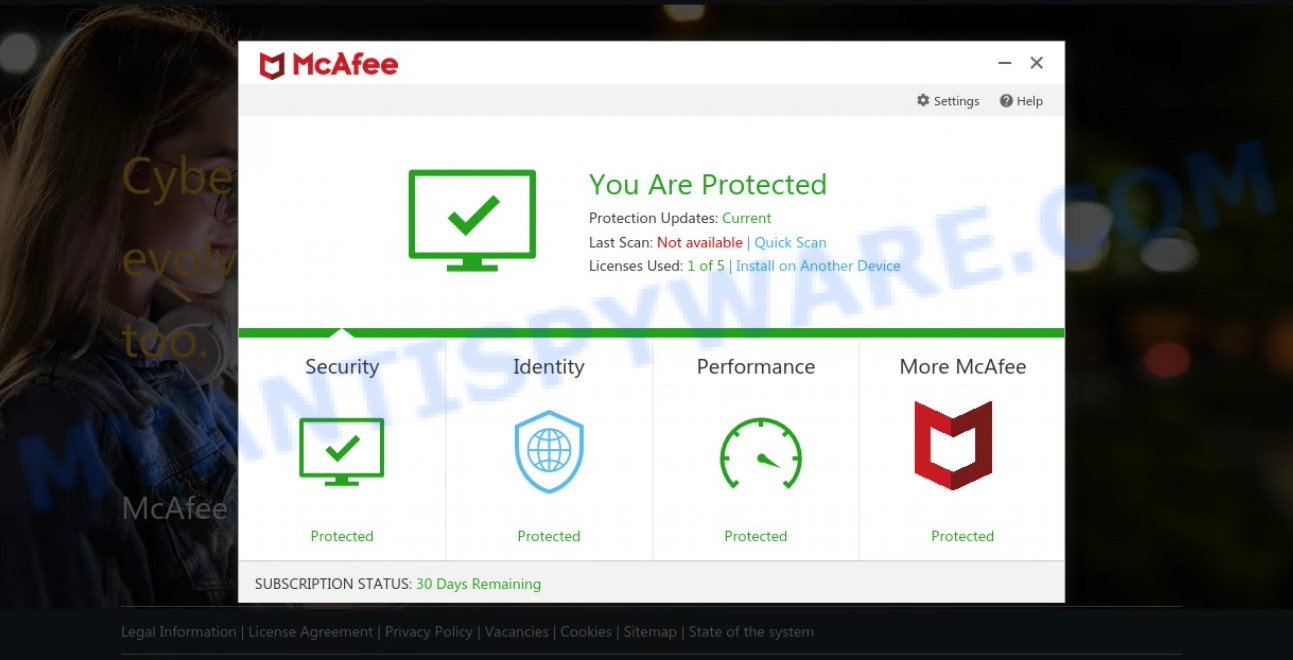
Protectpc.xyz POP-UPS are a SCAM
QUICK LINKS
Typically, scam sites first check the user’s IP address to determine their geolocation. Scammers, having determined the user’s location, can use various scam schemes, change the page language or redirect the user to other malicious and scam sites. During the research, Protectpc.xyz showed a fake message that the computer is infected with 5 viruses and other security threats. It instructs users to click “Proceed..”/”Renew License” to remove the found malware.
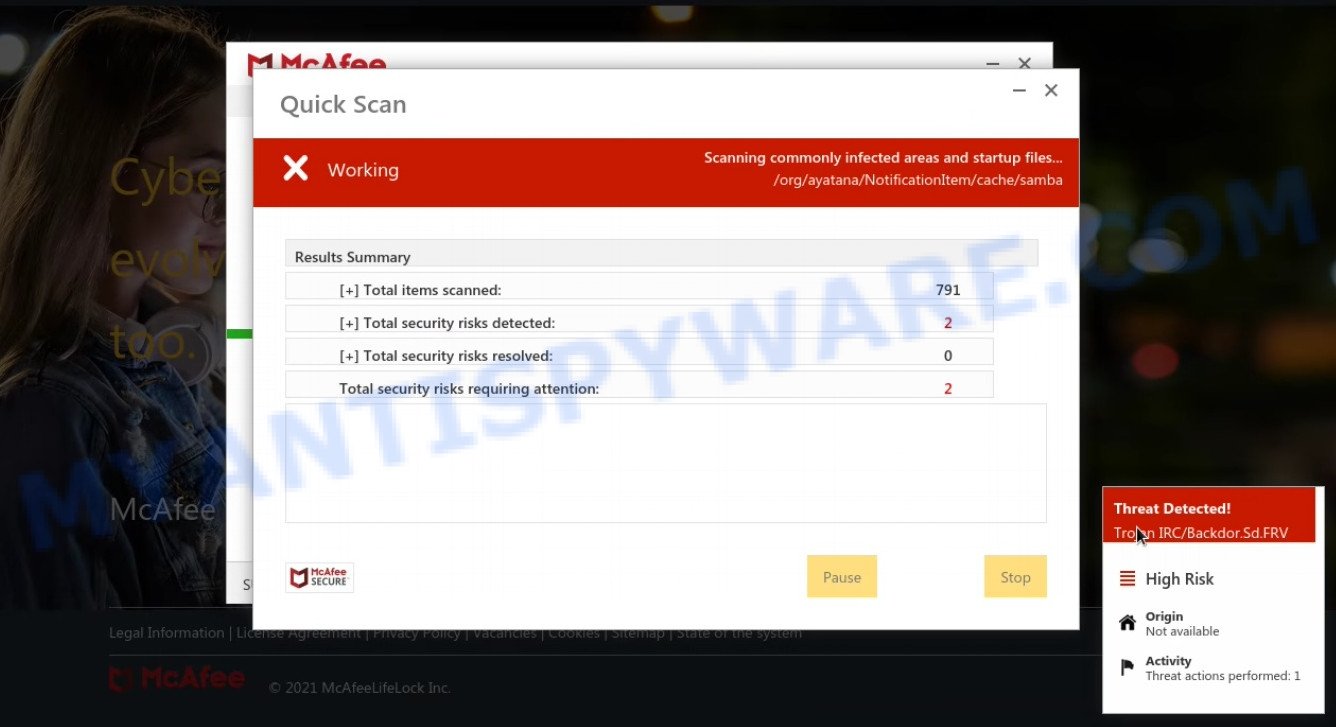
Protectpc.xyz runs a fake system scan
As we reported above, scammers use such tactics to trick victims into installing untrustworthy and unreliable software, among which may be fake antivirus software, spyware, trojans, browser hijackers, adware and other malicious software; this is described in more detail in this article.
Protectpc.xyz displays a show notifications pop-up that attempts to get users to click the ‘Allow’ button to allow to its notifications. These notifications are advertisements displayed in the lower right corner of the screen urges users to play online games, visit dubious web pages, install internet browser extensions & so on.

How to protect against Protectpc.xyz scam
To avoid becoming a victim of scammers, it is important to always keep in mind:
- There are no sites that can detect viruses and other security threats.
- Never install/purchase software promoted by suspicious sites, as it can be useless, and besides, it can be dangerous for you and your computer.
- Close Protectpc.xyz as soon as it appears on your computer screen. Scammers can prevent you from closing it in various ways. In such cases, close your browser using Task Manager or restart your computer. If the next time you launch the browser, it prompts you to restore the previous session, abandon it, otherwise this scam will reopen on your screen.
- Use an ad blocker when browsing the internet. It can block known scam sites and protect you from scammers.
Threat Summary
| Name | Protectpc.xyz |
| Type | scam, phishing, fake virus alerts |
| Fake claims | Your PC is infected with 5 viruses, Your McAfee subscription has expired |
| Symptoms |
|
| Removal | Protectpc.xyz removal guide |
McAfee – Your PC is infected with 5 viruses, McAfee SECURITY ALERT, Your McAfee Subscription Has Expired are other scams designed to trick visitors into installing untrustworthy software or calling fake tech support. Some of these scams are positioned as legitimate McAfee pages, but in fact have nothing to do with McAfee. The scam sites should never be trusted, they should be closed as soon as they appear on the screen.
The Protectpc.xyz pop-ups are caused by malicious advertisements on websites you visit, browser notifications or Adware. Browser (push) notifications are originally developed to alert the user of recently published news. Scammers use push notifications to bypass pop up blockers and display lots of unwanted ads. These ads are used to promote questionable internet browser extensions, free gifts scams, adware software bundles, and adult webpages.
Adware software is a part of malicious software that’s developed to bombard you with endless advertisements and popup windows that could potentially be dangerous for your PC. If you get adware on your PC, it can change web-browser settings and install harmful browser extensions.
How does Adware get on your personal computer
Usually, adware software gets into your PC as part of a bundle with free software, sharing files and other unsafe programs that you downloaded from the Web. The creators of adware pays software makers for distributing adware software within their applications. So, bundled programs is often included as part of the installer. In order to avoid the setup of any adware: choose only Manual, Custom or Advanced installation option and disable all additional programs in which you are unsure.
How to remove Protectpc.xyz pop-up scam from Chrome, Firefox, IE, Edge
We are presenting various methods to get rid of Protectpc.xyz pop-ups from the Google Chrome, Microsoft Internet Explorer, Firefox and Edge using only standart MS Windows functions. Most of adware and PUPs can be deleted through these processes. If these steps does not help to remove scam pop-ups, then it’s better to use free malware removal utilities linked below.
To remove Protectpc.xyz, complete the steps below:
- How to get rid of Protectpc.xyz pop up scam without any software
- Automatic Removal of Protectpc.xyz scam
- Stop Protectpc.xyz pop up scam
How to get rid of Protectpc.xyz pop up scam without any software
Looking for a method to delete Protectpc.xyz pop-up scam manually without installing any removal tools? Then this section of the article is just for you. Below are some simple steps you can take. Performing these steps requires basic knowledge of browser and MS Windows setup. If you doubt that you can follow them, it is better to use free tools listed below that can help you delete Protectpc.xyz pop-up scam.
Uninstall adware through the Windows Control Panel
The best way to begin the adware removal process is to delete unknown and questionable software. Using the Windows Control Panel you can do this quickly and easily. This step, in spite of its simplicity, should not be ignored, because the removing of unneeded programs can clean up the Firefox, MS Edge, Internet Explorer and Google Chrome from pop up advertisements, hijackers and so on.
Windows 10, 8.1, 8
Click the MS Windows logo, and then click Search ![]() . Type ‘Control panel’and press Enter similar to the one below.
. Type ‘Control panel’and press Enter similar to the one below.

When the ‘Control Panel’ opens, click the ‘Uninstall a program’ link under Programs category as displayed in the following example.

Windows 7, Vista, XP
Open Start menu and choose the ‘Control Panel’ at right like below.

Then go to ‘Add/Remove Programs’ or ‘Uninstall a program’ (Microsoft Windows 7 or Vista) as displayed on the screen below.

Carefully browse through the list of installed applications and remove all questionable and unknown apps. We advise to click ‘Installed programs’ and even sorts all installed apps by date. After you have found anything questionable that may be the adware that causes the unwanted Protectpc.xyz popup or other potentially unwanted program (PUP), then choose this program and click ‘Uninstall’ in the upper part of the window. If the suspicious program blocked from removal, then use Revo Uninstaller Freeware to completely delete it from your PC.
Remove Protectpc.xyz pop-up scam from Chrome
If you have adware software, Protectpc.xyz pop up scam problems or Google Chrome is running slow, then reset Chrome can help you. In this guide we’ll show you the method to reset your Chrome settings and data to original settings without reinstall.
First open the Chrome. Next, click the button in the form of three horizontal dots (![]() ).
).
It will show the Chrome menu. Select More Tools, then click Extensions. Carefully browse through the list of installed add-ons. If the list has the extension signed with “Installed by enterprise policy” or “Installed by your administrator”, then complete the following tutorial: Remove Chrome extensions installed by enterprise policy.
Open the Chrome menu once again. Further, click the option named “Settings”.

The internet browser will show the settings screen. Another solution to open the Chrome’s settings – type chrome://settings in the web-browser adress bar and press Enter
Scroll down to the bottom of the page and press the “Advanced” link. Now scroll down until the “Reset” section is visible, like below and click the “Reset settings to their original defaults” button.

The Google Chrome will display the confirmation dialog box like below.

You need to confirm your action, click the “Reset” button. The web browser will start the task of cleaning. When it’s done, the internet browser’s settings including new tab page, search provider by default and start page back to the values that have been when the Google Chrome was first installed on your personal computer.
Remove Protectpc.xyz scam from IE
The IE reset is great if your internet browser is hijacked or you have unwanted add-ons or toolbars on your internet browser, which installed by an malware.
First, open the IE, press ![]() ) button. Next, click “Internet Options” as displayed on the screen below.
) button. Next, click “Internet Options” as displayed on the screen below.

In the “Internet Options” screen select the Advanced tab. Next, click Reset button. The Internet Explorer will display the Reset Internet Explorer settings prompt. Select the “Delete personal settings” check box and click Reset button.

You will now need to reboot your PC for the changes to take effect. It will remove adware that causes multiple intrusive pop-ups, disable malicious and ad-supported web-browser’s extensions and restore the IE’s settings such as search engine by default, newtab and homepage to default state.
Remove Protectpc.xyz from Firefox by resetting browser settings
Resetting Mozilla Firefox web-browser will reset all the settings to their original settings and will remove Protectpc.xyz pop ups, malicious add-ons and extensions. However, your saved passwords and bookmarks will not be changed or cleared.
Click the Menu button (looks like three horizontal lines), and click the blue Help icon located at the bottom of the drop down menu as displayed in the following example.

A small menu will appear, click the “Troubleshooting Information”. On this page, click “Refresh Firefox” button as on the image below.

Follow the onscreen procedure to return your Firefox web browser settings to their original state.
Automatic Removal of Protectpc.xyz scam
There are not many good free anti malware programs with high detection ratio. The effectiveness of malware removal tools depends on various factors, mostly on how often their virus/malware signatures DB are updated in order to effectively detect modern malware, adware, hijackers and other potentially unwanted applications. We recommend to use several programs, not just one. These programs that listed below will help you delete all components of the adware from your disk and Windows registry and thereby get rid of Protectpc.xyz popup scam.
Remove Protectpc.xyz pop up scam with Zemana Anti-Malware
If you need a free tool that can easily get rid of Protectpc.xyz popup, then use Zemana Anti-Malware. This is a very handy program, which is primarily developed to quickly locate and remove adware and malicious software infecting internet browsers and changing their settings.
Visit the page linked below to download the latest version of Zemana AntiMalware for MS Windows. Save it on your MS Windows desktop.
164814 downloads
Author: Zemana Ltd
Category: Security tools
Update: July 16, 2019
After the downloading process is done, close all programs and windows on your device. Open a directory in which you saved it. Double-click on the icon that’s called Zemana.AntiMalware.Setup as shown on the image below.
![]()
When the install starts, you will see the “Setup wizard” that will help you setup Zemana Anti-Malware on your personal computer.

Once install is finished, you will see window as shown on the screen below.

Now click the “Scan” button for scanning your computer for the adware that causes Protectpc.xyz pop-up in your web-browser. A system scan can take anywhere from 5 to 30 minutes, depending on your PC system. While the Zemana AntiMalware program is checking, you can see how many objects it has identified as threat.

When Zemana AntiMalware is done scanning your personal computer, Zemana will open a scan report. In order to delete all items, simply press “Next” button.

The Zemana Anti-Malware will start to remove adware software that causes Protectpc.xyz pop up scam in your browser.
Delete Protectpc.xyz popup scam from internet browsers with Hitman Pro
Hitman Pro is a malware removal tool that is designed to look for and get rid of hijackers, potentially unwanted programs, adware and dubious processes from the infected PC. It is a portable program which can be run instantly from USB key. Hitman Pro have an advanced device monitoring utility that uses a whitelist database to stop dubious tasks and applications.

- Installing the Hitman Pro is simple. First you’ll need to download Hitman Pro from the following link.
- After the downloading process is complete, double click the Hitman Pro icon. Once this utility is launched, click “Next” button . Hitman Pro program will scan through the whole computer for the adware software that causes Protectpc.xyz pop-ups. A system scan can take anywhere from 5 to 30 minutes, depending on your computer. When a malware, adware or PUPs are found, the number of the security threats will change accordingly. Wait until the the checking is done.
- After the scan get completed, you will be shown the list of all detected threats on your computer. When you are ready, press “Next” button. Now press the “Activate free license” button to begin the free 30 days trial to delete all malware found.
Get rid of Protectpc.xyz scam with MalwareBytes Anti-Malware
Delete Protectpc.xyz popup scam manually is difficult and often the adware software is not completely removed. Therefore, we advise you to run the MalwareBytes AntiMalware which are completely clean your computer. Moreover, this free application will allow you to delete malicious software, PUPs, toolbars and browser hijackers that your device can be infected too.
Installing the MalwareBytes AntiMalware is simple. First you will need to download MalwareBytes AntiMalware on your PC system from the link below.
327071 downloads
Author: Malwarebytes
Category: Security tools
Update: April 15, 2020
When downloading is done, close all windows on your PC. Further, start the file called MBSetup. If the “User Account Control” prompt pops up as displayed on the screen below, press the “Yes” button.

It will show the Setup wizard which will allow you install MalwareBytes on the PC system. Follow the prompts and don’t make any changes to default settings.

Once installation is finished successfully, click “Get Started” button. Then MalwareBytes Anti-Malware will automatically launch and you can see its main window as shown below.

Next, click the “Scan” button to perform a system scan with this utility for the adware software that causes Protectpc.xyz pop-ups in your web browser. While the utility is scanning, you can see number of objects and files has already scanned.

Once that process is done, the results are displayed in the scan report. Review the scan results and then click “Quarantine” button.

The MalwareBytes will start to remove adware that causes Protectpc.xyz scam. Once disinfection is done, you can be prompted to restart your PC. We recommend you look at the following video, which completely explains the procedure of using the MalwareBytes Anti-Malware to remove browser hijackers, adware and other malware.
Stop Protectpc.xyz pop up scam
It’s important to run ad blocking software such as AdGuard to protect your PC system from harmful web sites. Most security experts says that it is okay to block advertisements. You should do so just to stay safe! And, of course, the AdGuard can to block Protectpc.xyz and other scam web-sites.
Download AdGuard on your Microsoft Windows Desktop by clicking on the link below.
26843 downloads
Version: 6.4
Author: © Adguard
Category: Security tools
Update: November 15, 2018
After the download is complete, double-click the downloaded file to start it. The “Setup Wizard” window will show up on the computer screen as on the image below.

Follow the prompts. AdGuard will then be installed and an icon will be placed on your desktop. A window will show up asking you to confirm that you want to see a quick guidance as shown in the figure below.

Press “Skip” button to close the window and use the default settings, or click “Get Started” to see an quick guidance which will assist you get to know AdGuard better.
Each time, when you start your PC, AdGuard will start automatically and stop unwanted advertisements, block Protectpc.xyz, as well as other harmful or misleading webpages. For an overview of all the features of the program, or to change its settings you can simply double-click on the AdGuard icon, which is located on your desktop.
To sum up
We suggest that you keep Zemana Anti-Malware (to periodically scan your computer for new adware softwares and other malware) and AdGuard (to help you block annoying popups and malicious web sites). Moreover, to prevent any adware software, please stay clear of unknown and third party programs, make sure that your antivirus application, turn on the option to scan for potentially unwanted software.
If you need more help with Protectpc.xyz pop ups related issues, go to here.


















