What is MySearchConverters?
The IT security researchers have determined that MySearchConverters is a PUP (potentially unwanted program) from the category of Browser hijackers. The aim of browser hijackers is to make advertising profit. For example, a browser hijacker redirects the user’s homepage to the browser hijacker’s page that contains advertisements or sponsored links; a browser hijacker redirects the user web searches to a link the browser hijacker wants the user to see, rather than to legitimate search provider results. The makers of browser hijackers can collect privacy info such as user browsing habits as well as browsing history and sell this information to third parties for marketing purposes.
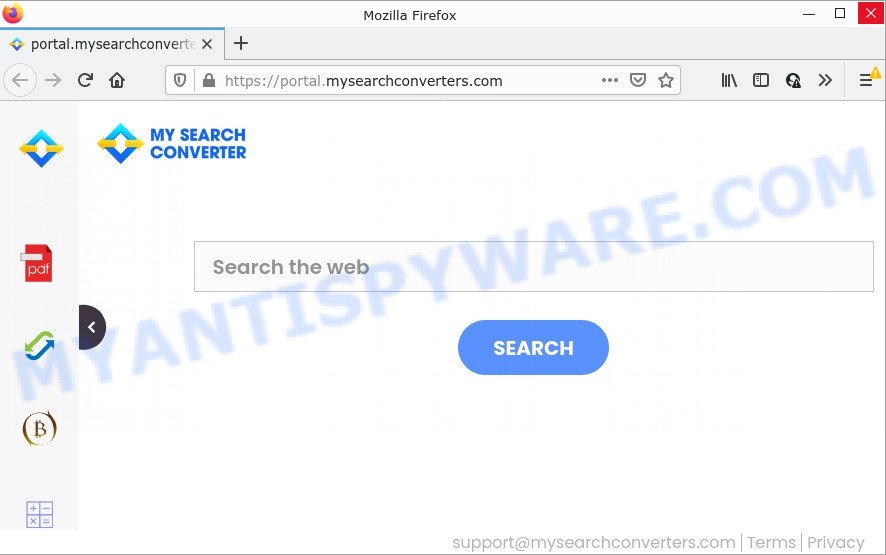
Most often, browser hijackers promote fake search providers by setting their address as the default search engine. In this case, the hijacker installs feed.mysearchconverters.com as a search engine. This means that users whose web-browser is affected with the browser hijacker are forced to visit mysearchconverters.com each time they search in the Web, open a new window or tab. And since mysearchconverters.com is not a real search provider and does not have the ability to find the information users need, this web page redirects the user’s web-browser to the Yahoo search engine. When the user clicks on ads in the Yahoo search results, the developers behind browser hijackers gets paid.
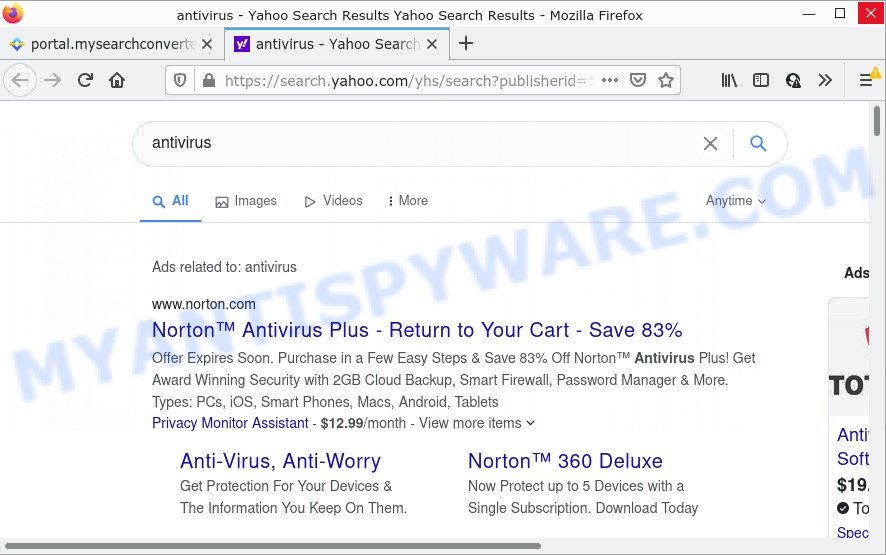
MySearchConverters redirects user seaches to Yahoo
In addition to the above, it has the ability to collect lots of marketing-type data about you which can be later used for marketing purposes. You don’t know if your home address, account names and passwords are safe. And of course you completely do not know what will happen when you click on any advertisements on the MySearchConverters web site.
How can a browser hijacker get on your personal computer
Browser hijackers and PUPs usually spread together with various free programs. In most cases, it can be bundled within the installers from Softonic, Cnet, Soft32, Brothersoft or other similar download sites.
So, in order to avoid the install of any browser hijackers: read all disclaimers and install screens very carefully, choose only Custom or Advanced installation method and disable all third-party software in which you are unsure.
Threat Summary
| Name | MySearchConverters |
| Type | browser hijacker, search provider hijacker, home page hijacker, PUP, redirect virus |
| Related domains | feed.mysearchconverters.com, get.mysearchconverters.com, portal.mysearchconverters.com, install.mysearchconverters.com |
| Affected Browser Settings | home page, newtab URL, search engine |
| Distribution | free programs installation packages, fake updaters, shady popup advertisements |
| Symptoms | You experience a huge count of of unexpected popup advertisements. Your web browser is redirected to web sites you did not want. Unexpected application installed without your knowledge. New internet browser toolbars suddenly installed on your web browser. Your web-browser start page or search engine keeps changing or is not set to Google anymor. |
| Removal | MySearchConverters removal guide |
How to remove MySearchConverters hijacker (removal instructions)
There are a few methods that can be used to get rid of MySearchConverters. But, not all PUPs such as this browser hijacker can be completely deleted using only manual methods. In most cases you’re not able to delete any browser hijacker using standard Microsoft Windows options. In order to get rid of MySearchConverters you need complete a few manual steps and use free malware removal tools. Most experienced security experts states that Zemana, MalwareBytes AntiMalware or Hitman Pro utilities are a right choice. These free programs are able to find and delete MySearchConverters from your device and revert back your internet browser settings to defaults.
To remove MySearchConverters, use the steps below:
- How to manually remove MySearchConverters
- Automatic Removal of MySearchConverters
- How to stop MySearchConverters redirect
How to manually remove MySearchConverters
If you perform exactly the guidance below you should be able to get rid of the MySearchConverters hijacker from the Mozilla Firefox, Chrome, Microsoft Edge and Internet Explorer web-browsers.
Remove potentially unwanted software through the Microsoft Windows Control Panel
First, go to Microsoft Windows Control Panel and uninstall dubious applications, all programs you do not remember installing. It’s important to pay the most attention to software you installed just before MySearchConverters appeared on your web-browser. If you don’t know what a program does, look for the answer on the World Wide Web.
Make sure you have closed all web browsers and other apps. Next, delete any unrequested and suspicious software from your Control panel.
Windows 10, 8.1, 8
Now, click the Windows button, type “Control panel” in search and press Enter. Choose “Programs and Features”, then “Uninstall a program”.

Look around the entire list of applications installed on your computer. Most likely, one of them is the MySearchConverters hijacker. Choose the questionable application or the application that name is not familiar to you and remove it.
Windows Vista, 7
From the “Start” menu in Windows, select “Control Panel”. Under the “Programs” icon, choose “Uninstall a program”.

Choose the questionable or any unknown software, then click “Uninstall/Change” button to remove this unwanted application from your personal computer.
Windows XP
Click the “Start” button, select “Control Panel” option. Click on “Add/Remove Programs”.

Select an undesired program, then click “Change/Remove” button. Follow the prompts.
Remove MySearchConverters browser hijacker from Internet Explorer
In order to recover all web browser search provider, homepage and newtab you need to reset the IE to the state, which was when the MS Windows was installed on your PC system.
First, launch the Microsoft Internet Explorer, then click ‘gear’ icon ![]() . It will open the Tools drop-down menu on the right part of the web-browser, then press the “Internet Options” as displayed in the figure below.
. It will open the Tools drop-down menu on the right part of the web-browser, then press the “Internet Options” as displayed in the figure below.

In the “Internet Options” screen, select the “Advanced” tab, then press the “Reset” button. The IE will open the “Reset Internet Explorer settings” prompt. Further, press the “Delete personal settings” check box to select it. Next, press the “Reset” button as shown on the screen below.

After the task is complete, press “Close” button. Close the Internet Explorer and restart your computer for the changes to take effect. This step will help you to restore your web browser’s default search provider, newtab and home page to default state.
Remove MySearchConverters from Google Chrome
Reset Chrome settings will remove MySearchConverters from search provider, homepage and new tab page and disable harmful add-ons. It will also clear cached and temporary data (cookies, site data and content). Essential information like bookmarks, browsing history, passwords, cookies, auto-fill data and personal dictionaries will not be removed.

- First, launch the Google Chrome and press the Menu icon (icon in the form of three dots).
- It will display the Google Chrome main menu. Select More Tools, then click Extensions.
- You’ll see the list of installed plugins. If the list has the extension labeled with “Installed by enterprise policy” or “Installed by your administrator”, then complete the following guide: Remove Chrome extensions installed by enterprise policy.
- Now open the Chrome menu once again, press the “Settings” menu.
- Next, press “Advanced” link, which located at the bottom of the Settings page.
- On the bottom of the “Advanced settings” page, press the “Reset settings to their original defaults” button.
- The Chrome will open the reset settings dialog box as shown on the screen above.
- Confirm the web-browser’s reset by clicking on the “Reset” button.
- To learn more, read the blog post How to reset Chrome settings to default.
Get rid of MySearchConverters from Firefox by resetting web browser settings
The Firefox reset will help to get rid of unwanted search engine and startpage such as MySearchConverters, fix modified preferences, disable malicious extensions and restore security settings. However, your saved passwords and bookmarks will not be changed, deleted or cleared.
Run the Firefox and click the menu button (it looks like three stacked lines) at the top right of the internet browser screen. Next, click the question-mark icon at the bottom of the drop-down menu. It will show the slide-out menu.

Select the “Troubleshooting information”. If you are unable to access the Help menu, then type “about:support” in your address bar and press Enter. It bring up the “Troubleshooting Information” page as shown below.

Click the “Refresh Firefox” button at the top right of the Troubleshooting Information page. Select “Refresh Firefox” in the confirmation prompt. The Firefox will start a process to fix your problems that caused by the MySearchConverters hijacker. Once, it is done, press the “Finish” button.
Automatic Removal of MySearchConverters
Malware removal tools are pretty useful when you think your computer is infected by hijacker. Below we will discover best utilities which has the ability to look for and remove the browser hijacker from your personal computer.
Remove MySearchConverters hijacker with Zemana Anti-Malware
Zemana Anti-Malware is free full featured malicious software removal utility. It can check your files and Microsoft Windows registry in real-time. Zemana AntiMalware can help to get rid of MySearchConverters browser hijacker, other potentially unwanted programs and adware. It uses 1% of your PC resources. This tool has got simple and beautiful interface and at the same time effective protection for your PC system.
Installing the Zemana AntiMalware is simple. First you will need to download Zemana by clicking on the following link. Save it to your Desktop.
164814 downloads
Author: Zemana Ltd
Category: Security tools
Update: July 16, 2019
Once the downloading process is done, close all windows on your personal computer. Further, start the install file named Zemana.AntiMalware.Setup. If the “User Account Control” dialog box pops up as shown in the following example, press the “Yes” button.

It will display the “Setup wizard” that will assist you install Zemana AntiMalware on the computer. Follow the prompts and do not make any changes to default settings.

Once install is complete successfully, Zemana Anti-Malware will automatically launch and you can see its main window like below.

Next, press the “Scan” button to perform a system scan with this utility for the MySearchConverters browser hijacker. A system scan can take anywhere from 5 to 30 minutes, depending on your computer. When a threat is found, the count of the security threats will change accordingly. Wait until the the scanning is done.

When Zemana AntiMalware completes the scan, you can check all items detected on your computer. Review the results once the tool has complete the system scan. If you think an entry should not be quarantined, then uncheck it. Otherwise, simply press “Next” button.

The Zemana will remove MySearchConverters browser hijacker and move the selected threats to the Quarantine. After the cleaning process is done, you can be prompted to reboot your PC.
Run HitmanPro to remove MySearchConverters browser hijacker
HitmanPro is a free removal utility which can check your personal computer for a wide range of security threats such as adware, malicious software, potentially unwanted programs as well as MySearchConverters hijacker. It will perform a deep scan of your personal computer including hard drives and Windows registry. When a malicious software is found, it will help you to delete all found threats from your device by a simple click.

- First, please go to the following link, then press the ‘Download’ button in order to download the latest version of HitmanPro.
- Once downloading is complete, start the HitmanPro, double-click the HitmanPro.exe file.
- If the “User Account Control” prompts, click Yes to continue.
- In the Hitman Pro window, click the “Next” to search for MySearchConverters browser hijacker. A system scan can take anywhere from 5 to 30 minutes, depending on your PC system. While the HitmanPro tool is checking, you can see count of objects it has identified as being infected by malicious software.
- After Hitman Pro completes the scan, HitmanPro will create a list of unwanted applications and hijacker. You may delete items (move to Quarantine) by simply click “Next”. Now, click the “Activate free license” button to start the free 30 days trial to remove all malware found.
How to delete MySearchConverters with MalwareBytes Anti-Malware
Remove MySearchConverters hijacker manually is difficult and often the browser hijacker is not completely removed. Therefore, we recommend you to run the MalwareBytes which are completely clean your computer. Moreover, this free program will help you to get rid of malicious software, potentially unwanted apps, toolbars and adware software that your PC can be infected too.

Please go to the link below to download the latest version of MalwareBytes Anti-Malware for MS Windows. Save it to your Desktop so that you can access the file easily.
327071 downloads
Author: Malwarebytes
Category: Security tools
Update: April 15, 2020
After downloading is finished, run it and follow the prompts. Once installed, the MalwareBytes Anti-Malware will try to update itself and when this task is complete, click the “Scan” button to begin scanning your device for the MySearchConverters browser hijacker. Depending on your computer, the scan can take anywhere from a few minutes to close to an hour. During the scan MalwareBytes will locate threats present on your computer. You may remove threats (move to Quarantine) by simply press “Quarantine” button.
The MalwareBytes AntiMalware is a free program that you can use to remove all detected folders, files, services, registry entries and so on. To learn more about this malware removal tool, we suggest you to read and follow the step-by-step tutorial or the video guide below.
How to stop MySearchConverters redirect
One of the worst things is the fact that you cannot block all those unwanted webpages like MySearchConverters using only built-in Microsoft Windows capabilities. However, there is a application out that you can use to stop annoying web browser redirects, ads and pop ups in any modern web-browsers including Internet Explorer, Firefox, Microsoft Edge and Chrome. It is named Adguard and it works very well.
Click the link below to download AdGuard. Save it on your Windows desktop or in any other place.
26843 downloads
Version: 6.4
Author: © Adguard
Category: Security tools
Update: November 15, 2018
After downloading it, start the downloaded file. You will see the “Setup Wizard” screen as on the image below.

Follow the prompts. After the setup is complete, you will see a window as displayed below.

You can press “Skip” to close the install program and use the default settings, or click “Get Started” button to see an quick tutorial that will help you get to know AdGuard better.
In most cases, the default settings are enough and you do not need to change anything. Each time, when you start your personal computer, AdGuard will launch automatically and stop undesired advertisements, block MySearchConverters, as well as other harmful or misleading web pages. For an overview of all the features of the application, or to change its settings you can simply double-click on the AdGuard icon, that can be found on your desktop.
Finish words
We suggest that you keep AdGuard (to help you stop unwanted pop-ups and intrusive harmful web-sites) and Zemana (to periodically scan your device for new hijacker and other malicious software). Probably you are running an older version of Java or Adobe Flash Player. This can be a security risk, so download and install the latest version right now.
If you are still having problems while trying to delete MySearchConverters from MS Edge, IE, Chrome and Mozilla Firefox, then ask for help here.


















