What is You’ve made the 16.39-billionth search SCAM?
You’ve made the 16.39-billionth search is a typical survey scam that says that a visitor has won an expensive gift or a tempting prize and asks for personal information such as postal address, email address, credit card details. Participation in such scam surveys can lead to identity theft, compromise personal confidentiality, and even financial loss. So, the You’ve made the 16.39-billionth search scam and other survey scams should be ignored as their promises are fake!
Scammers use different ways to promote Survey scams, most common of which are usually through social networks such as Facebook, YouTube, Twitter, Instagram, WhatsApp. In addition, the “You’ve made the 16.39-billionth search” scam can be promoted through deceptive ads, as well as Adware and potentially unwanted applications (PUAs).
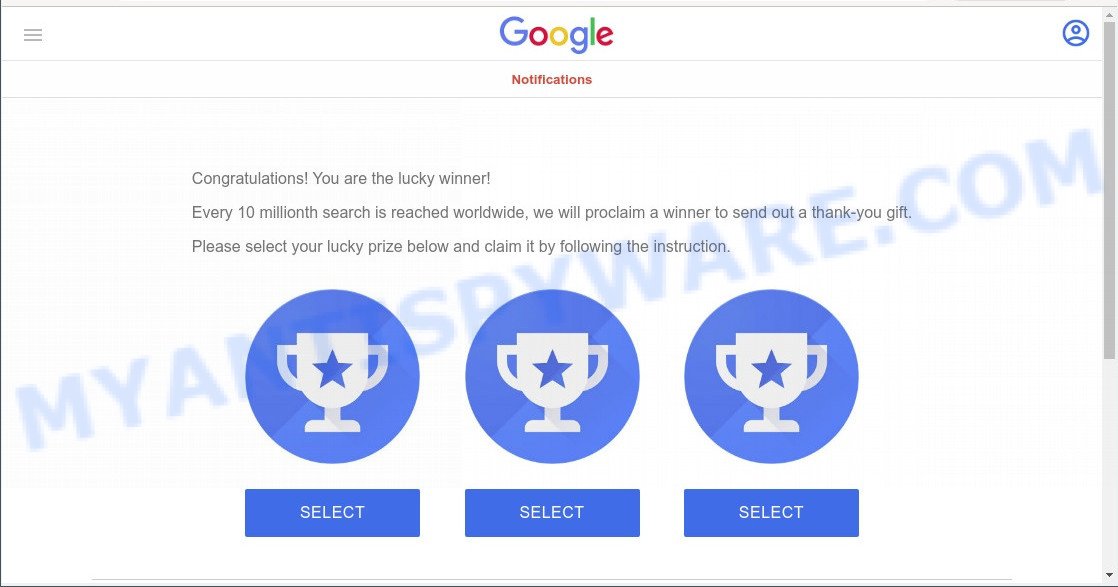
“You ve made the 16.39-billionth search” pop-ups are a SCAM
QUICK LINKS
The scam states that the visitor made the “16.39-billionth search” and was therefore selected to receive the “thank-you” gift. To claim this gift, the user must click on one of the three “SELECT” buttons. After the user clicks on one of the buttons, a message about the selected prize appears and is prompted to click on the CLAIM NOW button to enter contact details. Clicking this button simply redirects the user to another site containing a form to fill out.
The information collected in this way can be used to make fraudulent purchases and unauthorized transfers, sold to criminals on the dark web, or other malicious purposes. Moreover, the criminals behind this scam can use stolen email addresses and phone numbers to send spam and malspam (spam emails containing malware or links to malware).
The “You’ve made the 16.39-billionth search” scam and other “survey” scams are similar in that they are allegedly recommended or sponsored by such famous brands or companies as Google, Yahoo, Amazon, but in fact these brands have nothing to do with them.
Text presented in the scam pop-ups:
NotificationsYou’ve made the 16.39-billionth search!
Congratulations! You are today’s lucky user!
Every 10 millionth search is reached worldwide, we will proclaim a lucky user to send out a thank-you gift.
Please select your reward below and claim it by following the instruction.
To summarize, “You’ve made the 16.39-billionth search” is a SCAM. Cannot be trusted! The scam can lead to malware infection, loss of data, financial losses, theft of personal information and other serious problems.
How to protect against the You’ve made the 16.39-billionth search scam
To avoid becoming a victim of scammers, it is important to always keep in mind:
- No one has ever received prizes promised by scam sites.
- Never trust scam sites, don’t click links and buttons they contain, it can be dangerous for you and your computer.
- Close the scam as soon as it appears on your computer screen. Scammers can prevent you from closing it in various ways. In such cases, close your browser using Task Manager or restart your computer. If the next time you launch the browser, it prompts you to restore the previous session, abandon it, otherwise this scam will reopen on your screen.
- Use an ad blocker when browsing the internet. It can block known scam sites and protect you from scammers.
Threat Summary
| Name | You’ve made the 16.39-billionth search |
| Type | survey scam, social engineering, phishing, fraud |
| Associated web-sites | populardownloadprogram.rest |
| Affected devices | Windows computers, Mac computers, Android devices, iPads, iPhones |
| Symptoms |
|
| Removal | You’ve made the 16.39-billionth search removal guide |
The “You’ve made the 16.39-billionth search” scam is not the only scam on the Internet that aims to deceive users and steal their personal information. We have already reported other similar scams such as Chrome search contest 2022, You’ve made the 5-billionth search, CONGRATULATIONS, YOU ARE THE VISITOR NO. 1.000.000.
As mentioned above, the “You’ve made the 16.39-billionth search” pop-ups are caused by Adware, malvertising (malicious advertisements), push notifications, followed by software downloads and redirects. Browser (push) notifications are originally developed to alert the user of recently published news. Cyber criminals abuse ‘push notifications’ by displaying unwanted advertisements.
Adware is a form of malicious software that shows popup and notification-style advertisements. Adware is not as dangerous as like a computer virus or Ransomware, but its presence can bring numerous pop-ups and/or unwanted ads. Actually authors of adware is associated with some third-party ad networks and by displaying advertisements to users they make revenue for yourself. These adverts not only bother your browsing experience but also redirect you to malicious and scam webpages.
How does Adware get on your PC
Adware software spreads bundled with some free programs. So always read carefully the install screens, disclaimers, ‘Terms of Use’ and ‘Software license’ appearing during the install process. Additionally pay attention for additional apps which are being installed along with the main program. Ensure that you unchecked all of them! Also, run an ad blocking application that will help to block shady and untrustworthy web-pages.
How to remove You’ve made the 16.39-billionth search pop-ups (Adware removal guidance)
In order to get rid of You’ve made the 16.39-billionth search pop-ups from IE, Firefox, MS Edge and Google Chrome, you need to reset the web-browser settings. Additionally, you should look up for malicious entries, such as files, applications, browser extensions and shortcut files. However, if you want to remove You’ve made the 16.39-billionth search pop-up scam easily, you should run a reputable antimalware tool and let it do the job for you.
To remove You’ve made the 16.39-billionth search, use the following steps:
- Uninstall recently installed adware
- Reset Mozilla Firefox
- Reset Internet Explorer
- Reset Google Chrome
- Automatic Removal of Adware
- Stop You’ve made the 16.39-billionth search pop-ups
First try to delete You’ve made the 16.39-billionth search pop ups manually; to do this, follow the steps below. Of course, manual adware removal requires more time and may not be suitable for those who are poorly versed in system settings. In this case, we recommend that you scroll down to the section that describes how to delete scam popups using free removal tools.
Uninstall recently installed adware
Some PUPs, browser hijacking programs and adware can be removed by uninstalling the free software they came with. If this way does not succeed, then looking them up in the list of installed software in Windows Control Panel. Use the “Uninstall” command in order to remove them.
|
|
|
|
Reset Mozilla Firefox
If your Mozilla Firefox web browser is redirected to the You’ve made the 16.39-billionth search scam or an unknown search engine opens results for your search, then it may be time to perform the web-browser reset. However, your saved bookmarks and passwords will not be lost. This will not affect your history, passwords, bookmarks, and other saved data.
Click the Menu button (looks like three horizontal lines), and click the blue Help icon located at the bottom of the drop down menu as displayed below.

A small menu will appear, click the “Troubleshooting Information”. On this page, press “Refresh Firefox” button as on the image below.

Follow the onscreen procedure to return your Mozilla Firefox web browser settings to their original state.
Reset Internet Explorer
The IE reset is great if your web-browser is hijacked or you have unwanted add-ons or toolbars on your internet browser, which installed by malware.
First, start the IE, click ![]() ) button. Next, click “Internet Options” like the one below.
) button. Next, click “Internet Options” like the one below.

In the “Internet Options” screen select the Advanced tab. Next, click Reset button. The Internet Explorer will display the Reset Internet Explorer settings prompt. Select the “Delete personal settings” check box and click Reset button.

You will now need to reboot your PC system for the changes to take effect. It will remove adware which causes the You’ve made the 16.39-billionth search popups, disable malicious and ad-supported browser’s extensions and restore the Microsoft Internet Explorer’s settings like default search engine, new tab and homepage to default state.
Reset Google Chrome
Reset Chrome settings is a simple solution to get rid of You’ve made the 16.39-billionth search pop-ups, disable harmful and ‘ad-supported’ addons, restore web-browser’s new tab page, startpage and search engine which have been replaced by adware.
First start the Chrome. Next, press the button in the form of three horizontal dots (![]() ).
).
It will open the Chrome menu. Select More Tools, then click Extensions. Carefully browse through the list of installed plugins. If the list has the addon signed with “Installed by enterprise policy” or “Installed by your administrator”, then complete the following steps: Remove Chrome extensions installed by enterprise policy.
Open the Chrome menu once again. Further, click the option named “Settings”.

The web-browser will display the settings screen. Another solution to show the Chrome’s settings – type chrome://settings in the browser adress bar and press Enter
Scroll down to the bottom of the page and press the “Advanced” link. Now scroll down until the “Reset” section is visible, as shown in the following example and press the “Reset settings to their original defaults” button.

The Chrome will show the confirmation dialog box such as the one below.

You need to confirm your action, press the “Reset” button. The web browser will run the process of cleaning. After it is complete, the web browser’s settings including new tab page, start page and default search provider back to the values that have been when the Chrome was first installed on your computer.
Automatic Removal of Adware
If you’re an unskilled computer user, then we suggest to use free removal utilities listed below to remove You’ve made the 16.39-billionth search pop up scam for good. The automatic way is highly recommended. It has less steps and easier to implement than the manual method. Moreover, it lower risk of system damage. So, the automatic adware removal is a better option.
Use Zemana to remove You’ve made the 16.39-billionth search popup scam
Adware software is often installed with malware that can force users to install malicious programs, browser hijackers and PUPs. Therefore, suggest using the Zemana AntiMalware. It is a utility designed to help users to detect and uninstall adware software, other malicious software from computers for free.
Click the following link to download Zemana. Save it directly to your MS Windows Desktop.
165499 downloads
Author: Zemana Ltd
Category: Security tools
Update: July 16, 2019
Once downloading is finished, close all apps and windows on your device. Double-click the install file called Zemana.AntiMalware.Setup. If the “User Account Control” prompt pops up as displayed below, click the “Yes” button.

It will open the “Setup wizard” which will help you setup Zemana Anti-Malware on your PC. Follow the prompts and don’t make any changes to default settings.

Once installation is done successfully, Zemana Anti-Malware will automatically start and you can see its main screen as displayed on the image below.

Now click the “Scan” button for scanning your device for the adware that causes You’ve made the 16.39-billionth search popup scam in your browser. This task can take some time, so please be patient. While the Zemana Anti-Malware program is scanning, you can see count of objects it has identified as threat.

After that process is done, Zemana AntiMalware will display a list of all threats found by the scan. Next, you need to press “Next” button. The Zemana will remove adware software responsible for You’ve made the 16.39-billionth search pop-ups and move the selected threats to the Quarantine. Once the task is finished, you may be prompted to reboot the computer.
Remove You’ve made the 16.39-billionth search pop ups from internet browsers with HitmanPro
All-in-all, HitmanPro is a fantastic utility to clean your computer from any undesired programs such as adware related to the You’ve made the 16.39-billionth search scam. The HitmanPro is portable application that meaning, you do not need to install it to use it. HitmanPro is compatible with all versions of MS Windows operating system from MS Windows XP to Windows 10. Both 64-bit and 32-bit systems are supported.
Visit the following page to download Hitman Pro. Save it to your Desktop so that you can access the file easily.
When the downloading process is done, open the folder in which you saved it and double-click the HitmanPro icon. It will run the HitmanPro utility. If the User Account Control dialog box will ask you want to open the program, click Yes button to continue.

Next, press “Next” to search for adware that causes multiple intrusive pop ups. This task can take some time, so please be patient. When a threat is detected, the number of the security threats will change accordingly.

When that process is finished, a list of all threats found is created as shown in the figure below.

Once you have selected what you want to delete from your device click “Next” button. It will open a prompt, press the “Activate free license” button. When disinfection is complete, the utility may ask you to restart your PC.
Run MalwareBytes Anti-Malware to remove You’ve made the 16.39-billionth search scam
We suggest using the MalwareBytes Anti-Malware which are completely remove the adware. The free tool is an advanced malicious software removal program created by (c) Malwarebytes lab. This program uses the world’s most popular anti malware technology. It’s able to help you delete adware, potentially unwanted programs, malware, hijackers, toolbars, ransomware and other security threats from your computer for free.

- Installing the MalwareBytes AntiMalware is simple. First you’ll need to download MalwareBytes on your computer from the following link.
Malwarebytes Anti-malware
327717 downloads
Author: Malwarebytes
Category: Security tools
Update: April 15, 2020
- When downloading is complete, close all applications and windows on your computer. Open a file location. Double-click on the icon that’s named MBsetup.
- Select “Personal computer” option and click Install button. Follow the prompts.
- Once setup is finished, press the “Scan” button to scan for adware that causes the You’ve made the 16.39-billionth search popups. Depending on your computer, the scan can take anywhere from a few minutes to close to an hour. When a threat is found, the number of the security threats will change accordingly.
- When the scan is complete, MalwareBytes will open you the results. In order to remove all items, simply click “Quarantine”. When finished, you can be prompted to restart your personal computer.
The following video offers a step-by-step guidance on how to get rid of hijackers, adware and other malware with MalwareBytes Anti-Malware.
Stop You’ve made the 16.39-billionth search pop-ups
If you browse the Internet, you can’t avoid malicious advertising. But you can protect your internet browser against it. Download and use an ad-blocker program. AdGuard is an adblocker that can filter out a lot of of the malicious advertising, blocking dynamic scripts from loading harmful content.
- Installing the AdGuard is simple. First you’ll need to download AdGuard from the following link. Save it to your Desktop.
Adguard download
27035 downloads
Version: 6.4
Author: © Adguard
Category: Security tools
Update: November 15, 2018
- Once the downloading process is done, launch the downloaded file. You will see the “Setup Wizard” program window. Follow the prompts.
- After the installation is finished, click “Skip” to close the install program and use the default settings, or click “Get Started” to see an quick tutorial which will allow you get to know AdGuard better.
- In most cases, the default settings are enough and you do not need to change anything. Each time, when you start your PC, AdGuard will start automatically and stop unwanted advertisements, block You’ve made the 16.39-billionth search scam, as well as other harmful or misleading web-pages. For an overview of all the features of the program, or to change its settings you can simply double-click on the icon called AdGuard, that can be found on your desktop.
To sum up
Once you have removed the adware using the step-by-step guide, Internet Explorer, Firefox, Chrome and Microsoft Edge will no longer redirect you to various scam sites like You’ve made the 16.39-billionth search. Unfortunately, if the step-by-step guide does not help you, then you have caught a new adware software, and then the best way – ask for help here.


















