What is Onlineshield.info?
Onlineshield.info is one of the sites promoting the McAfee – Your PC is infected with 5 viruses scam. The scam masquerades as a McAfee system scan, displays fake scan results and virus alerts claiming that a computer is infected with five viruses. Scammers use fake virus alerts to trick users into downloading or purchasing software they don’t need.
Usually, users end up on Onlineshield.info and similar scams by going to a misspelled URL or, clicking on a fake link from push notifications and spam emails. In addition, they can be redirected to this scam by malicious advertisements (malvertising) and Adware. Adware can be installed unknowingly when visiting malware-infested websites or downloading pirated versions of software.
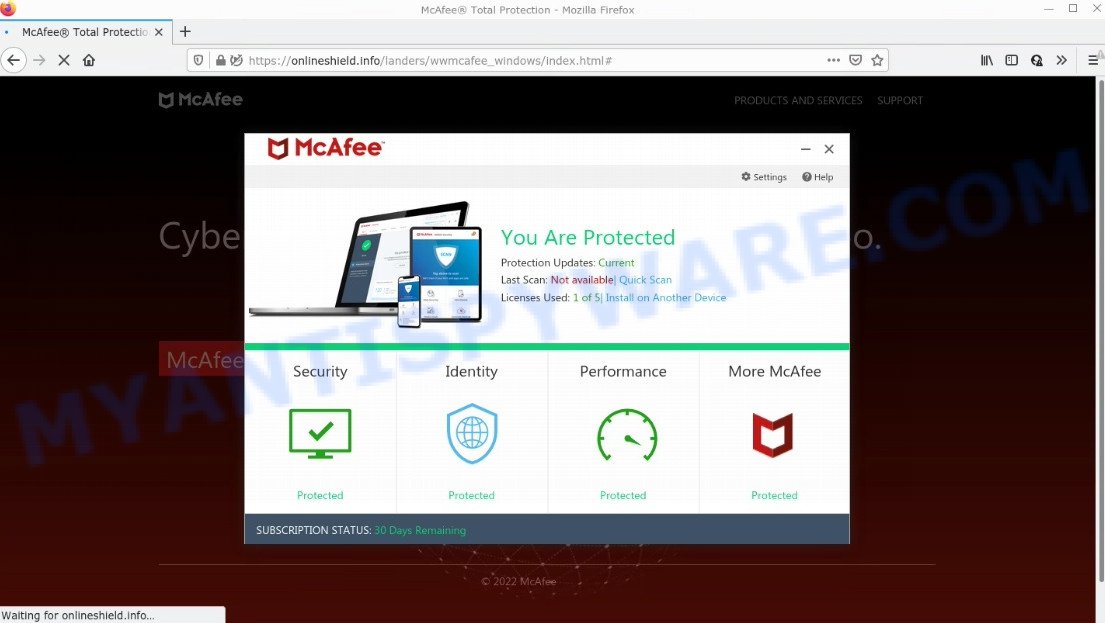
Onlineshield.info POP-UPS are a SCAM
QUICK LINKS
Typically, scam sites first check the user’s IP address to determine their geolocation. Scammers, having determined the user’s location, can use various scam schemes, change the page language or redirect the user to other malicious and scam sites. During the research, Onlineshield.info showed a fake message that the computer is infected with 5 viruses and other security threats. It instructs users to click “Proceed..”/”Renew License” to remove the found malware.
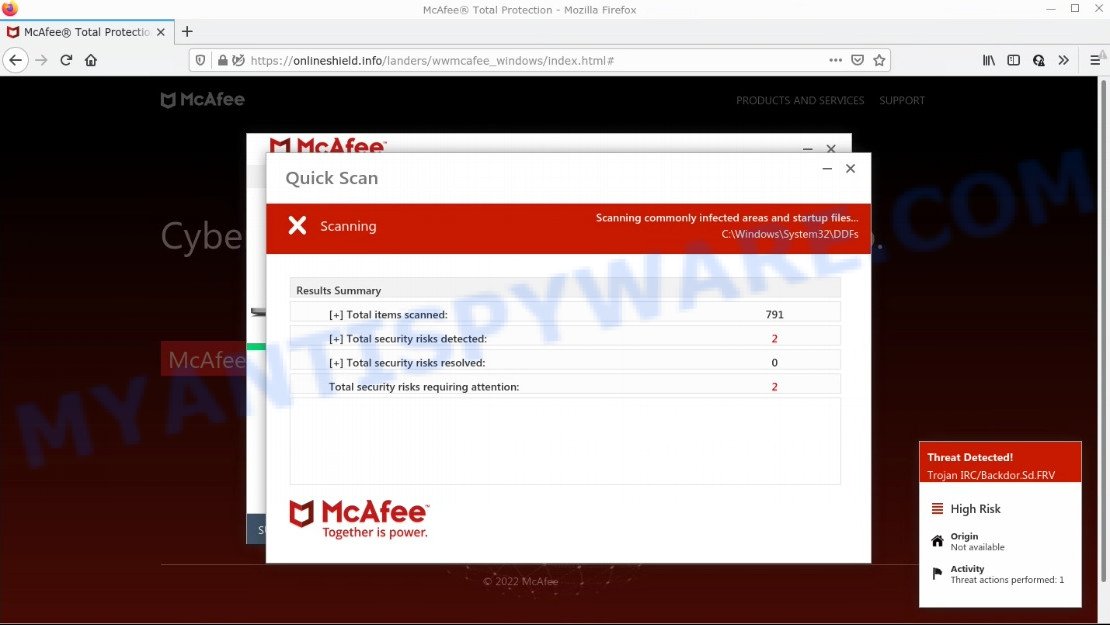
Onlineshield.info runs a fake system scan
As we reported above, scammers use such tactics to trick victims into installing untrustworthy and unreliable software, among which may be fake antivirus software, spyware, trojans, browser hijackers, adware and other malicious software; this is described in more detail in this article.
Onlineshield.info displays a show notifications pop-up that attempts to get users to click the ‘Allow’ button to allow to its notifications. These notifications are advertisements displayed in the lower right corner of the screen urges users to play online games, visit dubious web pages, install internet browser extensions & so on.

How to protect against Onlineshield.info scam
To avoid becoming a victim of scammers, it is important to always keep in mind:
- There are no sites that can detect viruses and other security threats.
- Never install/purchase software promoted by suspicious sites, as it can be useless, and besides, it can be dangerous for you and your computer.
- Close Onlineshield.info as soon as it appears on your computer screen. Scammers can prevent you from closing it in various ways. In such cases, close your browser using Task Manager or restart your computer. If the next time you launch the browser, it prompts you to restore the previous session, abandon it, otherwise this scam will reopen on your screen.
- Use an ad blocker when browsing the internet. It can block known scam sites and protect you from scammers.
Threat Summary
| Name | Onlineshield.info |
| Type | scam, phishing, fake virus alerts |
| Fake claims | Your PC is infected with 5 viruses, Your McAfee subscription has expired |
| Symptoms |
|
| Removal | Onlineshield.info removal guide |
McAfee – Your PC is infected with 5 viruses, McAfee SECURITY ALERT, Your McAfee Subscription Has Expired are other scams designed to trick visitors into installing untrustworthy software or calling fake tech support. Some of these scams are positioned as legitimate McAfee pages, but in fact have nothing to do with McAfee. The scam sites should never be trusted, they should be closed as soon as they appear on the screen.
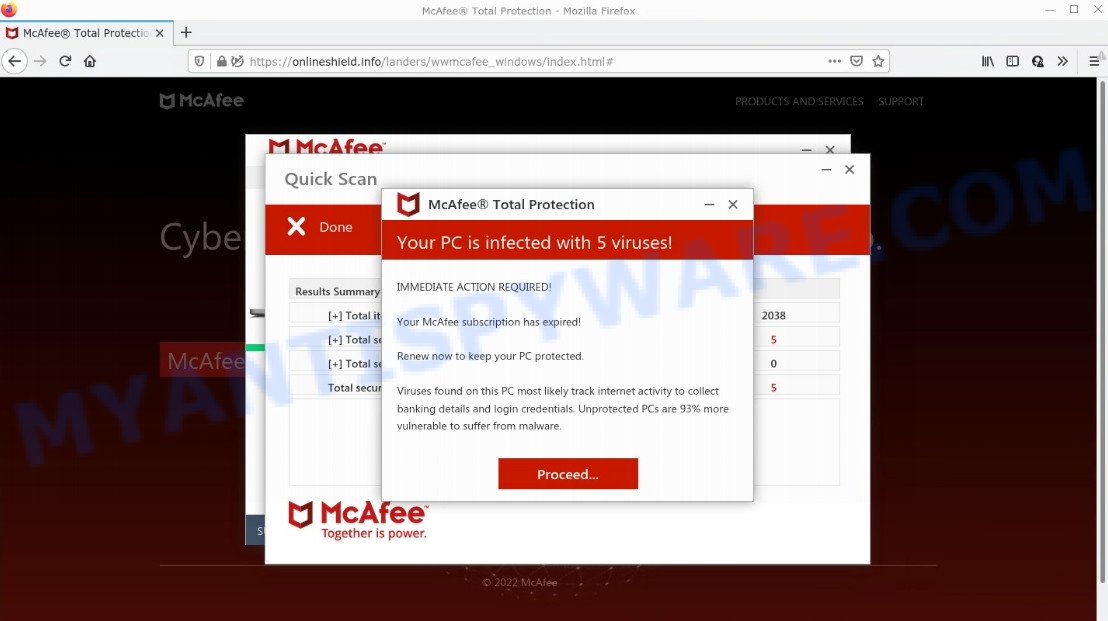
Onlineshield.info – fake scan results
The Onlineshield.info pop-ups are caused by malicious advertisements on websites you visit, browser notifications or Adware. Browser (push) notifications are originally developed to alert the user of recently published news. Scammers use push notifications to bypass pop up blockers and display lots of unwanted ads. These ads are used to promote questionable internet browser extensions, free gifts scams, adware software bundles, and adult webpages.
Adware is something that developed in order to show third-party ads to the user without asking permission. Adware takes control of web browsers and redirects them to scam web-pages such as Onlineshield.info every time users surf the Internet.
How does Adware get on your personal computer
Adware usually gets on computers as a part of some free applications that users download off of the Net. So, think back, have you ever download and run any free applications. In order to avoid infection, in the Setup wizard, you should be be proactive and carefully read the ‘Terms of use’, the ‘license agreement’ and other installation screens, as well as to always choose the ‘Manual’ or ‘Advanced’ installation type, when installing anything downloaded from the Internet.
How to remove Onlineshield.info pop-ups (Adware removal guidance)
Fortunately, we have an effective way that will help you manually or/and automatically remove Onlineshield.info pop-ups from your web browser and bring your web-browser settings, including search provider by default, home page and new tab, back to normal. Below you’ll find a removal guide with all the steps you may need to successfully remove adware software and its components. Read it once, after doing so, please bookmark this page (or open it on your smartphone) as you may need to close your web browser or reboot your personal computer.
To remove Onlineshield.info, use the steps below:
- Manual Onlineshield.info scam removal
- Automatic Removal of Onlineshield.info scam
- Stop Onlineshield.info pop-ups
Manual Onlineshield.info scam removal
In this section of the blog post, we have posted the steps that will help to delete scam popups manually. Although compared to removal tools, this solution loses in time, but you don’t need to install anything on the computer. It will be enough for you to follow the detailed guidance with pictures. We tried to describe each step in detail, but if you realized that you might not be able to figure it out, or simply do not want to change the MS Windows and web browser settings, then it’s better for you to run tools from trusted developers, which are listed below.
Check the list of installed applications first
The main cause of Onlineshield.info pop-up scam could be potentially unwanted software, adware or other unwanted programs that you may have accidentally installed on the computer. You need to find and remove all suspicious programs.
Make sure you have closed all web browsers and other programs. Next, delete any unrequested and suspicious apps from your Control panel.
Windows 10, 8.1, 8
Now, press the Windows button, type “Control panel” in search and press Enter. Choose “Programs and Features”, then “Uninstall a program”.

Look around the entire list of software installed on your PC system. Most probably, one of them is the adware that causes Onlineshield.info scam in your browser. Choose the suspicious program or the program that name is not familiar to you and remove it.
Windows Vista, 7
From the “Start” menu in Microsoft Windows, choose “Control Panel”. Under the “Programs” icon, choose “Uninstall a program”.

Choose the questionable or any unknown programs, then click “Uninstall/Change” button to remove this unwanted program from your PC system.
Windows XP
Click the “Start” button, select “Control Panel” option. Click on “Add/Remove Programs”.

Select an undesired program, then press “Change/Remove” button. Follow the prompts.
Remove Onlineshield.info from Firefox by resetting web browser settings
If the Firefox internet browser is re-directed to Onlineshield.info and you want to restore the Mozilla Firefox settings back to their default state, then you should follow the few simple steps below. Your saved bookmarks, form auto-fill information and passwords won’t be cleared or changed.
First, start the Mozilla Firefox and click ![]() button. It will show the drop-down menu on the right-part of the browser. Further, click the Help button (
button. It will show the drop-down menu on the right-part of the browser. Further, click the Help button (![]() ) as displayed below.
) as displayed below.

In the Help menu, select the “Troubleshooting Information” option. Another way to open the “Troubleshooting Information” screen – type “about:support” in the web browser adress bar and press Enter. It will open the “Troubleshooting Information” page as shown on the image below. In the upper-right corner of this screen, click the “Refresh Firefox” button.

It will open the confirmation dialog box. Further, press the “Refresh Firefox” button. The Firefox will begin a procedure to fix your problems that caused by the Onlineshield.info adware. When, it is done, click the “Finish” button.
Get rid of Onlineshield.info pop-ups from Internet Explorer
In order to recover all internet browser search engine by default, homepage and new tab page you need to reset the Internet Explorer to the state, which was when the MS Windows was installed on your PC.
First, run the IE. Next, click the button in the form of gear (![]() ). It will display the Tools drop-down menu, press the “Internet Options” such as the one below.
). It will display the Tools drop-down menu, press the “Internet Options” such as the one below.

In the “Internet Options” window click on the Advanced tab, then click the Reset button. The Microsoft Internet Explorer will show the “Reset Internet Explorer settings” window as on the image below. Select the “Delete personal settings” check box, then press “Reset” button.

You will now need to reboot your personal computer for the changes to take effect.
Remove Onlineshield.info popups from Chrome
The adware software can alter your Chrome settings without your knowledge. You may see an unknown web-page as your search provider or start page, additional extensions and toolbars. Reset Google Chrome web-browser will help you to remove Onlineshield.info pop-ups and reset the unwanted changes caused by adware. It will save your personal information like saved passwords, bookmarks, auto-fill data and open tabs.
Open the Google Chrome menu by clicking on the button in the form of three horizontal dotes (![]() ). It will display the drop-down menu. Choose More Tools, then press Extensions.
). It will display the drop-down menu. Choose More Tools, then press Extensions.
Carefully browse through the list of installed extensions. If the list has the extension labeled with “Installed by enterprise policy” or “Installed by your administrator”, then complete the following guidance: Remove Chrome extensions installed by enterprise policy otherwise, just go to the step below.
Open the Google Chrome main menu again, press to “Settings” option.

Scroll down to the bottom of the page and click on the “Advanced” link. Now scroll down until the Reset settings section is visible, as shown on the screen below and click the “Reset settings to their original defaults” button.

Confirm your action, click the “Reset” button.
Automatic Removal of Onlineshield.info scam
AntiMalware applications differ from each other by many features such as performance, scheduled scans, automatic updates, virus signature database, technical support, compatibility with other antivirus apps and so on. We recommend you run the following free software: Zemana, MalwareBytes Anti-Malware and Hitman Pro. Each of these programs has all of needed features, but most importantly, they have the ability to scan for the adware and get rid of Onlineshield.info popups from the Mozilla Firefox, Microsoft Edge, Google Chrome and Internet Explorer.
How to remove Onlineshield.info pop up with Zemana
If you need a free tool that can easily get rid of Onlineshield.info pop ups, then use Zemana. This is a very handy program, which is primarily designed to quickly search for and get rid of adware and malware affecting internet browsers and modifying their settings.
Please go to the link below to download the latest version of Zemana for Microsoft Windows. Save it on your Desktop.
164813 downloads
Author: Zemana Ltd
Category: Security tools
Update: July 16, 2019
After the downloading process is complete, run it and follow the prompts. Once installed, the Zemana AntiMalware will try to update itself and when this procedure is complete, click the “Scan” button to perform a system scan for the adware responsible for Onlineshield.info popups.

When a threat is detected, the number of the security threats will change accordingly. Wait until the the scanning is done. You may remove items (move to Quarantine) by simply click “Next” button.

The Zemana Anti-Malware will remove adware that causes Onlineshield.info pop ups in your web browser and move the selected items to the program’s quarantine.
Remove Onlineshield.info popup scam and harmful extensions with HitmanPro
HitmanPro will help remove adware related to the Onlineshield.info popup scam that slow down your computer. The hijackers, adware and other PUPs slow your internet browser down and try to mislead you into clicking on suspicious ads and links. Hitman Pro removes the adware and lets you enjoy your computer without Onlineshield.info pop ups.
Download HitmanPro on your PC system by clicking on the link below.
Once downloading is complete, open the directory in which you saved it and double-click the HitmanPro icon. It will start the HitmanPro tool. If the User Account Control dialog box will ask you want to run the application, click Yes button to continue.

Next, click “Next” . Hitman Pro program will scan through the whole PC for the adware that causes Onlineshield.info popup scam in your browser. When a threat is detected, the count of the security threats will change accordingly. Wait until the the scanning is complete.

When HitmanPro has completed scanning your personal computer, it will display the Scan Results as displayed below.

Review the scan results and then click “Next” button. It will open a dialog box, click the “Activate free license” button. The Hitman Pro will remove adware that causes Onlineshield.info popup scam in your web browser and move the selected threats to the program’s quarantine. After finished, the tool may ask you to restart your PC system.
Use MalwareBytes to get rid of Onlineshield.info popups
Remove Onlineshield.info popup scam manually is difficult and often the adware is not fully removed. Therefore, we recommend you to run the MalwareBytes that are completely clean your PC. Moreover, this free program will help you to remove malware, potentially unwanted software, toolbars and hijackers that your computer can be infected too.

- First, please go to the link below, then click the ‘Download’ button in order to download the latest version of MalwareBytes Anti-Malware.
Malwarebytes Anti-malware
327070 downloads
Author: Malwarebytes
Category: Security tools
Update: April 15, 2020
- When the download is done, close all programs and windows on your PC. Open a file location. Double-click on the icon that’s named MBsetup.
- Select “Personal computer” option and press Install button. Follow the prompts.
- Once installation is finished, click the “Scan” button for scanning your computer for the adware that causes Onlineshield.info popup scam. This procedure can take quite a while, so please be patient. When a malicious software, adware or PUPs are detected, the number of the security threats will change accordingly.
- After the checking is finished, MalwareBytes AntiMalware will display you the results. Make sure to check mark the threats that are unsafe and then click “Quarantine”. Once that process is complete, you can be prompted to restart your PC.
The following video offers a steps on how to remove browser hijackers, adware software and other malware with MalwareBytes.
Stop Onlineshield.info pop-ups
The AdGuard is a very good ad blocking program for the Mozilla Firefox, Google Chrome, Edge and Internet Explorer, with active user support. It does a great job by removing certain types of unwanted ads, popunders, pop-ups, annoying new tabs, and even full page ads and web site overlay layers. Of course, the AdGuard can stop the Onlineshield.info pop-ups automatically or by using a custom filter rule.
Installing the AdGuard is simple. First you will need to download AdGuard from the link below.
26842 downloads
Version: 6.4
Author: © Adguard
Category: Security tools
Update: November 15, 2018
After downloading it, double-click the downloaded file to launch it. The “Setup Wizard” window will show up on the computer screen such as the one below.

Follow the prompts. AdGuard will then be installed and an icon will be placed on your desktop. A window will show up asking you to confirm that you want to see a quick tutorial as displayed below.

Click “Skip” button to close the window and use the default settings, or click “Get Started” to see an quick tutorial that will assist you get to know AdGuard better.
Each time, when you launch your computer, AdGuard will run automatically and stop unwanted ads, block Onlineshield.info, as well as other malicious or misleading web-sites. For an overview of all the features of the program, or to change its settings you can simply double-click on the AdGuard icon, that is located on your desktop.
To sum up
We suggest that you keep AdGuard (to help you block unwanted pop up ads and intrusive malicious webpages) and Zemana (to periodically scan your PC for new adware and other malicious software). Probably you are running an older version of Java or Adobe Flash Player. This can be a security risk, so download and install the latest version right now.
If you are still having problems while trying to get rid of Onlineshield.info scam from Microsoft Edge, Firefox, Google Chrome and Internet Explorer, then ask for help here.


















