What is Hipnoticrec.biz?
Hipnoticrec.biz pop-ups are a scam that uses social engineering techniques to mislead computer users into accepting push notifications via the web-browser. Push notifications are originally developed to alert users of recently published news. Scammers abuse ‘browser notification feature’ to avoid antivirus software and adblocker software by showing annoying ads. These advertisements are displayed in the lower right corner of the screen urges users to play online games, visit questionable web-sites, install web browser plugins & so on.
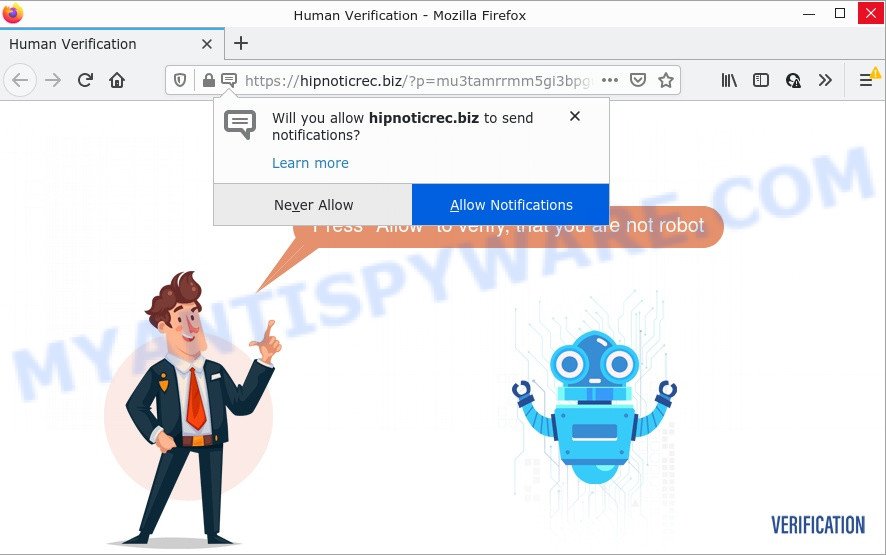
Hipnoticrec.biz site displays ‘Show notifications’ pop up states that clicking ‘Allow’ button will let you access the content of the website, download a file, enable Flash Player, watch a video, connect to the Internet, and so on. If you click on the ‘Allow’ button, this web-site starts sending browser notifications on your screen. You will see the popup ads even when you are not using the browser.

Threat Summary
| Name | Hipnoticrec.biz pop up |
| Type | browser notification spam, spam push notifications, pop-up virus |
| Distribution | potentially unwanted programs, social engineering attack, adware, misleading pop-up advertisements |
| Symptoms |
|
| Removal | Hipnoticrec.biz removal guide |
How does your computer get infected with Hipnoticrec.biz popups
Some research has shown that users can be redirected to Hipnoticrec.biz from malicious ads or by PUPs and adware. Adware is software related to unwanted advertisements. Some adware will bring up advertisements when you is surfing the World Wide Web, while other will build up a profile of your surfing habits in order to target ads.
Adware can be spread with the help of trojan horses and other forms of malware, but most often, adware comes as a part of some freeware. Many authors of freeware include third-party software in their installation package. Sometimes it’s possible to avoid the installation of any adware: carefully read the Terms of Use and the Software license, choose only Manual, Custom or Advanced installation option, reject all checkboxes before clicking Install or Next button while installing new free applications.
Remove Hipnoticrec.biz notifications from browsers
If you’ve allowed the Hipnoticrec.biz notifications by clicking the Allow button, then after a short time you will notice that these notifications are very intrusive. Here’s how to delete Hipnoticrec.biz notifications from your internet browser.
|
|
|
|
|
|
How to remove Hipnoticrec.biz pop up ads from Chrome, Firefox, IE, Edge
The answer is right here on this web page. We have put together simplicity and efficiency. It will help you easily to free your device of adware software that causes popups. Moreover, you can select manual or automatic removal way. If you are familiar with the PC then use manual removal, otherwise use the free antimalware tool created specifically to remove adware. Of course, you can combine both methods. Some of the steps will require you to restart your device or close this web-site. So, read this guide carefully, then bookmark this page or open it on your smartphone for later reference.
To remove Hipnoticrec.biz pop ups, complete the following steps:
- Remove Hipnoticrec.biz notifications from browsers
- How to remove Hipnoticrec.biz popup advertisements without any software
- Automatic Removal of Hipnoticrec.biz pop-up advertisements
- Stop Hipnoticrec.biz popup ads
How to remove Hipnoticrec.biz popup advertisements without any software
The step-by-step instructions developed by our team will help you manually get rid of Hipnoticrec.biz popups from the web browser. If you have little experience in using computers, we suggest that you use the free utilities listed below.
Delete adware through the Microsoft Windows Control Panel
Some of PUPs, adware and hijackers can be deleted using the Add/Remove programs tool which is located in the Windows Control Panel. So, if you are using any version of Windows and you have noticed an unwanted program, then first try to get rid of it through Add/Remove programs.
|
|
|
|
Remove Hipnoticrec.biz popup ads from Chrome
In this step we are going to show you how to reset Google Chrome settings. potentially unwanted apps such as the adware can make changes to your web-browser settings, add toolbars and undesired extensions. By resetting Chrome settings you will get rid of Hipnoticrec.biz ads and reset unwanted changes caused by adware. It’ll save your personal information such as saved passwords, bookmarks, auto-fill data and open tabs.

- First, launch the Chrome and click the Menu icon (icon in the form of three dots).
- It will show the Chrome main menu. Choose More Tools, then click Extensions.
- You’ll see the list of installed extensions. If the list has the addon labeled with “Installed by enterprise policy” or “Installed by your administrator”, then complete the following guidance: Remove Chrome extensions installed by enterprise policy.
- Now open the Google Chrome menu once again, press the “Settings” menu.
- Next, click “Advanced” link, that located at the bottom of the Settings page.
- On the bottom of the “Advanced settings” page, click the “Reset settings to their original defaults” button.
- The Chrome will open the reset settings dialog box as shown on the screen above.
- Confirm the browser’s reset by clicking on the “Reset” button.
- To learn more, read the post How to reset Google Chrome settings to default.
Get rid of Hipnoticrec.biz from Firefox by resetting browser settings
This step will help you get rid of Hipnoticrec.biz pop-up advertisements, third-party toolbars, disable harmful extensions and restore your default home page, new tab page and search provider settings.
First, launch the Mozilla Firefox. Next, click the button in the form of three horizontal stripes (![]() ). It will open the drop-down menu. Next, click the Help button (
). It will open the drop-down menu. Next, click the Help button (![]() ).
).

In the Help menu press the “Troubleshooting Information”. In the upper-right corner of the “Troubleshooting Information” page click on “Refresh Firefox” button like below.

Confirm your action, press the “Refresh Firefox”.
Remove Hipnoticrec.biz popups from Internet Explorer
In order to restore all web-browser new tab page, default search engine and homepage you need to reset the IE to the state, that was when the MS Windows was installed on your computer.
First, launch the IE, then click ‘gear’ icon ![]() . It will display the Tools drop-down menu on the right part of the internet browser, then click the “Internet Options” such as the one below.
. It will display the Tools drop-down menu on the right part of the internet browser, then click the “Internet Options” such as the one below.

In the “Internet Options” screen, select the “Advanced” tab, then click the “Reset” button. The IE will display the “Reset Internet Explorer settings” dialog box. Further, click the “Delete personal settings” check box to select it. Next, click the “Reset” button as displayed on the screen below.

After the procedure is complete, click “Close” button. Close the Internet Explorer and reboot your device for the changes to take effect. This step will help you to restore your browser’s homepage, new tab page and default search engine to default state.
Automatic Removal of Hipnoticrec.biz pop-up advertisements
Using a malware removal utility to scan for and get rid of adware hiding on your computer is probably the easiest solution to remove the Hipnoticrec.biz popup ads. We suggests the Zemana AntiMalware program for Microsoft Windows PCs. Hitman Pro and MalwareBytes are other anti malware utilities for Windows that offers a free malicious software removal.
Use Zemana to remove Hipnoticrec.biz pop ups
Zemana is a free program for Windows OS to look for and remove adware software that causes Hipnoticrec.biz ads, and other unwanted applications like potentially unwanted apps, malicious browser extensions, browser toolbars.
First, visit the following page, then press the ‘Download’ button in order to download the latest version of Zemana.
164814 downloads
Author: Zemana Ltd
Category: Security tools
Update: July 16, 2019
Once the downloading process is complete, run it and follow the prompts. Once installed, the Zemana will try to update itself and when this process is complete, click the “Scan” button to perform a system scan for the adware that causes multiple annoying pop ups.

Depending on your computer, the scan can take anywhere from a few minutes to close to an hour. While the Zemana AntiMalware program is checking, you can see how many objects it has identified as threat. Review the scan results and then press “Next” button.

The Zemana AntiMalware will delete adware that causes multiple unwanted popups and move the selected items to the program’s quarantine.
Get rid of Hipnoticrec.biz pop ups from internet browsers with HitmanPro
The HitmanPro utility is free (30 day trial) and easy to use. It can check and remove malicious software, potentially unwanted apps and adware software in MS Edge, Internet Explorer, Mozilla Firefox and Google Chrome web-browsers and thereby delete all intrusive Hipnoticrec.biz ads. HitmanPro is powerful enough to find and remove harmful registry entries and files that are hidden on the computer.

- Installing the Hitman Pro is simple. First you will need to download HitmanPro on your computer by clicking on the link below.
- Once the downloading process is complete, launch the HitmanPro, double-click the HitmanPro.exe file.
- If the “User Account Control” prompts, press Yes to continue.
- In the Hitman Pro window, click the “Next” to find adware that causes Hipnoticrec.biz ads. A scan can take anywhere from 10 to 30 minutes, depending on the count of files on your device and the speed of your device. While the Hitman Pro tool is checking, you can see how many objects it has identified as being affected by malicious software.
- When finished, the results are displayed in the scan report. Make sure to check mark the items which are unsafe and then click “Next”. Now, click the “Activate free license” button to start the free 30 days trial to get rid of all malware found.
How to delete Hipnoticrec.biz with MalwareBytes AntiMalware
We suggest using the MalwareBytes that are fully clean your personal computer of the adware software. The free tool is an advanced malicious software removal program designed by (c) Malwarebytes lab. This program uses the world’s most popular anti-malware technology. It’s able to help you remove unwanted Hipnoticrec.biz popup ads from your internet browsers, potentially unwanted apps, malware, hijackers, toolbars, ransomware and other security threats from your computer for free.

- Please go to the following link to download the latest version of MalwareBytes for MS Windows. Save it on your Desktop.
Malwarebytes Anti-malware
327071 downloads
Author: Malwarebytes
Category: Security tools
Update: April 15, 2020
- Once the downloading process is complete, close all software and windows on your PC. Open a file location. Double-click on the icon that’s named MBsetup.
- Select “Personal computer” option and click Install button. Follow the prompts.
- Once installation is finished, press the “Scan” button to detect adware software related to the Hipnoticrec.biz popup advertisements. Depending on your computer, the scan can take anywhere from a few minutes to close to an hour. While the tool is scanning, you can see number of objects and files has already scanned.
- Once the scan is complete, you’ll be displayed the list of all detected items on your personal computer. Once you’ve selected what you wish to remove from your computer click “Quarantine”. When the process is done, you can be prompted to restart your PC.
The following video offers a step-by-step guide on how to remove browser hijackers, adware software and other malicious software with MalwareBytes Anti-Malware.
Stop Hipnoticrec.biz popup ads
If you surf the Internet, you cannot avoid malvertising. But you can protect your browser against it. Download and use an adblocker program. AdGuard is an ad blocker which can filter out a lot of of the malicious advertising, blocking dynamic scripts from loading harmful content.
- First, visit the following page, then press the ‘Download’ button in order to download the latest version of AdGuard.
Adguard download
26843 downloads
Version: 6.4
Author: © Adguard
Category: Security tools
Update: November 15, 2018
- After the download is complete, start the downloaded file. You will see the “Setup Wizard” program window. Follow the prompts.
- When the install is finished, click “Skip” to close the installation application and use the default settings, or click “Get Started” to see an quick tutorial which will allow you get to know AdGuard better.
- In most cases, the default settings are enough and you don’t need to change anything. Each time, when you run your computer, AdGuard will start automatically and stop undesired ads, block Hipnoticrec.biz, as well as other malicious or misleading webpages. For an overview of all the features of the application, or to change its settings you can simply double-click on the icon named AdGuard, that is located on your desktop.
Finish words
We suggest that you keep AdGuard (to help you block unwanted pop-up advertisements and unwanted harmful web pages) and Zemana (to periodically scan your device for new malicious software, hijackers and adware software). Make sure that you have all the Critical Updates recommended for Microsoft Windows operating system. Without regular updates you WILL NOT be protected when new hijackers, harmful software and adware software are released.
If you are still having problems while trying to get rid of Hipnoticrec.biz advertisements from your web browser, then ask for help here.


















