What is Zoutubephaid.com?
Zoutubephaid.com web-site is a scam that attempts to trick users into allowing browser push notifications. Push notifications are originally designed to alert users of recently published news. Cyber criminals abuse ‘browser notification feature’ to avoid antivirus software and ad-blocker apps by showing annoying advertisements. These advertisements are displayed in the lower right corner of the screen urges users to play online games, visit dubious websites, install browser extensions & so on.
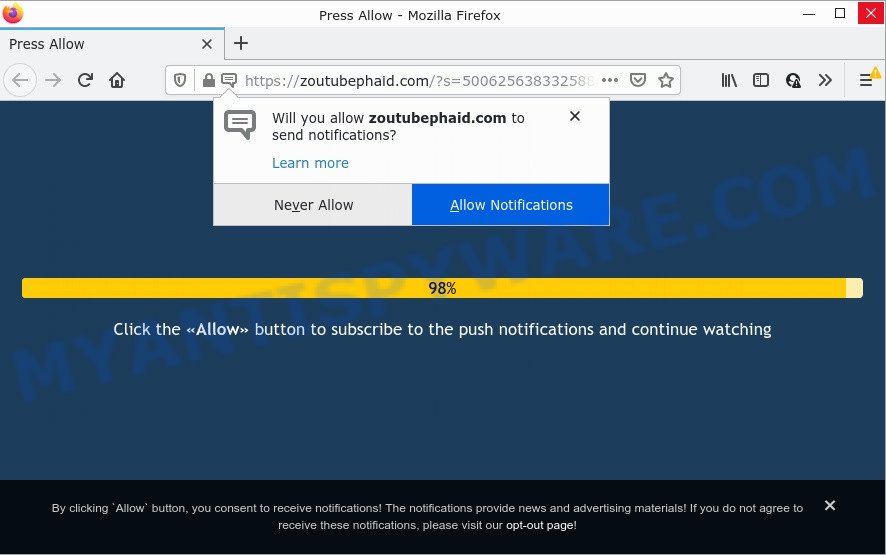
The Zoutubephaid.com site states that clicking ‘Allow’ is necessary to access the content of the website, enable Flash Player, connect to the Internet, download a file, watch a video, and so on. Once you click on ALLOW, then your internet browser will be configured to display annoying advertisements on your desktop, even when the web browser is closed.

Threat Summary
| Name | Zoutubephaid.com pop up |
| Type | browser notification spam, spam push notifications, pop-up virus |
| Distribution | PUPs, suspicious pop up advertisements, adware, social engineering attack |
| Symptoms |
|
| Removal | Zoutubephaid.com removal guide |
How did you get infected with Zoutubephaid.com popups
Computer security professionals have determined that users are re-directed to Zoutubephaid.com by adware or from suspicious ads. Adware is a type of malicious software designed to throw ads up on your browser screen. Adware software generates money for its developer by randomly displaying tons of ads and pop up deals. You might experience a change in your homepage or search provider, new tabs opening or even a redirect to malicious web sites.
Adware software spreads bundled with some free applications. So always read carefully the install screens, disclaimers, ‘Terms of Use’ and ‘Software license’ appearing during the install procedure. Additionally pay attention for third-party apps that are being installed along with the main application. Ensure that you unchecked all of them! Also, run an ad-blocking program that will help to stop misleading and illegitimate webpages.
Remove Zoutubephaid.com notifications from web-browsers
if you became a victim of cyber criminals and clicked on the “Allow” button, then your browser was configured to display annoying ads. To remove the advertisements, you need to get rid of the notification permission that you gave the Zoutubephaid.com web page to send browser notifications.
|
|
|
|
|
|
How to remove Zoutubephaid.com pop-up ads (removal guide)
There are several steps to removing the adware which causes pop-ups, because it installs itself so deeply into Windows. You need to uninstall all suspicious and unknown applications, then remove harmful plugins from the Firefox, Microsoft Internet Explorer, Microsoft Edge and Google Chrome and other web-browsers you have installed. Finally, you need to reset your web-browser settings to remove any changes the adware has made, and then check your PC with Zemana Anti-Malware, MalwareBytes Anti-Malware or HitmanPro to ensure the adware is fully removed. It will take a while.
To remove Zoutubephaid.com pop ups, execute the following steps:
- Remove Zoutubephaid.com notifications from web-browsers
- Manual Zoutubephaid.com popups removal
- Automatic Removal of Zoutubephaid.com pop-ups
- Stop Zoutubephaid.com pop up ads
Manual Zoutubephaid.com popups removal
First try to get rid of Zoutubephaid.com pop ups manually; to do this, follow the steps below. Of course, manual removal of adware requires more time and may not be suitable for those who are poorly versed in computer settings. In this case, we advise that you scroll down to the section that describes how to remove Zoutubephaid.com pop up advertisements using free tools.
Remove unwanted or recently installed apps
Some of PUPs, adware software and browser hijackers can be removed using the Add/Remove programs utility which is located in the MS Windows Control Panel. So, if you are using any version of Microsoft Windows and you have noticed an unwanted program, then first try to remove it through Add/Remove programs.
Windows 8, 8.1, 10
First, press Windows button

After the ‘Control Panel’ opens, click the ‘Uninstall a program’ link under Programs category as shown on the image below.

You will see the ‘Uninstall a program’ panel as shown in the following example.

Very carefully look around the entire list of apps installed on your computer. Most likely, one of them is the adware responsible for Zoutubephaid.com popup ads. If you have many programs installed, you can help simplify the search of malicious software by sort the list by date of installation. Once you have found a suspicious, unwanted or unused program, right click to it, after that press ‘Uninstall’.
Windows XP, Vista, 7
First, press ‘Start’ button and select ‘Control Panel’ at right panel as displayed below.

Once the Windows ‘Control Panel’ opens, you need to click ‘Uninstall a program’ under ‘Programs’ as shown in the figure below.

You will see a list of programs installed on your PC. We recommend to sort the list by date of installation to quickly find the programs that were installed last. Most probably, it is the adware software that causes multiple annoying pop ups. If you are in doubt, you can always check the program by doing a search for her name in Google, Yahoo or Bing. When the program which you need to uninstall is found, simply click on its name, and then press ‘Uninstall’ as displayed in the figure below.

Remove Zoutubephaid.com pop ups from Microsoft Internet Explorer
By resetting Microsoft Internet Explorer web-browser you revert back your web-browser settings to its default state. This is basic when troubleshooting problems that might have been caused by adware software that causes Zoutubephaid.com ads in your internet browser.
First, open the IE, press ![]() ) button. Next, click “Internet Options” as shown in the figure below.
) button. Next, click “Internet Options” as shown in the figure below.

In the “Internet Options” screen select the Advanced tab. Next, click Reset button. The Microsoft Internet Explorer will open the Reset Internet Explorer settings prompt. Select the “Delete personal settings” check box and click Reset button.

You will now need to restart your computer for the changes to take effect. It will get rid of adware responsible for Zoutubephaid.com advertisements, disable malicious and ad-supported internet browser’s extensions and restore the Internet Explorer’s settings like search provider by default, newtab and homepage to default state.
Remove Zoutubephaid.com advertisements from Firefox
The Mozilla Firefox reset will delete redirects to intrusive Zoutubephaid.com web-page, modified preferences, extensions and security settings. Keep in mind that resetting your web-browser will not remove your history, bookmarks, passwords, and other saved data.
First, open the Firefox and click ![]() button. It will open the drop-down menu on the right-part of the web browser. Further, press the Help button (
button. It will open the drop-down menu on the right-part of the web browser. Further, press the Help button (![]() ) as on the image below.
) as on the image below.

In the Help menu, select the “Troubleshooting Information” option. Another way to open the “Troubleshooting Information” screen – type “about:support” in the internet browser adress bar and press Enter. It will open the “Troubleshooting Information” page like below. In the upper-right corner of this screen, press the “Refresh Firefox” button.

It will show the confirmation dialog box. Further, press the “Refresh Firefox” button. The Firefox will begin a procedure to fix your problems that caused by the Zoutubephaid.com adware. Once, it is complete, click the “Finish” button.
Remove Zoutubephaid.com pop up advertisements from Google Chrome
If you have adware problem or the Google Chrome is running slow, then reset Google Chrome settings can help you. In the steps below we will show you a method to reset your Chrome settings to original settings without reinstall. This will also help to remove Zoutubephaid.com popups from your internet browser.

- First run the Google Chrome and click Menu button (small button in the form of three dots).
- It will show the Google Chrome main menu. Choose More Tools, then press Extensions.
- You will see the list of installed extensions. If the list has the extension labeled with “Installed by enterprise policy” or “Installed by your administrator”, then complete the following steps: Remove Chrome extensions installed by enterprise policy.
- Now open the Google Chrome menu once again, press the “Settings” menu.
- You will see the Google Chrome’s settings page. Scroll down and click “Advanced” link.
- Scroll down again and click the “Reset” button.
- The Chrome will open the reset profile settings page as shown on the image above.
- Next press the “Reset” button.
- Once this procedure is complete, your internet browser’s home page, search provider and new tab page will be restored to their original defaults.
- To learn more, read the article How to reset Chrome settings to default.
Automatic Removal of Zoutubephaid.com pop-ups
Manual removal is not always as effective as you might think. Often, even the most experienced users can not fully delete adware software which causes pop ups. So, we suggest to check your PC system for any remaining malicious components with free adware removal applications below.
Remove Zoutubephaid.com pop up advertisements with Zemana
Zemana Anti-Malware is a malicious software removal utility designed for Windows. This tool will help you get rid of Zoutubephaid.com popup advertisements, various types of malicious software (including browser hijackers and potentially unwanted software) from your computer. It has simple and user friendly interface. While the Zemana Anti-Malware does its job, your computer will run smoothly.

- Click the following link to download the latest version of Zemana AntiMalware for MS Windows. Save it on your Desktop.
Zemana AntiMalware
164813 downloads
Author: Zemana Ltd
Category: Security tools
Update: July 16, 2019
- At the download page, click on the Download button. Your internet browser will show the “Save as” prompt. Please save it onto your Windows desktop.
- When downloading is complete, please close all applications and open windows on your device. Next, start a file called Zemana.AntiMalware.Setup.
- This will open the “Setup wizard” of Zemana onto your PC system. Follow the prompts and don’t make any changes to default settings.
- When the Setup wizard has finished installing, the Zemana Anti-Malware will start and open the main window.
- Further, press the “Scan” button to perform a system scan for the adware responsible for Zoutubephaid.com popups. This task can take some time, so please be patient. While the Zemana AntiMalware tool is scanning, you can see how many objects it has identified as being affected by malware.
- After Zemana AntiMalware completes the scan, you’ll be displayed the list of all detected threats on your personal computer.
- When you’re ready, click the “Next” button. The tool will get rid of adware that causes Zoutubephaid.com advertisements. When disinfection is done, you may be prompted to reboot the computer.
- Close the Zemana Anti-Malware and continue with the next step.
Delete Zoutubephaid.com pop up ads from web browsers with Hitman Pro
HitmanPro is a portable program which requires no hard installation to search for and get rid of adware responsible for Zoutubephaid.com pop-ups. The program itself is small in size (only a few Mb). HitmanPro does not need any drivers and special dlls. It’s probably easier to use than any alternative malware removal tools you have ever tried. HitmanPro works on 64 and 32-bit versions of Windows 10, 8, 7 and XP. It proves that removal tool can be just as useful as the widely known antivirus programs.
Download HitmanPro on your PC from the link below.
When the download is complete, open the directory in which you saved it. You will see an icon like below.

Double click the Hitman Pro desktop icon. When the tool is launched, you will see a screen as displayed on the image below.

Further, click “Next” button . Hitman Pro program will scan through the whole PC for the adware responsible for Zoutubephaid.com popup ads. This process can take some time, so please be patient. When Hitman Pro is done scanning your computer, a list of all threats detected is prepared as shown below.

Review the report and then click “Next” button. It will open a dialog box, press the “Activate free license” button.
How to get rid of Zoutubephaid.com with MalwareBytes
We advise using the MalwareBytes Anti-Malware. You can download and install MalwareBytes to locate adware and thereby remove Zoutubephaid.com popup advertisements from your internet browsers. When installed and updated, this free malicious software remover automatically scans for and removes all threats exist on the device.
Visit the page linked below to download MalwareBytes AntiMalware. Save it on your Windows desktop or in any other place.
327070 downloads
Author: Malwarebytes
Category: Security tools
Update: April 15, 2020
After downloading is finished, close all apps and windows on your computer. Double-click the set up file named MBSetup. If the “User Account Control” prompt pops up as displayed below, click the “Yes” button.

It will open the Setup wizard which will help you install MalwareBytes on your device. Follow the prompts and do not make any changes to default settings.

Once install is finished successfully, press “Get Started” button. MalwareBytes AntiMalware will automatically start and you can see its main screen as displayed on the screen below.

Now click the “Scan” button . MalwareBytes application will scan through the whole device for the adware that causes multiple annoying popups. A scan can take anywhere from 10 to 30 minutes, depending on the number of files on your personal computer and the speed of your PC. While the tool is checking, you can see how many objects and files has already scanned.

When MalwareBytes has completed scanning, MalwareBytes Anti-Malware will prepare a list of unwanted applications and adware software. All found threats will be marked. You can delete them all by simply click “Quarantine” button. The MalwareBytes will get rid of adware related to the Zoutubephaid.com advertisements. After the clean up is complete, you may be prompted to reboot the PC.

We recommend you look at the following video, which completely explains the process of using the MalwareBytes AntiMalware to remove adware, hijacker and other malicious software.
Stop Zoutubephaid.com pop up ads
To put it simply, you need to use an ad blocker utility (AdGuard, for example). It will block and protect you from all intrusive web-sites such as Zoutubephaid.com, advertisements and pop-ups. To be able to do that, the ad blocking program uses a list of filters. Each filter is a rule that describes a malicious web page, an advertising content, a banner and others. The ad blocker program automatically uses these filters, depending on the web-sites you are visiting.
Visit the page linked below to download the latest version of AdGuard for Windows. Save it on your Microsoft Windows desktop.
26842 downloads
Version: 6.4
Author: © Adguard
Category: Security tools
Update: November 15, 2018
After downloading it, double-click the downloaded file to launch it. The “Setup Wizard” window will show up on the computer screen as on the image below.

Follow the prompts. AdGuard will then be installed and an icon will be placed on your desktop. A window will show up asking you to confirm that you want to see a quick guidance as on the image below.

Click “Skip” button to close the window and use the default settings, or press “Get Started” to see an quick guidance which will allow you get to know AdGuard better.
Each time, when you start your device, AdGuard will launch automatically and stop unwanted advertisements, block Zoutubephaid.com, as well as other malicious or misleading websites. For an overview of all the features of the program, or to change its settings you can simply double-click on the AdGuard icon, that can be found on your desktop.
To sum up
Once you have removed the adware using the tutorial, MS Edge, Mozilla Firefox, Chrome and Internet Explorer will no longer redirect you to various intrusive websites like Zoutubephaid.com. Unfortunately, if the step-by-step tutorial does not help you, then you have caught a new adware, and then the best way – ask for help here.


















