What is Allowtocontinue.com?
There are many scam web-sites on the Internet and Allowtocontinue.com is one of them. It is a scam website which tricks unsuspecting victims into allowing push notifications from web sites run by scammers. Push notifications are originally developed to alert users of recently published news. Cyber criminals abuse ‘push notifications’ to avoid antivirus and adblocker apps by displaying annoying advertisements. These advertisements are displayed in the lower right corner of the screen urges users to play online games, visit dubious web sites, install web browser addons & so on.
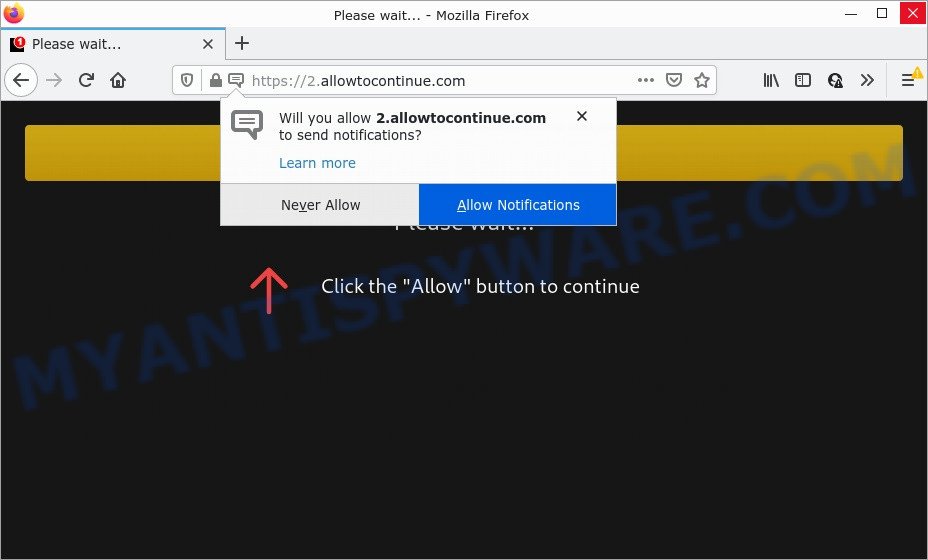
Allowtocontinue.com site asks you to press on the ‘Allow’ button in order to to access the content of the web page, watch a video, download a file, connect to the Internet, enable Flash Player, and so on. Once you click ALLOW, then you will start seeing unwanted adverts in form of pop-up windows on the screen.

Threat Summary
| Name | Allowtocontinue.com pop-up |
| Type | browser notification spam, spam push notifications, pop-up virus |
| Distribution | shady pop up ads, social engineering attack, adware, potentially unwanted software |
| Symptoms |
|
| Removal | Allowtocontinue.com removal guide |
Where the Allowtocontinue.com pop ups comes from
Some research has shown that users can be redirected to Allowtocontinue.com from suspicious ads or by PUPs and adware. Adware sometimes named ‘ad-supported’ software covers malicious programs which are specifically designed to display unwanted advertisements in form of pop-up windows, discount offers, banners or even fake alerts on the browser. Adware can seriously affect your privacy, your computer’s performance and security.
These days certain free programs makers bundle potentially unwanted software or adware with a view to making some money. So whenever you install new free programs that downloaded from the Web, be very careful during installation. Carefully read the EULA (a text with I ACCEPT/I DECLINE button), choose custom or manual setup option, disable all third-party programs.
Remove Allowtocontinue.com notifications from web-browsers
If you’ve allowed the Allowtocontinue.com notifications by clicking the Allow button, then after a short time you will notice that these notifications are very intrusive. Here’s how to get rid of Allowtocontinue.com notifications from your web-browser.
|
|
|
|
|
|
How to remove Allowtocontinue.com pop-up ads from Chrome, Firefox, IE, Edge
There exist several free adware software removal utilities. Also it is possible to get rid of Allowtocontinue.com pop-ups manually. But we suggest to combine all these ways below into the one removal algorithm. Follow the steps of the guide. Certain of the steps will require you to reboot your computer or close this web-site. So, read this tutorial carefully, then bookmark this page or open it on your smartphone for later reference.
To remove Allowtocontinue.com pop ups, execute the following steps:
- Remove Allowtocontinue.com notifications from web-browsers
- How to get rid of Allowtocontinue.com ads without any software
- Automatic Removal of Allowtocontinue.com pop ups
- Stop Allowtocontinue.com pop-ups
How to get rid of Allowtocontinue.com ads without any software
In this section of the post, we have posted the steps that will help to get rid of Allowtocontinue.com advertisements manually. Although compared to removal utilities, this method loses in time, but you don’t need to download anything on the computer. It will be enough for you to follow the detailed tutorial with images. We tried to describe each step in detail, but if you realized that you might not be able to figure it out, or simply do not want to change the MS Windows and web-browser settings, then it’s better for you to use utilities from trusted developers, which are listed below.
Uninstall unwanted or recently added software
First method for manual adware removal is to go into the Windows “Control Panel”, then “Uninstall a program” console. Take a look at the list of programs on your device and see if there are any suspicious and unknown apps. If you see any, you need to remove them. Of course, before doing so, you can do an Internet search to find details on the program. If it is a potentially unwanted application, adware software or malware, you will likely find information that says so.
Windows 8, 8.1, 10
First, click the Windows button
Windows XP, Vista, 7
First, click “Start” and select “Control Panel”.
It will open the Windows Control Panel like the one below.

Next, click “Uninstall a program” ![]()
It will display a list of all programs installed on your computer. Scroll through the all list, and delete any questionable and unknown apps. To quickly find the latest installed software, we recommend sort programs by date in the Control panel.
Get rid of Allowtocontinue.com from Mozilla Firefox by resetting web-browser settings
If Firefox settings are hijacked by the adware, your browser shows unwanted pop up ads, then ‘Reset Mozilla Firefox’ could solve these problems. Keep in mind that resetting your browser will not remove your history, bookmarks, passwords, and other saved data.
First, open the Firefox. Next, press the button in the form of three horizontal stripes (![]() ). It will open the drop-down menu. Next, press the Help button (
). It will open the drop-down menu. Next, press the Help button (![]() ).
).

In the Help menu press the “Troubleshooting Information”. In the upper-right corner of the “Troubleshooting Information” page click on “Refresh Firefox” button as displayed in the figure below.

Confirm your action, click the “Refresh Firefox”.
Delete Allowtocontinue.com advertisements from IE
The Internet Explorer reset is great if your browser is hijacked or you have unwanted add-ons or toolbars on your browser, which installed by an malware.
First, launch the Internet Explorer, then click ‘gear’ icon ![]() . It will open the Tools drop-down menu on the right part of the web browser, then press the “Internet Options” as shown on the image below.
. It will open the Tools drop-down menu on the right part of the web browser, then press the “Internet Options” as shown on the image below.

In the “Internet Options” screen, select the “Advanced” tab, then click the “Reset” button. The Internet Explorer will display the “Reset Internet Explorer settings” dialog box. Further, click the “Delete personal settings” check box to select it. Next, click the “Reset” button as on the image below.

When the process is complete, press “Close” button. Close the IE and restart your computer for the changes to take effect. This step will help you to restore your web-browser’s search provider by default, home page and new tab to default state.
Remove Allowtocontinue.com pop ups from Google Chrome
If you’re getting Allowtocontinue.com popup ads, then you can try to delete it by resetting Chrome to its original state. It will also clear cookies, content and site data, temporary and cached data. However, your saved bookmarks and passwords will not be lost. This will not affect your history, passwords, bookmarks, and other saved data.

- First start the Google Chrome and press Menu button (small button in the form of three dots).
- It will open the Chrome main menu. Choose More Tools, then click Extensions.
- You will see the list of installed extensions. If the list has the plugin labeled with “Installed by enterprise policy” or “Installed by your administrator”, then complete the following tutorial: Remove Chrome extensions installed by enterprise policy.
- Now open the Chrome menu once again, click the “Settings” menu.
- You will see the Google Chrome’s settings page. Scroll down and press “Advanced” link.
- Scroll down again and press the “Reset” button.
- The Google Chrome will show the reset profile settings page as shown on the image above.
- Next click the “Reset” button.
- Once this procedure is finished, your web browser’s home page, search engine by default and new tab will be restored to their original defaults.
- To learn more, read the article How to reset Chrome settings to default.
Automatic Removal of Allowtocontinue.com pop ups
Using a malicious software removal tool to search for and get rid of adware software hiding on your device is probably the simplest solution to delete the Allowtocontinue.com popup ads. We suggests the Zemana program for Microsoft Windows devices. Hitman Pro and MalwareBytes AntiMalware are other anti-malware tools for Microsoft Windows that offers a free malicious software removal.
Delete Allowtocontinue.com popups with Zemana Anti-Malware
You can download and use the Zemana for free. This antimalware tool will scan all the Windows registry keys and files in your PC system along with the system settings and web browser extensions. If it finds any malware, adware or malicious extension that is responsible for Allowtocontinue.com ads then the Zemana will remove them from your PC completely.
Visit the following page to download the latest version of Zemana for Windows. Save it to your Desktop.
164814 downloads
Author: Zemana Ltd
Category: Security tools
Update: July 16, 2019
After the downloading process is done, start it and follow the prompts. Once installed, the Zemana AntiMalware will try to update itself and when this process is done, press the “Scan” button to scan for adware software which causes pop ups.

A system scan can take anywhere from 5 to 30 minutes, depending on your device. While the Zemana program is scanning, you can see how many objects it has identified as threat. You may remove threats (move to Quarantine) by simply click “Next” button.

The Zemana will start to delete adware software that causes multiple unwanted pop ups.
Delete Allowtocontinue.com pop up ads from internet browsers with HitmanPro
In order to make sure that no more harmful folders and files related to adware are inside your personal computer, you must use another effective malicious software scanner. We recommend to run HitmanPro. No installation is necessary with this tool.
HitmanPro can be downloaded from the following link. Save it directly to your Microsoft Windows Desktop.
Download and run Hitman Pro on your personal computer. Once started, press “Next” button . HitmanPro program will scan through the whole PC for the adware software that causes Allowtocontinue.com pop ups. A system scan can take anywhere from 5 to 30 minutes, depending on your computer. While the HitmanPro is checking, you can see how many objects it has identified either as being malicious software..

After the system scan is finished, it will open the Scan Results.

All found threats will be marked. You can remove them all by simply click Next button.
It will display a dialog box, click the “Activate free license” button to start the free 30 days trial to get rid of all malware found.
How to delete Allowtocontinue.com with MalwareBytes AntiMalware
You can remove Allowtocontinue.com ads automatically with a help of MalwareBytes AntiMalware. We recommend this free malicious software removal tool because it can easily get rid of browser hijackers, adware, potentially unwanted applications and toolbars with all their components such as files, folders and registry entries.

- Installing the MalwareBytes is simple. First you will need to download MalwareBytes AntiMalware from the following link. Save it to your Desktop so that you can access the file easily.
Malwarebytes Anti-malware
327071 downloads
Author: Malwarebytes
Category: Security tools
Update: April 15, 2020
- At the download page, click on the Download button. Your web browser will open the “Save as” dialog box. Please save it onto your Windows desktop.
- When the download is finished, please close all apps and open windows on your personal computer. Double-click on the icon that’s called MBSetup.
- This will run the Setup wizard of MalwareBytes onto your computer. Follow the prompts and don’t make any changes to default settings.
- When the Setup wizard has finished installing, the MalwareBytes AntiMalware will open and open the main window.
- Further, click the “Scan” button to start scanning your PC for the adware that causes multiple intrusive pop-ups. A scan can take anywhere from 10 to 30 minutes, depending on the count of files on your PC and the speed of your PC system. While the MalwareBytes AntiMalware is scanning, you can see number of objects it has identified either as being malicious software.
- Once the system scan is complete, MalwareBytes will open you the results.
- Make sure all threats have ‘checkmark’ and press the “Quarantine” button. Once disinfection is finished, you may be prompted to reboot the PC.
- Close the Anti Malware and continue with the next step.
Video instruction, which reveals in detail the steps above.
Stop Allowtocontinue.com pop-ups
By installing an ad blocker program like AdGuard, you are able to stop Allowtocontinue.com, autoplaying video ads and get rid of tons of distracting and intrusive ads on web-sites.
Download AdGuard from the following link. Save it on your Desktop.
26843 downloads
Version: 6.4
Author: © Adguard
Category: Security tools
Update: November 15, 2018
After downloading it, launch the downloaded file. You will see the “Setup Wizard” screen as shown below.

Follow the prompts. After the installation is complete, you will see a window as shown below.

You can click “Skip” to close the installation application and use the default settings, or click “Get Started” button to see an quick tutorial which will assist you get to know AdGuard better.
In most cases, the default settings are enough and you do not need to change anything. Each time, when you start your PC system, AdGuard will launch automatically and stop undesired advertisements, block Allowtocontinue.com, as well as other harmful or misleading web pages. For an overview of all the features of the program, or to change its settings you can simply double-click on the AdGuard icon, that is located on your desktop.
To sum up
We suggest that you keep Zemana (to periodically scan your device for new adwares and other malicious software) and AdGuard (to help you block annoying popups and harmful websites). Moreover, to prevent any adware, please stay clear of unknown and third party programs, make sure that your antivirus application, turn on the option to find PUPs.
If you need more help with Allowtocontinue.com popup advertisements related issues, go to here.


















