What is Kerbians.click?
Kerbians.click pop-ups are a SCAM that uses social engineering methods to trick unsuspecting users into believing the computer is vulnerable to viruses. Scammers use fake alerts to lure the users into installing or purchasing software they don’t need. Kerbians.click pop-ups can invade computers, Android/Apple devices when users land on deceptive websites — by following a link from push notifications, spam emails or mistyping a URL. They might be served to users via Adware, PUPs (potenially unwanted programs) that users can unwittingly install if they download free or pirated versions of software.
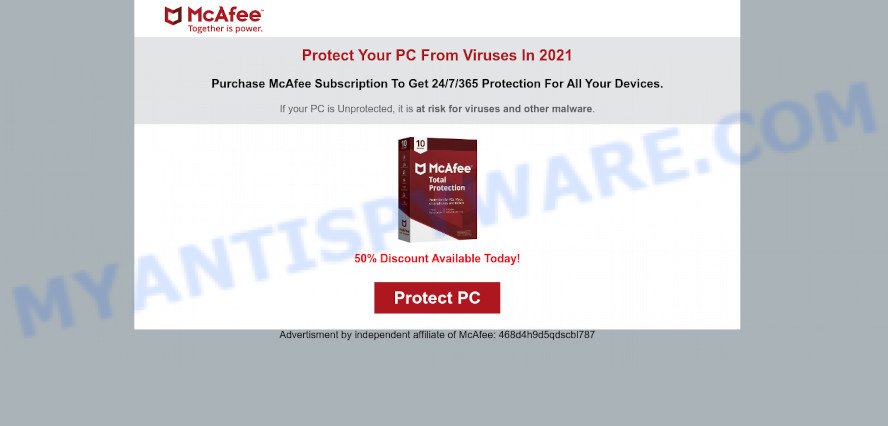
Kerbians.click pop-ups are a scam
QUICK LINKS
Typically, scam sites first check the user’s IP address to determine their geolocation. Scammers, having determined the user’s location, can use various scam schemes, change the page language and redirect the user to other dangerous sites. The Kerbians.click site shows a fake message that the computer may be vulnerable to viruses and other threats. This scam instructs users to click “STAY PROTECTED” to protect their family from from viruses, spyware, malware, botnets and more. Scammers claim that today there is a 50% discount.
After clicking, users are redirected to another page that offers to purchase antivirus software. In this particular case, users are shown a legitimate McAfee antivirus page offering to purchase the McAfee® Total Protection subscription. Scammers behind Kerbians.click earn a commission for each purchased McAfee subscription. Of course, McAfee and other antivirus companies do not allow affiliates to promote their products using social engineering tricks, misleading methods, and deceptive advertising. However, despite this ban, scammers continue to advertise McAfee Antivirus and other antivirus companies’ products.
How to protect against Kerbians.click scam
To avoid becoming a victim of scammers, it is important to always keep in mind:
- There are no sites that can detect viruses and other security threats.
- Never install/purchase software promoted by suspicious sites, as it can be useless, and besides, it can be dangerous for you and your computer.
- Close Kerbians.click as soon as it appears on your computer screen. Scammers can prevent you from closing it in various ways. In such cases, close your browser using Task Manager or restart your computer. If the next time you launch the browser, it prompts you to restore the previous session, abandon it, otherwise this scam will reopen on your screen.
- Use an ad blocker when browsing the internet. It can block known scam sites and protect you from scammers.
Threat Summary
| Name | Kerbians.click |
| Type | fake alerts, pop-up scam, phishing |
| Symptoms |
|
| Removal | Kerbians.click removal guide |
There are many scam websites on the Internet designed to trick visitors into installing untrustworthy software. We have already reported on other scam pages such as Kaspersky – Your PC is infected with 5 viruses, Microsoft Windows Virus Alert, Your McAfee Subscription Has Expired. Some of these scams are positioned as a legitimate Microsoft, Norton, McAfee pages, but in fact have nothing to do with Microsoft, Kaspersky and McAfee.
The Kerbians.click pop-ups are caused by malicious advertisements on websites you visit, push notifications or Adware. Browser (push) notifications are originally developed to alert the user of recently published news. Cyber criminals abuse ‘push notifications’ by displaying unwanted ads. These ads are displayed in the lower right corner of the screen urges users to play online games, visit questionable web-pages, install web browser add-ons & so on.
Adware is a form of malicious software created to throw unwanted ads up on the web-browser screen. Adware software generates money for its creator by constantly showing a large number of ads and popup deals. You might experience a change in your homepage or search engine, new tabs opening or even a redirect to misleading web pages.
How does Adware get on your PC
Adware software usually gets onto computers by being attached to some free programs that users download off of the Net. So, think back, have you ever download and run any free software. In order to avoid infection, in the Setup wizard, you should be be proactive and carefully read the ‘Terms of use’, the ‘license agreement’ and other setup screens, as well as to always select the ‘Manual’ or ‘Advanced’ installation mode, when installing anything downloaded from the Internet.
How to remove Kerbians.click pop ups from Chrome, Firefox, IE, Edge
In the few simple steps below, we will try to cover Google Chrome, Firefox, Internet Explorer and Microsoft Edge and provide general advice to delete Kerbians.click pop-up scam. You may find some minor differences in your Windows install. No matter, you should be okay if you follow the steps outlined below: remove all suspicious and unknown software, reset web browsers settings, fix web-browsers shortcuts, delete harmful scheduled tasks, run free malware removal utilities. Some of the steps below will require you to exit this website. So, please read the step-by-step guidance carefully, after that bookmark it or open it on your smartphone for later reference.
To remove Kerbians.click, use the following steps:
- Manual Kerbians.click scam removal
- Automatic Removal of Kerbians.click popups
- Stop Kerbians.click popup scam
Manual Kerbians.click scam removal
Most adware can be deleted manually, without the use of antivirus software or other removal utilities. The manual steps below will help you get rid of Kerbians.click popups step by step. Although each of the steps is easy and does not require special knowledge, but you doubt that you can finish them, then use the free utilities, a list of which is given below.
Check the list of installed software first
One of the first things to attempt for removal of adware is to check your computer installed applications screen and look for undesired and suspicious software. If there are any software you do not recognize or are no longer using, you should remove them. If that doesn’t work, then you may need to use adware removal tool such as Zemana AntiMalware.
Windows 10, 8.1, 8
Click the Microsoft Windows logo, and then click Search ![]() . Type ‘Control panel’and press Enter as on the image below.
. Type ‘Control panel’and press Enter as on the image below.

When the ‘Control Panel’ opens, press the ‘Uninstall a program’ link under Programs category as displayed on the screen below.

Windows 7, Vista, XP
Open Start menu and choose the ‘Control Panel’ at right similar to the one below.

Then go to ‘Add/Remove Programs’ or ‘Uninstall a program’ (MS Windows 7 or Vista) as shown on the screen below.

Carefully browse through the list of installed applications and remove all questionable and unknown software. We suggest to click ‘Installed programs’ and even sorts all installed apps by date. Once you have found anything dubious that may be the adware software that causes Kerbians.click popups or other potentially unwanted program (PUP), then choose this program and press ‘Uninstall’ in the upper part of the window. If the dubious program blocked from removal, then use Revo Uninstaller Freeware to completely remove it from your PC system.
Delete Kerbians.click pop up scam from IE
The Internet Explorer reset is great if your internet browser is hijacked or you have unwanted add-ons or toolbars on your web browser, which installed by an malware.
First, open the Microsoft Internet Explorer, then click ‘gear’ icon ![]() . It will open the Tools drop-down menu on the right part of the browser, then click the “Internet Options” as shown below.
. It will open the Tools drop-down menu on the right part of the browser, then click the “Internet Options” as shown below.

In the “Internet Options” screen, select the “Advanced” tab, then click the “Reset” button. The Internet Explorer will display the “Reset Internet Explorer settings” prompt. Further, press the “Delete personal settings” check box to select it. Next, press the “Reset” button similar to the one below.

After the task is done, click “Close” button. Close the Internet Explorer and restart your device for the changes to take effect. This step will help you to restore your web-browser’s search provider by default, newtab page and startpage to default state.
Remove Kerbians.click scam from Chrome
Reset Google Chrome settings is a easy way to remove Kerbians.click pop up scam, malicious and ‘ad-supported’ extensions, web browser’s default search engine, homepage and newtab page which have been modified by adware.
First run the Chrome. Next, press the button in the form of three horizontal dots (![]() ).
).
It will open the Google Chrome menu. Select More Tools, then click Extensions. Carefully browse through the list of installed add-ons. If the list has the extension signed with “Installed by enterprise policy” or “Installed by your administrator”, then complete the following guidance: Remove Google Chrome extensions installed by enterprise policy.
Open the Chrome menu once again. Further, press the option named “Settings”.

The web browser will display the settings screen. Another solution to open the Chrome’s settings – type chrome://settings in the web browser adress bar and press Enter
Scroll down to the bottom of the page and press the “Advanced” link. Now scroll down until the “Reset” section is visible, as displayed on the screen below and click the “Reset settings to their original defaults” button.

The Chrome will show the confirmation prompt as shown in the following example.

You need to confirm your action, click the “Reset” button. The internet browser will run the process of cleaning. When it is finished, the internet browser’s settings including home page, newtab page and search provider by default back to the values that have been when the Google Chrome was first installed on your PC.
Remove Kerbians.click from Mozilla Firefox by resetting internet browser settings
Resetting Firefox web browser will reset all the settings to their original settings and will remove Kerbians.click pop-ups, malicious add-ons and extensions. When using the reset feature, your personal information such as passwords, bookmarks, browsing history and web form auto-fill data will be saved.
First, open the Mozilla Firefox and press ![]() button. It will open the drop-down menu on the right-part of the web-browser. Further, click the Help button (
button. It will open the drop-down menu on the right-part of the web-browser. Further, click the Help button (![]() ) as displayed in the figure below.
) as displayed in the figure below.

In the Help menu, select the “Troubleshooting Information” option. Another way to open the “Troubleshooting Information” screen – type “about:support” in the browser adress bar and press Enter. It will show the “Troubleshooting Information” page as shown below. In the upper-right corner of this screen, click the “Refresh Firefox” button.

It will display the confirmation dialog box. Further, click the “Refresh Firefox” button. The Mozilla Firefox will start a process to fix your problems that caused by the Kerbians.click adware. Once, it’s finished, press the “Finish” button.
Automatic Removal of Kerbians.click popups
We have compiled some of the best adware removing tools that have the ability to search for and remove adware, undesired web browser addons and PUPs.
Get rid of Kerbians.click pop up with Zemana Anti-Malware
Zemana AntiMalware highly recommended, because it can detect security threats such adware and malware which most ‘classic’ antivirus apps fail to pick up on. Moreover, if you have any Kerbians.click pop-ups removal problems which cannot be fixed by this utility automatically, then Zemana provides 24X7 online assistance from the highly experienced support staff.
Now you can setup and use Zemana AntiMalware to remove Kerbians.click popups from your browser by following the steps below:
Click the following link to download Zemana installer named Zemana.AntiMalware.Setup on your personal computer. Save it to your Desktop so that you can access the file easily.
164813 downloads
Author: Zemana Ltd
Category: Security tools
Update: July 16, 2019
Run the install package after it has been downloaded successfully and then follow the prompts to install this tool on your PC system.

During install you can change some settings, but we advise you do not make any changes to default settings.
When installation is finished, this malware removal tool will automatically start and update itself. You will see its main window as shown in the figure below.

Now press the “Scan” button . Zemana Anti-Malware application will scan through the whole PC for the adware that causes multiple unwanted pop-ups. A scan can take anywhere from 10 to 30 minutes, depending on the number of files on your PC and the speed of your personal computer. When a threat is found, the number of the security threats will change accordingly.

As the scanning ends, Zemana will open a list of all threats detected by the scan. Make sure all items have ‘checkmark’ and click “Next” button.

The Zemana AntiMalware will start to get rid of adware that causes multiple annoying pop-ups. Once the task is done, you can be prompted to restart your PC to make the change take effect.
Remove Kerbians.click popups from web browsers with Hitman Pro
Hitman Pro is a free removal tool that can be downloaded and used to delete adware software, hijackers, malware, potentially unwanted applications, toolbars and other threats from your computer. You can run this tool to scan for threats even if you have an antivirus or any other security application.
First, visit the following page, then click the ‘Download’ button in order to download the latest version of HitmanPro.
After the download is done, open the directory in which you saved it and double-click the Hitman Pro icon. It will start the Hitman Pro tool. If the User Account Control dialog box will ask you want to start the program, click Yes button to continue.

Next, click “Next” to perform a system scan for the adware that causes Kerbians.click pop ups. While the tool is checking, you can see count of objects and files has already scanned.

After that process is done, HitmanPro will open a list of found items as displayed in the figure below.

In order to delete all items, simply press “Next” button. It will display a prompt, press the “Activate free license” button. The Hitman Pro will begin to get rid of adware that causes Kerbians.click pop-up scam in your web-browser. Once the cleaning procedure is complete, the tool may ask you to reboot your computer.
Remove Kerbians.click popups with MalwareBytes
We recommend using the MalwareBytes which are completely clean your computer of the adware. The free utility is an advanced malicious software removal program developed by (c) Malwarebytes lab. This program uses the world’s most popular antimalware technology. It is able to help you delete Kerbians.click popups from your internet browsers, potentially unwanted programs, malicious software, hijackers, toolbars, ransomware and other security threats from your personal computer for free.

Click the following link to download MalwareBytes AntiMalware. Save it on your Windows desktop.
327070 downloads
Author: Malwarebytes
Category: Security tools
Update: April 15, 2020
Once the downloading process is done, run it and follow the prompts. Once installed, the MalwareBytes AntiMalware will try to update itself and when this task is complete, press the “Scan” button . MalwareBytes AntiMalware application will scan through the whole computer for the adware that causes Kerbians.click popups. A scan can take anywhere from 10 to 30 minutes, depending on the number of files on your PC and the speed of your computer. While the MalwareBytes AntiMalware application is scanning, you can see how many objects it has identified as threat. Review the scan results and then click “Quarantine” button.
The MalwareBytes is a free program that you can use to delete all detected folders, files, services, registry entries and so on. To learn more about this malware removal tool, we recommend you to read and follow the guidance or the video guide below.
Stop Kerbians.click popup scam
Running an ad-blocking program such as AdGuard is an effective way to alleviate the risks. Additionally, ad blocking software will also protect you from harmful advertisements and web-pages, and, of course, stop redirection chain to Kerbians.click and similar web-sites.
Visit the following page to download the latest version of AdGuard for Windows. Save it directly to your Windows Desktop.
26842 downloads
Version: 6.4
Author: © Adguard
Category: Security tools
Update: November 15, 2018
When the download is done, double-click the downloaded file to start it. The “Setup Wizard” window will show up on the computer screen as shown in the following example.

Follow the prompts. AdGuard will then be installed and an icon will be placed on your desktop. A window will show up asking you to confirm that you want to see a quick guidance as shown in the figure below.

Press “Skip” button to close the window and use the default settings, or click “Get Started” to see an quick guidance that will help you get to know AdGuard better.
Each time, when you start your computer, AdGuard will launch automatically and stop unwanted advertisements, block Kerbians.click, as well as other malicious or misleading web sites. For an overview of all the features of the application, or to change its settings you can simply double-click on the AdGuard icon, that can be found on your desktop.
To sum up
Once you have removed the adware software using the step-by-step guide, Google Chrome, Internet Explorer, Microsoft Edge and Firefox will no longer show the Kerbians.click web-site when you browse the Net. Unfortunately, if the step-by-step tutorial does not help you, then you have caught a new adware, and then the best way – ask for help.
Please create a new question by using the “Ask Question” button in the Questions and Answers. Try to give us some details about your problems, so we can try to help you more accurately. Wait for one of our trained “Security Team” or Site Administrator to provide you with knowledgeable assistance tailored to your problem with the Kerbians.click scam.


















