What is Search-magic.com?
The experienced security specialists have determined that Search-magic.com is a website promoted by browser hijackers. Typically, browser hijackers make changes to the default homepage and search engine of user internet browsers, making it difficult to change them back. Browser hijackers can also include unwanted pop-ups and advertisements to show up in the hijacked web-browsers. Browser hijackers are usually installed with freeware or shareware downloaded from third-party web-pages; they can also be found inside legitimate web pages and apps.
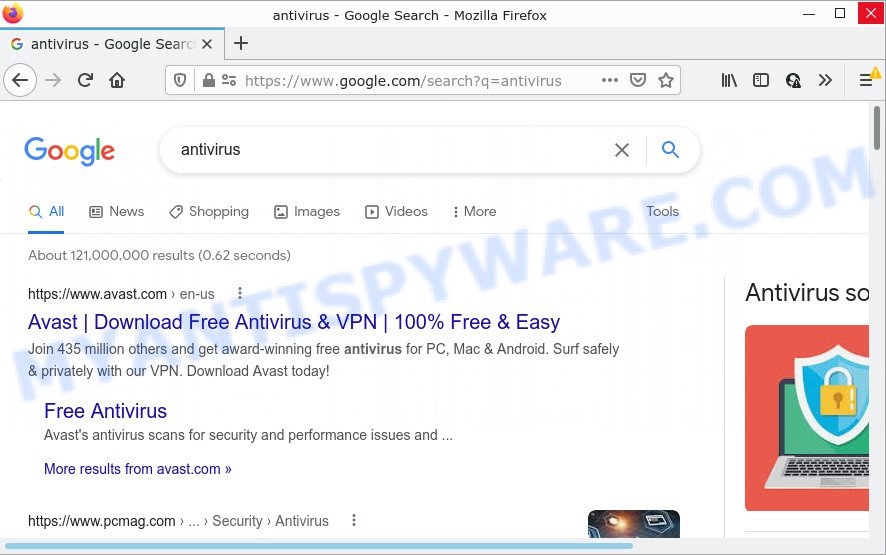
Search-magic.com redirects user seaches to Google
When you are performing searches using the web-browser that has been affected by Search-magic.com, the search results will be returned from Bing, Yahoo or Google Custom Search. The creators of Search-magic.com are most likely doing this to earn advertisement profit from the ads displayed in the search results.
As well as unwanted web browser redirects to Search-magic.com, the browser hijacker can gather your Internet surfing activity by saving IP addresses, web-pages visited, Internet Service Provider (ISP), URLs visited, cookie information and browser version and type. Such kind of behavior can lead to serious security problems or sensitive info theft. This is another reason why the browser hijacker should be removed sooner.
Browser hijackers are usually written in ways common to malicious software, spyware and adware. In order to get rid of browser hijacker and thus remove Search-magic.com, you will need complete the following steps or run free removal utility listed below.
How can a browser hijacker get on your device
Potentially unwanted programs and browser hijackers can get added to your internet browser or computer when you visit a webpage and click an Install button, or when you download and run a dubious program, or when you install free software that includes a potentially unwanted application (PUA). Be very attentive when installing any apps and make sure you deselect any options for optional applications that you do not want.
Threat Summary
| Name | Search-magic.com |
| Type | browser hijacker, redirect virus, PUP, home page hijacker, search engine hijacker |
| Affected Browser Settings | newtab page URL, search provider, start page |
| Distribution | fake software updaters, shady popup advertisements, free programs installers |
| Symptoms | Advertising pop ups won’t go away. You keep getting redirected to unfamiliar web-sites. Unwanted application installed without your consent. New web browser addons suddenly added on your internet browser. Your computer settings are being changed without your request. |
| Removal | Search-magic.com removal guide |
How to remove Search-magic.com from Chrome, Firefox, IE, Edge
The few simple steps will help you get rid of Search-magic.com redirects. These removal steps work for Internet Explorer, Mozilla Firefox, Microsoft Edge and Google Chrome, as well as every version of computer operating system.
To remove Search-magic.com, execute the following steps:
- How to manually delete Search-magic.com
- Automatic Removal of Search-magic.com
- How to stop Search-magic.com redirect
How to manually delete Search-magic.com
Read this section to know how to manually remove the browser hijacker. Even if the tutorial does not work for you, there are several free malware removers below which can easily handle such browser hijackers.
Remove unwanted or newly added applications
First, go to Microsoft Windows Control Panel and remove questionable programs, all applications you do not remember installing. It is important to pay the most attention to apps you installed just before Search-magic.com appeared on your web-browser. If you do not know what a program does, look for the answer on the World Wide Web.
Windows 8, 8.1, 10
First, click the Windows button
Windows XP, Vista, 7
First, press “Start” and select “Control Panel”.
It will show the Windows Control Panel as shown on the screen below.

Next, click “Uninstall a program” ![]()
It will open a list of all software installed on your computer. Scroll through the all list, and remove any suspicious and unknown software. To quickly find the latest installed software, we recommend sort programs by date in the Control panel.
Remove Search-magic.com from Chrome
If you are getting Search-magic.com instead of search engine, then you can try to get rid of it by resetting Google Chrome to its default values. It will also clear cookies, content and site data, temporary and cached data. Keep in mind that resetting your browser will not remove your history, bookmarks, passwords, and other saved data.
Open the Chrome menu by clicking on the button in the form of three horizontal dotes (![]() ). It will display the drop-down menu. Select More Tools, then press Extensions.
). It will display the drop-down menu. Select More Tools, then press Extensions.
Carefully browse through the list of installed addons. If the list has the plugin labeled with “Installed by enterprise policy” or “Installed by your administrator”, then complete the following steps: Remove Chrome extensions installed by enterprise policy otherwise, just go to the step below.
Open the Chrome main menu again, click to “Settings” option.

Scroll down to the bottom of the page and click on the “Advanced” link. Now scroll down until the Reset settings section is visible, similar to the one below and press the “Reset settings to their original defaults” button.

Confirm your action, press the “Reset” button.
Remove Search-magic.com redirect from Firefox
This step will allow you remove Search-magic.com redirects, third-party toolbars, disable harmful extensions and revert back your default home page, newtab and search engine settings.
Run the Mozilla Firefox and click the menu button (it looks like three stacked lines) at the top right of the browser screen. Next, click the question-mark icon at the bottom of the drop-down menu. It will display the slide-out menu.

Select the “Troubleshooting information”. If you’re unable to access the Help menu, then type “about:support” in your address bar and press Enter. It bring up the “Troubleshooting Information” page as on the image below.

Click the “Refresh Firefox” button at the top right of the Troubleshooting Information page. Select “Refresh Firefox” in the confirmation prompt. The Firefox will begin a task to fix your problems that caused by the browser hijacker. When, it’s done, click the “Finish” button.
Get rid of Search-magic.com from IE
The Microsoft Internet Explorer reset is great if your internet browser is hijacked or you have unwanted extensions or toolbars on your web browser, that installed by a malicious software.
First, start the Microsoft Internet Explorer, then click ‘gear’ icon ![]() . It will show the Tools drop-down menu on the right part of the internet browser, then click the “Internet Options” as displayed in the following example.
. It will show the Tools drop-down menu on the right part of the internet browser, then click the “Internet Options” as displayed in the following example.

In the “Internet Options” screen, select the “Advanced” tab, then click the “Reset” button. The Internet Explorer will show the “Reset Internet Explorer settings” dialog box. Further, press the “Delete personal settings” check box to select it. Next, click the “Reset” button similar to the one below.

Once the task is complete, click “Close” button. Close the Internet Explorer and restart your PC system for the changes to take effect. This step will help you to restore your internet browser’s startpage, newtab page and default search provider to default state.
Automatic Removal of Search-magic.com
It is not enough to remove the browser hijacker from your internet browser by completing the manual steps above to solve all problems. Some hijacker related files may remain on your PC and they will restore the browser hijacker even after you remove it. For that reason we suggest to use free anti malware tool like Zemana AntiMalware, MalwareBytes Anti-Malware and HitmanPro. Either of those applications can be used to locate and delete browser hijacker responsible for the Search-magic.com redirects.
Use Zemana to remove the browser hijacker
Zemana is a free utility that performs a scan of your computer and displays if there are existing adware, browser hijackers, viruses, worms, spyware, trojans and other malware residing on your PC. If malicious software is detected, Zemana Anti-Malware can automatically remove it. Zemana doesn’t conflict with other anti-malware and antivirus software installed on your personal computer.
- Visit the following page to download the latest version of Zemana Anti-Malware for Microsoft Windows. Save it to your Desktop.
Zemana AntiMalware
164813 downloads
Author: Zemana Ltd
Category: Security tools
Update: July 16, 2019
- Once you have downloaded the setup file, make sure to double click on the Zemana.AntiMalware.Setup. This would start the Zemana AntiMalware installation on your PC system.
- Select setup language and click ‘OK’ button.
- On the next screen ‘Setup Wizard’ simply click the ‘Next’ button and follow the prompts.

- Finally, once the install is complete, Zemana AntiMalware will start automatically. Else, if doesn’t then double-click on the Zemana AntiMalware icon on your desktop.
- Now that you have successfully install Zemana Anti-Malware, let’s see How to use Zemana Anti-Malware to remove Search-magic.com redirect from your computer.
- After you have launched the Zemana, you’ll see a window like below, just click ‘Scan’ button . Zemana Anti-Malware program will scan through the whole computer for the hijacker.

- Now pay attention to the screen while Zemana AntiMalware scans your PC system.

- As the scanning ends, Zemana AntiMalware will show a screen which contains a list of malware that has been found. You may remove items (move to Quarantine) by simply click ‘Next’ button.

- Zemana Anti-Malware may require a restart device in order to complete the removal procedure.
- If you want to completely remove hijacker from your PC, then click ‘Quarantine’ icon, select all malicious software, adware software, potentially unwanted programs and other threats and click Delete.
- Restart your computer to complete the browser hijacker removal process.
Delete Search-magic.com redirect with MalwareBytes Anti-Malware
We advise using the MalwareBytes. You can download and install MalwareBytes Anti-Malware to scan for and remove browser hijacker from your personal computer. When installed and updated, this free malicious software remover automatically detects and deletes all threats exist on the PC system.
First, visit the page linked below, then click the ‘Download’ button in order to download the latest version of MalwareBytes AntiMalware.
327070 downloads
Author: Malwarebytes
Category: Security tools
Update: April 15, 2020
After downloading is complete, close all apps and windows on your personal computer. Open a directory in which you saved it. Double-click on the icon that’s named MBSetup as shown on the screen below.
![]()
When the setup begins, you’ll see the Setup wizard which will help you setup Malwarebytes on your computer.

Once installation is complete, you will see window as displayed below.

Now click the “Scan” button to perform a system scan with this tool for the browser hijacker which causes the Search-magic.com web-page to appear. Depending on your PC, the scan can take anywhere from a few minutes to close to an hour.

When MalwareBytes AntiMalware is done scanning your computer, a list of all items found is prepared. You may delete threats (move to Quarantine) by simply click “Quarantine” button.

The Malwarebytes will now remove hijacker that responsible for web-browser redirect to the Search-magic.com website and move the selected threats to the program’s quarantine. Once disinfection is complete, you may be prompted to reboot your PC system.

The following video explains step-by-step guidance on how to delete hijacker, adware and other malicious software with MalwareBytes AntiMalware.
How to stop Search-magic.com redirect
Use ad-blocker application like AdGuard in order to block advertisements, malvertisements, pop-ups and online trackers, avoid having to install harmful and adware browser plug-ins and add-ons which affect your PC performance and impact your PC security. Browse the Web anonymously and stay safe online!
First, please go to the link below, then press the ‘Download’ button in order to download the latest version of AdGuard.
26842 downloads
Version: 6.4
Author: © Adguard
Category: Security tools
Update: November 15, 2018
Once the downloading process is finished, launch the downloaded file. You will see the “Setup Wizard” screen as displayed on the image below.

Follow the prompts. Once the setup is complete, you will see a window as shown on the screen below.

You can click “Skip” to close the installation program and use the default settings, or press “Get Started” button to see an quick tutorial which will allow you get to know AdGuard better.
In most cases, the default settings are enough and you don’t need to change anything. Each time, when you start your device, AdGuard will launch automatically and stop unwanted advertisements, block Search-magic.com, as well as other malicious or misleading web-pages. For an overview of all the features of the program, or to change its settings you can simply double-click on the AdGuard icon, that can be found on your desktop.
Finish words
We suggest that you keep Zemana AntiMalware (to periodically scan your PC system for new hijackers and other malicious software) and AdGuard (to help you block unwanted popup advertisements and harmful websites). Moreover, to prevent any browser hijacker, please stay clear of unknown and third party programs, make sure that your antivirus application, turn on the option to locate potentially unwanted programs.
If you need more help with Search-magic.com related issues, go to here.





















