What is News-naxuyu.cc?
News-naxuyu.cc pop ups are a social engineering attack that lures users into allowing browser push notifications. Scammers use push notifications to bypass pop up blocker and show lots of unwanted ads. These advertisements are used to promote questionable web browser extensions, free gifts scams, adware software bundles, and adult web-pages.
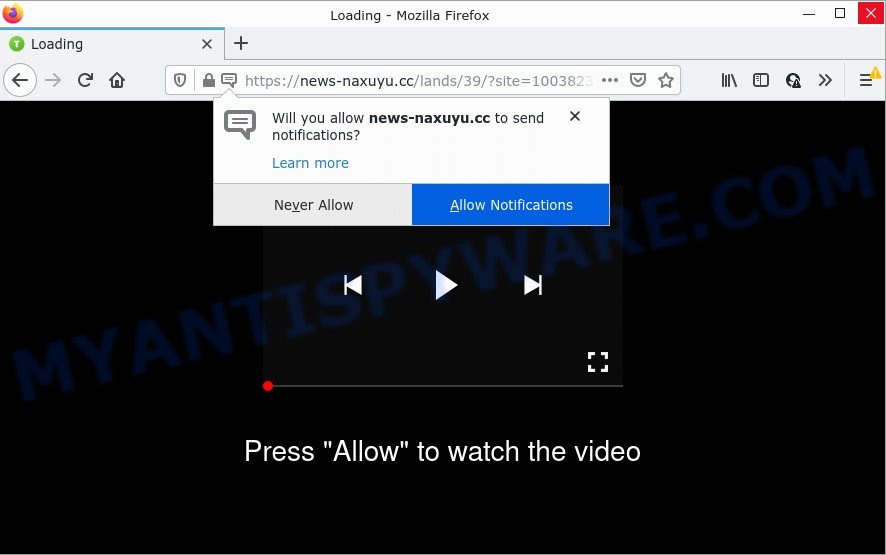
News-naxuyu.cc is a deceptive site that asks you to click on the ‘Allow’ in order to to access the content of the web page, watch a video, connect to the Internet, download a file, enable Flash Player, and so on. If you click on ALLOW, then your internet browser will be configured to show annoying ads on your desktop, even when the internet browser is closed.

Threat Summary
| Name | News-naxuyu.cc pop-up |
| Type | spam push notifications, browser notification spam, pop-up virus |
| Distribution | shady pop-up ads, social engineering attack, PUPs, adware |
| Symptoms |
|
| Removal | News-naxuyu.cc removal guide |
Where the News-naxuyu.cc popups comes from
Some research has shown that users can be redirected to News-naxuyu.cc from dubious ads or by potentially unwanted programs and adware. Adware is type of malicious software that can cause issues for your computer. It can generate numerous additional popup, banner, pop-under and in-text link advertisements flooding on your web-browser; collect your confidential data such as login details, online searches, etc; run in the background and drag down your computer running speed; give more chances for other adware software, PUPs even malicious software to get on your PC.
Usually, adware gets into computers as part of a bundle with freeware, sharing files and other unsafe software which you downloaded from the Net. The developers of adware pays software makers for distributing adware within their apps. So, third-party programs is often included as part of the setup file. In order to avoid the setup of any adware software: select only Manual, Custom or Advanced setup method and uncheck all optional apps in which you are unsure.
Remove News-naxuyu.cc notifications from web browsers
If the scammers have achieved their goal and you clicked the Allow button, then you need to open browser settings as soon as possible and disable rogue notifications. To delete the News-naxuyu.cc notifications, use the steps below. These steps are for Windows, Apple Mac and Android.
|
|
|
|
|
|
How to remove News-naxuyu.cc pop-ups from Chrome, Firefox, IE, Edge
The following tutorial will help you to remove News-naxuyu.cc ads from the Internet Explorer, Chrome, Firefox and MS Edge. Moreover, the step-by-step guide below will allow you to remove malware, hijackers, PUPs and toolbars that your device may be infected. Please do the guide step by step. If you need help or have any questions, then ask for our assistance or type a comment below. Read this manual carefully, bookmark it or open this page on your smartphone, because you may need to close your browser or reboot your device.
To remove News-naxuyu.cc pop ups, perform the following steps:
- Remove News-naxuyu.cc notifications from web browsers
- How to manually delete News-naxuyu.cc
- Automatic Removal of News-naxuyu.cc popup advertisements
- Stop News-naxuyu.cc pop ups
How to manually delete News-naxuyu.cc
In most cases, it is possible to manually delete News-naxuyu.cc pop ups. This solution does not involve the use of any tricks or removal utilities. You just need to recover the normal settings of the device and web-browser. This can be done by following a few simple steps below. If you want to quickly get rid of News-naxuyu.cc pop-up advertisements, as well as perform a full scan of your computer, we recommend that you run adware removal tools, which are listed below.
Delete potentially unwanted programs through the MS Windows Control Panel
It is of primary importance to first identify and delete all potentially unwanted programs, adware software programs and browser hijackers through ‘Add/Remove Programs’ (Windows XP) or ‘Uninstall a program’ (Windows 10, 8, 7) section of your Windows Control Panel.
Make sure you have closed all web-browsers and other applications. Next, delete any unknown and suspicious apps from your Control panel.
Windows 10, 8.1, 8
Now, press the Windows button, type “Control panel” in search and press Enter. Select “Programs and Features”, then “Uninstall a program”.

Look around the entire list of software installed on your personal computer. Most probably, one of them is the adware which causes pop-ups. Choose the questionable program or the program that name is not familiar to you and remove it.
Windows Vista, 7
From the “Start” menu in MS Windows, select “Control Panel”. Under the “Programs” icon, select “Uninstall a program”.

Select the suspicious or any unknown programs, then press “Uninstall/Change” button to uninstall this unwanted program from your PC system.
Windows XP
Click the “Start” button, select “Control Panel” option. Click on “Add/Remove Programs”.

Select an unwanted program, then click “Change/Remove” button. Follow the prompts.
Remove News-naxuyu.cc from Mozilla Firefox by resetting web-browser settings
If the Firefox settings such as homepage, default search engine and newtab page have been modified by the adware, then resetting it to the default state can help. However, your saved passwords and bookmarks will not be changed or cleared.
Click the Menu button (looks like three horizontal lines), and click the blue Help icon located at the bottom of the drop down menu as displayed below.

A small menu will appear, click the “Troubleshooting Information”. On this page, press “Refresh Firefox” button as shown below.

Follow the onscreen procedure to revert back your Firefox browser settings to their original settings.
Remove News-naxuyu.cc popups from Google Chrome
If you’re getting News-naxuyu.cc pop-ups, then you can try to remove it by resetting Chrome to its default state. It will also clear cookies, content and site data, temporary and cached data. It’ll keep your personal information such as browsing history, bookmarks, passwords and web form auto-fill data.

- First run the Google Chrome and press Menu button (small button in the form of three dots).
- It will display the Google Chrome main menu. Choose More Tools, then press Extensions.
- You will see the list of installed add-ons. If the list has the add-on labeled with “Installed by enterprise policy” or “Installed by your administrator”, then complete the following instructions: Remove Chrome extensions installed by enterprise policy.
- Now open the Chrome menu once again, click the “Settings” menu.
- You will see the Chrome’s settings page. Scroll down and click “Advanced” link.
- Scroll down again and click the “Reset” button.
- The Chrome will show the reset profile settings page as on the image above.
- Next click the “Reset” button.
- Once this task is complete, your web browser’s homepage, search provider by default and new tab page will be restored to their original defaults.
- To learn more, read the blog post How to reset Google Chrome settings to default.
Get rid of News-naxuyu.cc ads from Internet Explorer
The Microsoft Internet Explorer reset is great if your internet browser is hijacked or you have unwanted add-ons or toolbars on your web-browser, which installed by an malicious software.
First, launch the Internet Explorer. Next, click the button in the form of gear (![]() ). It will show the Tools drop-down menu, press the “Internet Options” such as the one below.
). It will show the Tools drop-down menu, press the “Internet Options” such as the one below.

In the “Internet Options” window click on the Advanced tab, then click the Reset button. The Internet Explorer will show the “Reset Internet Explorer settings” window as shown in the figure below. Select the “Delete personal settings” check box, then click “Reset” button.

You will now need to restart your personal computer for the changes to take effect.
Automatic Removal of News-naxuyu.cc popup advertisements
We have compiled some of the best adware software removing tools that have the ability to search for and remove News-naxuyu.cc ads , undesired browser extensions and potentially unwanted software.
Run Zemana AntiMalware to remove News-naxuyu.cc ads
Does Zemana remove adware that causes News-naxuyu.cc advertisements in your web-browser? The adware software is often downloaded with malicious software which can force you to install an program such as spyware you don’t want. Therefore, advise using the Zemana. It is a utility designed to scan and remove adware software and other malware from your PC system for free.
Download Zemana AntiMalware on your Windows Desktop by clicking on the following link.
164755 downloads
Author: Zemana Ltd
Category: Security tools
Update: July 16, 2019
After the downloading process is finished, close all programs and windows on your computer. Double-click the set up file named Zemana.AntiMalware.Setup. If the “User Account Control” dialog box pops up as displayed on the image below, click the “Yes” button.

It will open the “Setup wizard” that will help you install Zemana AntiMalware on your PC. Follow the prompts and do not make any changes to default settings.

Once installation is finished successfully, Zemana Anti-Malware will automatically start and you can see its main screen as displayed in the following example.

Now click the “Scan” button to begin checking your computer for the adware related to the News-naxuyu.cc ads. Depending on your computer, the scan can take anywhere from a few minutes to close to an hour. During the scan Zemana Anti-Malware will search for threats exist on your device.

When finished, a list of all threats detected is produced. When you are ready, click “Next” button. The Zemana AntiMalware will delete adware software that causes the intrusive News-naxuyu.cc pop up ads. When the cleaning process is complete, you may be prompted to restart the PC system.
Get rid of News-naxuyu.cc advertisements and harmful extensions with Hitman Pro
The HitmanPro utility is free (30 day trial) and easy to use. It can scan and delete malicious software, potentially unwanted apps and adware in Google Chrome, Edge, Internet Explorer and Mozilla Firefox web-browsers and thereby delete all annoying News-naxuyu.cc popup advertisements. HitmanPro is powerful enough to find and get rid of harmful registry entries and files that are hidden on the device.

- First, please go to the link below, then press the ‘Download’ button in order to download the latest version of HitmanPro.
- When downloading is done, run the Hitman Pro, double-click the HitmanPro.exe file.
- If the “User Account Control” prompts, click Yes to continue.
- In the Hitman Pro window, press the “Next” . Hitman Pro application will scan through the whole personal computer for the adware responsible for News-naxuyu.cc advertisements. This process can take quite a while, so please be patient. While the Hitman Pro program is scanning, you can see number of objects it has identified as threat.
- Once Hitman Pro has completed scanning, the results are displayed in the scan report. You may remove threats (move to Quarantine) by simply click “Next”. Now, click the “Activate free license” button to start the free 30 days trial to remove all malware found.
Use MalwareBytes AntiMalware to remove News-naxuyu.cc popups
We recommend using the MalwareBytes Anti-Malware which are fully clean your device of the adware. The free tool is an advanced malware removal application created by (c) Malwarebytes lab. This program uses the world’s most popular anti-malware technology. It’s able to help you delete intrusive News-naxuyu.cc pop ups from your web browsers, PUPs, malware, hijackers, toolbars, ransomware and other security threats from your PC system for free.
First, visit the following page, then click the ‘Download’ button in order to download the latest version of MalwareBytes.
327024 downloads
Author: Malwarebytes
Category: Security tools
Update: April 15, 2020
Once the downloading process is complete, close all programs and windows on your device. Double-click the set up file named MBSetup. If the “User Account Control” dialog box pops up such as the one below, click the “Yes” button.

It will open the Setup wizard that will help you install MalwareBytes on your computer. Follow the prompts and do not make any changes to default settings.

Once installation is finished successfully, press “Get Started” button. MalwareBytes Anti-Malware will automatically start and you can see its main screen as displayed below.

Now click the “Scan” button for checking your device for the adware software that causes multiple unwanted pop ups. This task can take some time, so please be patient. While the MalwareBytes utility is checking, you can see how many objects it has identified as being affected by malicious software.

When that process is complete, MalwareBytes AntiMalware will display a scan report. All detected items will be marked. You can remove them all by simply click “Quarantine” button. The MalwareBytes will delete adware that causes multiple intrusive pop ups. When that process is complete, you may be prompted to reboot the PC system.

We suggest you look at the following video, which completely explains the procedure of using the MalwareBytes AntiMalware to remove adware software, hijacker and other malware.
Stop News-naxuyu.cc pop ups
By installing an adblocker program such as AdGuard, you are able to stop News-naxuyu.cc, autoplaying video ads and remove lots of distracting and unwanted ads on web pages.
First, visit the page linked below, then press the ‘Download’ button in order to download the latest version of AdGuard.
26831 downloads
Version: 6.4
Author: © Adguard
Category: Security tools
Update: November 15, 2018
After downloading it, run the downloaded file. You will see the “Setup Wizard” screen such as the one below.

Follow the prompts. When the installation is done, you will see a window as on the image below.

You can click “Skip” to close the install application and use the default settings, or press “Get Started” button to see an quick tutorial that will assist you get to know AdGuard better.
In most cases, the default settings are enough and you don’t need to change anything. Each time, when you start your PC system, AdGuard will run automatically and stop unwanted advertisements, block News-naxuyu.cc, as well as other harmful or misleading web sites. For an overview of all the features of the program, or to change its settings you can simply double-click on the AdGuard icon, that can be found on your desktop.
Finish words
We suggest that you keep AdGuard (to help you block unwanted pop up advertisements and unwanted harmful web pages) and Zemana AntiMalware (to periodically scan your computer for new malicious software, hijackers and adware). Make sure that you have all the Critical Updates recommended for MS Windows operating system. Without regular updates you WILL NOT be protected when new browser hijackers, malicious applications and adware software are released.
If you are still having problems while trying to remove News-naxuyu.cc pop up advertisements from your internet browser, then ask for help here.



















