What is Rplnd30.com?
Rplnd30.com pop-ups are a social engineering attack that uses social engineering techniques to lure users into allowing push notifications. Push notifications are originally created to alert users of newly published news. Scammers abuse ‘browser notification feature’ to avoid anti-virus and ad blocking applications by showing unwanted ads. These ads are displayed in the lower right corner of the screen urges users to play online games, visit dubious web-pages, install internet browser addons & so on.
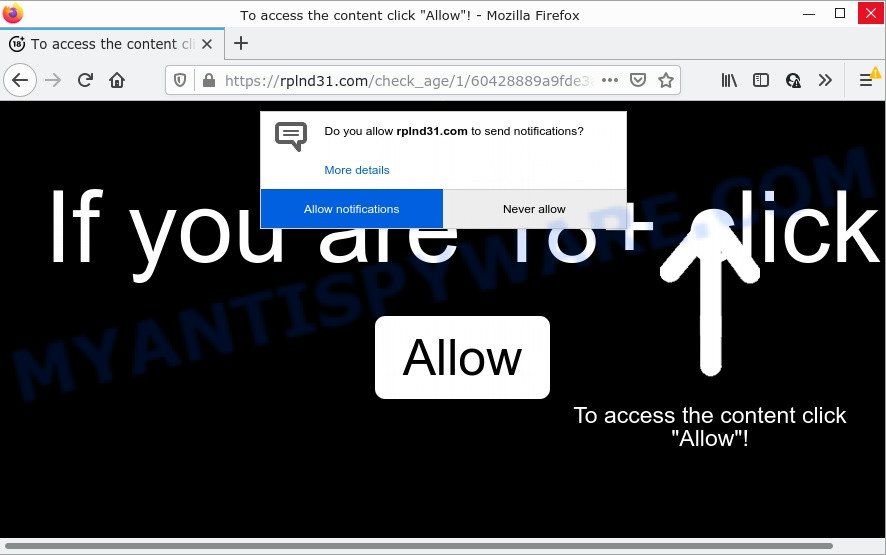
The Rplnd30.com web-site displays a confirmation request that attempts to get you to click the ‘Allow’ to subscribe to its notifications. If you click on ALLOW, this web site gets your permission to send notifications in form of pop up advertisements in the lower right corner of your desktop.

Threat Summary
| Name | Rplnd30.com pop up |
| Type | spam push notifications, browser notification spam, pop-up virus |
| Distribution | potentially unwanted apps, suspicious pop-up ads, social engineering attack, adware |
| Symptoms |
|
| Removal | Rplnd30.com removal guide |
How does your PC get infected with Rplnd30.com pop ups
Security specialists have determined that users are redirected to Rplnd30.com by adware or from malicious ads. Adware software is considered a potentially security threat because it often installed on computers without the consent of the owner. Adware usually just shows unwanted advertisements, but sometimes adware can be used to obtain your personal information.
Adware software can be spread with the help of trojan horses and other forms of malware, but in many cases, adware comes bundled with some free applications. Many makers of free applications include third-party software in their setup file. Sometimes it is possible to avoid the install of any adware: carefully read the Terms of Use and the Software license, select only Manual, Custom or Advanced setup method, uncheck all checkboxes before clicking Install or Next button while installing new free software.
Remove Rplnd30.com notifications from internet browsers
If you’ve allowed the Rplnd30.com notifications by clicking the Allow button, then after a short time you will notice that these push notifications are very intrusive. Here’s how to get rid of Rplnd30.com push notifications from your internet browser.
|
|
|
|
|
|
How to remove Rplnd30.com popups from Chrome, Firefox, IE, Edge
There are several steps to deleting the adware software which causes the intrusive Rplnd30.com advertisements, because it installs itself so deeply into Windows. You need to uninstall all suspicious and unknown applications, then remove malicious extensions from the IE, Google Chrome, Edge and Mozilla Firefox and other browsers you have installed. Finally, you need to reset your browser settings to remove any changes the adware has made, and then check your personal computer with Zemana Anti-Malware, MalwareBytes Anti-Malware or Hitman Pro to ensure the adware is fully removed. It will take a while.
To remove Rplnd30.com pop ups, follow the steps below:
- Remove Rplnd30.com notifications from internet browsers
- Manual Rplnd30.com pop-up ads removal
- Automatic Removal of Rplnd30.com pop-ups
- Stop Rplnd30.com ads
Manual Rplnd30.com pop-up ads removal
In most cases, it’s possible to manually delete Rplnd30.com ads. This way does not involve the use of any tricks or removal tools. You just need to restore the normal settings of the computer and web browser. This can be done by following a few simple steps below. If you want to quickly delete Rplnd30.com popups, as well as perform a full scan of your PC, we recommend that you run adware removal utilities, which are listed below.
Uninstall unwanted or recently installed programs
The main cause of Rplnd30.com popups could be PUPs, adware or other unwanted programs that you may have accidentally installed on the computer. You need to identify and remove all dubious software.
Press Windows button ![]() , then press Search
, then press Search ![]() . Type “Control panel”and press Enter. If you using Windows XP or Windows 7, then press “Start” and select “Control Panel”. It will show the Windows Control Panel as displayed below.
. Type “Control panel”and press Enter. If you using Windows XP or Windows 7, then press “Start” and select “Control Panel”. It will show the Windows Control Panel as displayed below.

Further, click “Uninstall a program” ![]()
It will open a list of all software installed on your device. Scroll through the all list, and delete any dubious and unknown apps.
Remove Rplnd30.com popups from Chrome
Reset Google Chrome settings will remove Rplnd30.com advertisements from internet browser and disable harmful plugins. It will also clear cached and temporary data (cookies, site data and content). Your saved bookmarks, form auto-fill information and passwords won’t be cleared or changed.

- First, launch the Chrome and click the Menu icon (icon in the form of three dots).
- It will open the Chrome main menu. Choose More Tools, then click Extensions.
- You’ll see the list of installed extensions. If the list has the extension labeled with “Installed by enterprise policy” or “Installed by your administrator”, then complete the following steps: Remove Chrome extensions installed by enterprise policy.
- Now open the Google Chrome menu once again, click the “Settings” menu.
- Next, click “Advanced” link, that located at the bottom of the Settings page.
- On the bottom of the “Advanced settings” page, click the “Reset settings to their original defaults” button.
- The Chrome will display the reset settings dialog box as shown on the image above.
- Confirm the browser’s reset by clicking on the “Reset” button.
- To learn more, read the post How to reset Chrome settings to default.
Delete Rplnd30.com popup ads from Firefox
The Mozilla Firefox reset will get rid of redirects to annoying Rplnd30.com web-site, modified preferences, extensions and security settings. It’ll keep your personal information like browsing history, bookmarks, passwords and web form auto-fill data.
Launch the Firefox and press the menu button (it looks like three stacked lines) at the top right of the web browser screen. Next, click the question-mark icon at the bottom of the drop-down menu. It will show the slide-out menu.

Select the “Troubleshooting information”. If you are unable to access the Help menu, then type “about:support” in your address bar and press Enter. It bring up the “Troubleshooting Information” page like below.

Click the “Refresh Firefox” button at the top right of the Troubleshooting Information page. Select “Refresh Firefox” in the confirmation prompt. The Mozilla Firefox will start a task to fix your problems that caused by the Rplnd30.com adware. When, it is complete, click the “Finish” button.
Get rid of Rplnd30.com advertisements from Microsoft Internet Explorer
By resetting Microsoft Internet Explorer web browser you revert back your web-browser settings to its default state. This is first when troubleshooting problems that might have been caused by adware that causes multiple intrusive popups.
First, launch the Microsoft Internet Explorer, press ![]() ) button. Next, press “Internet Options” as displayed on the image below.
) button. Next, press “Internet Options” as displayed on the image below.

In the “Internet Options” screen select the Advanced tab. Next, click Reset button. The Internet Explorer will open the Reset Internet Explorer settings dialog box. Select the “Delete personal settings” check box and press Reset button.

You will now need to reboot your computer for the changes to take effect. It will remove adware that causes Rplnd30.com ads in your web-browser, disable malicious and ad-supported internet browser’s extensions and restore the Microsoft Internet Explorer’s settings such as new tab, startpage and search provider by default to default state.
Automatic Removal of Rplnd30.com pop-ups
It is very difficult for classic antivirus software to detect adware and other kinds of PUPs. We advise you run a free anti-adware such as Zemana AntiMalware, MalwareBytes AntiMalware and HitmanPro from our list below. These utilities will help you scan and remove trojans, malware, spyware, keyloggers, bothersome and malicious adware from an infected device.
How to get rid of Rplnd30.com pop up ads with Zemana
Zemana Anti-Malware highly recommended, because it can scan for security threats such adware and malicious software which most ‘classic’ antivirus apps fail to pick up on. Moreover, if you have any Rplnd30.com pop-up ads removal problems which cannot be fixed by this utility automatically, then Zemana provides 24X7 online assistance from the highly experienced support staff.
Click the following link to download the latest version of Zemana Anti-Malware for Microsoft Windows. Save it to your Desktop.
164813 downloads
Author: Zemana Ltd
Category: Security tools
Update: July 16, 2019
After the downloading process is complete, start it and follow the prompts. Once installed, the Zemana AntiMalware will try to update itself and when this process is done, press the “Scan” button to look for adware software that causes Rplnd30.com popups.

A scan can take anywhere from 10 to 30 minutes, depending on the number of files on your PC system and the speed of your PC. During the scan Zemana Anti-Malware will scan for threats present on your PC. Review the scan results and then click “Next” button.

The Zemana AntiMalware will delete adware that causes Rplnd30.com ads in your web-browser and move the selected items to the Quarantine.
Remove Rplnd30.com popup advertisements and harmful extensions with HitmanPro
HitmanPro cleans your computer from browser hijackers, potentially unwanted apps, unwanted toolbars, web browser extensions and other unwanted applications like adware that causes Rplnd30.com pop up advertisements in your browser. The free removal tool will help you enjoy your computer to its fullest. HitmanPro uses advanced behavioral detection technologies to scan for if there are unwanted programs in your device. You can review the scan results, and choose the items you want to erase.

- Please go to the following link to download the latest version of HitmanPro for MS Windows. Save it on your Microsoft Windows desktop or in any other place.
- After the download is done, double click the HitmanPro icon. Once this utility is started, click “Next” button to search for adware that causes multiple unwanted pop ups. A system scan can take anywhere from 5 to 30 minutes, depending on your device. While the HitmanPro utility is checking, you can see count of objects it has identified as being affected by malware.
- As the scanning ends, you can check all threats found on your device. In order to remove all threats, simply press “Next” button. Now press the “Activate free license” button to start the free 30 days trial to remove all malicious software found.
Get rid of Rplnd30.com pop up advertisements with MalwareBytes
If you are having issues with Rplnd30.com pop-up ads removal, then check out MalwareBytes. This is a tool that can help clean up your personal computer and improve your speeds for free. Find out more below.

Visit the following page to download the latest version of MalwareBytes Anti-Malware for Microsoft Windows. Save it on your Windows desktop or in any other place.
327070 downloads
Author: Malwarebytes
Category: Security tools
Update: April 15, 2020
Once downloading is finished, run it and follow the prompts. Once installed, the MalwareBytes Anti-Malware will try to update itself and when this procedure is finished, click the “Scan” button to perform a system scan with this utility for the adware which causes the unwanted Rplnd30.com pop-up ads. This process can take some time, so please be patient. When a malware, adware software or potentially unwanted software are detected, the number of the security threats will change accordingly. Next, you need to click “Quarantine” button.
The MalwareBytes AntiMalware is a free program that you can use to get rid of all detected folders, files, services, registry entries and so on. To learn more about this malware removal tool, we recommend you to read and follow the guide or the video guide below.
Stop Rplnd30.com ads
Run an ad blocking utility like AdGuard will protect you from harmful advertisements and content. Moreover, you can find that the AdGuard have an option to protect your privacy and stop phishing and spam web pages. Additionally, adblocker programs will allow you to avoid annoying pop up advertisements and unverified links that also a good way to stay safe online.
AdGuard can be downloaded from the following link. Save it to your Desktop.
26842 downloads
Version: 6.4
Author: © Adguard
Category: Security tools
Update: November 15, 2018
Once the download is finished, double-click the downloaded file to launch it. The “Setup Wizard” window will show up on the computer screen as displayed below.

Follow the prompts. AdGuard will then be installed and an icon will be placed on your desktop. A window will show up asking you to confirm that you want to see a quick guidance as shown on the screen below.

Click “Skip” button to close the window and use the default settings, or press “Get Started” to see an quick instructions which will help you get to know AdGuard better.
Each time, when you start your PC system, AdGuard will start automatically and stop undesired advertisements, block Rplnd30.com, as well as other harmful or misleading websites. For an overview of all the features of the application, or to change its settings you can simply double-click on the AdGuard icon, which can be found on your desktop.
Finish words
We suggest that you keep Zemana (to periodically scan your personal computer for new adwares and other malicious software) and AdGuard (to help you block intrusive ads and harmful web pages). Moreover, to prevent any adware, please stay clear of unknown and third party software, make sure that your antivirus program, turn on the option to search for potentially unwanted apps.
If you need more help with Rplnd30.com pop-ups related issues, go to here.


















