What is Baro Ds?
The IT security professionals have determined that Baro Ds is a potentially unwanted program (PUP) from the family of Browser hijackers. Typically, browser hijackers make changes to the default homepage and search engine of user web browsers, making it difficult to change them back. Browser hijackers can also include unwanted ads and popups to show up in the infected browsers. Browser hijackers are usually installed with freeware or shareware download off from third-party webpages; they can also be found inside legitimate websites and programs.
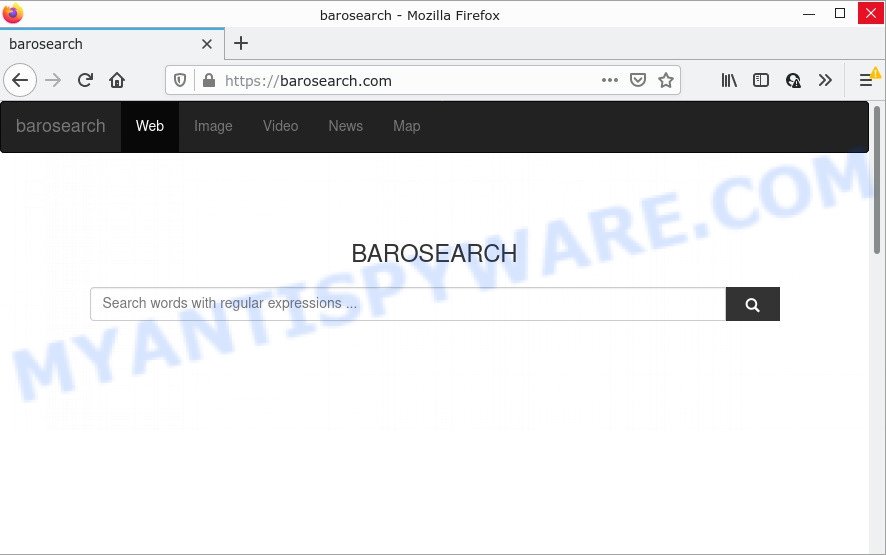
The Baro Ds hijacker will alter your browser’s search provider so that all searches are sent via barosearch.com that redirects to Bing, Yahoo or Google Search engine that displays the search results for your query. The devs behind this browser hijacker are using legitimate search engines as they may make profit from the advertisements that are displayed in the search results.
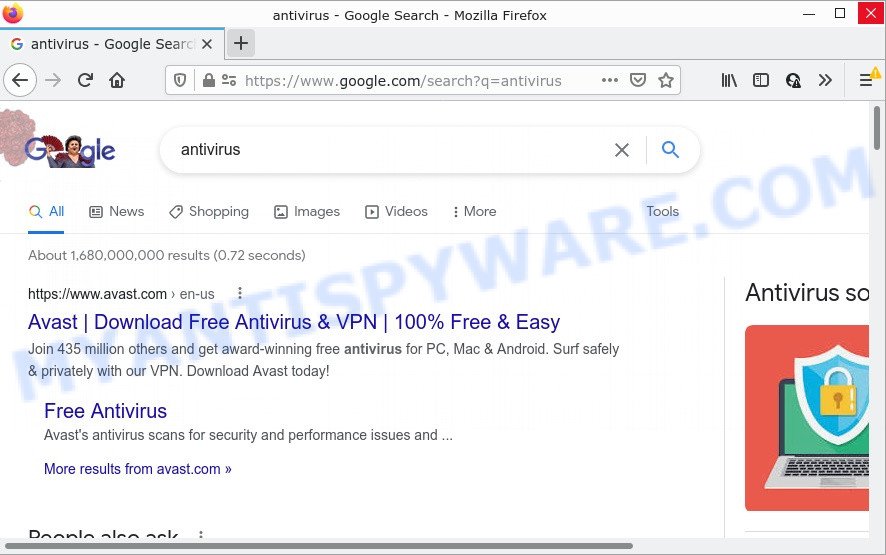
Another reason why you need to get rid of Baro Ds is its online data-tracking activity. It can collect personal info, including:
- IP addresses;
- URLs visited;
- search queries/terms;
- clicks on links and ads;
- web browser version information.
How can a browser hijacker get on your PC system
Browser hijackers and potentially unwanted programs like Baro Ds come from internet browser toolbars, browser extensions, BHOs (browser helper objects) and third-party apps. In many cases, these items claim itself as applications which improve your experience on the Web by providing a fast and interactive home page or a search engine that does not track you. Remember, how to avoid the unwanted programs. Be cautious, start only reputable applications which download from reputable sources. NEVER install an unknown and suspicious program.
Threat Summary
| Name | Baro Ds |
| Type | PUP, redirect virus, browser hijacker, startpage hijacker, search provider hijacker |
| Related web-domains | barosearch.com |
| Affected Browser Settings | newtab URL, search engine, homepage |
| Distribution | fake software updaters, dubious pop-up ads, free programs installers |
| Symptoms | Unwanted advertising links appear on websites that you are visiting. Every time you perform an Internet search, your web browser is redirected to another web page. Your computer starts automatically installing unwanted programs. Unwanted browser toolbars in your web-browser. Unexpected changes in your web-browser like displaying new tabs you did not open. |
| Removal | Baro Ds removal guide |
How to remove Baro Ds from Chrome, Firefox, IE, Edge
Not all unwanted programs such as the Baro Ds browser hijacker are easily uninstallable. You might see a new startpage, new tab page, search provider and other type of unwanted changes to the Internet Explorer, Chrome, Firefox and Edge settings and might not be able to figure out the application responsible for this activity. The reason for this is that many undesired software neither appear in Microsoft Windows Control Panel. Therefore in order to fully remove the browser hijacker, you need to complete the steps below. Read it once, after doing so, please bookmark this page (or open it on your smartphone) as you may need to exit your web-browser or reboot your PC system.
To remove Baro Ds, use the following steps:
How to manually get rid of Baro Ds
Most common browser hijackers can be deleted without any antivirus tools. The manual hijacker removal is guidance that will teach you how to delete Baro Ds. If you do not want to get rid of the hijacker in the manually due to the fact that you are an unskilled computer user, then you can use free removal utilities listed below.
Uninstalling Baro Ds, check the list of installed applications first
We suggest that you begin the computer cleaning procedure by checking the list of installed software and uninstall all unknown or suspicious apps. This is a very important step, as mentioned above, very often the harmful software such as adware and hijackers may be bundled with free applications. Delete the unwanted apps can delete the intrusive ads or web browser redirect.
Windows 8, 8.1, 10
First, press Windows button

After the ‘Control Panel’ opens, click the ‘Uninstall a program’ link under Programs category like the one below.

You will see the ‘Uninstall a program’ panel as on the image below.

Very carefully look around the entire list of apps installed on your computer. Most probably, one of them is the Baro Ds browser hijacker. If you’ve many applications installed, you can help simplify the search of harmful applications by sort the list by date of installation. Once you have found a questionable, unwanted or unused application, right click to it, after that press ‘Uninstall’.
Windows XP, Vista, 7
First, click ‘Start’ button and select ‘Control Panel’ at right panel as shown in the following example.

Once the Windows ‘Control Panel’ opens, you need to click ‘Uninstall a program’ under ‘Programs’ similar to the one below.

You will see a list of apps installed on your computer. We recommend to sort the list by date of installation to quickly find the software that were installed last. Most probably, it is the Baro Ds browser hijacker. If you’re in doubt, you can always check the program by doing a search for her name in Google, Yahoo or Bing. Once the program which you need to delete is found, simply press on its name, and then click ‘Uninstall’ as displayed on the image below.

Remove Baro Ds hijacker from web browsers
Remove unwanted extensions is a simple way to delete Baro Ds hijacker and restore browser’s settings which have been changed by browser hijacker.
You can also try to get rid of Baro Ds hijacker by reset Google Chrome settings. |
If you are still experiencing issues with Baro Ds browser hijacker removal, you need to reset Mozilla Firefox browser. |
Another way to delete Baro Ds browser hijacker from Internet Explorer is reset Internet Explorer settings. |
|
Automatic Removal of Baro Ds
If your computer is still infected with the browser hijacker, then the best solution of detection and removal is to run an antimalware scan on the computer. Download free malware removal tools below and start a full system scan. It will allow you remove all components of the browser hijacker from hardisk and Windows registry.
Use Zemana to delete Baro Ds hijacker
Zemana Anti-Malware highly recommended, because it can detect security threats such hijacker and adware that most ‘classic’ antivirus programs fail to pick up on. Moreover, if you have any Baro Ds hijacker removal problems which cannot be fixed by this tool automatically, then Zemana Anti-Malware provides 24X7 online assistance from the highly experienced support staff.
First, please go to the following link, then press the ‘Download’ button in order to download the latest version of Zemana AntiMalware.
164814 downloads
Author: Zemana Ltd
Category: Security tools
Update: July 16, 2019
After the downloading process is finished, close all applications and windows on your personal computer. Double-click the setup file called Zemana.AntiMalware.Setup. If the “User Account Control” prompt pops up as displayed on the image below, click the “Yes” button.

It will open the “Setup wizard” which will help you install Zemana on your computer. Follow the prompts and do not make any changes to default settings.

Once install is finished successfully, Zemana AntiMalware will automatically start and you can see its main screen as on the image below.

Now click the “Scan” button for scanning your PC system for the Baro Ds hijacker. While the utility is scanning, you can see how many objects and files has already scanned.

When Zemana completes the scan, Zemana AntiMalware will display a screen that contains a list of malware that has been found. Review the scan results and then press “Next” button. The Zemana will start to delete Baro Ds hijacker. When finished, you may be prompted to reboot the computer.
Run Hitman Pro to delete Baro Ds hijacker
If the Baro Ds problem persists, use the HitmanPro and scan if your device is affected by hijacker. The HitmanPro is a downloadable security utility that provides on-demand scanning and allows remove adware, potentially unwanted applications, and other malicious software. It works with your existing anti-virus.

- Installing the Hitman Pro is simple. First you’ll need to download Hitman Pro from the link below.
- Once downloading is finished, start the Hitman Pro, double-click the HitmanPro.exe file.
- If the “User Account Control” prompts, click Yes to continue.
- In the Hitman Pro window, click the “Next” to begin checking your personal computer for the Baro Ds hijacker. A scan can take anywhere from 10 to 30 minutes, depending on the number of files on your computer and the speed of your personal computer. While the tool is scanning, you can see how many objects and files has already scanned.
- After the scan get finished, you can check all threats found on your computer. Review the report and then click “Next”. Now, click the “Activate free license” button to start the free 30 days trial to get rid of all malware found.
How to get rid of Baro Ds with MalwareBytes
We advise using the MalwareBytes AntiMalware which are completely clean your computer of the browser hijacker. The free utility is an advanced malicious software removal program developed by (c) Malwarebytes lab. This program uses the world’s most popular antimalware technology. It is able to help you get rid of hijacker, PUPs, malware, adware software, toolbars, ransomware and other security threats from your device for free.
MalwareBytes can be downloaded from the following link. Save it on your MS Windows desktop.
327071 downloads
Author: Malwarebytes
Category: Security tools
Update: April 15, 2020
After the download is done, close all programs and windows on your computer. Double-click the setup file called MBSetup. If the “User Account Control” dialog box pops up like below, click the “Yes” button.

It will open the Setup wizard which will help you set up MalwareBytes AntiMalware on your computer. Follow the prompts and do not make any changes to default settings.

Once setup is complete successfully, click “Get Started” button. MalwareBytes will automatically start and you can see its main screen as on the image below.

Now click the “Scan” button to perform a system scan for the Baro Ds browser hijacker. Depending on your computer, the scan can take anywhere from a few minutes to close to an hour. During the scan MalwareBytes Anti-Malware will scan for threats present on your PC system.

After finished, the results are displayed in the scan report. When you’re ready, press “Quarantine” button. The MalwareBytes Anti-Malware will remove Baro Ds browser hijacker and move the selected items to the program’s quarantine. After the procedure is finished, you may be prompted to reboot the PC.

We recommend you look at the following video, which completely explains the process of using the MalwareBytes to remove adware, hijacker and other malware.
How to stop Baro Ds redirect
It’s important to use adblocker programs like AdGuard to protect your computer from malicious webpages. Most security experts says that it is okay to stop ads. You should do so just to stay safe! And, of course, the AdGuard can block barosearch.com and other unwanted websites.
- Download AdGuard by clicking on the link below. Save it to your Desktop so that you can access the file easily.
Adguard download
26843 downloads
Version: 6.4
Author: © Adguard
Category: Security tools
Update: November 15, 2018
- After downloading it, start the downloaded file. You will see the “Setup Wizard” program window. Follow the prompts.
- After the installation is done, press “Skip” to close the installation application and use the default settings, or click “Get Started” to see an quick tutorial that will help you get to know AdGuard better.
- In most cases, the default settings are enough and you don’t need to change anything. Each time, when you start your PC, AdGuard will run automatically and stop unwanted advertisements, block Baro Ds redirects, as well as other harmful or misleading websites. For an overview of all the features of the application, or to change its settings you can simply double-click on the icon called AdGuard, which can be found on your desktop.
To sum up
Once you have removed the browser hijacker using the few simple steps, MS Edge, Internet Explorer, Google Chrome and Mozilla Firefox will no longer show the Baro Ds webpage on startup. Unfortunately, if the steps does not help you, then you have caught a new hijacker, and then the best way – ask for help here.


















