What is Coolzebra.net?
There are many scam websites on the Internet and Coolzebra.net is one of them. It is a scam web-site that lures people into subscribing to push notifications. Scammers use push notifications to bypass protection against pop ups in the web browser and show lots of unwanted ads. These advertisements are used to promote dubious web-browser addons, fake prizes scams, fake downloads, and adult web sites.
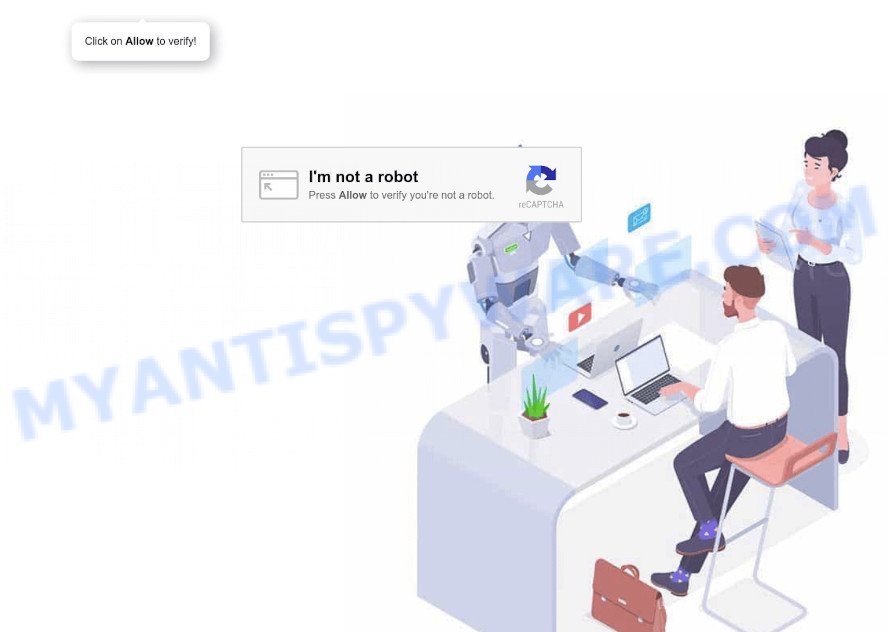
Coolzebra.net states that clicking ‘Allow’ is necessary to access the content of the web page, enable Flash Player, download a file, connect to the Internet, watch a video, and so on. If you click on the ‘Allow’ button, this web-site starts sending push notifications on the desktop. You will see the pop-up adverts even when the web browser is closed.

Threat Summary
| Name | Coolzebra.net popup |
| Type | browser notification spam, spam push notifications, pop-up virus |
| Distribution | misleading popup ads, PUPs, social engineering attack, adware |
| Symptoms |
|
| Removal | Coolzebra.net removal guide |
How did you get infected with Coolzebra.net pop-ups
These Coolzebra.net pop-ups are caused by shady ads on the web sites you visit or adware. Adware is not as dangerous as like a Trojan horse or Ransomware, but its presence can bring various pop-ups and/or unwanted adverts. Actually authors of adware is associated with some third-party ad networks and by showing advertising to users they earn money for yourself. These adverts not only bother your browsing experience but also redirect you to shady web pages.
In many cases, adware spreads bundled with the setup files from file sharing websites. So, install a freeware is a a good chance that you will find a bundled adware software. If you don’t know how to avoid it, then use a simple trick. During the setup, choose the Custom or Advanced installation method. Next, click ‘Decline’ button and clear all checkboxes on offers that ask you to install optional apps. Moreover, please carefully read Term of use and User agreement before installing any programs or otherwise you can end up with another unwanted application on your device like this adware.
Remove Coolzebra.net notifications from web-browsers
If you’re getting push notifications from the Coolzebra.net or another scam webpage, you will have previously pressed the ‘Allow’ button. Below we will teach you how to turn them off.
|
|
|
|
|
|
How to remove Coolzebra.net pop ups (removal steps)
As with uninstalling adware, malicious software or potentially unwanted applications, there are few steps you can do. We suggest trying them all. If you do only one part of the guide, then it should be use malware removal utility, because it should delete adware and block any further infection. But to completely delete Coolzebra.net pop-up ads you will have to at least reset your web browser settings like homepage, default search provider and new tab to default state, disinfect device’s web browsers shortcuts, delete all unwanted and suspicious software, and get rid of adware with malicious software removal tools. Read this manual carefully, bookmark it or open this page on your smartphone, because you may need to close your web-browser or restart your PC system.
To remove Coolzebra.net pop ups, complete the following steps:
- Remove Coolzebra.net notifications from web-browsers
- How to remove Coolzebra.net popup advertisements without any software
- Automatic Removal of Coolzebra.net ads
- Stop Coolzebra.net ads
How to remove Coolzebra.net popup advertisements without any software
In most cases, it’s possible to manually get rid of Coolzebra.net advertisements. This method does not involve the use of any tricks or removal tools. You just need to restore the normal settings of the computer and web browser. This can be done by following a few simple steps below. If you want to quickly remove Coolzebra.net advertisements, as well as perform a full scan of your device, we recommend that you use adware removal tools, which are listed below.
Remove PUPs using Microsoft Windows Control Panel
When troubleshooting a PC, one common step is go to MS Windows Control Panel and remove questionable programs. The same approach will be used in the removal of Coolzebra.net pop up advertisements. Please use instructions based on your Microsoft Windows version.
Windows 10, 8.1, 8
Click the MS Windows logo, and then press Search ![]() . Type ‘Control panel’and press Enter as shown in the following example.
. Type ‘Control panel’and press Enter as shown in the following example.

Once the ‘Control Panel’ opens, press the ‘Uninstall a program’ link under Programs category as shown below.

Windows 7, Vista, XP
Open Start menu and choose the ‘Control Panel’ at right as shown on the screen below.

Then go to ‘Add/Remove Programs’ or ‘Uninstall a program’ (Windows 7 or Vista) as shown on the screen below.

Carefully browse through the list of installed programs and remove all dubious and unknown apps. We suggest to click ‘Installed programs’ and even sorts all installed software by date. After you have found anything suspicious that may be the adware that causes Coolzebra.net pop ups in your web browser or other potentially unwanted program (PUP), then select this application and click ‘Uninstall’ in the upper part of the window. If the dubious application blocked from removal, then use Revo Uninstaller Freeware to fully remove it from your computer.
Remove Coolzebra.net pop-up ads from Chrome
Reset Chrome will help you to remove Coolzebra.net advertisements from your internet browser as well as to recover browser settings affected by adware software. All undesired, harmful and ‘ad-supported’ extensions will also be removed from the internet browser. However, your saved bookmarks and passwords will not be lost. This will not affect your history, passwords, bookmarks, and other saved data.
First open the Chrome. Next, press the button in the form of three horizontal dots (![]() ).
).
It will show the Chrome menu. Choose More Tools, then click Extensions. Carefully browse through the list of installed plugins. If the list has the plugin signed with “Installed by enterprise policy” or “Installed by your administrator”, then complete the following tutorial: Remove Google Chrome extensions installed by enterprise policy.
Open the Chrome menu once again. Further, click the option named “Settings”.

The web browser will open the settings screen. Another method to show the Google Chrome’s settings – type chrome://settings in the web browser adress bar and press Enter
Scroll down to the bottom of the page and click the “Advanced” link. Now scroll down until the “Reset” section is visible, as shown in the figure below and press the “Reset settings to their original defaults” button.

The Google Chrome will display the confirmation prompt as displayed on the image below.

You need to confirm your action, click the “Reset” button. The web browser will launch the task of cleaning. After it is finished, the web browser’s settings including start page, default search engine and new tab page back to the values which have been when the Chrome was first installed on your computer.
Remove Coolzebra.net from Firefox by resetting web browser settings
Resetting your Mozilla Firefox is first troubleshooting step for any issues with your web-browser program, including the redirect to Coolzebra.net website. However, your saved passwords and bookmarks will not be changed or cleared.
Press the Menu button (looks like three horizontal lines), and press the blue Help icon located at the bottom of the drop down menu as displayed below.

A small menu will appear, click the “Troubleshooting Information”. On this page, click “Refresh Firefox” button as shown on the screen below.

Follow the onscreen procedure to return your Firefox browser settings to their default state.
Remove Coolzebra.net popup advertisements from Microsoft Internet Explorer
By resetting Internet Explorer browser you return your internet browser settings to its default state. This is first when troubleshooting problems that might have been caused by adware that causes multiple intrusive pop ups.
First, open the Microsoft Internet Explorer, click ![]() ) button. Next, press “Internet Options” as on the image below.
) button. Next, press “Internet Options” as on the image below.

In the “Internet Options” screen select the Advanced tab. Next, click Reset button. The IE will display the Reset Internet Explorer settings prompt. Select the “Delete personal settings” check box and click Reset button.

You will now need to restart your computer for the changes to take effect. It will remove adware that causes multiple annoying pop ups, disable malicious and ad-supported internet browser’s extensions and restore the Internet Explorer’s settings such as search engine, start page and newtab page to default state.
Automatic Removal of Coolzebra.net ads
We have compiled some of the best adware removing utilities which can be used to scan for and get rid of Coolzebra.net pop-ups , unwanted web browser extensions and potentially unwanted software.
Remove Coolzebra.net pop-ups with Zemana Anti-Malware
Thinking about remove Coolzebra.net advertisements from your web browser? Then pay attention to Zemana Anti-Malware. This is a well-known utility, originally created just to detect and delete malware, adware and PUPs. But by now it has seriously changed and can not only rid you of malicious software, but also protect your computer from malware and adware, as well as find and get rid of common viruses and trojans.
Zemana Anti-Malware can be downloaded from the following link. Save it directly to your MS Windows Desktop.
164813 downloads
Author: Zemana Ltd
Category: Security tools
Update: July 16, 2019
After the downloading process is complete, run it and follow the prompts. Once installed, the Zemana will try to update itself and when this process is done, click the “Scan” button to scan for adware that causes Coolzebra.net pop ups.

While the Zemana is scanning, you can see how many objects it has identified either as being malicious software. When you are ready, click “Next” button.

The Zemana will remove adware which causes the intrusive Coolzebra.net pop-up advertisements and move the selected threats to the program’s quarantine.
Remove Coolzebra.net popups and malicious extensions with Hitman Pro
HitmanPro is a completely free (30 day trial) utility. You do not need expensive ways to remove adware software related to the Coolzebra.net advertisements and other shady apps. Hitman Pro will delete all the undesired applications like adware and hijackers at zero cost.

- First, visit the following page, then click the ‘Download’ button in order to download the latest version of Hitman Pro.
- When downloading is finished, launch the Hitman Pro, double-click the HitmanPro.exe file.
- If the “User Account Control” prompts, click Yes to continue.
- In the HitmanPro window, click the “Next” for checking your computer for the adware related to the Coolzebra.net advertisements. A system scan can take anywhere from 5 to 30 minutes, depending on your computer. While the HitmanPro utility is checking, you can see how many objects it has identified as being infected by malware.
- After the system scan is finished, it will display the Scan Results. You may remove threats (move to Quarantine) by simply click “Next”. Now, click the “Activate free license” button to start the free 30 days trial to remove all malware found.
Run MalwareBytes AntiMalware to remove Coolzebra.net pop up ads
Trying to remove Coolzebra.net pop-up ads can become a battle of wills between the adware software infection and you. MalwareBytes Anti-Malware can be a powerful ally, deleting most of today’s adware, malicious software and potentially unwanted programs with ease. Here’s how to use MalwareBytes AntiMalware will help you win.

Installing the MalwareBytes Anti-Malware is simple. First you’ll need to download MalwareBytes by clicking on the following link. Save it to your Desktop.
327070 downloads
Author: Malwarebytes
Category: Security tools
Update: April 15, 2020
When downloading is done, run it and follow the prompts. Once installed, the MalwareBytes will try to update itself and when this process is done, click the “Scan” button . MalwareBytes AntiMalware program will scan through the whole computer for the adware that causes Coolzebra.net ads. This procedure can take quite a while, so please be patient. While the MalwareBytes is scanning, you can see how many objects it has identified either as being malicious software. Review the scan results and then press “Quarantine” button.
The MalwareBytes is a free program that you can use to get rid of all detected folders, files, services, registry entries and so on. To learn more about this malware removal utility, we suggest you to read and follow the tutorial or the video guide below.
Stop Coolzebra.net ads
Using an ad-blocker program like AdGuard is an effective way to alleviate the risks. Additionally, adblocker apps will also protect you from malicious ads and web sites, and, of course, block redirection chain to Coolzebra.net and similar web sites.
Visit the page linked below to download the latest version of AdGuard for Windows. Save it to your Desktop.
26842 downloads
Version: 6.4
Author: © Adguard
Category: Security tools
Update: November 15, 2018
After downloading it, double-click the downloaded file to run it. The “Setup Wizard” window will show up on the computer screen as shown in the following example.

Follow the prompts. AdGuard will then be installed and an icon will be placed on your desktop. A window will show up asking you to confirm that you want to see a quick guidance like below.

Click “Skip” button to close the window and use the default settings, or click “Get Started” to see an quick tutorial that will allow you get to know AdGuard better.
Each time, when you launch your PC system, AdGuard will launch automatically and stop unwanted advertisements, block Coolzebra.net, as well as other malicious or misleading web sites. For an overview of all the features of the program, or to change its settings you can simply double-click on the AdGuard icon, that can be found on your desktop.
Finish words
We suggest that you keep AdGuard (to help you stop unwanted pop-up advertisements and intrusive harmful websites) and Zemana (to periodically scan your device for new malware, hijackers and adware software). Make sure that you have all the Critical Updates recommended for Microsoft Windows operating system. Without regular updates you WILL NOT be protected when new browser hijackers, harmful apps and adware are released.
If you are still having problems while trying to get rid of Coolzebra.net popup ads from your internet browser, then ask for help here.


















