What is News-hubawu.cc?
There are many scam web sites on the Internet and News-hubawu.cc is one of them. It is a scam web site which uses the browser notification feature to mislead you and other unsuspecting victims into allowing browser push notifications. Scammers use push notifications to bypass pop-up blocker and show a huge number of unwanted adverts. These ads are used to promote suspicious web-browser extensions, free gifts scams, adware bundles, and adult web-sites.
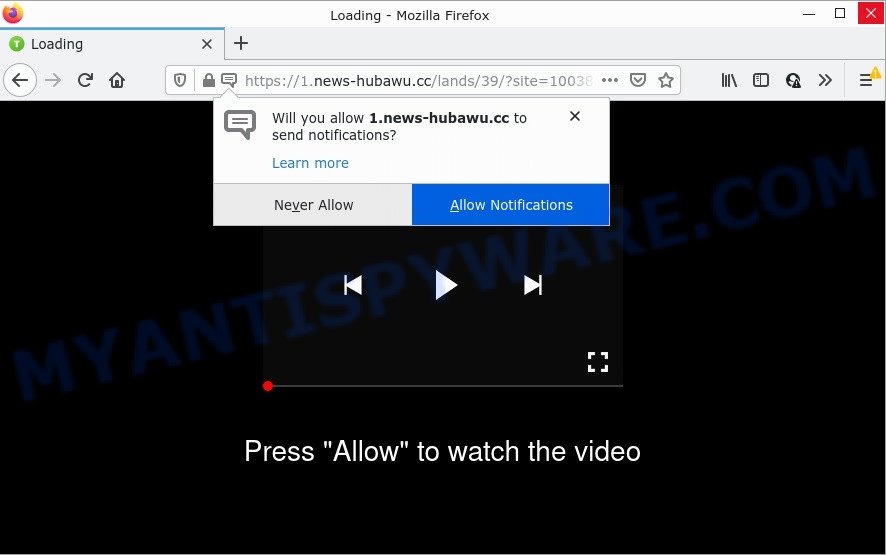
The News-hubawu.cc web-site delivers a message stating that you should click ‘Allow’ button in order to watch a video, access the content of the web site, connect to the Internet, enable Flash Player, download a file, and so on. Once you click the ‘Allow’ button, then you will start seeing unwanted ads in form of pop up windows on the desktop.

Threat Summary
| Name | News-hubawu.cc popup |
| Type | spam push notifications, browser notification spam, pop-up virus |
| Distribution | social engineering attack, adware software, potentially unwanted apps, suspicious popup advertisements |
| Symptoms |
|
| Removal | News-hubawu.cc removal guide |
Where the News-hubawu.cc pop ups comes from
Cyber threat analysts have determined that users are re-directed to News-hubawu.cc by adware or from suspicious advertisements. Adware is form of malware designed to insert advertisements into your Internet surfing or even desktop experience. Adware can alter your home page, search provider, search results, or even add toolbars to your web-browser. Adware run in the background when you’re online, and can slow down your PC and affect its performance.
The most common way to get adware is a freeware installer. Most often, a user have a chance to disable all optional apps, but certain installation packages are created to confuse the average users, in order to trick them into installing potentially unwanted applications and adware. Anyway, easier to prevent adware rather than clean up your computer after one. So, keep your browser updated (turn on automatic updates), run good antivirus applications, double check freeware before you start it (do a google search, scan a downloaded file with VirusTotal), avoid shady and unknown web pages.
Remove News-hubawu.cc notifications from browsers
If the scammers have achieved their goal and you clicked the Allow button, then you need to open browser settings as soon as possible and disable rogue push notifications. To delete the News-hubawu.cc notifications, complete the following steps. These steps are for MS Windows, Mac and Android.
Google Chrome:
- Just copy and paste the following text into the address bar of Chrome.
- chrome://settings/content/notifications
- Press Enter.
- Delete the News-hubawu.cc URL and other questionable sites by clicking three vertical dots button next to each and selecting ‘Remove’.

Android:
- Open Chrome.
- In the top-right corner of the browser window, tap on Google Chrome’s main menu button, represented by three vertical dots.
- In the menu tap ‘Settings’, scroll down to ‘Advanced’.
- Tap on ‘Site settings’ and then ‘Notifications’. In the opened window, find the News-hubawu.cc URL, other rogue notifications and tap on them one-by-one.
- Tap the ‘Clean & Reset’ button and confirm.

Mozilla Firefox:
- Click the Menu button (three bars) on the top-right corner.
- Select ‘Options’ and click on ‘Privacy & Security’ on the left hand side.
- Scroll down to ‘Permissions’ section and click ‘Settings…’ button next to ‘Notifications’.
- Select the News-hubawu.cc domain from the list and change the status to ‘Block’.
- Click ‘Save Changes’ button.

Edge:
- In the top right corner, click on the three dots to expand the Edge menu.
- Scroll down, locate and click ‘Settings’. In the left side select ‘Advanced’.
- Click ‘Manage permissions’ button under ‘Website permissions’.
- Click the switch below the News-hubawu.cc site so that it turns off.

Internet Explorer:
- Click the Gear button on the top right hand corner of the Internet Explorer.
- When the drop-down menu appears, click on ‘Internet Options’.
- Select the ‘Privacy’ tab and click ‘Settings under ‘Pop-up Blocker’ section.
- Locate the News-hubawu.cc URL and click the ‘Remove’ button to delete the site.

Safari:
- On the top menu select ‘Safari’, then ‘Preferences’.
- Open ‘Websites’ tab, then in the left menu click on ‘Notifications’.
- Check for News-hubawu.cc domain, other dubious URLs and apply the ‘Deny’ option for each.
How to remove News-hubawu.cc pop-up advertisements from Chrome, Firefox, IE, Edge
To remove News-hubawu.cc popups from your personal computer, you must delete all suspicious apps and every component that could be related to the adware. Besides, to restore your web browser newtab page, default search provider and startpage, you should reset the affected internet browsers. As soon as you are finished with News-hubawu.cc ads removal procedure, we recommend you scan your PC with malicious software removal tools listed below. It’ll complete the removal procedure on your personal computer.
To remove News-hubawu.cc pop ups, execute the steps below:
- Remove News-hubawu.cc notifications from browsers
- How to manually delete News-hubawu.cc
- Automatic Removal of News-hubawu.cc advertisements
- Stop News-hubawu.cc ads
How to manually delete News-hubawu.cc
Looking for a way to get rid of News-hubawu.cc popups manually without installing any utilities? Then this section of the post is just for you. Below are some simple steps you can take. Performing these steps requires basic knowledge of internet browser and Microsoft Windows setup. If you are not sure that you can follow them, it is better to use free apps listed below that can help you remove News-hubawu.cc pop ups.
Uninstalling the News-hubawu.cc, check the list of installed applications first
The main cause of News-hubawu.cc advertisements could be potentially unwanted software, adware software or other undesired programs that you may have accidentally installed on the PC. You need to identify and uninstall all questionable applications.
Windows 8, 8.1, 10
First, click the Windows button
Windows XP, Vista, 7
First, click “Start” and select “Control Panel”.
It will open the Windows Control Panel similar to the one below.

Next, click “Uninstall a program” ![]()
It will show a list of all apps installed on your personal computer. Scroll through the all list, and delete any questionable and unknown software. To quickly find the latest installed software, we recommend sort software by date in the Control panel.
Remove News-hubawu.cc from Firefox by resetting web-browser settings
If the Mozilla Firefox browser application is hijacked, then resetting its settings can help. The Reset feature is available on all modern version of Firefox. A reset can fix many issues by restoring Mozilla Firefox settings like newtab page, search engine and start page to their default state. It will keep your personal information like browsing history, bookmarks, passwords and web form auto-fill data.
Launch the Firefox and press the menu button (it looks like three stacked lines) at the top right of the browser screen. Next, click the question-mark icon at the bottom of the drop-down menu. It will show the slide-out menu.

Select the “Troubleshooting information”. If you are unable to access the Help menu, then type “about:support” in your address bar and press Enter. It bring up the “Troubleshooting Information” page as shown on the screen below.

Click the “Refresh Firefox” button at the top right of the Troubleshooting Information page. Select “Refresh Firefox” in the confirmation dialog box. The Firefox will start a procedure to fix your problems that caused by the News-hubawu.cc adware. When, it’s done, click the “Finish” button.
Delete News-hubawu.cc pop ups from IE
The Microsoft Internet Explorer reset is great if your web browser is hijacked or you have unwanted add-ons or toolbars on your web-browser, which installed by an malware.
First, launch the IE, then click ‘gear’ icon ![]() . It will show the Tools drop-down menu on the right part of the web browser, then click the “Internet Options” similar to the one below.
. It will show the Tools drop-down menu on the right part of the web browser, then click the “Internet Options” similar to the one below.

In the “Internet Options” screen, select the “Advanced” tab, then press the “Reset” button. The Internet Explorer will open the “Reset Internet Explorer settings” dialog box. Further, click the “Delete personal settings” check box to select it. Next, click the “Reset” button as displayed in the figure below.

When the procedure is done, press “Close” button. Close the Microsoft Internet Explorer and reboot your PC system for the changes to take effect. This step will help you to restore your web-browser’s search engine by default, home page and new tab to default state.
Remove News-hubawu.cc pop up advertisements from Google Chrome
If you’re getting News-hubawu.cc pop up ads, then you can try to remove it by resetting Google Chrome to its default values. It will also clear cookies, content and site data, temporary and cached data. It’ll save your personal information such as saved passwords, bookmarks, auto-fill data and open tabs.
First run the Chrome. Next, press the button in the form of three horizontal dots (![]() ).
).
It will show the Chrome menu. Choose More Tools, then press Extensions. Carefully browse through the list of installed extensions. If the list has the plugin signed with “Installed by enterprise policy” or “Installed by your administrator”, then complete the following guidance: Remove Google Chrome extensions installed by enterprise policy.
Open the Chrome menu once again. Further, press the option called “Settings”.

The web-browser will open the settings screen. Another solution to display the Google Chrome’s settings – type chrome://settings in the web-browser adress bar and press Enter
Scroll down to the bottom of the page and press the “Advanced” link. Now scroll down until the “Reset” section is visible, as on the image below and click the “Reset settings to their original defaults” button.

The Chrome will open the confirmation prompt as displayed in the following example.

You need to confirm your action, click the “Reset” button. The web browser will run the procedure of cleaning. After it is complete, the web browser’s settings including default search engine, new tab page and homepage back to the values that have been when the Google Chrome was first installed on your device.
Automatic Removal of News-hubawu.cc advertisements
If you are unsure how to delete News-hubawu.cc pop up ads easily, consider using automatic adware software removal programs which listed below. It will identify the adware which causes the unwanted News-hubawu.cc popup ads and get rid of it from your device for free.
Use Zemana Anti-Malware to get rid of News-hubawu.cc pop-ups
Zemana AntiMalware is free full featured malware removal utility. It can scan your files and MS Windows registry in real-time. Zemana can help to remove News-hubawu.cc pop ups, other PUPs, malware and adware. It uses 1% of your computer resources. This tool has got simple and beautiful interface and at the same time best possible protection for your PC.
- Visit the following page to download Zemana AntiMalware. Save it on your Microsoft Windows desktop.
Zemana AntiMalware
164777 downloads
Author: Zemana Ltd
Category: Security tools
Update: July 16, 2019
- Once you have downloaded the installation file, make sure to double click on the Zemana.AntiMalware.Setup. This would start the Zemana Anti-Malware installation on your computer.
- Select installation language and click ‘OK’ button.
- On the next screen ‘Setup Wizard’ simply click the ‘Next’ button and follow the prompts.

- Finally, once the setup is finished, Zemana AntiMalware will open automatically. Else, if doesn’t then double-click on the Zemana AntiMalware icon on your desktop.
- Now that you have successfully install Zemana, let’s see How to use Zemana to delete News-hubawu.cc pop ups from your computer.
- After you have started the Zemana Anti-Malware, you will see a window as shown below, just click ‘Scan’ button to detect adware.

- Now pay attention to the screen while Zemana Anti-Malware scans your device.

- As the scanning ends, it will open the Scan Results. In order to remove all items, simply click ‘Next’ button.

- Zemana Anti-Malware may require a reboot device in order to complete the News-hubawu.cc popups removal procedure.
- If you want to permanently remove adware from your personal computer, then click ‘Quarantine’ icon, select all malicious software, adware, potentially unwanted applications and other threats and click Delete.
- Restart your personal computer to complete the adware removal procedure.
Use Hitman Pro to get rid of News-hubawu.cc advertisements
Hitman Pro is a free program which developed to remove malicious software, PUPs, browser hijackers and adware software from your personal computer running Windows 10, 8, 7, XP (32-bit and 64-bit). It will help to detect and delete adware related to the News-hubawu.cc advertisements, including its files, folders and registry keys.
First, visit the following page, then click the ‘Download’ button in order to download the latest version of HitmanPro.
When the downloading process is finished, open the folder in which you saved it. You will see an icon like below.

Double click the Hitman Pro desktop icon. When the tool is opened, you will see a screen as displayed on the screen below.

Further, click “Next” button to perform a system scan with this tool for the adware software that causes News-hubawu.cc popup ads in your internet browser. When the scanning is finished, HitmanPro will display a scan report as on the image below.

In order to delete all threats, simply click “Next” button. It will open a prompt, click the “Activate free license” button.
Use MalwareBytes Anti-Malware to delete News-hubawu.cc pop up advertisements
We suggest using the MalwareBytes that are completely clean your computer of the adware software. The free tool is an advanced malicious software removal program created by (c) Malwarebytes lab. This program uses the world’s most popular anti malware technology. It is able to help you delete unwanted News-hubawu.cc pop up advertisements from your internet browsers, potentially unwanted software, malicious software, browser hijackers, toolbars, ransomware and other security threats from your computer for free.
Please go to the link below to download the latest version of MalwareBytes for Windows. Save it on your Desktop.
327038 downloads
Author: Malwarebytes
Category: Security tools
Update: April 15, 2020
When downloading is complete, close all apps and windows on your computer. Double-click the setup file named MBSetup. If the “User Account Control” prompt pops up similar to the one below, click the “Yes” button.

It will open the Setup wizard that will help you install MalwareBytes on your device. Follow the prompts and do not make any changes to default settings.

Once installation is done successfully, click “Get Started” button. MalwareBytes will automatically start and you can see its main screen as on the image below.

Now press the “Scan” button for scanning your computer for the adware software related to the News-hubawu.cc popups. A system scan can take anywhere from 5 to 30 minutes, depending on your device. When a threat is detected, the number of the security threats will change accordingly. Wait until the the checking is done.

When the scan is complete, it will open the Scan Results. Review the results once the utility has finished the system scan. If you think an entry should not be quarantined, then uncheck it. Otherwise, simply click “Quarantine” button. The MalwareBytes Anti-Malware will remove adware that causes News-hubawu.cc advertisements in your internet browser. When finished, you may be prompted to restart the personal computer.

We suggest you look at the following video, which completely explains the procedure of using the MalwareBytes Anti-Malware to remove adware software, hijacker and other malware.
Stop News-hubawu.cc ads
We recommend to install an ad-blocking program which can block News-hubawu.cc and other unwanted web pages. The ad-blocking tool such as AdGuard is a program that basically removes advertising from the Internet and blocks access to malicious web pages. Moreover, security experts says that using ad blocker software is necessary to stay safe when surfing the World Wide Web.
AdGuard can be downloaded from the following link. Save it on your Desktop.
26839 downloads
Version: 6.4
Author: © Adguard
Category: Security tools
Update: November 15, 2018
When the downloading process is done, run the downloaded file. You will see the “Setup Wizard” screen as shown on the screen below.

Follow the prompts. After the setup is done, you will see a window as displayed on the image below.

You can click “Skip” to close the install program and use the default settings, or click “Get Started” button to see an quick tutorial that will allow you get to know AdGuard better.
In most cases, the default settings are enough and you don’t need to change anything. Each time, when you run your computer, AdGuard will start automatically and stop unwanted advertisements, block News-hubawu.cc, as well as other harmful or misleading web-pages. For an overview of all the features of the application, or to change its settings you can simply double-click on the AdGuard icon, which is located on your desktop.
To sum up
We suggest that you keep AdGuard (to help you stop unwanted pop-up ads and annoying harmful web sites) and Zemana AntiMalware (to periodically scan your device for new malware, hijackers and adware). Make sure that you have all the Critical Updates recommended for MS Windows operating system. Without regular updates you WILL NOT be protected when new hijackers, malicious applications and adware are released.
If you are still having problems while trying to remove News-hubawu.cc pop up ads from your web-browser, then ask for help here.
























