What is Window-safe.com?
Window-safe.com is one of the sites promoting the You’ve visited illegal infected website scam. The scam masquerades as a McAfee system scan, displays fake scan results and virus alerts claiming that a computer is infected with malware. Scammers use fake virus alerts to trick users into downloading or purchasing software they don’t need.
Usually, users end up on Window-safe.com and similar scams by going to a misspelled URL or, clicking on a fake link from push notifications and spam emails. In addition, they can be redirected to this scam by malicious advertisements (malvertising) and Adware. Adware can be installed unknowingly when visiting malware-infested websites or downloading pirated versions of software.
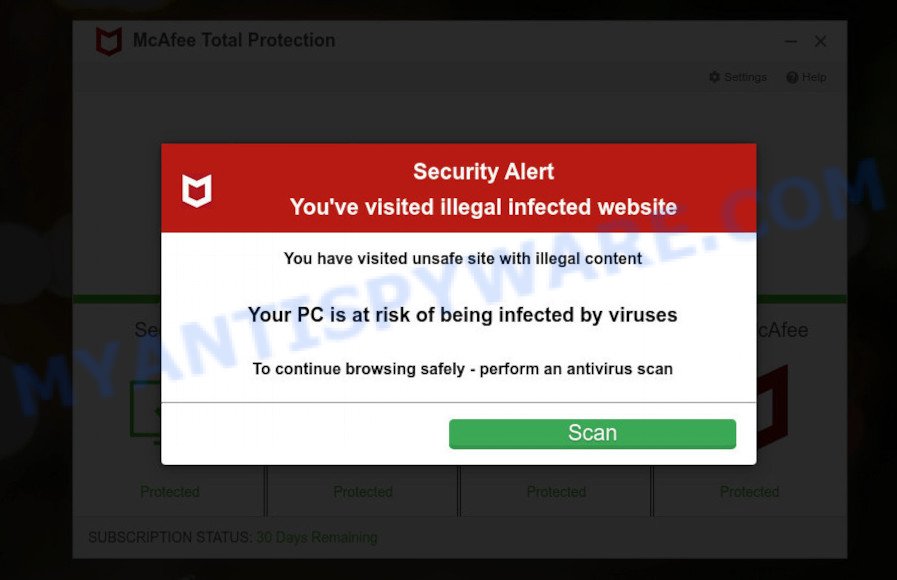
Window-safe.com pop-ups are a SCAM
QUICK LINKS
Typically, scam sites first check the user’s IP address to determine their geolocation. Scammers, having determined the user’s location, can use various scam schemes, change the page language or redirect the user to other malicious and scam sites.
When users land on the Window-safe.com site, they are presented with an alert disguised as a McAfee security warning. This fake alert informs that the user’s computer is probably infected with a virus as a result of visiting an unsafe site with illegal content. The user is prompted to scan the computer to continue browsing the Internet safely.
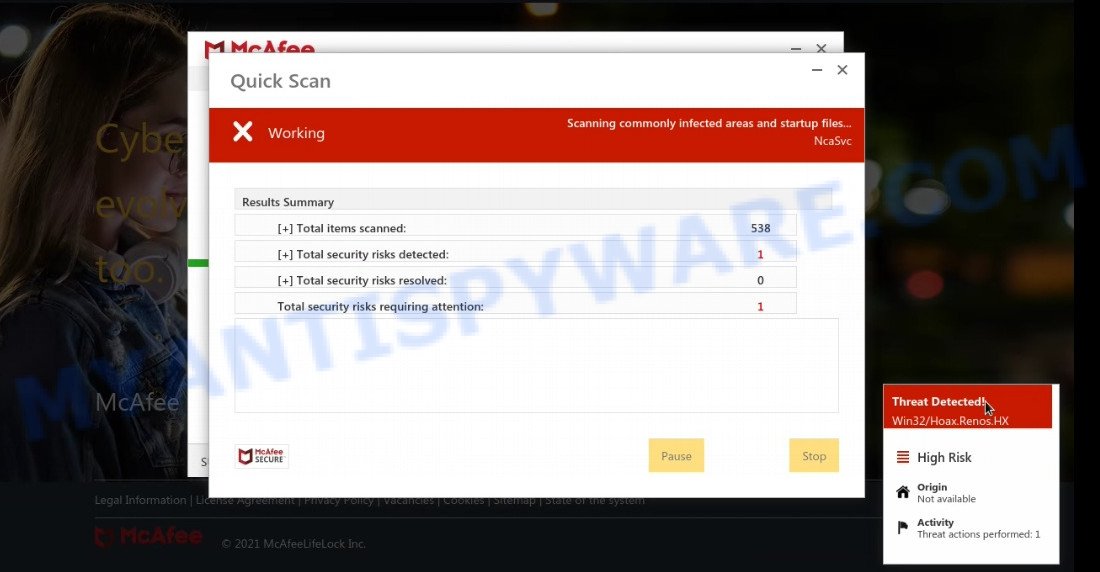
Window-safe.com runs a fake system scan
As we reported above, scammers use such tactics to trick victims into installing untrustworthy and unreliable software, among which may be fake antivirus software, spyware, trojans, browser hijackers, adware and other malicious software; this is described in more detail in this article.
Window-safe.com displays a show notifications pop-up that attempts to get users to click the ‘Allow’ button to allow to its notifications. These notifications are advertisements displayed in the lower right corner of the screen urges users to play online games, visit dubious web pages, install internet browser extensions & so on.

How to protect against Window-safe.com scam
To avoid becoming a victim of scammers, it is important to always keep in mind:
- There are no sites that can detect viruses and other security threats.
- Never install/purchase software promoted by suspicious sites, as it can be useless, and besides, it can be dangerous for you and your computer.
- Close Window-safe.com as soon as it appears on your computer screen. Scammers can prevent you from closing it in various ways. In such cases, close your browser using Task Manager or restart your computer. If the next time you launch the browser, it prompts you to restore the previous session, abandon it, otherwise this scam will reopen on your screen.
- Use an ad blocker when browsing the internet. It can block known scam sites and protect you from scammers.
Threat Summary
| Name | Window-safe.com |
| Type | scam, phishing, fake virus alerts |
| Fake claims | You have visited unsafe site with illegal content |
| Symptoms |
|
| Removal | Window-safe.com removal guide |
McAfee Tollfree POP-UP, McAfee SECURITY ALERT, Your McAfee Subscription Has Expired, McAfee – Your PC is infected with 5 viruses are other scams designed to trick visitors into installing untrustworthy software or calling fake tech support. Some of these scams are positioned as a legitimate McAfee pages, but in fact have nothing to do with McAfee. The scam sites should never be trusted, they should be closed as soon as they appear on the screen.
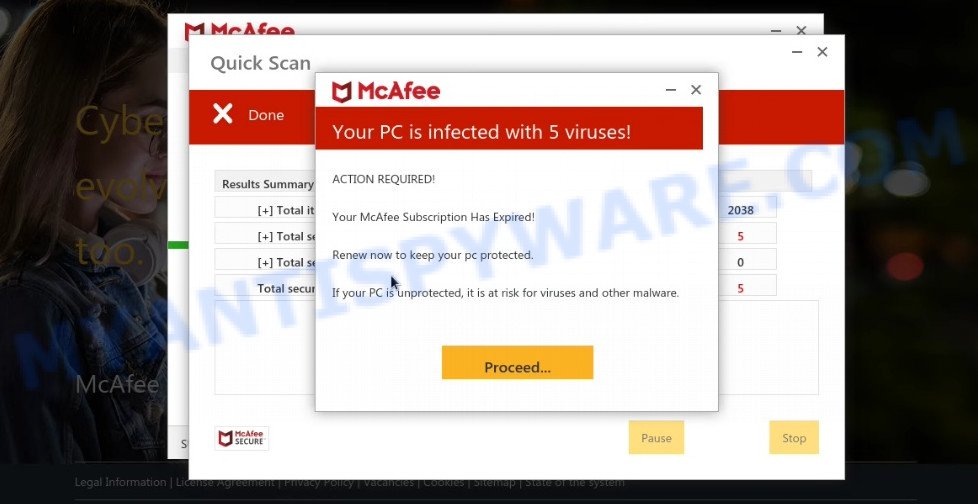
Window-safe.com fake scan results
The Window-safe.com pop ups are caused by malicious advertisements on websites you visit, push notifications or Adware. Browser (push) notifications are originally developed to alert the user of recently published news. Scammers use push notifications to bypass pop up blockers and display lots of unwanted ads. These ads are used to promote questionable internet browser extensions, free gifts scams, adware software bundles, and adult webpages.
Adware is a form of malware that is created for the purpose of showing various pop-up windows and/or unwanted ads on the affected PC without the user’s permission. The ads can lead users to harmful and scam web-pages. Adware can seriously affect your privacy, your computer’s performance and security.
How does Adware get on your computer
Adware comes on computers with free software. In most cases, it comes without the user’s knowledge. Therefore, many users aren’t even aware that their PC has been affected with PUPs and adware software. Please follow the easy rules in order to protect your personal computer from adware and PUPs: don’t install any suspicious apps, read the user agreement and choose only the Custom, Manual or Advanced setup option, do not rush to press the Next button. Also, always try to find a review of the application on the Web. Be careful and attentive!
How to remove Window-safe.com pop-ups (Adware removal tutorial)
When the adware gets installed on the personal computer, it’s not easy to delete. In many cases, there is no Uninstall tool which simply remove the adware software from your computer. So, we recommend using several well-know free removal tools such as Zemana, MalwareBytes Anti-Malware or Hitman Pro. But the best way to remove Window-safe.com popups will be to perform several manual steps, after that additionally use antimalware utilities.
To remove Window-safe.com, perform the steps below:
- Manual Window-safe.com popup removal
- Automatic Removal of Window-safe.com pop up
- Stop Window-safe.com pop ups
Manual Window-safe.com popup removal
First of all, try to delete Window-safe.com scam manually; to do this, follow the steps below. Of course, manual adware removal requires more time and may not be suitable for those who are poorly versed in computer settings. In this case, we suggest that you scroll down to the section that describes how to remove scam pop-ups using free adware removal tools.
Delete adware through the MS Windows Control Panel
The main cause of Window-safe.com scam could be PUPs, adware software or other malicious programs that you may have accidentally installed on the computer. You need to identify and uninstall all such software.
Make sure you have closed all internet browsers and other programs. Next, delete any undesired and suspicious programs from your Control panel.
Windows 10, 8.1, 8
Now, press the Windows button, type “Control panel” in search and press Enter. Select “Programs and Features”, then “Uninstall a program”.

Look around the entire list of apps installed on your device. Most probably, one of them is the adware related to the Window-safe.com scam. Select the dubious program or the program that name is not familiar to you and delete it.
Windows Vista, 7
From the “Start” menu in Windows, select “Control Panel”. Under the “Programs” icon, choose “Uninstall a program”.

Select the questionable or any unknown applications, then press “Uninstall/Change” button to remove this undesired program from your PC system.
Windows XP
Click the “Start” button, select “Control Panel” option. Click on “Add/Remove Programs”.

Select an unwanted application, then click “Change/Remove” button. Follow the prompts.
Get rid of Window-safe.com popups from Internet Explorer
By resetting Microsoft Internet Explorer browser you return your web-browser settings to its default state. This is basic when troubleshooting problems that might have been caused by adware that causes multiple annoying popups.
First, start the Internet Explorer, click ![]() ) button. Next, press “Internet Options” as shown in the figure below.
) button. Next, press “Internet Options” as shown in the figure below.

In the “Internet Options” screen select the Advanced tab. Next, click Reset button. The Internet Explorer will display the Reset Internet Explorer settings prompt. Select the “Delete personal settings” check box and press Reset button.

You will now need to restart your PC system for the changes to take effect. It will delete adware software that causes Window-safe.com popups, disable malicious and ad-supported internet browser’s extensions and restore the IE’s settings such as startpage, search engine by default and new tab to default state.
Remove Window-safe.com popup scam from Firefox
The Firefox reset will delete redirects to the Window-safe.com scam, fix modified preferences, disable malicious extensions and restore security settings. Keep in mind that resetting your browser will not remove your history, bookmarks, passwords, and other saved data.
First, launch the Mozilla Firefox and click ![]() button. It will show the drop-down menu on the right-part of the browser. Further, click the Help button (
button. It will show the drop-down menu on the right-part of the browser. Further, click the Help button (![]() ) as displayed in the following example.
) as displayed in the following example.

In the Help menu, select the “Troubleshooting Information” option. Another way to open the “Troubleshooting Information” screen – type “about:support” in the internet browser adress bar and press Enter. It will display the “Troubleshooting Information” page as displayed on the screen below. In the upper-right corner of this screen, click the “Refresh Firefox” button.

It will open the confirmation prompt. Further, press the “Refresh Firefox” button. The Mozilla Firefox will start a task to fix your problems that caused by the adware. When, it is done, press the “Finish” button.
Remove Window-safe.com scam from Google Chrome
Reset Google Chrome settings can help you solve some problems caused by adware and remove Window-safe.com pop up scam from internet browser. This will also disable malicious extensions as well as clear cookies and site data. Your saved bookmarks, form auto-fill information and passwords won’t be cleared or changed.

- First, run the Chrome and click the Menu icon (icon in the form of three dots).
- It will open the Chrome main menu. Choose More Tools, then click Extensions.
- You’ll see the list of installed extensions. If the list has the extension labeled with “Installed by enterprise policy” or “Installed by your administrator”, then complete the following tutorial: Remove Chrome extensions installed by enterprise policy.
- Now open the Chrome menu once again, click the “Settings” menu.
- Next, click “Advanced” link, which located at the bottom of the Settings page.
- On the bottom of the “Advanced settings” page, press the “Reset settings to their original defaults” button.
- The Google Chrome will show the reset settings dialog box as on the image above.
- Confirm the web-browser’s reset by clicking on the “Reset” button.
- To learn more, read the blog post How to reset Google Chrome settings to default.
Automatic Removal of Window-safe.com pop up
If you’re unsure how to remove Window-safe.com pop ups easily, consider using automatic adware removal software which listed below. It will identify the adware software that causes Window-safe.com scam and uninstall it from your computer for free.
Use Zemana Anti-Malware to get rid of Window-safe.com pop-ups
Zemana Anti-Malware is a free utility that performs a scan of your PC system and displays if there are existing adware, browser hijackers, viruses, worms, spyware, trojans and other malicious software residing on your computer. If malicious software is detected, Zemana Anti-Malware can automatically remove it. Zemana Anti-Malware doesn’t conflict with other antimalware and antivirus software installed on your PC system.

- Zemana Anti-Malware can be downloaded from the following link. Save it on your Microsoft Windows desktop or in any other place.
Zemana AntiMalware
164813 downloads
Author: Zemana Ltd
Category: Security tools
Update: July 16, 2019
- When the downloading process is finished, close all software and windows on your PC system. Open a directory in which you saved it. Double-click on the icon that’s named Zemana.AntiMalware.Setup.
- Further, press Next button and follow the prompts.
- Once installation is complete, click the “Scan” button to perform a system scan with this utility for the adware software responsible for Window-safe.com pop up scam. A scan can take anywhere from 10 to 30 minutes, depending on the number of files on your PC system and the speed of your PC system. While the Zemana is scanning, you can see how many objects it has identified either as being malicious software.
- After the system scan is finished, you can check all threats found on your computer. Next, you need to click “Next”. After finished, you can be prompted to restart your computer.
Remove Window-safe.com pop-up scam from web-browsers with Hitman Pro
Hitman Pro is a free program that created to delete malware, potentially unwanted software, hijackers and adware from your computer running Microsoft Windows 10, 8, 7, XP (32-bit and 64-bit). It will help to search for and remove adware that causes Window-safe.com scam, including its files, folders and registry keys.

- Download HitmanPro on your personal computer by clicking on the following link.
- When the downloading process is finished, double click the HitmanPro icon. Once this utility is opened, click “Next” button to perform a system scan for the adware software responsible for Window-safe.com scam. Depending on your PC, the scan can take anywhere from a few minutes to close to an hour. When a malicious software, adware software or potentially unwanted applications are found, the count of the security threats will change accordingly.
- After finished, you’ll be displayed the list of all found items on your personal computer. All found threats will be marked. You can delete them all by simply click “Next” button. Now press the “Activate free license” button to start the free 30 days trial to get rid of all malicious software found.
How to remove Window-safe.com with MalwareBytes AntiMalware
We recommend using the MalwareBytes. You can download and install MalwareBytes AntiMalware to locate adware and thereby remove Window-safe.com pop ups from your browsers. When installed and updated, this free malware remover automatically finds and removes all threats exist on the personal computer.

- Visit the page linked below to download the latest version of MalwareBytes for MS Windows. Save it directly to your Windows Desktop.
Malwarebytes Anti-malware
327070 downloads
Author: Malwarebytes
Category: Security tools
Update: April 15, 2020
- Once the download is done, close all programs and windows on your personal computer. Open a file location. Double-click on the icon that’s named MBsetup.
- Select “Personal computer” option and click Install button. Follow the prompts.
- Once installation is finished, click the “Scan” button to perform a system scan for the adware that causes multiple unwanted popups. A scan can take anywhere from 10 to 30 minutes, depending on the count of files on your computer and the speed of your computer. While the MalwareBytes AntiMalware is checking, you can see how many objects it has identified either as being malicious software.
- Once the scanning is complete, it will show the Scan Results. In order to delete all threats, simply press “Quarantine”. Once the process is finished, you can be prompted to restart your device.
The following video offers a guide on how to remove hijackers, adware software and other malware with MalwareBytes.
Stop Window-safe.com pop ups
In order to increase your security and protect your computer against new intrusive ads and harmful web-pages, you need to use ad-blocking program that blocks an access to malicious ads and web-pages. Moreover, the program can stop the show of intrusive advertising, that also leads to faster loading of websites and reduce the consumption of web traffic.
- Visit the page linked below to download AdGuard. Save it on your Windows desktop.
Adguard download
26842 downloads
Version: 6.4
Author: © Adguard
Category: Security tools
Update: November 15, 2018
- After downloading it, start the downloaded file. You will see the “Setup Wizard” program window. Follow the prompts.
- When the setup is finished, click “Skip” to close the install program and use the default settings, or click “Get Started” to see an quick tutorial which will assist you get to know AdGuard better.
- In most cases, the default settings are enough and you do not need to change anything. Each time, when you run your computer, AdGuard will launch automatically and stop unwanted advertisements, block Window-safe.com, as well as other malicious or misleading web pages. For an overview of all the features of the program, or to change its settings you can simply double-click on the icon named AdGuard, that can be found on your desktop.
Finish words
We suggest that you keep Zemana AntiMalware (to periodically scan your PC for new adware softwares and other malicious software) and AdGuard (to help you stop annoying pop up advertisements and malicious web-sites). Moreover, to prevent any adware, please stay clear of unknown and third party apps, make sure that your antivirus program, turn on the option to detect potentially unwanted applications.
If you need more help with Window-safe.com related issues, go to here.


















