What is News-nuhiko.cc?
News-nuhiko.cc is a web site that is used to trick users into subscribing to push notifications from malicious (ad) push servers. Scammers use push notifications to bypass protection against pop ups in the web-browser and show unwanted adverts. These ads are used to promote dubious web-browser plugins, giveaway scams, fake software, and adult web-sites.
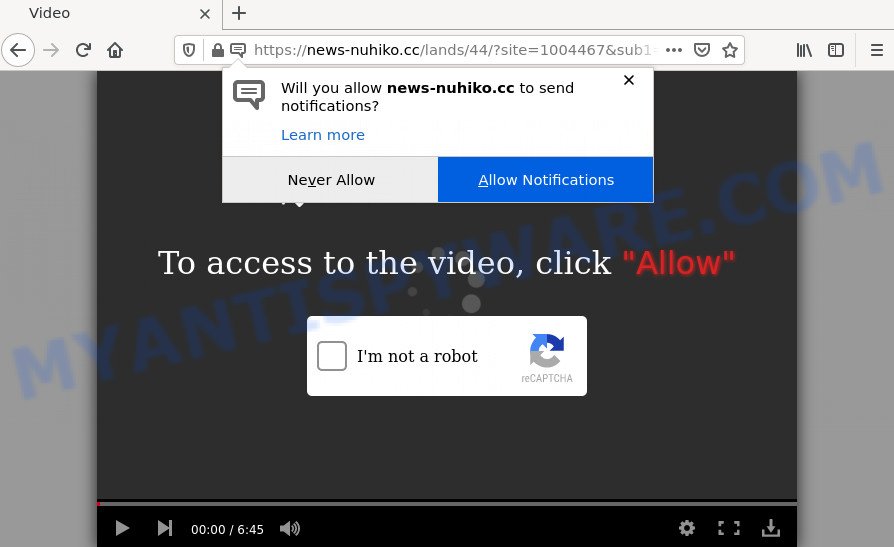
News-nuhiko.cc is a deceptive site that displays a fake message states that clicking ‘Allow’ button will let you watch a video, access the content of the web-page, download a file, connect to the Internet,enable Flash Player, and so on. Once you click the ‘Allow’ button, then your internet browser will be configured to display pop-up advertisements in the bottom right corner of Windows or Mac.

Threat Summary
| Name | News-nuhiko.cc pop-up |
| Type | browser notification spam, spam push notifications, pop-up virus |
| Distribution | social engineering attack, adware software, misleading pop up advertisements, potentially unwanted software |
| Symptoms |
|
| Removal | News-nuhiko.cc removal guide |
How does your PC system get infected with News-nuhiko.cc pop-ups
Some research has shown that users can be redirected to News-nuhiko.cc from misleading ads or by PUPs and adware software. Adware is a form of software designed to throw ads up on your web browser screen. Adware generates money for its creator by randomly displaying tons of ads and pop-up deals. You might experience a change in your homepage or search engine, new tabs opening or even a redirect to unsafe webpages.
Adware can be spread through the use of trojan horses and other forms of malicious software, but most often, adware spreads together with certain free applications. Many makers of free software include optional apps in their setup file. Sometimes it is possible to avoid the install of any adware: carefully read the Terms of Use and the Software license, select only Manual, Custom or Advanced installation mode, reject all checkboxes before clicking Install or Next button while installing new free applications.
Remove News-nuhiko.cc notifications from web browsers
if you became a victim of cyber criminals and clicked on the “Allow” button, then your browser was configured to show annoying advertisements. To remove the advertisements, you need to remove the notification permission that you gave the News-nuhiko.cc webpage to send push notifications.
|
|
|
|
|
|
How to remove News-nuhiko.cc pop ups from Chrome, Firefox, IE, Edge
The answer is right here on this web page. We have put together simplicity and efficiency. It will allow you easily to free your PC system of adware software that causes News-nuhiko.cc pop-up ads in your internet browser. Moreover, you can select manual or automatic removal way. If you are familiar with the personal computer then use manual removal, otherwise use the free anti malware utility developed specifically to remove adware. Of course, you can combine both methods. Read it once, after doing so, please bookmark this page (or open it on your smartphone) as you may need to exit your browser or restart your PC system.
To remove News-nuhiko.cc pop ups, use the steps below:
- Remove News-nuhiko.cc notifications from web browsers
- Manual News-nuhiko.cc ads removal
- Automatic Removal of News-nuhiko.cc popup ads
- Stop News-nuhiko.cc ads
Manual News-nuhiko.cc ads removal
The step-by-step instructions will help you manually delete News-nuhiko.cc ads from a PC system. If you have little experience in using computers, we suggest that you use the free utilities listed below.
Delete recently added PUPs
First method for manual adware removal is to go into the Microsoft Windows “Control Panel”, then “Uninstall a program” console. Take a look at the list of programs on your PC system and see if there are any dubious and unknown applications. If you see any, you need to uninstall them. Of course, before doing so, you can do an Web search to find details on the application. If it is a potentially unwanted program, adware or malware, you will likely find information that says so.
Make sure you have closed all web-browsers and other software. Next, delete any unrequested and suspicious apps from your Control panel.
Windows 10, 8.1, 8
Now, press the Windows button, type “Control panel” in search and press Enter. Choose “Programs and Features”, then “Uninstall a program”.

Look around the entire list of apps installed on your device. Most probably, one of them is the adware responsible for News-nuhiko.cc pop ups. Select the questionable program or the program that name is not familiar to you and delete it.
Windows Vista, 7
From the “Start” menu in MS Windows, select “Control Panel”. Under the “Programs” icon, choose “Uninstall a program”.

Select the suspicious or any unknown software, then click “Uninstall/Change” button to uninstall this undesired program from your personal computer.
Windows XP
Click the “Start” button, select “Control Panel” option. Click on “Add/Remove Programs”.

Choose an unwanted program, then click “Change/Remove” button. Follow the prompts.
Get rid of News-nuhiko.cc pop-up advertisements from Microsoft Internet Explorer
In order to recover all web-browser newtab, home page and search provider you need to reset the Internet Explorer to the state, which was when the Microsoft Windows was installed on your computer.
First, start the Microsoft Internet Explorer. Next, click the button in the form of gear (![]() ). It will display the Tools drop-down menu, click the “Internet Options” as shown in the figure below.
). It will display the Tools drop-down menu, click the “Internet Options” as shown in the figure below.

In the “Internet Options” window click on the Advanced tab, then click the Reset button. The Microsoft Internet Explorer will display the “Reset Internet Explorer settings” window as on the image below. Select the “Delete personal settings” check box, then press “Reset” button.

You will now need to reboot your personal computer for the changes to take effect.
Get rid of News-nuhiko.cc from Firefox by resetting internet browser settings
The Firefox reset will remove redirects to unwanted News-nuhiko.cc web site, modified preferences, extensions and security settings. Your saved bookmarks, form auto-fill information and passwords won’t be cleared or changed.
First, start the Firefox. Next, click the button in the form of three horizontal stripes (![]() ). It will open the drop-down menu. Next, click the Help button (
). It will open the drop-down menu. Next, click the Help button (![]() ).
).

In the Help menu click the “Troubleshooting Information”. In the upper-right corner of the “Troubleshooting Information” page click on “Refresh Firefox” button as displayed in the following example.

Confirm your action, click the “Refresh Firefox”.
Remove News-nuhiko.cc pop up ads from Chrome
Reset Chrome settings will allow you to completely reset your web browser. The result of activating this function will bring Google Chrome settings back to its default state. This can remove News-nuhiko.cc advertisements and disable malicious extensions. However, your saved passwords and bookmarks will not be changed or cleared.

- First start the Chrome and click Menu button (small button in the form of three dots).
- It will open the Chrome main menu. Select More Tools, then click Extensions.
- You will see the list of installed addons. If the list has the extension labeled with “Installed by enterprise policy” or “Installed by your administrator”, then complete the following guidance: Remove Chrome extensions installed by enterprise policy.
- Now open the Google Chrome menu once again, press the “Settings” menu.
- You will see the Google Chrome’s settings page. Scroll down and press “Advanced” link.
- Scroll down again and press the “Reset” button.
- The Chrome will display the reset profile settings page as shown on the screen above.
- Next click the “Reset” button.
- Once this procedure is complete, your internet browser’s new tab, startpage and search provider will be restored to their original defaults.
- To learn more, read the post How to reset Chrome settings to default.
Automatic Removal of News-nuhiko.cc popup ads
The adware can hide its components which are difficult for you to find out and get rid of fully. This can lead to the fact that after some time, the adware that causes multiple intrusive popups once again infect your computer. Moreover, We want to note that it’s not always safe to get rid of adware software manually, if you don’t have much experience in setting up and configuring the MS Windows operating system. The best method to scan for and delete adware is to run free malware removal programs.
Run Zemana to delete News-nuhiko.cc pop-ups
Zemana is a lightweight tool which created to use alongside your antivirus software, detecting and deleting malware, adware and potentially unwanted applications that other programs miss. Zemana is easy to use, fast, does not use many resources and have great detection and removal rates.
Now you can install and run Zemana to remove News-nuhiko.cc popups from your web browser by following the steps below:
Please go to the link below to download Zemana AntiMalware installer called Zemana.AntiMalware.Setup on your PC system. Save it on your MS Windows desktop.
164814 downloads
Author: Zemana Ltd
Category: Security tools
Update: July 16, 2019
Run the installer after it has been downloaded successfully and then follow the prompts to set up this utility on your PC.

During installation you can change some settings, but we suggest you do not make any changes to default settings.
When installation is complete, this malware removal tool will automatically start and update itself. You will see its main window like below.

Now click the “Scan” button to perform a system scan with this utility for the adware related to the News-nuhiko.cc pop ups. Depending on your device, the scan can take anywhere from a few minutes to close to an hour. While the Zemana is checking, you can see how many objects it has identified either as being malware.

When the scan get completed, Zemana AntiMalware will display a list of detected threats. In order to remove all items, simply press “Next” button.

The Zemana Anti-Malware will delete adware software related to the News-nuhiko.cc popup advertisements and move the selected threats to the Quarantine. After the process is complete, you can be prompted to reboot your computer to make the change take effect.
Delete News-nuhiko.cc advertisements and harmful extensions with Hitman Pro
The Hitman Pro utility is free (30 day trial) and easy to use. It can check and remove malware, PUPs and adware software in Mozilla Firefox, Internet Explorer, MS Edge and Chrome internet browsers and thereby get rid of all annoying News-nuhiko.cc advertisements. Hitman Pro is powerful enough to find and remove malicious registry entries and files that are hidden on the PC system.
Click the link below to download the latest version of HitmanPro for Microsoft Windows. Save it on your Windows desktop.
After downloading is finished, open the directory in which you saved it. You will see an icon like below.

Double click the HitmanPro desktop icon. When the tool is started, you will see a screen as displayed on the screen below.

Further, click “Next” button to search for adware software that causes multiple intrusive pop ups. A scan can take anywhere from 10 to 30 minutes, depending on the number of files on your PC system and the speed of your PC. After the system scan is complete, you’ll be displayed the list of all detected items on your computer as displayed in the following example.

Once you have selected what you wish to delete from your computer press “Next” button. It will display a dialog box, click the “Activate free license” button.
How to remove News-nuhiko.cc with MalwareBytes Anti-Malware
Trying to delete News-nuhiko.cc pop-ups can become a battle of wills between the adware infection and you. MalwareBytes Anti-Malware can be a powerful ally, uninstalling most of today’s adware software, malicious software and potentially unwanted apps with ease. Here’s how to use MalwareBytes Anti-Malware will help you win.
Visit the following page to download MalwareBytes AntiMalware. Save it directly to your Microsoft Windows Desktop.
327071 downloads
Author: Malwarebytes
Category: Security tools
Update: April 15, 2020
Once the downloading process is complete, close all programs and windows on your PC system. Double-click the install file called MBSetup. If the “User Account Control” dialog box pops up as shown on the image below, click the “Yes” button.

It will open the Setup wizard which will help you set up MalwareBytes Anti-Malware on your PC. Follow the prompts and don’t make any changes to default settings.

Once setup is finished successfully, click “Get Started” button. MalwareBytes AntiMalware will automatically start and you can see its main screen as displayed in the following example.

Now press the “Scan” button to start scanning your computer for the adware software which causes the unwanted News-nuhiko.cc advertisements. While the tool is checking, you may see number of objects and files has already scanned.

After the scan is finished, MalwareBytes AntiMalware will show a list of all items found by the scan. Review the results once the tool has finished the system scan. If you think an entry should not be quarantined, then uncheck it. Otherwise, simply press “Quarantine” button. The MalwareBytes Anti-Malware will delete adware that causes News-nuhiko.cc pop ups and move the selected items to the Quarantine. Once that process is done, you may be prompted to restart the PC.

We recommend you look at the following video, which completely explains the procedure of using the MalwareBytes Anti-Malware to delete adware software, browser hijacker and other malicious software.
Stop News-nuhiko.cc ads
Run ad blocker program like AdGuard in order to block ads, malvertisements, pop-ups and online trackers, avoid having to install harmful and adware browser plug-ins and add-ons which affect your PC system performance and impact your personal computer security. Browse the Net anonymously and stay safe online!
Installing the AdGuard is simple. First you will need to download AdGuard from the following link. Save it on your MS Windows desktop or in any other place.
26843 downloads
Version: 6.4
Author: © Adguard
Category: Security tools
Update: November 15, 2018
Once the downloading process is finished, double-click the downloaded file to start it. The “Setup Wizard” window will show up on the computer screen as shown in the following example.

Follow the prompts. AdGuard will then be installed and an icon will be placed on your desktop. A window will show up asking you to confirm that you want to see a quick guide as shown in the figure below.

Press “Skip” button to close the window and use the default settings, or click “Get Started” to see an quick guide which will help you get to know AdGuard better.
Each time, when you run your computer, AdGuard will start automatically and stop undesired ads, block News-nuhiko.cc, as well as other harmful or misleading web pages. For an overview of all the features of the application, or to change its settings you can simply double-click on the AdGuard icon, which is located on your desktop.
To sum up
We suggest that you keep Zemana Anti-Malware (to periodically scan your personal computer for new adwares and other malicious software) and AdGuard (to help you stop unwanted pop-up advertisements and harmful websites). Moreover, to prevent any adware software, please stay clear of unknown and third party software, make sure that your antivirus application, turn on the option to search for PUPs.
If you need more help with News-nuhiko.cc popups related issues, go to here.


















