What is Speedcaptcha-here.top?
Speedcaptcha-here.top pop-ups are a scam which uses social engineering methods to deceive users into accepting push notifications via the web browser. Push notifications are originally developed to alert users of newly published blog posts. Scammers abuse ‘browser notification feature’ to avoid antivirus and ad-blocking programs by displaying unwanted ads. These advertisements are displayed in the lower right corner of the screen urges users to play online games, visit dubious web-pages, install web-browser add-ons & so on.
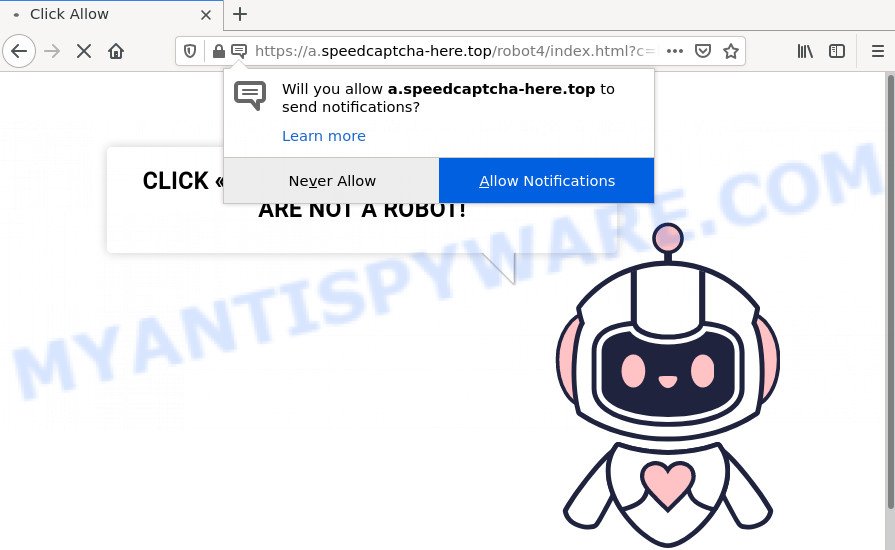
Speedcaptcha-here.top pop-ups are a scam
The Speedcaptcha-here.top site delivers a message stating that you should click ‘Allow’ button in order to confirm that you are not a robot, watch a video, download a file, access the content of the web-site, and so on. Once you click on ALLOW, this web-site gets your permission to send push notifications in form of popup advertisements in the right bottom corner of your desktop.

Threat Summary
| Name | Speedcaptcha-here.top pop up |
| Type | browser notification spam, spam push notifications, pop-up virus |
| Distribution | adware software, malicious popup advertisements, social engineering attack, potentially unwanted applications |
| Symptoms |
|
| Removal | Speedcaptcha-here.top removal guide |
How did you get infected with Speedcaptcha-here.top popups
Cyber security experts have determined that users are redirected to Speedcaptcha-here.top by adware or from suspicious advertisements. Adware software’s basic purpose is to present ads. These ads are often displayed as advertising banners, unclosable windows or push notifications. Clicks on the advertisements produce a monetary payoff for the software producers. Adware software can work like Spyware, since it sends personal info such as searches and trends to advertisers.
Adware software spreads bundled with various freeware. This means that you need to be careful when installing anything downloaded from the Web, especially from file sharing web sites. Be sure to read the Terms of Use and the Software license, choose only the Manual, Advanced or Custom install method, switch off all unneeded modules and programs are offered to install.
Remove Speedcaptcha-here.top notifications from browsers
Your browser likely now allows the Speedcaptcha-here.top website to send you browser notifications, but you do not want the annoying ads from this web site and we understand that. We’ve put together this steps on how you can remove Speedcaptcha-here.top popup advertisements from MS Edge, Safari, Google Chrome, Android, Firefox and Microsoft Internet Explorer.
|
|
|
|
|
|
How to remove Speedcaptcha-here.top pop up ads from Chrome, Firefox, IE, Edge
Not all unwanted programs such as the adware related to the Speedcaptcha-here.top advertisements are easily uninstallable. You might see popups, deals, text links, in-text advertisements, banners and other type of ads in the Internet Explorer, Firefox, MS Edge and Chrome and might not be able to figure out the program responsible for this activity. The reason for this is that many unwanted applications neither appear in Windows Control Panel. Therefore in order to fully remove Speedcaptcha-here.top advertisements, you need to follow the steps below. Read this manual carefully, bookmark it or open this page on your smartphone, because you may need to exit your browser or restart your device.
To remove Speedcaptcha-here.top pop ups, follow the steps below:
- Remove Speedcaptcha-here.top notifications from browsers
- How to get rid of Speedcaptcha-here.top pop-ups without any software
- Automatic Removal of Speedcaptcha-here.top pop up ads
- Stop Speedcaptcha-here.top pop-up advertisements
How to get rid of Speedcaptcha-here.top pop-ups without any software
The step-by-step guidance will allow you manually delete Speedcaptcha-here.top ads from your web-browser. If you are not good at computers, we suggest that you use the free utilities listed below.
Remove newly added potentially unwanted apps
Some potentially unwanted applications, browser hijacking applications and adware software can be removed by uninstalling the freeware they came with. If this way does not succeed, then looking them up in the list of installed applications in Windows Control Panel. Use the “Uninstall” command in order to delete them.
Windows 8, 8.1, 10
First, click Windows button

After the ‘Control Panel’ opens, click the ‘Uninstall a program’ link under Programs category as shown on the screen below.

You will see the ‘Uninstall a program’ panel as on the image below.

Very carefully look around the entire list of software installed on your computer. Most probably, one of them is the adware software that causes Speedcaptcha-here.top pop-ups in your internet browser. If you have many apps installed, you can help simplify the search of harmful applications by sort the list by date of installation. Once you have found a dubious, unwanted or unused program, right click to it, after that press ‘Uninstall’.
Windows XP, Vista, 7
First, click ‘Start’ button and select ‘Control Panel’ at right panel as on the image below.

Once the Windows ‘Control Panel’ opens, you need to click ‘Uninstall a program’ under ‘Programs’ as shown on the screen below.

You will see a list of software installed on your computer. We recommend to sort the list by date of installation to quickly find the apps that were installed last. Most probably, it’s the adware which causes popups. If you’re in doubt, you can always check the program by doing a search for her name in Google, Yahoo or Bing. Once the program which you need to remove is found, simply click on its name, and then click ‘Uninstall’ as on the image below.

Remove Speedcaptcha-here.top from Firefox by resetting internet browser settings
If the Mozilla Firefox web-browser program is hijacked, then resetting its settings can help. The Reset feature is available on all modern version of Mozilla Firefox. A reset can fix many issues by restoring Mozilla Firefox settings such as search provider, newtab and startpage to their original state. It will save your personal information such as saved passwords, bookmarks, auto-fill data and open tabs.
Click the Menu button (looks like three horizontal lines), and press the blue Help icon located at the bottom of the drop down menu like the one below.

A small menu will appear, click the “Troubleshooting Information”. On this page, press “Refresh Firefox” button as shown on the screen below.

Follow the onscreen procedure to revert back your Mozilla Firefox web browser settings to their original settings.
Remove Speedcaptcha-here.top ads from Chrome
If your Google Chrome browser is redirected to unwanted Speedcaptcha-here.top page, it may be necessary to completely reset your browser program to its default settings.
First open the Chrome. Next, click the button in the form of three horizontal dots (![]() ).
).
It will show the Chrome menu. Select More Tools, then press Extensions. Carefully browse through the list of installed plugins. If the list has the extension signed with “Installed by enterprise policy” or “Installed by your administrator”, then complete the following guide: Remove Chrome extensions installed by enterprise policy.
Open the Google Chrome menu once again. Further, click the option called “Settings”.

The internet browser will open the settings screen. Another way to display the Chrome’s settings – type chrome://settings in the internet browser adress bar and press Enter
Scroll down to the bottom of the page and click the “Advanced” link. Now scroll down until the “Reset” section is visible, similar to the one below and click the “Reset settings to their original defaults” button.

The Chrome will open the confirmation dialog box as displayed in the following example.

You need to confirm your action, click the “Reset” button. The browser will start the procedure of cleaning. Once it is finished, the browser’s settings including startpage, search engine by default and newtab page back to the values which have been when the Google Chrome was first installed on your device.
Get rid of Speedcaptcha-here.top pop-ups from Internet Explorer
If you find that Internet Explorer internet browser settings like new tab, search provider by default and start page had been modified by adware that causes popups, then you may return your settings, via the reset browser procedure.
First, open the Internet Explorer. Next, press the button in the form of gear (![]() ). It will display the Tools drop-down menu, click the “Internet Options” similar to the one below.
). It will display the Tools drop-down menu, click the “Internet Options” similar to the one below.

In the “Internet Options” window click on the Advanced tab, then click the Reset button. The Microsoft Internet Explorer will show the “Reset Internet Explorer settings” window as displayed below. Select the “Delete personal settings” check box, then click “Reset” button.

You will now need to restart your personal computer for the changes to take effect.
Automatic Removal of Speedcaptcha-here.top pop up ads
If you are unsure how to delete Speedcaptcha-here.top pop-ups easily, consider using automatic adware removal software which listed below. It will identify the adware software which causes the unwanted Speedcaptcha-here.top pop-up advertisements and remove it from your PC system for free.
How to delete Speedcaptcha-here.top advertisements with Zemana Anti-Malware
Zemana is free full featured malicious software removal tool. It can scan your files and Windows registry in real-time. Zemana can help to remove Speedcaptcha-here.top pop up ads, other potentially unwanted applications, malware and adware. It uses 1% of your device resources. This tool has got simple and beautiful interface and at the same time best possible protection for your computer.
Now you can install and use Zemana AntiMalware to remove Speedcaptcha-here.top pop-ups from your internet browser by following the steps below:
Visit the following page to download Zemana installer called Zemana.AntiMalware.Setup on your personal computer. Save it on your Desktop.
164748 downloads
Author: Zemana Ltd
Category: Security tools
Update: July 16, 2019
Launch the installation package after it has been downloaded successfully and then follow the prompts to install this tool on your PC system.

During setup you can change some settings, but we suggest you do not make any changes to default settings.
When installation is finished, this malware removal tool will automatically start and update itself. You will see its main window like below.

Now click the “Scan” button for scanning your PC system for the adware that causes pop ups. A scan can take anywhere from 10 to 30 minutes, depending on the count of files on your device and the speed of your computer. While the Zemana Anti-Malware is scanning, you can see how many objects it has identified either as being malware.

Once Zemana Anti-Malware completes the scan, Zemana will open a list of all threats found by the scan. Make sure all items have ‘checkmark’ and click “Next” button.

The Zemana Anti-Malware will delete adware related to the Speedcaptcha-here.top pop up advertisements and move the selected threats to the program’s quarantine. After the clean up is done, you can be prompted to restart your PC to make the change take effect.
Remove Speedcaptcha-here.top pop-up ads from web-browsers with Hitman Pro
Hitman Pro is a portable program which requires no hard setup to look for and delete adware responsible for Speedcaptcha-here.top pop-up advertisements. The program itself is small in size (only a few Mb). Hitman Pro does not need any drivers and special dlls. It is probably easier to use than any alternative malicious software removal utilities you have ever tried. Hitman Pro works on 64 and 32-bit versions of MS Windows 10, 8, 7 and XP. It proves that removal tool can be just as useful as the widely known antivirus programs.
Visit the page linked below to download Hitman Pro. Save it on your Desktop.
Download and use HitmanPro on your PC system. Once started, click “Next” button to scan for adware software which causes the unwanted Speedcaptcha-here.top advertisements. While the HitmanPro program is checking, you can see number of objects it has identified as threat..

As the scanning ends, HitmanPro will open a screen that contains a list of malicious software that has been detected.

Make sure all threats have ‘checkmark’ and click Next button.
It will open a prompt, click the “Activate free license” button to begin the free 30 days trial to remove all malicious software found.
Use MalwareBytes AntiMalware to remove Speedcaptcha-here.top ads
Manual Speedcaptcha-here.top pop-up advertisements removal requires some computer skills. Some files and registry entries that created by the adware can be not fully removed. We suggest that use the MalwareBytes AntiMalware that are fully free your device of adware. Moreover, the free program will help you to remove malicious software, potentially unwanted programs, hijackers and toolbars that your PC system can be infected too.
Click the link below to download MalwareBytes Anti-Malware. Save it on your Windows desktop.
327014 downloads
Author: Malwarebytes
Category: Security tools
Update: April 15, 2020
Once the downloading process is complete, close all programs and windows on your computer. Double-click the install file called MBSetup. If the “User Account Control” dialog box pops up like the one below, click the “Yes” button.

It will open the Setup wizard which will help you install MalwareBytes Anti-Malware on your computer. Follow the prompts and do not make any changes to default settings.

Once setup is finished successfully, press “Get Started” button. MalwareBytes AntiMalware will automatically start and you can see its main screen as shown in the figure below.

Now click the “Scan” button for checking your device for the adware software that causes Speedcaptcha-here.top pop-ups in your web-browser. A system scan can take anywhere from 5 to 30 minutes, depending on your PC system. During the scan MalwareBytes AntiMalware will locate threats exist on your device.

When MalwareBytes completes the scan, it will open the Scan Results. Once you’ve selected what you want to delete from your computer click “Quarantine” button. The MalwareBytes AntiMalware will start to remove adware software responsible for Speedcaptcha-here.top pop up advertisements. When the clean up is complete, you may be prompted to restart the personal computer.

We advise you look at the following video, which completely explains the procedure of using the MalwareBytes to remove adware software, hijacker and other malware.
Stop Speedcaptcha-here.top pop-up advertisements
Use ad blocking program such as AdGuard in order to block advertisements, malvertisements, pop-ups and online trackers, avoid having to install malicious and adware browser plug-ins and add-ons that affect your personal computer performance and impact your device security. Browse the World Wide Web anonymously and stay safe online!
Click the link below to download AdGuard. Save it on your Microsoft Windows desktop or in any other place.
26828 downloads
Version: 6.4
Author: © Adguard
Category: Security tools
Update: November 15, 2018
Once downloading is complete, launch the downloaded file. You will see the “Setup Wizard” screen like below.

Follow the prompts. When the installation is finished, you will see a window as displayed in the figure below.

You can click “Skip” to close the installation program and use the default settings, or press “Get Started” button to see an quick tutorial that will assist you get to know AdGuard better.
In most cases, the default settings are enough and you do not need to change anything. Each time, when you start your personal computer, AdGuard will start automatically and stop undesired advertisements, block Speedcaptcha-here.top, as well as other harmful or misleading websites. For an overview of all the features of the program, or to change its settings you can simply double-click on the AdGuard icon, which can be found on your desktop.
Finish words
Once you have removed the adware using the guidance, Internet Explorer, Microsoft Edge, Chrome and Firefox will no longer redirect you to various intrusive websites like Speedcaptcha-here.top. Unfortunately, if the instructions does not help you, then you have caught a new adware software, and then the best way – ask for help here.




















