What is Speed Captcha Here?
Speed Captcha Here is a SCAM that pretends to be a captcha verification asking visitors to confirm they are human. Scammers use fake captcha verification pop-ups to bait victims into allowing push notifications from malicious ad servers. Moreover, it also redirects to other untrustworthy, malicious and scam sites.
Users can stumble onto Speed Captcha Here Top just by entering a misspelled web address. In addition, they can be redirected to this scam by malvertising (malicious advertisements), Adware and potentially unwanted programs (PUPs).
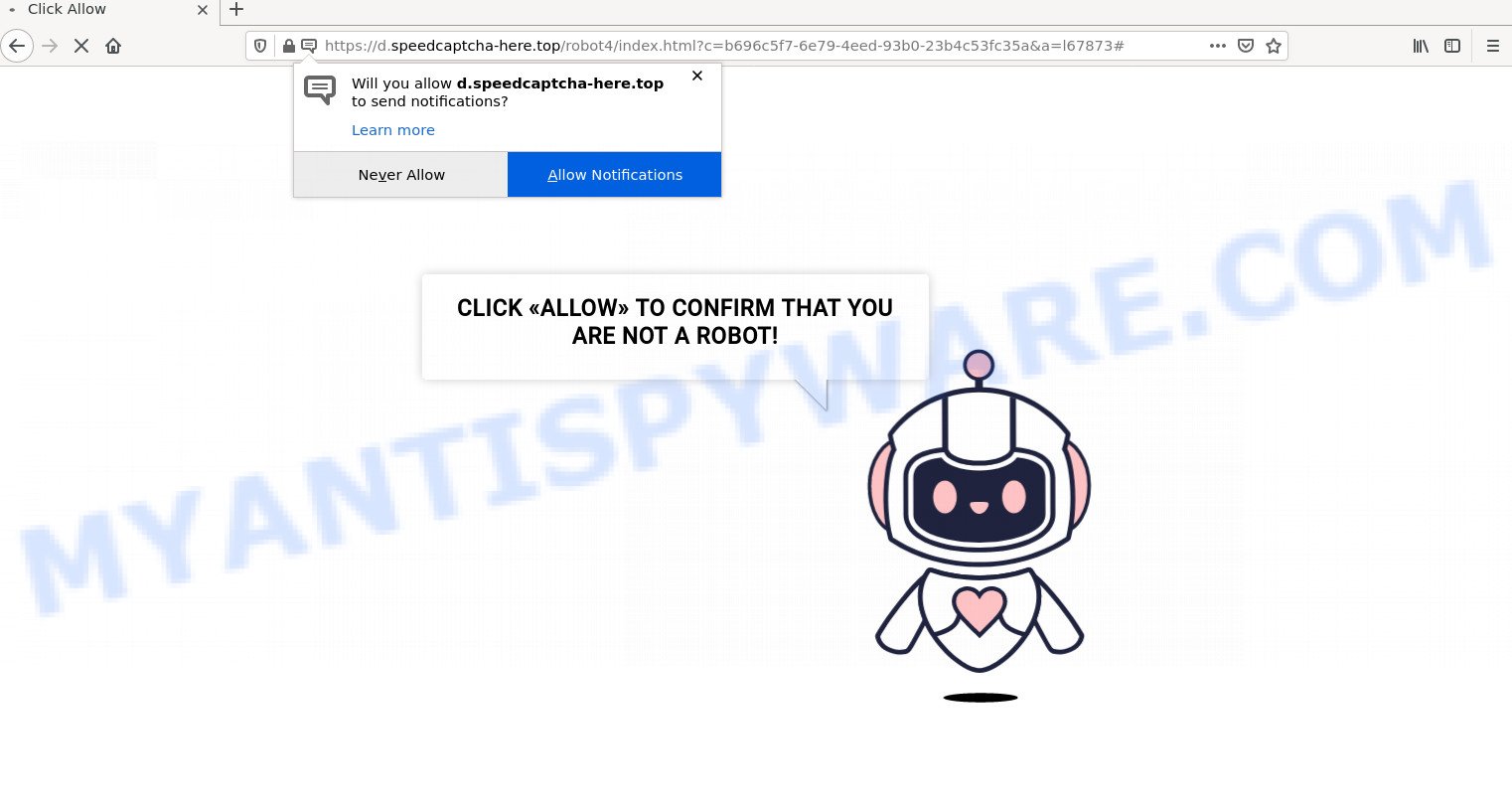
Speed Captcha Here Top is a SCAM
Speed Captcha Here shows a fake captcha test, the “CLICK «ALLOW» TO CONFIRM THAT YOU ARE NOT A ROBOT!” message encouraging victims to click on the “Allow” button to prove that they are humans/not robots. The scam is intended to trick victims into allowing push notifications. Push notifications are originally created to alert users of recently published content. Cyber criminals abuse ‘push notifications feature’ to avoid anti-virus and ad blocking programs by displaying annoying advertisements. These ads are displayed in the lower right corner of the screen urges victims to play online games, visit questionable websites, install malicious browser extensions & so on.

Just as important, scam sites like Speed Captcha Here can change their content based on the user’s IP address. That is, users in different countries may see different content, depending on their GEO location. In some cases, scammers simply redirect users to other malicious or scam sites.
Threat Summary
| Name | Speed Captcha Here, “Speed Captcha Here Top virus” |
| Type | spam push notifications, browser notification spam, pop-up virus |
| Distribution | potentially unwanted apps, dubious pop up advertisements, adware, social engineering attack |
| Symptoms |
|
| Removal | Speed Captcha Here removal guide |
There are many scam sites like Speed Captcha Here on the Internet; Webpushpull.com, Saumeechoa.com, Notfreeads.com are the last ones we reported on. The push notifications they show to users are dangerous as they promote scam pages and malware. In some cases, these notifications promote legitimate software such as McAfee, Norton, Avira antivirus products. Of course, the antivirus companies do not allow affiliates to promote their products using social engineering tricks, misleading methods, and deceptive advertising.
If your browser redirects to the Speed Captcha Here scam regularly, then it is possible that Adware is installed on your computer. Adware is form of malicious software which quietly collects information about user, such as online searches, login details and browsing history, while at the same time feeding the user ads, and it does all of this without asking permission. Adware can track activity, display annoying advertisements, hijack and mislead web browsers and even infect the PC system with trojans and worms. In some cases, adware can promote p*rn web-sites and adult products.
Adware software usually comes on computers with free software. In many cases, it comes without the user’s knowledge. Therefore, many users aren’t even aware that their PC system has been infected with PUPs and adware software. Please follow the easy rules in order to protect your device from adware and potentially unwanted applications: don’t install any suspicious apps, read the user agreement and choose only the Custom, Manual or Advanced installation option, don’t rush to press the Next button. Also, always try to find a review of the installed software on the World Wide Web. Be careful and attentive!
Remove Speed Captcha Here notifications from internet browsers
If you’re getting browser notifications from Speed Captcha Here or another scam site, you will have previously pressed the ‘Allow’ button. Below we will teach you how to turn them off.
Google Chrome:
- In the top-right corner of the screen, expand the Google Chrome menu.
- In the menu go to ‘Settings’, scroll down to ‘Advanced’ settings.
- Scroll down to the ‘Privacy and security’ section, select ‘Site settings’.
- Go to Notifications settings.
- Click ‘three dots’ button on the right hand side of Speed Captcha Here URL or other rogue notifications and click ‘Remove’.

Android:
- Open Google Chrome.
- In the top right hand corner of the screen, tap on Chrome’s main menu button, represented by three vertical dots.
- In the menu tap ‘Settings’, scroll down to ‘Advanced’.
- Tap on ‘Site settings’ and then ‘Notifications’. In the opened window, find the Speed Captcha Here URL, other rogue notifications and tap on them one-by-one.
- Tap the ‘Clean & Reset’ button and confirm.

Mozilla Firefox:
- Click the Menu button (three bars) on the top-right corner of the Firefox window.
- In the drop-down menu select ‘Options’. In the left side select ‘Privacy & Security’.
- Scroll down to ‘Permissions’ section and click ‘Settings…’ button next to ‘Notifications’.
- Select the Speed Captcha Here domain from the list and change the status to ‘Block’.
- Click ‘Save Changes’ button.

Edge:
- In the right upper corner, click on the three dots to expand the Edge menu.
- Scroll down to ‘Settings’. In the menu on the left go to ‘Advanced’.
- Click ‘Manage permissions’ button below ‘Website permissions’.
- Click the switch below the Speed Captcha Here URL and each questionable domain.

Internet Explorer:
- In the right upper corner, click on the menu button (gear icon).
- Select ‘Internet options’.
- Click on the ‘Privacy’ tab and select ‘Settings’ in the pop-up blockers section.
- Locate the Speed Captcha Here site and click the ‘Remove’ button to delete the domain.

Safari:
- Go to ‘Preferences’ in the Safari menu.
- Open ‘Websites’ tab, then in the left menu click on ‘Notifications’.
- Check for Speed Captcha Here, other questionable sites and apply the ‘Deny’ option for each.
How to remove Speed Captcha Here pop ups (Adware removal instructions)
In the steps below, we will try to cover Chrome, Firefox, Internet Explorer and Edge and provide general advice to remove Speed Captcha Here ads. You may find some minor differences in your Microsoft Windows install. No matter, you should be okay if you follow the steps outlined below: uninstall all suspicious and unknown apps, reset web browsers settings, fix browsers shortcuts, get rid of harmful scheduled tasks, use free malicious software removal utilities. Some of the steps will require you to restart your computer or close this web page. So, read this guide carefully, then bookmark this page or open it on your smartphone for later reference.
To remove Speed Captcha Here pop ups, complete the following steps:
- Remove Speed Captcha Here notifications from internet browsers
- Manual Speed Captcha Here ads removal
- Automatic Removal of Speed Captcha Here pop-up ads
- Stop Speed Captcha Here pop up ads
Manual Speed Captcha Here ads removal
First of all, try to remove Speed Captcha Here pop-up advertisements manually; to do this, follow the steps below. Of course, manual removal of adware requires more time and may not be suitable for those who are poorly versed in system settings. In this case, we advise that you scroll down to the section that describes how to remove scam pop ups using free utilities.
Remove newly added potentially unwanted apps
One of the first things to attempt for removal of adware software is to check your device installed applications screen and look for undesired and suspicious programs. If there are any programs you do not recognize or are no longer using, you should delete them. If that doesn’t work, then you may need to use adware removal utility like Zemana Anti-Malware.
Press Windows button ![]() , then click Search
, then click Search ![]() . Type “Control panel”and press Enter. If you using Windows XP or Windows 7, then click “Start” and select “Control Panel”. It will show the Windows Control Panel as displayed in the following example.
. Type “Control panel”and press Enter. If you using Windows XP or Windows 7, then click “Start” and select “Control Panel”. It will show the Windows Control Panel as displayed in the following example.

Further, click “Uninstall a program” ![]()
It will display a list of all software installed on your PC. Scroll through the all list, and delete any questionable and unknown software.
Remove Speed Captcha Here popups from Mozilla Firefox
This step will help you delete Speed Captcha Here advertisements, third-party toolbars, disable malicious extensions and return your default homepage, new tab and search engine settings.
First, start the Firefox. Next, click the button in the form of three horizontal stripes (![]() ). It will open the drop-down menu. Next, press the Help button (
). It will open the drop-down menu. Next, press the Help button (![]() ).
).

In the Help menu press the “Troubleshooting Information”. In the upper-right corner of the “Troubleshooting Information” page click on “Refresh Firefox” button as displayed below.

Confirm your action, click the “Refresh Firefox”.
Remove Speed Captcha Here pop ups from Google Chrome
Reset Chrome settings to get rid of Speed Captcha Here ads. If you’re still experiencing problems with unwanted pop-up ads removal, you need to reset Google Chrome browser to its default state. This step needs to be performed only if adware has not been removed by the previous steps.
First run the Chrome. Next, click the button in the form of three horizontal dots (![]() ).
).
It will display the Chrome menu. Choose More Tools, then click Extensions. Carefully browse through the list of installed addons. If the list has the extension signed with “Installed by enterprise policy” or “Installed by your administrator”, then complete the following tutorial: Remove Google Chrome extensions installed by enterprise policy.
Open the Chrome menu once again. Further, click the option called “Settings”.

The internet browser will open the settings screen. Another way to show the Chrome’s settings – type chrome://settings in the web-browser adress bar and press Enter
Scroll down to the bottom of the page and click the “Advanced” link. Now scroll down until the “Reset” section is visible, similar to the one below and press the “Reset settings to their original defaults” button.

The Chrome will display the confirmation dialog box as displayed in the following example.

You need to confirm your action, press the “Reset” button. The internet browser will run the task of cleaning. After it is done, the web-browser’s settings including newtab page, startpage and default search provider back to the values which have been when the Chrome was first installed on your PC.
Remove Speed Captcha Here ads from Internet Explorer
By resetting Microsoft Internet Explorer web browser you return your web-browser settings to its default state. This is basic when troubleshooting problems that might have been caused by adware which causes pop ups.
First, run the IE. Next, click the button in the form of gear (![]() ). It will display the Tools drop-down menu, click the “Internet Options” as displayed below.
). It will display the Tools drop-down menu, click the “Internet Options” as displayed below.

In the “Internet Options” window click on the Advanced tab, then press the Reset button. The IE will open the “Reset Internet Explorer settings” window as displayed in the following example. Select the “Delete personal settings” check box, then click “Reset” button.

You will now need to restart your PC for the changes to take effect.
Automatic Removal of Speed Captcha Here pop-up ads
Using a malicious software removal utility to detect and delete adware software hiding on your computer is probably the easiest way to get rid of the Speed Captcha Here ads. We advises the Zemana program for Windows computers. HitmanPro and MalwareBytes AntiMalware are other anti-malware tools for Microsoft Windows that offers a free malware removal.
Get rid of Speed Captcha Here advertisements with Zemana AntiMalware
Zemana is a program which is used for malware, adware software, browser hijackers and PUPs removal. The program is one of the most efficient antimalware tools. It helps in malware removal and and defends all other types of security threats. One of the biggest advantages of using Zemana AntiMalware is that is easy to use and is free. Also, it constantly keeps updating its virus/malware signatures DB. Let’s see how to install and check your PC with Zemana Anti-Malware in order to remove Speed Captcha Here advertisements from your computer.

- Installing the Zemana Anti-Malware is simple. First you’ll need to download Zemana on your Microsoft Windows Desktop by clicking on the following link.
Zemana AntiMalware
164785 downloads
Author: Zemana Ltd
Category: Security tools
Update: July 16, 2019
- At the download page, click on the Download button. Your internet browser will display the “Save as” prompt. Please save it onto your Windows desktop.
- Once the downloading process is done, please close all programs and open windows on your PC system. Next, run a file named Zemana.AntiMalware.Setup.
- This will launch the “Setup wizard” of Zemana onto your computer. Follow the prompts and do not make any changes to default settings.
- When the Setup wizard has finished installing, the Zemana Anti-Malware will launch and show the main window.
- Further, press the “Scan” button for scanning your PC system for the adware that causes Speed Captcha Here ads. While the Zemana Anti-Malware is scanning, you may see how many objects it has identified either as being malicious software.
- After the checking is finished, a list of all threats detected is created.
- Make sure all items have ‘checkmark’ and click the “Next” button. The tool will remove adware related to the Speed Captcha Here pop-ups and move the selected threats to the Quarantine. Once finished, you may be prompted to reboot the device.
- Close the Zemana Anti-Malware and continue with the next step.
Delete Speed Captcha Here pop-ups and harmful extensions with Hitman Pro
HitmanPro will help delete adware that causes Speed Captcha Here ads that slow down your computer. The browser hijackers, adware and other PUPs slow your web browser down and try to force you into clicking on misleading ads and links. Hitman Pro removes the adware and lets you enjoy your personal computer without Speed Captcha Here pop ups.
Please go to the link below to download the latest version of Hitman Pro for Windows. Save it on your Desktop.
After the downloading process is done, open the folder in which you saved it and double-click the HitmanPro icon. It will run the Hitman Pro tool. If the User Account Control prompt will ask you want to launch the application, press Yes button to continue.

Next, click “Next” for scanning your personal computer for the adware that causes pop ups. This process may take some time, so please be patient. During the scan HitmanPro will search for threats exist on your computer.

Once the scan is done, the results are displayed in the scan report like below.

Review the scan results and then press “Next” button. It will show a prompt, click the “Activate free license” button. The Hitman Pro will remove adware that causes the annoying Speed Captcha Here pop-up ads and move the selected threats to the program’s quarantine. When the cleaning process is complete, the utility may ask you to reboot your computer.
How to remove Speed Captcha Here with MalwareBytes
Manual Speed Captcha Here pop up advertisements removal requires some computer skills. Some files and registry entries that created by the adware can be not fully removed. We recommend that use the MalwareBytes AntiMalware that are fully free your PC system of adware software. Moreover, the free program will help you to get rid of malware, potentially unwanted programs, hijackers and toolbars that your PC system can be infected too.

- First, visit the following page, then press the ‘Download’ button in order to download the latest version of MalwareBytes Anti-Malware.
Malwarebytes Anti-malware
327041 downloads
Author: Malwarebytes
Category: Security tools
Update: April 15, 2020
- When the downloading process is finished, close all apps and windows on your computer. Open a file location. Double-click on the icon that’s named MBsetup.
- Select “Personal computer” option and press Install button. Follow the prompts.
- Once install is done, click the “Scan” button to perform a system scan with this tool for the adware software related to the Speed Captcha Here advertisements. This procedure can take some time, so please be patient. When a malware, adware software or potentially unwanted applications are detected, the number of the security threats will change accordingly.
- When MalwareBytes AntiMalware has finished scanning, MalwareBytes Anti-Malware will show a screen that contains a list of malicious software that has been found. Review the scan results and then press “Quarantine”. When that process is complete, you can be prompted to restart your personal computer.
The following video offers a step-by-step tutorial on how to remove hijackers, adware software and other malicious software with MalwareBytes Anti-Malware.
Stop Speed Captcha Here pop up ads
We advise to install an ad-blocker application that can block Speed Captcha Here and other scam pages. The ad-blocker tool such as AdGuard is a program which basically removes advertising from the World Wide Web and stops access to malicious websites. Moreover, security experts says that using ad-blocker applications is necessary to stay safe when surfing the Internet.
Click the following link to download the latest version of AdGuard for Windows. Save it to your Desktop.
26839 downloads
Version: 6.4
Author: © Adguard
Category: Security tools
Update: November 15, 2018
After downloading it, run the downloaded file. You will see the “Setup Wizard” screen like below.

Follow the prompts. After the installation is complete, you will see a window as displayed in the figure below.

You can click “Skip” to close the installation application and use the default settings, or click “Get Started” button to see an quick tutorial which will help you get to know AdGuard better.
In most cases, the default settings are enough and you don’t need to change anything. Each time, when you launch your personal computer, AdGuard will start automatically and stop unwanted advertisements, block Speed Captcha Here, as well as other harmful or misleading web-pages. For an overview of all the features of the application, or to change its settings you can simply double-click on the AdGuard icon, that is located on your desktop.
To sum up
We suggest that you keep Zemana AntiMalware (to periodically scan your PC for new adwares and other malware) and AdGuard (to help you stop annoying popup advertisements and harmful web pages). Moreover, to prevent any adware, please stay clear of unknown and third party apps, make sure that your antivirus application, turn on the option to search for potentially unwanted apps.
If you need more help with Speed Captcha Here related issues, go to here.




















