What is Differid.com?
There are many scam web-sites on the Internet and Differid.com is one of them. It is a scam web-site which uses social engineering methods to mislead you and other unsuspecting victims into accepting push notifications via the internet browser. The push notifications will essentially be ads for ‘free’ online games, fake prizes scams, suspicious web-browser extensions, adult web-pages, and fake downloads.
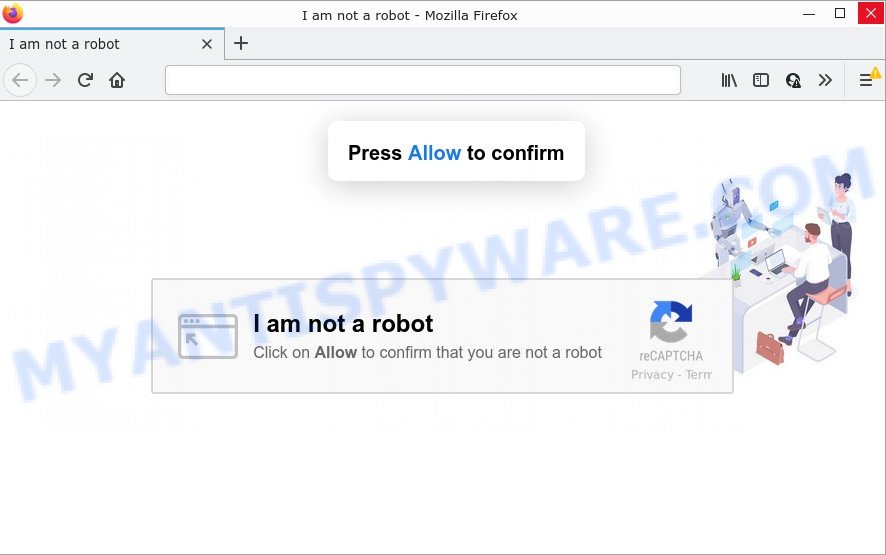
Differid.com is a dubious site that states that clicking ‘Allow’ is necessary to access the content of the webpage, enable Flash Player, connect to the Internet, download a file, watch a video, and so on. If you click the ‘Allow’ button, then you will start seeing unwanted adverts in form of pop-ups on the browser.

Threat Summary
| Name | Differid.com pop-up |
| Type | browser notification spam, spam push notifications, pop-up virus |
| Distribution | potentially unwanted programs, adware software, malicious pop up advertisements, social engineering attack |
| Symptoms |
|
| Removal | Differid.com removal guide |
How does your PC system get infected with Differid.com pop ups
Security specialists have determined that users are re-directed to Differid.com by adware or from misleading ads. Adware delivers unwanted ads on your browser. Some of these advertisements are scams or fake ads developed to trick you. Even the harmless ads can become really irritating. Adware can be installed accidentally and without you knowing about it, when you open email attachments, install freeware.
Adware software can be spread with the help of trojan horses and other forms of malware, but most commonly, adware software gets onto device by being attached to some free applications. Many developers of free applications include third-party software in their setup file. Sometimes it’s possible to avoid the installation of any adware: carefully read the Terms of Use and the Software license, choose only Manual, Custom or Advanced setup mode, uncheck all checkboxes before clicking Install or Next button while installing new free software.
Remove Differid.com notifications from internet browsers
If you’re getting push notifications from the Differid.com or another scam webpage, you will have previously pressed the ‘Allow’ button. Below we will teach you how to turn them off.
|
|
|
|
|
|
How to remove Differid.com ads from Chrome, Firefox, IE, Edge
We are presenting various ways to remove Differid.com popup advertisements from the Microsoft Edge, Firefox, Chrome and Microsoft Internet Explorer using only internal MS Windows functions. Most of adware software and potentially unwanted software can be removed through these processes. If these steps does not help to remove Differid.com pop ups, then it’s better to run a free malicious software removal utilities linked below.
To remove Differid.com pop ups, perform the steps below:
- Remove Differid.com notifications from internet browsers
- Manual Differid.com ads removal
- Automatic Removal of Differid.com pop-up ads
- Stop Differid.com advertisements
Manual Differid.com ads removal
In this section of the article, we have posted the steps that will help to delete Differid.com popup ads manually. Although compared to removal tools, this way loses in time, but you don’t need to download anything on your personal computer. It will be enough for you to follow the detailed guide with images. We tried to describe each step in detail, but if you realized that you might not be able to figure it out, or simply do not want to change the Windows and web-browser settings, then it’s better for you to use utilities from trusted developers, which are listed below.
Uninstall questionable apps using MS Windows Control Panel
Some PUPs, browser hijacking programs and adware software can be removed by uninstalling the free applications they came with. If this way does not succeed, then looking them up in the list of installed software in MS Windows Control Panel. Use the “Uninstall” command in order to remove them.
|
|
|
|
Remove Differid.com pop-ups from Internet Explorer
In order to recover all web browser new tab, search provider by default and home page you need to reset the IE to the state, that was when the Microsoft Windows was installed on your computer.
First, launch the Internet Explorer. Next, press the button in the form of gear (![]() ). It will open the Tools drop-down menu, press the “Internet Options” as on the image below.
). It will open the Tools drop-down menu, press the “Internet Options” as on the image below.

In the “Internet Options” window click on the Advanced tab, then press the Reset button. The IE will open the “Reset Internet Explorer settings” window as on the image below. Select the “Delete personal settings” check box, then click “Reset” button.

You will now need to restart your computer for the changes to take effect.
Remove Differid.com pop up ads from Mozilla Firefox
If your Firefox web browser is redirected to Differid.com without your permission or an unknown search engine opens results for your search, then it may be time to perform the web browser reset. However, your saved bookmarks and passwords will not be lost. This will not affect your history, passwords, bookmarks, and other saved data.
Click the Menu button (looks like three horizontal lines), and click the blue Help icon located at the bottom of the drop down menu as shown below.

A small menu will appear, click the “Troubleshooting Information”. On this page, click “Refresh Firefox” button as displayed in the following example.

Follow the onscreen procedure to restore your Mozilla Firefox browser settings to their original state.
Remove Differid.com ads from Chrome
If you have adware, Differid.com pop-up advertisements problems or Chrome is running slow, then reset Google Chrome can help you. In this instructions we’ll show you the way to reset your Chrome settings and data to default state without reinstall.

- First launch the Chrome and press Menu button (small button in the form of three dots).
- It will display the Chrome main menu. Choose More Tools, then press Extensions.
- You will see the list of installed extensions. If the list has the addon labeled with “Installed by enterprise policy” or “Installed by your administrator”, then complete the following steps: Remove Chrome extensions installed by enterprise policy.
- Now open the Google Chrome menu once again, click the “Settings” menu.
- You will see the Chrome’s settings page. Scroll down and click “Advanced” link.
- Scroll down again and click the “Reset” button.
- The Chrome will display the reset profile settings page as shown on the image above.
- Next press the “Reset” button.
- Once this task is complete, your internet browser’s search provider by default, newtab and homepage will be restored to their original defaults.
- To learn more, read the article How to reset Google Chrome settings to default.
Automatic Removal of Differid.com pop-up ads
Manual removal is not always as effective as you might think. Often, even the most experienced users can not fully get rid of adware software that causes Differid.com pop ups. So, we recommend to scan your computer for any remaining harmful components with free adware removal apps below.
Run Zemana Anti-Malware to get rid of Differid.com pop up advertisements
Does Zemana Anti-Malware remove adware software related to the Differid.com advertisements? The adware software is often downloaded with malware that can force you to install an program such as spyware you don’t want. Therefore, suggest using the Zemana Anti-Malware. It is a tool developed to scan and get rid of adware and other malicious software from your PC system for free.
Installing the Zemana is simple. First you’ll need to download Zemana from the link below. Save it on your MS Windows desktop or in any other place.
164814 downloads
Author: Zemana Ltd
Category: Security tools
Update: July 16, 2019
After downloading is finished, close all software and windows on your computer. Double-click the set up file called Zemana.AntiMalware.Setup. If the “User Account Control” prompt pops up as on the image below, click the “Yes” button.

It will open the “Setup wizard” which will help you install Zemana AntiMalware on your computer. Follow the prompts and don’t make any changes to default settings.

Once installation is finished successfully, Zemana Anti-Malware will automatically start and you can see its main screen as displayed in the figure below.

Now press the “Scan” button to perform a system scan for the adware which causes the annoying Differid.com advertisements. A system scan can take anywhere from 5 to 30 minutes, depending on your computer. During the scan Zemana will look for threats present on your PC.

When the scan get finished, Zemana will display you the results. Make sure all items have ‘checkmark’ and press “Next” button. The Zemana Anti-Malware will delete adware software responsible for Differid.com pop up ads and move the selected threats to the program’s quarantine. After finished, you may be prompted to reboot the personal computer.
Use Hitman Pro to get rid of Differid.com pop-ups
In order to make sure that no more malicious folders and files linked to adware software are inside your PC, you must run another effective malware scanner. We advise to run Hitman Pro. No installation is necessary with this utility.
Please go to the link below to download the latest version of Hitman Pro for MS Windows. Save it on your Windows desktop.
After downloading is finished, open the file location and double-click the HitmanPro icon. It will run the HitmanPro utility. If the User Account Control dialog box will ask you want to start the program, press Yes button to continue.

Next, click “Next” to begin checking your computer for the adware software that causes the annoying Differid.com pop-ups. While the utility is scanning, you can see how many objects and files has already scanned.

Once the checking is done, Hitman Pro will show a screen which contains a list of malware that has been detected like the one below.

All detected items will be marked. You can remove them all by simply press “Next” button. It will display a dialog box, press the “Activate free license” button. The HitmanPro will begin to remove adware that causes popups. When finished, the utility may ask you to restart your computer.
Remove Differid.com pop-ups with MalwareBytes AntiMalware
Get rid of Differid.com advertisements manually is difficult and often the adware is not completely removed. Therefore, we recommend you to use the MalwareBytes Anti-Malware that are fully clean your device. Moreover, this free program will help you to remove malware, PUPs, toolbars and hijackers that your computer can be infected too.
Please go to the following link to download MalwareBytes AntiMalware. Save it directly to your Microsoft Windows Desktop.
327071 downloads
Author: Malwarebytes
Category: Security tools
Update: April 15, 2020
When the download is complete, close all software and windows on your computer. Double-click the install file named MBSetup. If the “User Account Control” dialog box pops up as shown on the screen below, click the “Yes” button.

It will open the Setup wizard which will help you install MalwareBytes on your device. Follow the prompts and do not make any changes to default settings.

Once installation is finished successfully, press “Get Started” button. MalwareBytes AntiMalware will automatically start and you can see its main screen as displayed below.

Now click the “Scan” button to perform a system scan with this tool for the adware which causes the annoying Differid.com pop-up advertisements. A scan can take anywhere from 10 to 30 minutes, depending on the number of files on your computer and the speed of your PC system. While the tool is checking, you can see how many objects and files has already scanned.

As the scanning ends, MalwareBytes AntiMalware will create a list of unwanted apps and adware software. Review the scan results and then click “Quarantine” button. The MalwareBytes Anti-Malware will start to delete adware software responsible for Differid.com pop-ups. When finished, you may be prompted to reboot the PC system.

We suggest you look at the following video, which completely explains the procedure of using the MalwareBytes Anti-Malware to remove adware, browser hijacker and other malicious software.
Stop Differid.com advertisements
It is also critical to protect your web browsers from malicious web-sites and advertisements by using an ad blocker program like AdGuard. Security experts says that it’ll greatly reduce the risk of malware, and potentially save lots of money. Additionally, the AdGuard can also protect your privacy by blocking almost all trackers.
Download AdGuard on your MS Windows Desktop by clicking on the link below.
26843 downloads
Version: 6.4
Author: © Adguard
Category: Security tools
Update: November 15, 2018
After downloading it, launch the downloaded file. You will see the “Setup Wizard” screen like below.

Follow the prompts. Once the installation is done, you will see a window as displayed on the screen below.

You can press “Skip” to close the installation application and use the default settings, or click “Get Started” button to see an quick tutorial that will help you get to know AdGuard better.
In most cases, the default settings are enough and you don’t need to change anything. Each time, when you start your personal computer, AdGuard will launch automatically and stop undesired ads, block Differid.com, as well as other malicious or misleading webpages. For an overview of all the features of the application, or to change its settings you can simply double-click on the AdGuard icon, that can be found on your desktop.
Finish words
We suggest that you keep AdGuard (to help you stop unwanted ads and unwanted malicious web sites) and Zemana AntiMalware (to periodically scan your device for new malicious software, hijackers and adware). Make sure that you have all the Critical Updates recommended for Windows OS. Without regular updates you WILL NOT be protected when new browser hijackers, harmful apps and adware are released.
If you are still having problems while trying to delete Differid.com ads from your internet browser, then ask for help here.


















