What is Favoritespace.top?
Favoritespace.top pop-ups are a social engineering attack that attempts to fool you and other unsuspecting users into accepting push notifications via the internet browser. The push notifications will essentially be advertisements for ‘free’ online games, free gifts scams, questionable web-browser plugins, adult webpages, and fake downloads.
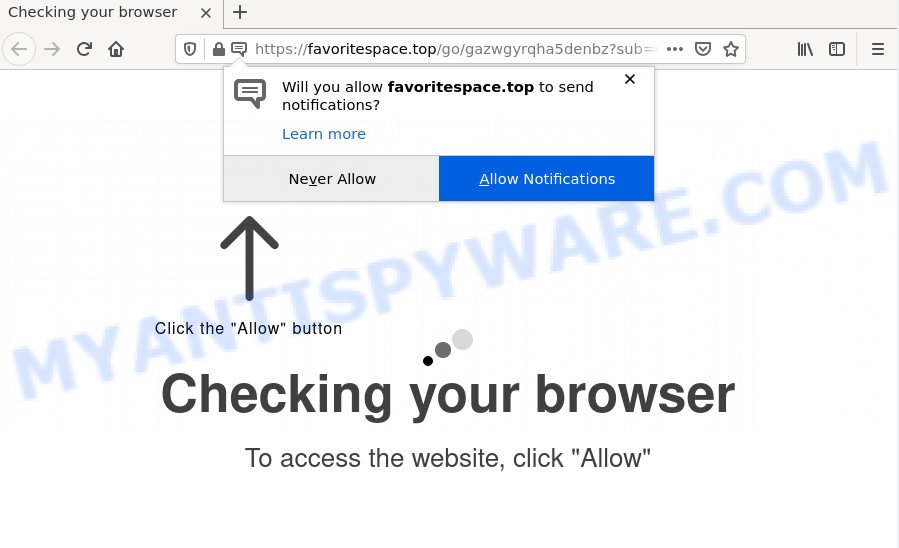
Favoritespace.top pop-ups are a scam
Favoritespace.top is a deceptive site that asks you to press on the ‘Allow’ button in order to access the content of the webpage, download a file, enable Flash Player, watch a video, connect to the Internet, and so on. Once enabled, the Favoritespace.top push notifications will start popping up in the right bottom corner of the screen randomly and spam the user with annoying adverts.

Threat Summary
| Name | Favoritespace.top pop-up |
| Type | spam push notifications, browser notification spam, pop-up virus |
| Distribution | suspicious popup ads, social engineering attack, PUPs, adware software |
| Symptoms |
|
| Removal | Favoritespace.top removal guide |
Where the Favoritespace.top popups comes from
Some research has shown that users can be redirected to Favoritespace.top from dubious advertisements or by PUPs and adware. Adware software’s basic purpose is to show advertisements. These advertisements are often shown as advertising banners, unclosable windows or push notifications. Clicks on the ads produce a monetary payoff for the adware creators. Adware software may work like Spyware, since it sends confidential data such as searches and trends to advertisers.
Adware usually is bundled within free applications. So, when you installing free software, carefully read the disclaimers, choose the Custom or Advanced installation method to watch for third-party software that are being installed, because some of the software are potentially unwanted software and adware software.
Remove Favoritespace.top notifications from internet browsers
if you became a victim of cyber frauds and clicked on the “Allow” button, then your browser was configured to show annoying advertisements. To remove the ads, you need to remove the notification permission that you gave the Favoritespace.top web-site to send browser notifications.
Google Chrome:
- Just copy and paste the following text into the address bar of Chrome.
- chrome://settings/content/notifications
- Press Enter.
- Remove the Favoritespace.top site and other questionable sites by clicking three vertical dots button next to each and selecting ‘Remove’.

Android:
- Open Chrome.
- In the top right corner, find and tap the Google Chrome menu (three dots).
- In the menu tap ‘Settings’, scroll down to ‘Advanced’.
- Tap on ‘Site settings’ and then ‘Notifications’. In the opened window, locate the Favoritespace.top site, other dubious URLs and tap on them one-by-one.
- Tap the ‘Clean & Reset’ button and confirm.

Mozilla Firefox:
- Click on ‘three horizontal stripes’ button at the top-right corner.
- Choose ‘Options’ and click on ‘Privacy & Security’ on the left hand side of the Firefox.
- Scroll down to ‘Permissions’ and then to ‘Settings’ next to ‘Notifications’.
- Select the Favoritespace.top domain from the list and change the status to ‘Block’.
- Save changes.

Edge:
- Click the More button (it looks like three dots) in the top right hand corner of the Edge.
- Click ‘Settings’. Click ‘Advanced’ on the left side of the window.
- Click ‘Manage permissions’ button under ‘Website permissions’.
- Click the switch below the Favoritespace.top so that it turns off.

Internet Explorer:
- Click ‘Tools’ button in the top right corner of the screen.
- When the drop-down menu appears, click on ‘Internet Options’.
- Select the ‘Privacy’ tab and click ‘Settings under ‘Pop-up Blocker’ section.
- Select the Favoritespace.top site and other questionable sites under and remove them one by one by clicking the ‘Remove’ button.

Safari:
- On the top menu select ‘Safari’, then ‘Preferences’.
- Open ‘Websites’ tab, then in the left menu click on ‘Notifications’.
- Locate the Favoritespace.top URL and select it, click the ‘Deny’ button.
How to remove Favoritespace.top pop-up advertisements (Adware removal steps)
Fortunately, we have an effective method which will help you manually or/and automatically remove Favoritespace.top from your web-browser and bring your web-browser settings, including new tab, search engine by default and home page, back to normal. Below you’ll find a removal instructions with all the steps you may need to successfully remove adware software and its components. Some of the steps will require you to reboot your computer or exit this web site. So, read this tutorial carefully, then bookmark this page or open it on your smartphone for later reference.
To remove Favoritespace.top pop ups, execute the steps below:
- Remove Favoritespace.top notifications from internet browsers
- Manual Favoritespace.top advertisements removal
- Automatic Removal of Favoritespace.top pop-ups
- Stop Favoritespace.top popups
Manual Favoritespace.top advertisements removal
In this section of the article, we have posted the steps that will help to get rid of Favoritespace.top pop ups manually. Although compared to removal utilities, this solution loses in time, but you don’t need to download anything on your PC. It will be enough for you to follow the detailed guidance with pictures. We tried to describe each step in detail, but if you realized that you might not be able to figure it out, or simply do not want to change the Windows and browser settings, then it’s better for you to use tools from trusted developers, which are listed below.
Remove PUPs using Microsoft Windows Control Panel
First of all, check the list of installed programs on your PC and remove all unknown and newly installed programs. If you see an unknown program with incorrect spelling or varying capital letters, it have most likely been installed by malicious software and you should clean it off first with malicious software removal tool such as Zemana.
Windows 8, 8.1, 10
First, click the Windows button
Windows XP, Vista, 7
First, click “Start” and select “Control Panel”.
It will show the Windows Control Panel as shown in the following example.

Next, click “Uninstall a program” ![]()
It will show a list of all software installed on your PC system. Scroll through the all list, and uninstall any questionable and unknown software. To quickly find the latest installed applications, we recommend sort programs by date in the Control panel.
Get rid of Favoritespace.top pop ups from IE
The Internet Explorer reset is great if your internet browser is hijacked or you have unwanted add-ons or toolbars on your web-browser, which installed by an malware.
First, open the Internet Explorer. Next, click the button in the form of gear (![]() ). It will show the Tools drop-down menu, click the “Internet Options” as displayed in the following example.
). It will show the Tools drop-down menu, click the “Internet Options” as displayed in the following example.

In the “Internet Options” window click on the Advanced tab, then click the Reset button. The Microsoft Internet Explorer will show the “Reset Internet Explorer settings” window as shown on the image below. Select the “Delete personal settings” check box, then click “Reset” button.

You will now need to restart your device for the changes to take effect.
Get rid of Favoritespace.top advertisements from Mozilla Firefox
If Mozilla Firefox settings are hijacked by the adware, your web browser shows annoying pop-up advertisements, then ‘Reset Firefox’ could solve these problems. When using the reset feature, your personal information such as passwords, bookmarks, browsing history and web form auto-fill data will be saved.
Click the Menu button (looks like three horizontal lines), and press the blue Help icon located at the bottom of the drop down menu like the one below.

A small menu will appear, press the “Troubleshooting Information”. On this page, click “Refresh Firefox” button like below.

Follow the onscreen procedure to revert back your Firefox browser settings to their original settings.
Remove Favoritespace.top ads from Google Chrome
The adware can change your Chrome settings without your knowledge. You may see an unknown website as your search provider or home page, additional extensions and toolbars. Reset Google Chrome internet browser will help you to remove Favoritespace.top popups and reset the unwanted changes caused by adware. However, your saved passwords and bookmarks will not be changed, deleted or cleared.

- First run the Google Chrome and click Menu button (small button in the form of three dots).
- It will show the Google Chrome main menu. Choose More Tools, then press Extensions.
- You’ll see the list of installed extensions. If the list has the add-on labeled with “Installed by enterprise policy” or “Installed by your administrator”, then complete the following instructions: Remove Chrome extensions installed by enterprise policy.
- Now open the Google Chrome menu once again, press the “Settings” menu.
- You will see the Google Chrome’s settings page. Scroll down and click “Advanced” link.
- Scroll down again and click the “Reset” button.
- The Chrome will display the reset profile settings page as shown on the image above.
- Next click the “Reset” button.
- Once this task is finished, your web-browser’s home page, new tab and search engine by default will be restored to their original defaults.
- To learn more, read the blog post How to reset Google Chrome settings to default.
Automatic Removal of Favoritespace.top pop-ups
Manual removal is not always as effective as you might think. Often, even the most experienced users may not completely remove adware related to the Favoritespace.top pop-up ads. So, we suggest to check your PC for any remaining harmful components with free adware removal applications below.
How to remove Favoritespace.top pop ups with Zemana Anti-Malware
Zemana AntiMalware is one of the best in its class, it can search for and get rid of lots of of different security threats, including adware, hijackers, spyware and trojans that masqueraded as legitimate system applications. Also Zemana includes another tool called FRST – is a helpful application for manual removal of files and parts of the Windows registry created by malware.
Installing the Zemana is simple. First you will need to download Zemana Anti-Malware from the following link.
164814 downloads
Author: Zemana Ltd
Category: Security tools
Update: July 16, 2019
When downloading is finished, close all apps and windows on your device. Open a directory in which you saved it. Double-click on the icon that’s named Zemana.AntiMalware.Setup as shown on the image below.
![]()
When the installation begins, you will see the “Setup wizard” that will help you install Zemana on your device.

Once installation is finished, you will see window as displayed in the figure below.

Now click the “Scan” button . Zemana application will scan through the whole computer for the adware which causes the unwanted Favoritespace.top advertisements. A scan can take anywhere from 10 to 30 minutes, depending on the number of files on your device and the speed of your PC system. While the Zemana Anti-Malware is scanning, you may see number of objects it has identified either as being malware.

Once Zemana has finished scanning your device, Zemana Anti-Malware will show a scan report. Review the scan results and then click “Next” button.

The Zemana Anti-Malware will get rid of adware related to the Favoritespace.top advertisements and move the selected threats to the Quarantine.
Use HitmanPro to remove Favoritespace.top popup advertisements
Hitman Pro is a free portable application that scans your PC for adware responsible for Favoritespace.top pop-ups, potentially unwanted applications and browser hijackers and allows get rid of them easily. Moreover, it’ll also help you remove any harmful browser extensions and add-ons.
HitmanPro can be downloaded from the following link. Save it on your Windows desktop or in any other place.
Download and use Hitman Pro on your computer. Once started, click “Next” button to perform a system scan with this tool for the adware that causes Favoritespace.top pop up advertisements in your internet browser. This task can take some time, so please be patient. While the tool is scanning, you can see how many objects and files has already scanned..

When Hitman Pro has finished scanning, HitmanPro will display a list of detected threats.

Next, you need to click Next button.
It will open a prompt, click the “Activate free license” button to start the free 30 days trial to remove all malicious software found.
How to delete Favoritespace.top with MalwareBytes Anti-Malware
Manual Favoritespace.top pop up ads removal requires some computer skills. Some files and registry entries that created by the adware can be not completely removed. We advise that use the MalwareBytes Anti-Malware that are completely clean your device of adware software. Moreover, the free program will help you to delete malware, PUPs, browser hijackers and toolbars that your computer can be infected too.

- Download MalwareBytes Anti-Malware on your PC system from the link below.
Malwarebytes Anti-malware
327071 downloads
Author: Malwarebytes
Category: Security tools
Update: April 15, 2020
- When the downloading process is complete, close all programs and windows on your computer. Open a folder in which you saved it. Double-click on the icon that’s named MBsetup.
- Choose “Personal computer” option and click Install button. Follow the prompts.
- Once install is finished, press the “Scan” button to perform a system scan with this tool for the adware which causes pop ups. While the MalwareBytes AntiMalware utility is checking, you may see count of objects it has identified as being affected by malicious software.
- After the scan get finished, MalwareBytes AntiMalware will display a scan report. All detected threats will be marked. You can delete them all by simply press “Quarantine”. After finished, you can be prompted to reboot your PC system.
The following video offers a tutorial on how to remove hijackers, adware and other malicious software with MalwareBytes Anti-Malware.
Stop Favoritespace.top popups
By installing an ad-blocker application such as AdGuard, you are able to block Favoritespace.top, stop autoplaying video ads and remove a large number of distracting and annoying ads on web sites.
Please go to the link below to download AdGuard. Save it to your Desktop.
26843 downloads
Version: 6.4
Author: © Adguard
Category: Security tools
Update: November 15, 2018
After the downloading process is done, double-click the downloaded file to start it. The “Setup Wizard” window will show up on the computer screen as displayed in the figure below.

Follow the prompts. AdGuard will then be installed and an icon will be placed on your desktop. A window will show up asking you to confirm that you want to see a quick instructions as displayed on the image below.

Click “Skip” button to close the window and use the default settings, or click “Get Started” to see an quick guide that will help you get to know AdGuard better.
Each time, when you start your device, AdGuard will start automatically and stop unwanted ads, block Favoritespace.top, as well as other harmful or misleading web sites. For an overview of all the features of the program, or to change its settings you can simply double-click on the AdGuard icon, that can be found on your desktop.
To sum up
Once you have removed the adware using the steps, Google Chrome, Edge, Internet Explorer and Firefox will no longer redirect you to various scam web-sites such as Favoritespace.top. Unfortunately, if the few simple steps does not help you, then you have caught a new adware, and then the best way – ask for help here.


















