What is Whoisablet.com?
Whoisablet.com web site is a scam which uses social engineering techniques to deceive you into accepting push notifications via the internet browser. Push notifications are originally developed to alert users of newly published blog posts. Scammers abuse ‘push notifications’ to avoid anti-virus and ad-blocking applications by displaying intrusive advertisements. These ads are displayed in the lower right corner of the screen urges users to play online games, visit questionable web sites, install internet browser add-ons & so on.
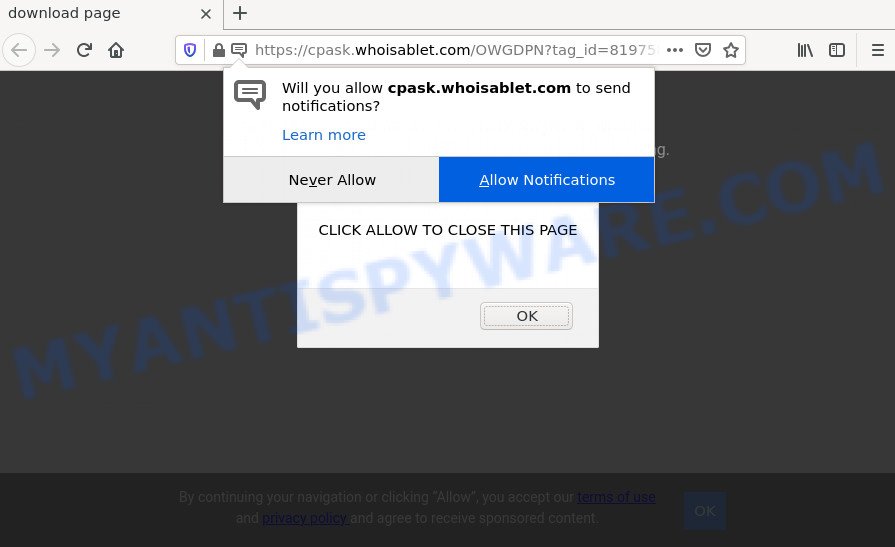
Whoisablet.com pop-ups are a scam
Whoisablet.com delivers a message stating that you should click ‘Allow’ button in order to download a file, access the content of the web-site, watch a video, connect to the Internet, enable Flash Player, and so on. Once you press on the ‘Allow’ button, then your web-browser will be configured to display intrusive adverts on your desktop, even when the internet browser is closed.

Threat Summary
| Name | Whoisablet.com pop up |
| Type | spam push notifications, browser notification spam, pop-up virus |
| Distribution | social engineering attack, suspicious pop up advertisements, adware software, PUPs |
| Symptoms |
|
| Removal | Whoisablet.com removal guide |
Where the Whoisablet.com popups comes from
Experienced security researchers have determined that users are re-directed to Whoisablet.com by adware or from suspicious ads. Adware is a form of malicious software that is created for the purpose of displaying numerous pop up windows and/or annoying advertisements on the infected computer without the user’s consent.
Adware usually comes on personal computers with free programs. Most commonly, it comes without the user’s knowledge. Therefore, many users aren’t even aware that their device has been hijacked with PUPs and adware. Please follow the easy rules in order to protect your personal computer from adware and potentially unwanted software: don’t install any suspicious software, read the user agreement and choose only the Custom, Manual or Advanced install type, do not rush to press the Next button. Also, always try to find a review of the program on the Internet. Be careful and attentive!
Remove Whoisablet.com notifications from web browsers
Your web-browser likely now allows the Whoisablet.com webpage to send you notifications, but you do not want the intrusive ads from this web site and we understand that. We have put together this tutorial on how you can delete Whoisablet.com ads from Google Chrome, Microsoft Edge, IE, Firefox, Safari and Android.
Google Chrome:
- Just copy and paste the following text into the address bar of Chrome.
- chrome://settings/content/notifications
- Press Enter.
- Delete the Whoisablet.com site and other dubious URLs by clicking three vertical dots button next to each and selecting ‘Remove’.

Android:
- Tap ‘Settings’.
- Tap ‘Notifications’.
- Find and tap the web-browser that shows Whoisablet.com browser notifications advertisements.
- In the opened window, locate Whoisablet.com site, other suspicious sites and set the toggle button to ‘OFF’ on them one-by-one.

Mozilla Firefox:
- Click on ‘three horizontal stripes’ button at the right upper corner of the Firefox window.
- In the menu go to ‘Options’, in the menu on the left go to ‘Privacy & Security’.
- Scroll down to the ‘Permissions’ section and click the ‘Settings’ button next to ‘Notifications’.
- Locate Whoisablet.com, other suspicious URLs, click the drop-down menu and select ‘Block’.
- Save changes.

Edge:
- In the top right hand corner, click on the three dots to expand the Edge menu.
- Click ‘Settings’. Click ‘Advanced’ on the left side of the window.
- In the ‘Website permissions’ section click ‘Manage permissions’.
- Click the switch below the Whoisablet.com URL and each dubious URL.

Internet Explorer:
- Click ‘Tools’ button in the right upper corner.
- When the drop-down menu appears, click on ‘Internet Options’.
- Select the ‘Privacy’ tab and click ‘Settings under ‘Pop-up Blocker’ section.
- Select the Whoisablet.com URL and other suspicious URLs below and remove them one by one by clicking the ‘Remove’ button.

Safari:
- On the top menu select ‘Safari’, then ‘Preferences’.
- Open ‘Websites’ tab, then in the left menu click on ‘Notifications’.
- Find the Whoisablet.com domain and select it, click the ‘Deny’ button.
How to remove Whoisablet.com popups from Chrome, Firefox, IE, Edge
There are a few ways that can be used to get rid of Whoisablet.com pop-up advertisements. But, not all PUPs like this adware can be completely removed utilizing only manual ways. Most commonly you are not able to delete any adware utilizing standard Microsoft Windows options. In order to remove Whoisablet.com popups you need complete a few manual steps and run reliable removal tools. Most computer security researchers states that Zemana, MalwareBytes Anti-Malware or Hitman Pro tools are a right choice. These free programs are able to look for and remove Whoisablet.com advertisements from your device and return your web browser settings to defaults.
To remove Whoisablet.com pop ups, perform the following steps:
- Remove Whoisablet.com notifications from web browsers
- How to remove Whoisablet.com pop up ads without any software
- Automatic Removal of Whoisablet.com ads
- Stop Whoisablet.com advertisements
How to remove Whoisablet.com pop up ads without any software
In most cases, it’s possible to manually get rid of Whoisablet.com pop-up ads. This solution does not involve the use of any tricks or removal tools. You just need to recover the normal settings of the computer and browser. This can be done by following a few simple steps below. If you want to quickly delete Whoisablet.com popup ads, as well as perform a full scan of your PC system, we recommend that you use adware removal utilities, which are listed below.
Uninstall recently installed potentially unwanted software
You can manually delete most nonaggressive adware by deleting the program that it came with or removing the adware software itself using ‘Add/Remove programs’ or ‘Uninstall a program’ option in Microsoft Windows Control Panel.
Windows 8, 8.1, 10
First, click the Windows button
Windows XP, Vista, 7
First, click “Start” and select “Control Panel”.
It will open the Windows Control Panel as shown in the following example.

Next, click “Uninstall a program” ![]()
It will display a list of all programs installed on your PC system. Scroll through the all list, and delete any suspicious and unknown applications. To quickly find the latest installed programs, we recommend sort software by date in the Control panel.
Remove Whoisablet.com from Mozilla Firefox by resetting web-browser settings
If the Mozilla Firefox internet browser is re-directed to Whoisablet.com and you want to restore the Firefox settings back to their original state, then you should follow the few simple steps below. However, your saved passwords and bookmarks will not be changed, deleted or cleared.
Launch the Firefox and click the menu button (it looks like three stacked lines) at the top right of the web-browser screen. Next, press the question-mark icon at the bottom of the drop-down menu. It will display the slide-out menu.

Select the “Troubleshooting information”. If you are unable to access the Help menu, then type “about:support” in your address bar and press Enter. It bring up the “Troubleshooting Information” page as shown on the image below.

Click the “Refresh Firefox” button at the top right of the Troubleshooting Information page. Select “Refresh Firefox” in the confirmation dialog box. The Mozilla Firefox will start a procedure to fix your problems that caused by the Whoisablet.com adware. After, it is complete, click the “Finish” button.
Delete Whoisablet.com pop-ups from IE
In order to recover all internet browser startpage, newtab page and default search engine you need to reset the Microsoft Internet Explorer to the state, that was when the Microsoft Windows was installed on your device.
First, launch the Internet Explorer, then click ‘gear’ icon ![]() . It will open the Tools drop-down menu on the right part of the internet browser, then click the “Internet Options” as shown in the following example.
. It will open the Tools drop-down menu on the right part of the internet browser, then click the “Internet Options” as shown in the following example.

In the “Internet Options” screen, select the “Advanced” tab, then click the “Reset” button. The Microsoft Internet Explorer will open the “Reset Internet Explorer settings” dialog box. Further, click the “Delete personal settings” check box to select it. Next, press the “Reset” button like below.

After the task is done, press “Close” button. Close the Internet Explorer and restart your PC system for the changes to take effect. This step will help you to restore your internet browser’s default search provider, new tab page and start page to default state.
Remove Whoisablet.com pop-up ads from Google Chrome
In this step we are going to show you how to reset Chrome settings. PUPs like the adware can make changes to your web browser settings, add toolbars and undesired extensions. By resetting Chrome settings you will remove Whoisablet.com pop-up ads and reset unwanted changes caused by adware. However, your saved passwords and bookmarks will not be changed, deleted or cleared.

- First, start the Chrome and click the Menu icon (icon in the form of three dots).
- It will show the Chrome main menu. Select More Tools, then click Extensions.
- You will see the list of installed extensions. If the list has the extension labeled with “Installed by enterprise policy” or “Installed by your administrator”, then complete the following steps: Remove Chrome extensions installed by enterprise policy.
- Now open the Google Chrome menu once again, click the “Settings” menu.
- Next, click “Advanced” link, that located at the bottom of the Settings page.
- On the bottom of the “Advanced settings” page, click the “Reset settings to their original defaults” button.
- The Chrome will display the reset settings prompt as on the image above.
- Confirm the web-browser’s reset by clicking on the “Reset” button.
- To learn more, read the blog post How to reset Google Chrome settings to default.
Automatic Removal of Whoisablet.com ads
If you are an unskilled computer user, then we advise to use free removal utilities listed below to get rid of Whoisablet.com pop up advertisements for good. The automatic way is highly recommended. It has less steps and easier to implement than the manual solution. Moreover, it lower risk of system damage. So, the automatic Whoisablet.com removal is a better option.
Delete Whoisablet.com advertisements with Zemana AntiMalware
Zemana AntiMalware is extremely fast and ultra light weight malicious software removal utility. It will help you delete Whoisablet.com popups, adware, PUPs and other malware. This program gives real-time protection which never slow down your device. Zemana is created for experienced and beginner computer users. The interface of this utility is very easy to use, simple and minimalist.
- Download Zemana AntiMalware by clicking on the following link.
Zemana AntiMalware
164814 downloads
Author: Zemana Ltd
Category: Security tools
Update: July 16, 2019
- Once you have downloaded the setup file, make sure to double click on the Zemana.AntiMalware.Setup. This would start the Zemana Anti-Malware installation on your personal computer.
- Select installation language and press ‘OK’ button.
- On the next screen ‘Setup Wizard’ simply click the ‘Next’ button and follow the prompts.

- Finally, once the setup is finished, Zemana Anti-Malware will launch automatically. Else, if does not then double-click on the Zemana icon on your desktop.
- Now that you have successfully install Zemana Anti-Malware, let’s see How to use Zemana AntiMalware to remove Whoisablet.com pop up advertisements from your computer.
- After you have opened the Zemana AntiMalware, you will see a window as shown below, just press ‘Scan’ button to start scanning your computer for the adware.

- Now pay attention to the screen while Zemana AntiMalware scans your PC.

- After the scan get completed, it will open the Scan Results. When you are ready, click ‘Next’ button.

- Zemana Anti-Malware may require a reboot device in order to complete the Whoisablet.com ads removal process.
- If you want to completely delete adware from your personal computer, then click ‘Quarantine’ icon, select all malicious software, adware, potentially unwanted apps and other threats and press Delete.
- Restart your PC to complete the adware software removal process.
Use HitmanPro to remove Whoisablet.com popup advertisements
All-in-all, HitmanPro is a fantastic utility to clean your PC system from any unwanted applications such as adware software that causes Whoisablet.com pop ups in your web-browser. The Hitman Pro is portable program that meaning, you do not need to install it to run it. HitmanPro is compatible with all versions of Windows OS from Microsoft Windows XP to Windows 10. Both 64-bit and 32-bit systems are supported.
HitmanPro can be downloaded from the following link. Save it on your Microsoft Windows desktop.
Download and use Hitman Pro on your computer. Once started, press “Next” button to start scanning your PC system for the adware software responsible for Whoisablet.com advertisements. This process can take some time, so please be patient. While the HitmanPro tool is scanning, you can see how many objects it has identified as being infected by malicious software..

When finished, you can check all items detected on your computer.

Review the scan results and then press Next button.
It will show a prompt, click the “Activate free license” button to begin the free 30 days trial to remove all malicious software found.
Remove Whoisablet.com advertisements with MalwareBytes
Trying to remove Whoisablet.com advertisements can become a battle of wills between the adware infection and you. MalwareBytes Anti-Malware can be a powerful ally, deleting most of today’s adware, malware and PUPs with ease. Here’s how to use MalwareBytes Anti-Malware will help you win.
Visit the following page to download the latest version of MalwareBytes for Microsoft Windows. Save it to your Desktop.
327071 downloads
Author: Malwarebytes
Category: Security tools
Update: April 15, 2020
After the download is done, close all programs and windows on your computer. Open a directory in which you saved it. Double-click on the icon that’s named MBSetup like below.
![]()
When the installation begins, you will see the Setup wizard that will help you install Malwarebytes on your computer.

Once install is complete, you will see window as shown on the screen below.

Now click the “Scan” button for scanning your PC for the adware that causes Whoisablet.com advertisements in your web browser. This process can take quite a while, so please be patient.

After the scan get completed, MalwareBytes AntiMalware will display you the results. In order to remove all items, simply click “Quarantine” button.

The Malwarebytes will now remove adware software that causes the unwanted Whoisablet.com advertisements and move the selected items to the Quarantine. When that process is complete, you may be prompted to reboot your device.

The following video explains steps on how to get rid of hijacker, adware and other malware with MalwareBytes.
Stop Whoisablet.com advertisements
One of the worst things is the fact that you cannot stop all those annoying websites such as Whoisablet.com using only built-in Microsoft Windows capabilities. However, there is a program out that you can use to block unwanted browser redirects, ads and popups in any modern web browsers including Mozilla Firefox, Internet Explorer, MS Edge and Google Chrome. It is called Adguard and it works very well.
Installing the AdGuard is simple. First you’ll need to download AdGuard from the following link.
26843 downloads
Version: 6.4
Author: © Adguard
Category: Security tools
Update: November 15, 2018
After downloading it, double-click the downloaded file to run it. The “Setup Wizard” window will show up on the computer screen as on the image below.

Follow the prompts. AdGuard will then be installed and an icon will be placed on your desktop. A window will show up asking you to confirm that you want to see a quick guidance similar to the one below.

Click “Skip” button to close the window and use the default settings, or click “Get Started” to see an quick guide that will help you get to know AdGuard better.
Each time, when you start your computer, AdGuard will start automatically and stop unwanted ads, block Whoisablet.com, as well as other malicious or misleading websites. For an overview of all the features of the program, or to change its settings you can simply double-click on the AdGuard icon, that is located on your desktop.
Finish words
We suggest that you keep AdGuard (to help you block unwanted pop-up advertisements and intrusive malicious web-sites) and Zemana (to periodically scan your device for new malware, browser hijackers and adware). Make sure that you have all the Critical Updates recommended for MS Windows OS. Without regular updates you WILL NOT be protected when new hijackers, harmful apps and adware are released.
If you are still having problems while trying to remove Whoisablet.com pop-ups from your web browser, then ask for help here.






















