What is Rplnd34.com?
Rplnd34.com pop-ups are a scam which uses social engineering techniques to lure unsuspecting users into allowing browser push notifications. Scammers use push notifications to bypass pop up blocker and display lots of unwanted advertisements. These ads are used to promote dubious internet browser extensions, fake prizes scams, adware software bundles, and adult webpages.
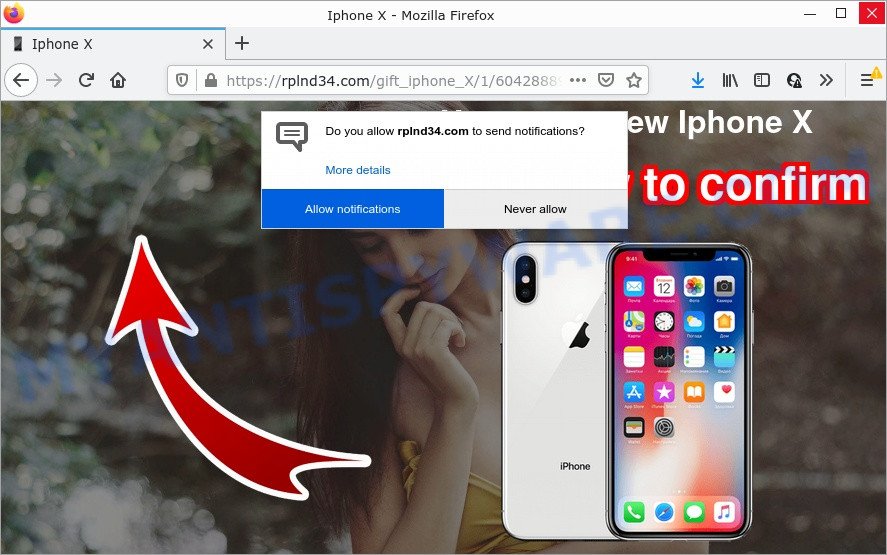
Rplnd34.com is a deceptive site that shows fake messages that attempts to get you to click the ‘Allow’ button to subscribe to its notifications. If you click on ALLOW, then your internet browser will be configured to show annoying advertisements on your desktop, even when the browser is closed.

Threat Summary
| Name | Rplnd34.com popup |
| Type | browser notification spam, spam push notifications, pop-up virus |
| Distribution | adware, suspicious pop up advertisements, potentially unwanted applications, social engineering attack |
| Symptoms |
|
| Removal | Rplnd34.com removal guide |
How does your device get infected with Rplnd34.com popups
Security experts have determined that users are redirected to Rplnd34.com by adware or from malicious ads. Adware is considered by many to be synonymous with ‘malware’. It’s a malicious application which displays unwanted advertisements to computer users. Some examples include pop up ads, push notifications or unclosable windows. Adware can be installed onto your device via infected websites, when you open email attachments, anytime you download and install free software.
Most of unwanted advertisements and pop ups come from web-browser toolbars and/or plugins, BHOs (browser helper objects) and additional software. Most commonly, these items claim itself as applications which improve your experience on the Internet by providing a fast and interactive startpage or a search provider that does not track you. Remember, how to avoid the unwanted applications. Be cautious, launch only reputable programs which download from reputable sources. NEVER install any unknown and questionable programs.
Remove Rplnd34.com notifications from web-browsers
If the scammers have achieved their goal and you clicked the Allow button, then you need to open web-browser settings as soon as possible and disable rogue push notifications. To delete the Rplnd34.com notifications, execute the following steps. These steps are for Microsoft Windows, Mac and Android.
|
|
|
|
|
|
How to remove Rplnd34.com popup ads (removal guide)
Not all undesired programs like adware responsible for Rplnd34.com ads are easily uninstallable. You might see popups, deals, text links, in-text advertisements, banners and other type of advertisements in the Chrome, Internet Explorer, Edge and Firefox and might not be able to figure out the application responsible for this activity. The reason for this is that many undesired programs neither appear in Windows Control Panel. Therefore in order to completely get rid of Rplnd34.com pop ups, you need to execute the following steps. Read it once, after doing so, please bookmark this page (or open it on your smartphone) as you may need to exit your internet browser or restart your personal computer.
To remove Rplnd34.com pop ups, perform the following steps:
- Remove Rplnd34.com notifications from web-browsers
- How to delete Rplnd34.com pop-up ads without any software
- Automatic Removal of Rplnd34.com pop up ads
- Stop Rplnd34.com popup ads
How to delete Rplnd34.com pop-up ads without any software
First try to get rid of Rplnd34.com popups manually; to do this, follow the steps below. Of course, manual adware removal requires more time and may not be suitable for those who are poorly versed in computer settings. In this case, we recommend that you scroll down to the section that describes how to delete Rplnd34.com advertisements using free tools.
Uninstall adware software through the Microsoft Windows Control Panel
Check out the Windows Control Panel (Programs and Features section) to see all installed apps. We recommend to click on the “Date Installed” in order to sort the list of programs by the date you installed them. If you see any unknown and suspicious programs, they are the ones you need to delete.
Windows 8, 8.1, 10
First, press Windows button

When the ‘Control Panel’ opens, press the ‘Uninstall a program’ link under Programs category as displayed on the screen below.

You will see the ‘Uninstall a program’ panel like below.

Very carefully look around the entire list of programs installed on your computer. Most probably, one of them is the adware responsible for Rplnd34.com advertisements. If you’ve many applications installed, you can help simplify the search of malicious programs by sort the list by date of installation. Once you’ve found a dubious, unwanted or unused application, right click to it, after that press ‘Uninstall’.
Windows XP, Vista, 7
First, press ‘Start’ button and select ‘Control Panel’ at right panel as shown in the figure below.

When the Windows ‘Control Panel’ opens, you need to click ‘Uninstall a program’ under ‘Programs’ as on the image below.

You will see a list of apps installed on your device. We recommend to sort the list by date of installation to quickly find the apps that were installed last. Most probably, it is the adware software which causes pop-ups. If you are in doubt, you can always check the application by doing a search for her name in Google, Yahoo or Bing. After the program which you need to delete is found, simply press on its name, and then press ‘Uninstall’ as on the image below.

Remove Rplnd34.com advertisements from Google Chrome
Reset Chrome settings to get rid of Rplnd34.com advertisements. If you are still experiencing issues with Rplnd34.com pop-up ads removal, you need to reset Google Chrome browser to its default values. This step needs to be performed only if adware has not been removed by the previous steps.

- First, start the Chrome and click the Menu icon (icon in the form of three dots).
- It will show the Google Chrome main menu. Choose More Tools, then press Extensions.
- You will see the list of installed add-ons. If the list has the extension labeled with “Installed by enterprise policy” or “Installed by your administrator”, then complete the following guide: Remove Chrome extensions installed by enterprise policy.
- Now open the Chrome menu once again, click the “Settings” menu.
- Next, press “Advanced” link, that located at the bottom of the Settings page.
- On the bottom of the “Advanced settings” page, press the “Reset settings to their original defaults” button.
- The Google Chrome will open the reset settings dialog box as shown on the image above.
- Confirm the web-browser’s reset by clicking on the “Reset” button.
- To learn more, read the article How to reset Chrome settings to default.
Remove Rplnd34.com from Firefox by resetting web browser settings
If Firefox settings are hijacked by the adware, your web browser displays annoying pop-up advertisements, then ‘Reset Firefox’ could solve these problems. Your saved bookmarks, form auto-fill information and passwords won’t be cleared or changed.
First, open the Firefox and click ![]() button. It will open the drop-down menu on the right-part of the web-browser. Further, click the Help button (
button. It will open the drop-down menu on the right-part of the web-browser. Further, click the Help button (![]() ) like the one below.
) like the one below.

In the Help menu, select the “Troubleshooting Information” option. Another way to open the “Troubleshooting Information” screen – type “about:support” in the internet browser adress bar and press Enter. It will open the “Troubleshooting Information” page as shown in the figure below. In the upper-right corner of this screen, click the “Refresh Firefox” button.

It will display the confirmation prompt. Further, press the “Refresh Firefox” button. The Firefox will begin a task to fix your problems that caused by the Rplnd34.com adware. After, it is finished, press the “Finish” button.
Remove Rplnd34.com popup ads from IE
By resetting Internet Explorer web-browser you restore your browser settings to its default state. This is basic when troubleshooting problems that might have been caused by adware that causes Rplnd34.com pop-ups in your web browser.
First, open the IE, then click ‘gear’ icon ![]() . It will display the Tools drop-down menu on the right part of the web browser, then press the “Internet Options” as shown on the screen below.
. It will display the Tools drop-down menu on the right part of the web browser, then press the “Internet Options” as shown on the screen below.

In the “Internet Options” screen, select the “Advanced” tab, then press the “Reset” button. The Microsoft Internet Explorer will display the “Reset Internet Explorer settings” dialog box. Further, click the “Delete personal settings” check box to select it. Next, click the “Reset” button as displayed in the following example.

After the task is complete, click “Close” button. Close the Microsoft Internet Explorer and restart your personal computer for the changes to take effect. This step will help you to restore your web-browser’s homepage, new tab and search provider by default to default state.
Automatic Removal of Rplnd34.com pop up ads
There are not many good free antimalware applications with high detection ratio. The effectiveness of malicious software removal tools depends on various factors, mostly on how often their virus/malware signatures DB are updated in order to effectively detect modern malicious software, adware, hijackers and other potentially unwanted apps. We suggest to use several applications, not just one. These programs which listed below will help you remove all components of the adware from your disk and Windows registry and thereby get rid of Rplnd34.com pop up advertisements.
How to get rid of Rplnd34.com pop-ups with Zemana AntiMalware
Thinking about delete Rplnd34.com ads from your internet browser? Then pay attention to Zemana AntiMalware. This is a well-known utility, originally created just to search for and remove malicious software, adware and PUPs. But by now it has seriously changed and can not only rid you of malicious software, but also protect your computer from malicious software and adware software, as well as find and remove common viruses and trojans.
Download Zemana AntiMalware on your Microsoft Windows Desktop by clicking on the following link.
164814 downloads
Author: Zemana Ltd
Category: Security tools
Update: July 16, 2019
After the downloading process is done, close all applications and windows on your personal computer. Double-click the install file called Zemana.AntiMalware.Setup. If the “User Account Control” prompt pops up as displayed below, click the “Yes” button.

It will open the “Setup wizard” that will help you install Zemana on your computer. Follow the prompts and do not make any changes to default settings.

Once installation is complete successfully, Zemana AntiMalware will automatically start and you can see its main screen as on the image below.

Now press the “Scan” button to start checking your device for the adware that causes Rplnd34.com pop ups. This procedure can take some time, so please be patient. While the Zemana Anti-Malware utility is checking, you can see number of objects it has identified as being affected by malware.

After Zemana Anti-Malware completes the scan, a list of all threats found is created. Make sure to check mark the items which are unsafe and then click “Next” button. The Zemana Anti-Malware will delete adware software that causes multiple unwanted popups and move the selected items to the Quarantine. After that process is complete, you may be prompted to restart the computer.
Use HitmanPro to get rid of Rplnd34.com advertisements
If the Rplnd34.com popups issue persists, run the Hitman Pro and scan if your web browser is affected by adware. The HitmanPro is a downloadable security tool that provides on-demand scanning and helps delete adware, PUPs, and other malicious software. It works with your existing anti-virus.

- Download Hitman Pro by clicking on the link below. Save it on your MS Windows desktop.
- After downloading is complete, double click the HitmanPro icon. Once this tool is launched, click “Next” button for checking your PC for the adware that causes pop ups. This task can take some time, so please be patient. When a threat is found, the number of the security threats will change accordingly. Wait until the the scanning is finished.
- Once that process is done, Hitman Pro will open a list of detected threats. Review the results once the tool has finished the system scan. If you think an entry should not be quarantined, then uncheck it. Otherwise, simply click “Next” button. Now click the “Activate free license” button to begin the free 30 days trial to remove all malware found.
How to remove Rplnd34.com with MalwareBytes
We recommend using the MalwareBytes AntiMalware which are fully clean your computer of the adware software. The free tool is an advanced malicious software removal application developed by (c) Malwarebytes lab. This program uses the world’s most popular anti-malware technology. It is able to help you remove annoying Rplnd34.com ads from your browsers, potentially unwanted applications, malicious software, browser hijackers, toolbars, ransomware and other security threats from your personal computer for free.
First, visit the page linked below, then click the ‘Download’ button in order to download the latest version of MalwareBytes AntiMalware.
327071 downloads
Author: Malwarebytes
Category: Security tools
Update: April 15, 2020
Once the download is finished, close all apps and windows on your PC system. Open a directory in which you saved it. Double-click on the icon that’s called MBSetup as displayed on the image below.
![]()
When the installation starts, you’ll see the Setup wizard which will help you install Malwarebytes on your computer.

Once install is complete, you will see window as on the image below.

Now click the “Scan” button to start scanning your computer for the adware responsible for Rplnd34.com ads. A system scan can take anywhere from 5 to 30 minutes, depending on your computer. While the MalwareBytes AntiMalware is scanning, you can see how many objects it has identified either as being malicious software.

As the scanning ends, MalwareBytes will open you the results. You may remove threats (move to Quarantine) by simply click “Quarantine” button.

The Malwarebytes will now remove adware that causes pop ups and move the selected threats to the Quarantine. After that process is finished, you may be prompted to restart your personal computer.

The following video explains step-by-step guide on how to delete browser hijacker, adware and other malicious software with MalwareBytes.
Stop Rplnd34.com popup ads
To put it simply, you need to use an ad blocker tool (AdGuard, for example). It will stop and protect you from all annoying websites like Rplnd34.com, ads and pop-ups. To be able to do that, the adblocker program uses a list of filters. Each filter is a rule that describes a malicious website, an advertising content, a banner and others. The ad-blocking program automatically uses these filters, depending on the web-sites you’re visiting.
Installing the AdGuard is simple. First you will need to download AdGuard by clicking on the following link.
26843 downloads
Version: 6.4
Author: © Adguard
Category: Security tools
Update: November 15, 2018
After downloading it, double-click the downloaded file to run it. The “Setup Wizard” window will show up on the computer screen as shown in the following example.

Follow the prompts. AdGuard will then be installed and an icon will be placed on your desktop. A window will show up asking you to confirm that you want to see a quick tutorial such as the one below.

Click “Skip” button to close the window and use the default settings, or click “Get Started” to see an quick guide which will help you get to know AdGuard better.
Each time, when you launch your PC system, AdGuard will start automatically and stop undesired advertisements, block Rplnd34.com, as well as other malicious or misleading web-sites. For an overview of all the features of the program, or to change its settings you can simply double-click on the AdGuard icon, which is located on your desktop.
To sum up
We suggest that you keep Zemana Anti-Malware (to periodically scan your device for new adware softwares and other malware) and AdGuard (to help you block annoying pop-up advertisements and harmful websites). Moreover, to prevent any adware software, please stay clear of unknown and third party software, make sure that your antivirus program, turn on the option to search for PUPs.
If you need more help with Rplnd34.com advertisements related issues, go to here.


















