What is Yourlocaldatasecurity.com?
Yourlocaldatasecurity.com is one of the sites promoting the McAfee – Your PC is infected with 5 viruses scam. The scam masquerades as a McAfee system scan, displays fake scan results and virus alerts claiming that a computer is infected with five viruses. Scammers use fake virus alerts to trick users into downloading or purchasing software they don’t need.
Usually, users end up on Yourlocaldatasecurity.com and similar scams by going to a misspelled URL or, clicking on a fake link from push notifications and spam emails. In addition, they can be redirected to this scam by malicious advertisements (malvertising) and Adware. Adware can be installed unknowingly when visiting malware-infested websites or downloading pirated versions of software.
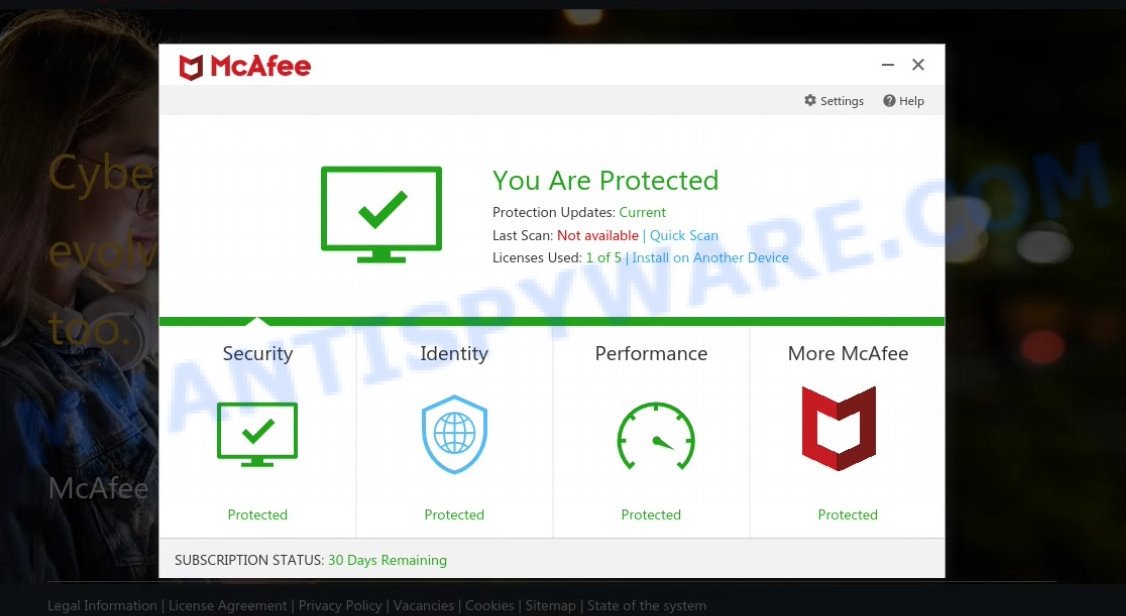
Yourlocaldatasecurity.com POP-UPS are a SCAM
QUICK LINKS
Typically, scam sites first check the user’s IP address to determine their geolocation. Scammers, having determined the user’s location, can use various scam schemes, change the page language or redirect the user to other malicious and scam sites. During the research, Yourlocaldatasecurity.com showed a fake message that the computer is infected with 5 viruses and other security threats. It instructs users to click “Proceed..”/”Renew License” to remove the found malware.
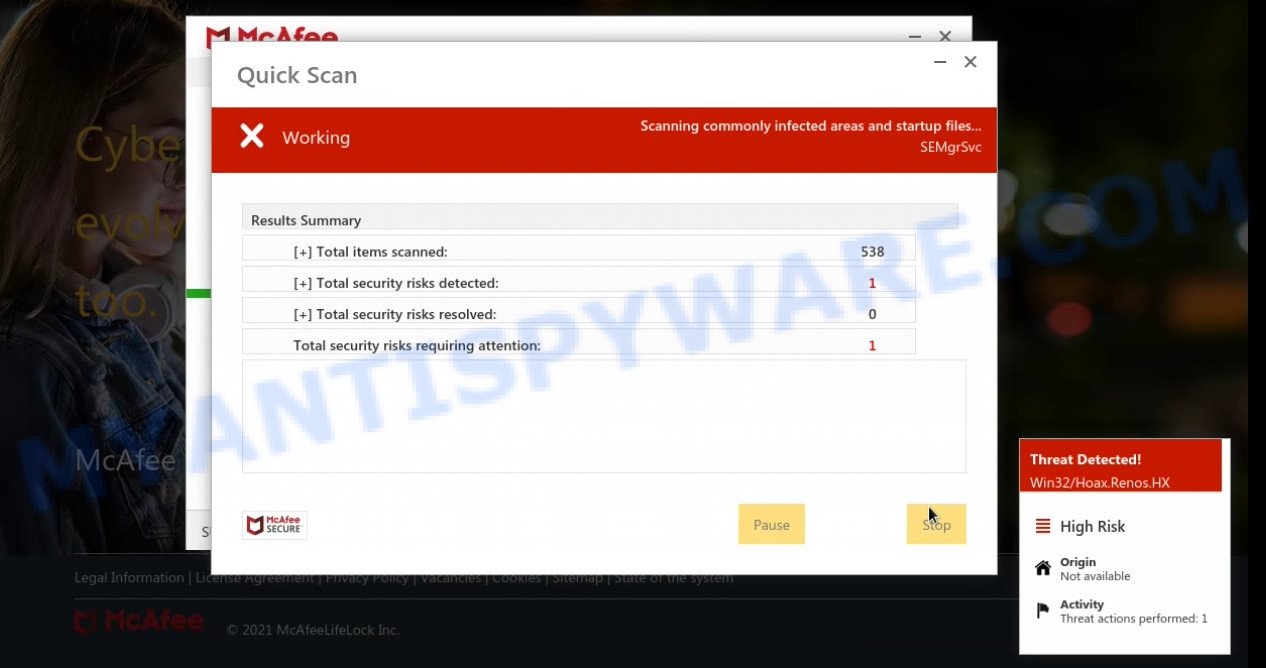
Yourlocaldatasecurity.com runs a fake system scan
As we reported above, scammers use such tactics to trick victims into installing untrustworthy and unreliable software, among which may be fake antivirus software, spyware, trojans, browser hijackers, adware and other malicious software; this is described in more detail in this article.
Yourlocaldatasecurity.com displays a show notifications pop-up that attempts to get users to click the ‘Allow’ button to allow to its notifications. These notifications are advertisements displayed in the lower right corner of the screen urges users to play online games, visit dubious web pages, install internet browser extensions & so on.

How to protect against Yourlocaldatasecurity.com scam
To avoid becoming a victim of scammers, it is important to always keep in mind:
- There are no sites that can detect viruses and other security threats.
- Never install/purchase software promoted by suspicious sites, as it can be useless, and besides, it can be dangerous for you and your computer.
- Close Yourlocaldatasecurity.com as soon as it appears on your computer screen. Scammers can prevent you from closing it in various ways. In such cases, close your browser using Task Manager or restart your computer. If the next time you launch the browser, it prompts you to restore the previous session, abandon it, otherwise this scam will reopen on your screen.
- Use an ad blocker when browsing the internet. It can block known scam sites and protect you from scammers.
Threat Summary
| Name | Yourlocaldatasecurity.com |
| Type | scam, phishing, fake virus alerts |
| Fake claims | Your PC is infected with 5 viruses, Your McAfee subscription has expired |
| Symptoms |
|
| Removal | Yourlocaldatasecurity.com removal guide |
a href=”https://www.myantispyware.com/2022/01/20/mcafee-security-alert-pop-up-scam-virus-removal-guide/”>McAfee SECURITY ALERT, Your McAfee Subscription Has Expired, <McAfee – Your PC is infected with 5 viruses are other scams designed to trick visitors into installing untrustworthy software or calling fake tech support. Some of these scams are positioned as legitimate McAfee pages, but in fact have nothing to do with McAfee. The scam sites should never be trusted, they should be closed as soon as they appear on the screen.
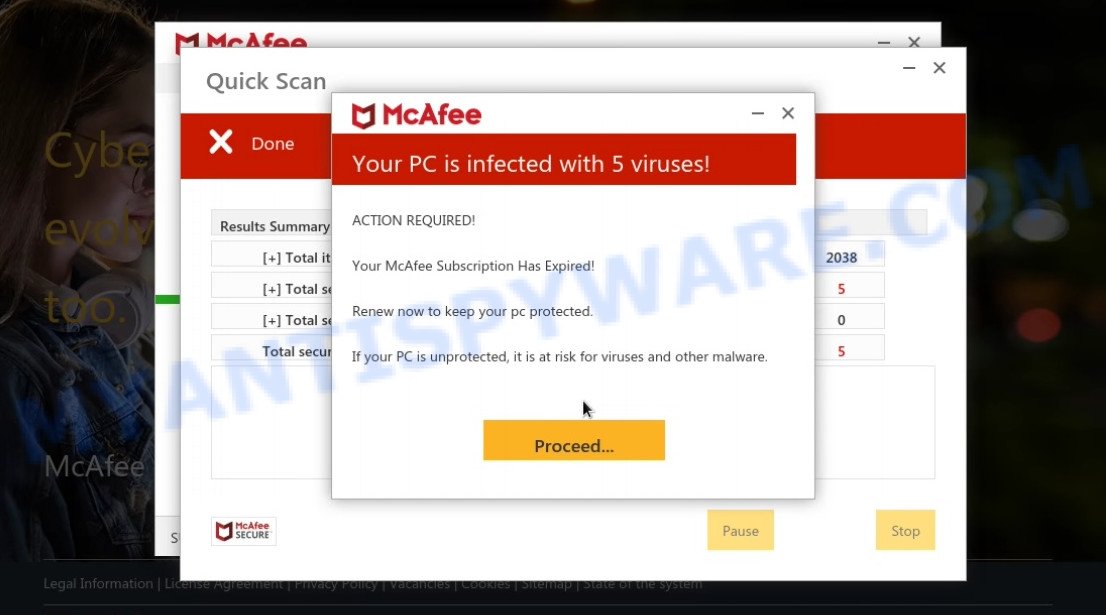
Yourlocaldatasecurity.com displays fake scan results
The Yourlocaldatasecurity.com pop-ups are caused by malicious advertisements on websites you visit, browser notifications or Adware. Browser (push) notifications are originally developed to alert the user of recently published news. Scammers use push notifications to bypass pop up blockers and display lots of unwanted ads. These ads are used to promote questionable internet browser extensions, free gifts scams, adware software bundles, and adult webpages.
Adware is something which you should be aware of even if you use Google Chrome or other modern web-browser. This is the name given to software that have been developed to display unwanted ads and pop up commercials onto the web browser screen. The reason for adware’s existence is to earn profit for its author.
How does Adware get on your computer
Adware software usually gets onto personal computer by being attached to free applications which downloaded from the Web. Which means that you need to be proactive and carefully read the Terms of use and the License agreement properly. For the most part, adware and potentially unwanted programs will be clearly described, so take the time to carefully read all the information about the software that you downloaded and want to install on your PC.
Remove Yourlocaldatasecurity.com notifications from browsers
If you’ve allowed the Yourlocaldatasecurity.com notifications by clicking the Allow button, then after a short time you will notice that these browser notifications are very intrusive. Here’s how to delete Yourlocaldatasecurity.com push notifications from your web-browser.
Google Chrome:
- Just copy and paste the following text into the address bar of Chrome.
- chrome://settings/content/notifications
- Press Enter.
- Remove the Yourlocaldatasecurity.com site and other rogue notifications by clicking three vertical dots button next to each and selecting ‘Remove’.

Android:
- Tap ‘Settings’.
- Tap ‘Notifications’.
- Find and tap the web-browser that displays Yourlocaldatasecurity.com push notifications advertisements.
- Locate Yourlocaldatasecurity.com in the list and disable it.

Mozilla Firefox:
- In the top right corner of the Firefox window, click on the three horizontal stripes to expand the Main menu.
- In the menu go to ‘Options’, in the menu on the left go to ‘Privacy & Security’.
- Scroll down to ‘Permissions’ and then to ‘Settings’ next to ‘Notifications’.
- In the opened window, find Yourlocaldatasecurity.com site, other rogue notifications, click the drop-down menu and select ‘Block’.
- Click ‘Save Changes’ button.

Edge:
- In the top right corner, click on the three dots to expand the Edge menu.
- Scroll down, find and click ‘Settings’. In the left side select ‘Advanced’.
- Click ‘Manage permissions’ button, located beneath ‘Website permissions’.
- Right-click the Yourlocaldatasecurity.com site. Click ‘Delete’.

Internet Explorer:
- Click the Gear button on the right upper corner of the screen.
- Go to ‘Internet Options’ in the menu.
- Click on the ‘Privacy’ tab and select ‘Settings’ in the pop-up blockers section.
- Find the Yourlocaldatasecurity.com and click the ‘Remove’ button to delete the site.

Safari:
- Click ‘Safari’ button on the left-upper corner of the browser and select ‘Preferences’.
- Open ‘Websites’ tab, then in the left menu click on ‘Notifications’.
- Check for Yourlocaldatasecurity.com, other suspicious sites and apply the ‘Deny’ option for each.
How to remove Yourlocaldatasecurity.com pop-up scam from Chrome, Firefox, IE, Edge
We are presenting a few methods to get rid of Yourlocaldatasecurity.com pop-up from the Google Chrome, Edge, Microsoft Internet Explorer and Firefox using only internal Microsoft Windows functions. Most of adware software and PUPs can be removed through these processes. If these steps does not help to delete Yourlocaldatasecurity.com scam, then it is better to use a free malware removal tools linked below.
To remove Yourlocaldatasecurity.com, use the following steps:
- How to manually remove Yourlocaldatasecurity.com
- Automatic Removal of Yourlocaldatasecurity.com pop up scam
- Stop Yourlocaldatasecurity.com pop ups
How to manually remove Yourlocaldatasecurity.com
Most adware software can be deleted manually, without the use of antivirus software or other removal tools. The manual steps below will show you how to delete Yourlocaldatasecurity.com pop-up scam step by step. Although each of the steps is simple and does not require special knowledge, but you doubt that you can complete them, then use the free tools, a list of which is given below.
Uninstall adware software through the Windows Control Panel
You can manually remove most nonaggressive adware by removing the program that it came with or removing the adware software itself using ‘Add/Remove programs’ or ‘Uninstall a program’ option in Microsoft Windows Control Panel.
Windows 8, 8.1, 10
First, click Windows button

After the ‘Control Panel’ opens, click the ‘Uninstall a program’ link under Programs category as on the image below.

You will see the ‘Uninstall a program’ panel as displayed in the following example.

Very carefully look around the entire list of software installed on your PC. Most probably, one of them is the adware software that causes multiple unwanted popups. If you’ve many programs installed, you can help simplify the search of harmful programs by sort the list by date of installation. Once you’ve found a dubious, unwanted or unused program, right click to it, after that press ‘Uninstall’.
Windows XP, Vista, 7
First, click ‘Start’ button and select ‘Control Panel’ at right panel as displayed in the following example.

Once the Windows ‘Control Panel’ opens, you need to click ‘Uninstall a program’ under ‘Programs’ as displayed below.

You will see a list of applications installed on your computer. We recommend to sort the list by date of installation to quickly find the apps that were installed last. Most probably, it’s the adware software that causes Yourlocaldatasecurity.com pop-ups. If you are in doubt, you can always check the program by doing a search for her name in Google, Yahoo or Bing. After the program which you need to remove is found, simply press on its name, and then click ‘Uninstall’ as on the image below.

Remove Yourlocaldatasecurity.com scam from Google Chrome
The adware software can modify your Google Chrome settings without your knowledge. You may see an unwanted website as your search provider or start page, additional add-ons and toolbars. Reset Chrome web-browser will help you to get rid of Yourlocaldatasecurity.com popup scam and reset the unwanted changes caused by adware. Your saved bookmarks, form auto-fill information and passwords won’t be cleared or changed.
First run the Chrome. Next, click the button in the form of three horizontal dots (![]() ).
).
It will display the Chrome menu. Select More Tools, then click Extensions. Carefully browse through the list of installed plugins. If the list has the addon signed with “Installed by enterprise policy” or “Installed by your administrator”, then complete the following guide: Remove Google Chrome extensions installed by enterprise policy.
Open the Chrome menu once again. Further, press the option named “Settings”.

The web-browser will show the settings screen. Another way to open the Google Chrome’s settings – type chrome://settings in the web browser adress bar and press Enter
Scroll down to the bottom of the page and click the “Advanced” link. Now scroll down until the “Reset” section is visible, as on the image below and click the “Reset settings to their original defaults” button.

The Chrome will display the confirmation dialog box as shown in the figure below.

You need to confirm your action, press the “Reset” button. The web browser will run the process of cleaning. When it’s complete, the web-browser’s settings including start page, new tab and search engine back to the values that have been when the Chrome was first installed on your personal computer.
Get rid of Yourlocaldatasecurity.com pop-up scam from Internet Explorer
If you find that Internet Explorer web browser settings had been replaced by adware software that causes multiple intrusive pop ups, then you may revert back your settings, via the reset browser procedure.
First, run the IE. Next, click the button in the form of gear (![]() ). It will show the Tools drop-down menu, press the “Internet Options” as on the image below.
). It will show the Tools drop-down menu, press the “Internet Options” as on the image below.

In the “Internet Options” window click on the Advanced tab, then click the Reset button. The Microsoft Internet Explorer will open the “Reset Internet Explorer settings” window as shown in the following example. Select the “Delete personal settings” check box, then click “Reset” button.

You will now need to restart your PC system for the changes to take effect.
Remove Yourlocaldatasecurity.com pop up scam from Mozilla Firefox
Resetting Mozilla Firefox browser will reset all the settings to their original state and remove Yourlocaldatasecurity.com popups, malicious add-ons and extensions. However, your themes, bookmarks, history, passwords, and web form auto-fill information will not be deleted.
Press the Menu button (looks like three horizontal lines), and click the blue Help icon located at the bottom of the drop down menu such as the one below.

A small menu will appear, press the “Troubleshooting Information”. On this page, click “Refresh Firefox” button as shown in the following example.

Follow the onscreen procedure to restore your Firefox web-browser settings to their original state.
Automatic Removal of Yourlocaldatasecurity.com pop up scam
If you are unsure how to remove Yourlocaldatasecurity.com pop-up easily, consider using automatic adware removal programs that listed below. It will identify the adware that causes scam popups in your web-browser and get rid of it from your computer for free.
Delete Yourlocaldatasecurity.com pop up with Zemana Anti-Malware
Zemana Anti-Malware is extremely fast and ultra light weight malware removal utility. It will help you delete adware, PUPs and other malicious software. This program gives real-time protection which never slow down your computer. Zemana AntiMalware is created for experienced and beginner computer users. The interface of this utility is very easy to use, simple and minimalist.

- First, click the link below, then click the ‘Download’ button in order to download the latest version of Zemana.
Zemana AntiMalware
164814 downloads
Author: Zemana Ltd
Category: Security tools
Update: July 16, 2019
- At the download page, click on the Download button. Your web-browser will open the “Save as” dialog box. Please save it onto your Windows desktop.
- Once the download is finished, please close all programs and open windows on your PC. Next, start a file named Zemana.AntiMalware.Setup.
- This will run the “Setup wizard” of Zemana Anti-Malware onto your computer. Follow the prompts and do not make any changes to default settings.
- When the Setup wizard has finished installing, the Zemana Anti-Malware will run and open the main window.
- Further, click the “Scan” button to perform a system scan with this utility for the adware which causes the Yourlocaldatasecurity.com pop-ups. A scan can take anywhere from 10 to 30 minutes, depending on the number of files on your computer and the speed of your device. When a malicious software, adware or potentially unwanted applications are detected, the number of the security threats will change accordingly.
- Once that process is done, Zemana AntiMalware will open a list of all items found by the scan.
- Once you have selected what you wish to delete from your computer click the “Next” button. The utility will get rid of adware responsible for Yourlocaldatasecurity.com pop-up scam. When disinfection is done, you may be prompted to restart the device.
- Close the Zemana Anti-Malware and continue with the next step.
Use Hitman Pro to delete Yourlocaldatasecurity.com popup scam
If Zemana Anti-Malware cannot remove this adware, then we suggests to run the HitmanPro. HitmanPro is a free removal utility for hijackers, potentially unwanted apps, toolbars and adware software responsible for Yourlocaldatasecurity.com popups. It’s specially developed to work as a second scanner for your personal computer.

- Installing the HitmanPro is simple. First you will need to download Hitman Pro on your MS Windows Desktop from the link below.
- After downloading is done, double click the HitmanPro icon. Once this utility is started, click “Next” button to locate adware that causes Yourlocaldatasecurity.com pop ups. This task can take some time, so please be patient. While the HitmanPro application is checking, you can see number of objects it has identified as threat.
- As the scanning ends, Hitman Pro will open a scan report. Review the scan results and then press “Next” button. Now press the “Activate free license” button to begin the free 30 days trial to delete all malicious software found.
Use MalwareBytes Anti-Malware to remove Yourlocaldatasecurity.com pop-up scam
If you are having issues with Yourlocaldatasecurity.com popup scam removal, then check out MalwareBytes. This is a utility that can help clean up your device and improve your speeds for free. Find out more below.

First, please go to the link below, then click the ‘Download’ button in order to download the latest version of MalwareBytes AntiMalware.
327071 downloads
Author: Malwarebytes
Category: Security tools
Update: April 15, 2020
When downloading is complete, run it and follow the prompts. Once installed, the MalwareBytes will try to update itself and when this procedure is complete, press the “Scan” button . MalwareBytes AntiMalware program will scan through the whole device for the adware which causes the Yourlocaldatasecurity.com popup scam. When a malware, adware or PUPs are found, the number of the security threats will change accordingly. In order to remove all items, simply click “Quarantine” button.
The MalwareBytes Anti-Malware is a free application that you can use to get rid of all detected folders, files, services, registry entries and so on. To learn more about this malicious software removal tool, we recommend you to read and follow the step-by-step tutorial or the video guide below.
Stop Yourlocaldatasecurity.com pop ups
By installing an adblocker program such as AdGuard, you’re able to block Yourlocaldatasecurity.com, stop autoplaying video ads and delete a ton of distracting and annoying ads on webpages.
- Download AdGuard on your computer from the following link.
Adguard download
26843 downloads
Version: 6.4
Author: © Adguard
Category: Security tools
Update: November 15, 2018
- After downloading it, run the downloaded file. You will see the “Setup Wizard” program window. Follow the prompts.
- After the setup is finished, click “Skip” to close the installation application and use the default settings, or press “Get Started” to see an quick tutorial which will assist you get to know AdGuard better.
- In most cases, the default settings are enough and you don’t need to change anything. Each time, when you run your PC, AdGuard will start automatically and stop unwanted advertisements, block Yourlocaldatasecurity.com, as well as other harmful or misleading web-pages. For an overview of all the features of the application, or to change its settings you can simply double-click on the icon named AdGuard, which is located on your desktop.
To sum up
Once you have removed the adware using the steps, Google Chrome, Edge, Mozilla Firefox and Internet Explorer will no longer redirect you to various scam webpages like Yourlocaldatasecurity.com. Unfortunately, if the steps does not help you, then you have caught a new adware, and then the best way – ask for help here.


















