What is McAfee – Your PC Might Be Vulnerable?
McAfee – Your PC Might Be Vulnerable pop-ups are a SCAM that uses social engineering techniques to trick unsuspecting users into believing the computer is vulnerable to viruses. Scammers use fake alerts to lure the users into installing software they don’t need. McAfee – Your PC Might Be Vulnerable pop-ups can invade computers, Android/Apple devices when users land on deceptive websites — by following a link from push notifications, spam emails or mistyping a URL. They might be served to users via Adware, PUPs (potenially unwanted programs) users can unwittingly install if they download free or pirated versions of software.
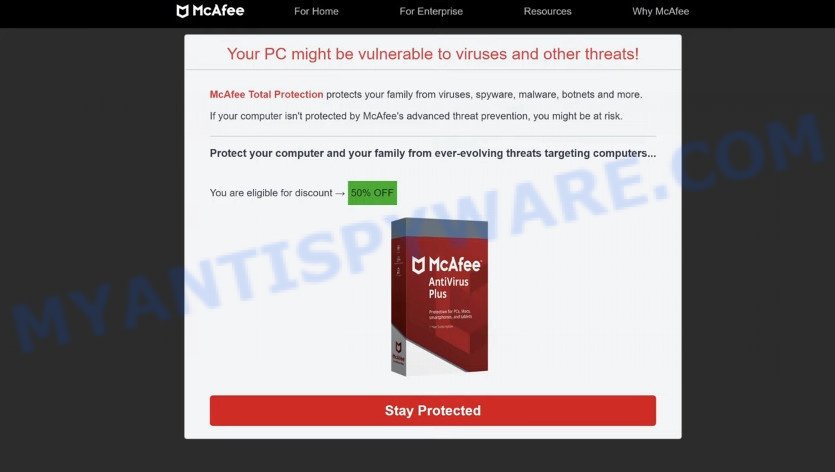
McAfee – Your PC Might Be Vulnerable pop-ups are a scam
QUICK LINKS
Typically, scam sites first check the user’s IP address to determine their geolocation. Scammers, having determined the user’s location, can use various scam schemes, change the page language and redirect the user to other dangerous sites. The McAfee – Your PC Might Be Vulnerable site shows a fake message that the computer may be vulnerable to viruses and other threats. This scam instructs users to click “STAY PROTECTED” to protect their family from from viruses, spyware, malware, botnets and more. Scammers claim that today there is a 50% discount.
After clicking, users are redirected to another page that offers to purchase antivirus software. In this particular case, users are shown a legitimate McAfee antivirus page offering to purchase the McAfee® Total Protection subscription. Scammers behind McAfee – Your PC Might Be Vulnerable earn a commission for each purchased McAfee subscription. Of course, McAfee and other antivirus companies do not allow affiliates to promote their products using social engineering tricks, misleading methods, and deceptive advertising. However, despite this ban, scammers continue to advertise McAfee Antivirus and other antivirus companies’ products.
Text presented in this scam:
For Home For Enterprise Resources Why McAfee
Your Windows might be vulnerable to viruses and other threats!
McAfee Total Protection protect your family from viruses, spyware, malware, botnets and more.
If your computer isn’t protected by McAfee’s advanced threat prevention, you are at risk.
Protect your computer and your family from ever-evolving threats tageting computers…You are eligble for discount -> 50% OFF
This content is sponsored on behalf of McAfee!
Stay Protected
How to protect against the McAfee – Your PC Might Be Vulnerable scam
To avoid becoming a victim of scammers, it is important to always keep in mind:
- There are no sites that can detect security problems.
- Never install software promoted by scam sites and aggressive push notifications, as it can be useless, and besides, it can be dangerous for you and your computer.
- Close the “McAfee – Your PC Might Be Vulnerable” scam as soon as it appears on your computer screen. Scammers can prevent you from closing it in various ways. In such cases, close your browser using Task Manager or restart your computer. If the next time you launch the browser, it prompts you to restore the previous session, abandon it, otherwise this scam will reopen on your screen.
- Use an ad blocker when browsing the internet. It can block known scam sites and protect you from scammers.
Threat Summary
| Name | McAfee – Your PC Might Be Vulnerable |
| Type | fake alerts, pop-up scam, phishing |
| Related domains | redone-barony.xyz, rdtrprotection.com |
| Symptoms |
|
| Removal | McAfee – Your PC Might Be Vulnerable removal guide |
Your McAfee Subscription Has Expired, Microsoft Windows Virus Alert, You are using an older version of Edge, McAfee Tollfree are other scams designed to trick visitors into installing untrustworthy software or calling fake tech support. Some of these scams are positioned as a legitimate Microsoft, Norton, McAfee sites, but in fact have nothing to do with these companies. The scam pages should never be trusted, they should be closed as soon as they appear on the screen.
There’s a new version of the scam:
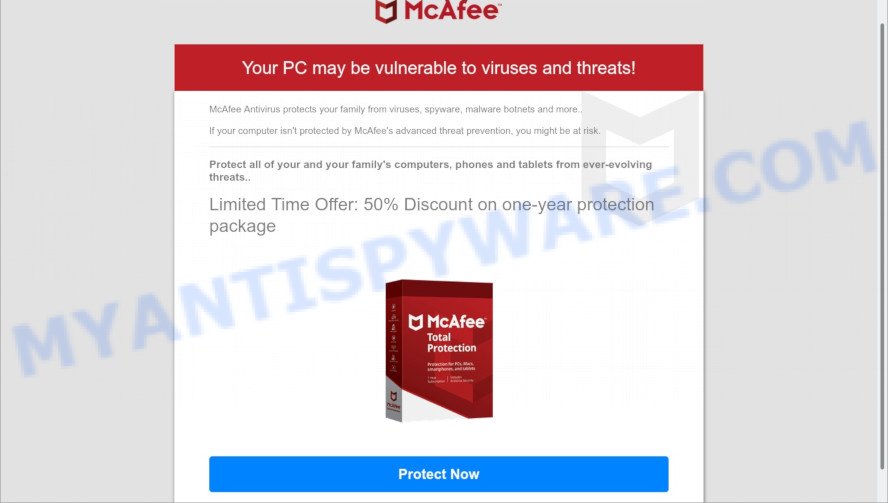
Text presented in the scam page:
McAfee
Your PC may be vulnerable to viruses and threats!
McAfee Antivirus protects your family from viruses, spyware, malware botnets and more..
If your computer isn’t protected by McAfee’s advanced threat prevention, you might be at risk.
Protect all of your and your family’s computers, phones and tablets from ever-evolving threats..
Limited Time Offer: 50% Discount on one-year protection packageProtect Now
Advertisement by an independent affiliate of McAfee: 3asfs2rfb
As mentioned above, the McAfee – Your PC Might Be Vulnerable pop-ups are caused by Adware, malvertising (malicious advertisements), push notifications , followed by software downloads and redirects. Browser (push) notifications are originally developed to alert the user of recently published news. Cyber criminals abuse ‘push notifications’ by displaying fake virus alerts and unwanted advertisements. Adware is type of malicious software that is created just to display constant popups and/or unwanted ads using intrusive and at times dangerous ways. Adware can also include other forms of malware. It can steal sensitive information from the computer and pass it on to third parties. Adware has also been the basis for hacking to gain access to the system.
How does Adware get on computers
Most of unwanted advertisements and pop-ups come from internet browser toolbars and/or add-ons, BHOs (browser helper objects) and additional applications. In many cases, these items claim itself as applications that improve your experience on the Internet by providing a fast and interactive homepage or a search engine that does not track you. Remember, how to avoid the unwanted programs. Be cautious, start only reputable software which download from reputable sources. NEVER install any unknown and suspicious applications.
How to remove McAfee – Your PC Might Be Vulnerable scam (removal instructions)
The following simple steps will help you to remove McAfee – Your PC Might Be Vulnerable pop-ups from IE, Microsoft Edge, Mozilla Firefox and Google Chrome. Moreover, the tutorial below will allow you to remove malware, browser hijackers, PUPs and toolbars that your PC may be infected. Please do the guidance step by step. If you need assist or have any questions, then ask for our assistance or type a comment below. Certain of the steps below will require you to exit this web site. So, please read the few simple steps carefully, after that bookmark it or open it on your smartphone for later reference.
To remove McAfee – Your PC Might Be Vulnerable, use the following steps:
- How to remove McAfee – Your PC Might Be Vulnerable scam without any software
- Automatic Removal of McAfee – Your PC Might Be Vulnerable pop-up scam
- Stop McAfee – Your PC Might Be Vulnerable pop ups
How to remove McAfee – Your PC Might Be Vulnerable scam without any software
First try to remove McAfee – Your PC Might Be Vulnerable pop-ups manually; to do this, follow the steps below. Of course, manual adware removal requires more time and may not be suitable for those who are poorly versed in computer settings. In this case, we advise that you scroll down to the section that describes how to delete scam pop-ups using free adware removal tools.
Remove recently installed potentially unwanted applications
First method for manual adware software removal is to go into the MS Windows “Control Panel”, then “Uninstall a program” console. Take a look at the list of programs on your PC and see if there are any questionable and unknown applications. If you see any, you need to delete them. Of course, before doing so, you can do an Web search to find details on the program. If it is a potentially unwanted application, adware or malicious software, you will likely find information that says so.
Make sure you have closed all browsers and other applications. Press CTRL, ALT, DEL keys together to open the Windows Task Manager.

Click on the “Processes” tab, look for something suspicious that is the adware related to the McAfee – Your PC Might Be Vulnerable scam then right-click it and select “End Task” or “End Process” option. In most cases, malware masks itself to avoid detection by imitating legitimate Windows processes. A process is particularly suspicious: it is taking up a lot of memory (despite the fact that you closed all of your programs), its name is not familiar to you (if you are in doubt, you can always check the program by doing a search for its name in Google, Yahoo or Bing).
Next, uninstall any undesired and suspicious apps from your Control panel.
Windows 10, 8.1, 8
Now, click the Windows button, type “Control panel” in search and press Enter. Choose “Programs and Features”, then “Uninstall a program”.

Look around the entire list of applications installed on your computer. Most probably, one of them is the adware that causes multiple intrusive pop ups. Choose the dubious application or the program that name is not familiar to you and delete it.
Windows Vista, 7
From the “Start” menu in Windows, select “Control Panel”. Under the “Programs” icon, choose “Uninstall a program”.

Choose the questionable or any unknown applications, then click “Uninstall/Change” button to uninstall this undesired application from your computer.
Windows XP
Click the “Start” button, select “Control Panel” option. Click on “Add/Remove Programs”.

Choose an undesired application, then press “Change/Remove” button. Follow the prompts.
Delete McAfee – Your PC Might Be Vulnerable from Firefox by resetting internet browser settings
Resetting your Firefox is basic troubleshooting step for any issues with your web-browser program. It will keep your personal information like browsing history, bookmarks, passwords and web form auto-fill data.
First, start the Firefox and click ![]() button. It will open the drop-down menu on the right-part of the internet browser. Further, click the Help button (
button. It will open the drop-down menu on the right-part of the internet browser. Further, click the Help button (![]() ) like the one below.
) like the one below.

In the Help menu, select the “Troubleshooting Information” option. Another way to open the “Troubleshooting Information” screen – type “about:support” in the internet browser adress bar and press Enter. It will show the “Troubleshooting Information” page as displayed on the screen below. In the upper-right corner of this screen, click the “Refresh Firefox” button.

It will open the confirmation dialog box. Further, click the “Refresh Firefox” button. The Firefox will start a process to fix your problems that caused by the adware. After, it’s complete, click the “Finish” button.
Remove McAfee – Your PC Might Be Vulnerable pop up from Chrome
The adware can change your Google Chrome settings without your knowledge. You may see an unrequested web-site as your search engine or startpage, additional addons and toolbars. Reset Google Chrome browser will help you to remove McAfee – Your PC Might Be Vulnerable popups and reset the unwanted changes caused by adware software. However, your saved passwords and bookmarks will not be changed or cleared.

- First, launch the Chrome and click the Menu icon (icon in the form of three dots).
- It will show the Google Chrome main menu. Choose More Tools, then press Extensions.
- You will see the list of installed extensions. If the list has the addon labeled with “Installed by enterprise policy” or “Installed by your administrator”, then complete the following guide: Remove Chrome extensions installed by enterprise policy.
- Now open the Google Chrome menu once again, click the “Settings” menu.
- Next, press “Advanced” link, which located at the bottom of the Settings page.
- On the bottom of the “Advanced settings” page, press the “Reset settings to their original defaults” button.
- The Chrome will open the reset settings dialog box as shown on the screen above.
- Confirm the web-browser’s reset by clicking on the “Reset” button.
- To learn more, read the article How to reset Chrome settings to default.
Get rid of McAfee – Your PC Might Be Vulnerable scam from Internet Explorer
By resetting Internet Explorer web browser you return your internet browser settings to its default state. This is basic when troubleshooting problems that might have been caused by adware that causes McAfee – Your PC Might Be Vulnerable pop up scam in your web browser.
First, start the Internet Explorer. Next, click the button in the form of gear (![]() ). It will show the Tools drop-down menu, click the “Internet Options” like below.
). It will show the Tools drop-down menu, click the “Internet Options” like below.

In the “Internet Options” window click on the Advanced tab, then click the Reset button. The Internet Explorer will display the “Reset Internet Explorer settings” window like the one below. Select the “Delete personal settings” check box, then click “Reset” button.

You will now need to restart your device for the changes to take effect.
Automatic Removal of McAfee – Your PC Might Be Vulnerable pop-up scam
Manual removal is not always as effective as you might think. Often, even the most experienced users can not fully remove adware that causes the McAfee – Your PC Might Be Vulnerable pop ups. So, we suggest to check your PC system for any remaining malicious components with free adware removal apps below.
How to get rid of McAfee – Your PC Might Be Vulnerable pop-up with Zemana Anti-Malware (ZAM)
Does Zemana AntiMalware (ZAM) remove adware software that causes McAfee – Your PC Might Be Vulnerable popups in your browser? The adware is often downloaded with malware that can force you to install an application such as keyloggers you don’t want. Therefore, recommend using the Zemana. It is a tool created to scan and get rid of adware and other malware from your PC system for free.
Installing the Zemana Free is simple. First you’ll need to download Zemana Anti Malware by clicking on the following link. Save it to your Desktop so that you can access the file easily.
164770 downloads
Author: Zemana Ltd
Category: Security tools
Update: July 16, 2019
When downloading is complete, close all apps and windows on your computer. Open a directory in which you saved it. Double-click on the icon that’s called Zemana.AntiMalware.Setup as displayed below.
![]()
When the setup begins, you will see the “Setup wizard” that will allow you setup Zemana Free on your computer.

Once install is finished, you will see window like below.

Now click the “Scan” button for checking your PC for the adware related to the McAfee – Your PC Might Be Vulnerable scam. A scan can take anywhere from 10 to 30 minutes, depending on the count of files on your personal computer and the speed of your computer. While the utility is checking, you can see number of objects and files has already scanned.

When the system scan is done, you will be shown the list of all detected threats on your computer. Review the results once the utility has finished the system scan. If you think an entry should not be quarantined, then uncheck it. Otherwise, simply click “Next” button.

The Zemana Anti Malware will remove adware responsible for McAfee – Your PC Might Be Vulnerable pop ups and move the selected items to the program’s quarantine.
Get rid of McAfee – Your PC Might Be Vulnerable scam and harmful extensions with HitmanPro
Hitman Pro will help remove adware that causes McAfee – Your PC Might Be Vulnerable pop-ups in your internet browser that slow down your device. The browser hijackers, adware and other potentially unwanted apps slow your internet browser down and try to force you into clicking on dubious advertisements and links. Hitman Pro removes the adware and lets you enjoy your device without scam popups.
Please go to the link below to download the latest version of HitmanPro for Microsoft Windows. Save it on your MS Windows desktop or in any other place.
After downloading is done, open the file location. You will see an icon like below.

Double click the HitmanPro desktop icon. When the utility is opened, you will see a screen as shown in the figure below.

Further, press “Next” button to start scanning your PC for the adware software that causes McAfee – Your PC Might Be Vulnerable pop ups in your internet browser. A system scan can take anywhere from 5 to 30 minutes, depending on your device. As the scanning ends, HitmanPro will open a screen which contains a list of malicious software that has been found as displayed on the screen below.

In order to remove all items, simply press “Next” button. It will show a prompt, click the “Activate free license” button.
Get rid of McAfee – Your PC Might Be Vulnerable pop-ups with MalwareBytes AntiMalware (MBAM)
If you’re having issues with McAfee – Your PC Might Be Vulnerable pop ups removal, then check out MalwareBytes Anti Malware. This is a tool that can help clean up your PC and improve your speeds for free. Find out more below.
Installing the MalwareBytes Anti Malware (MBAM) is simple. First you will need to download MalwareBytes Anti-Malware on your computer from the following link.
327031 downloads
Author: Malwarebytes
Category: Security tools
Update: April 15, 2020
When the downloading process is finished, close all apps and windows on your computer. Open a directory in which you saved it. Double-click on the icon that’s named MBSetup as shown in the figure below.
![]()
When the install begins, you will see the Setup wizard that will help you install Malwarebytes on your computer.

Once installation is finished, you will see window as on the image below.

Now click the “Scan” button for checking your PC for the adware software that causes McAfee – Your PC Might Be Vulnerable pop-ups in your browser. While the MalwareBytes AntiMalware (MBAM) is checking, you may see how many objects it has identified either as being malicious software.

After the scan get completed, a list of all threats detected is created. Next, you need to click “Quarantine” button.

The Malwarebytes will now begin to delete adware software. Once the process is done, you may be prompted to restart your personal computer.

The following video explains tutorial on how to delete browser hijacker, adware software and other malicious software with MalwareBytes Anti Malware.
Stop McAfee – Your PC Might Be Vulnerable pop ups
It is also critical to protect your browsers from harmful web pages and advertisements by using an ad-blocker application like AdGuard. Security experts says that it’ll greatly reduce the risk of malicious software, and potentially save lots of money. Additionally, the AdGuard can also protect your privacy by blocking almost all trackers.
Visit the page linked below to download AdGuard. Save it on your Microsoft Windows desktop.
26838 downloads
Version: 6.4
Author: © Adguard
Category: Security tools
Update: November 15, 2018
Once the download is done, run the downloaded file. You will see the “Setup Wizard” screen as on the image below.

Follow the prompts. After the installation is done, you will see a window as shown on the image below.

You can click “Skip” to close the installation program and use the default settings, or click “Get Started” button to see an quick tutorial which will help you get to know AdGuard better.
In most cases, the default settings are enough and you don’t need to change anything. Each time, when you start your personal computer, AdGuard will launch automatically and stop unwanted advertisements, block the McAfee – Your PC Might Be Vulnerable scam, as well as other malicious or misleading web-pages. For an overview of all the features of the program, or to change its settings you can simply double-click on the AdGuard icon, that can be found on your desktop.
To sum up
We suggest that you keep AdGuard (to help you block unwanted advertisements and annoying malicious webpages) and Zemana AntiMalware (to periodically scan your personal computer for new adware softwares and other malicious software). Probably you are running an older version of Java or Adobe Flash Player. This can be a security risk, so download and install the latest version right now.
If you are still having problems while trying to get rid of McAfee – Your PC Might Be Vulnerable popups from the Internet Explorer, Chrome, Edge and Firefox, then ask for help here here.



















