What is Keep Your PC Updated With Norton?
Keep Your PC Updated With Norton! pop-ups are a scam that pretends to be a Norton Security scan, states that the user’s computer is may be infected and in danger, urges to keep the Norton anti-virus subscription updated. The purpose of this scam is using fake anti-virus alerts to lure victims into downloading, installing or purchasing software they don’t need.
Usually, users end up on Keep Your PC Updated With Norton and similar scams by going to a misspelled URL or, clicking on a fake link from push notifications and spam emails. In addition, they can be redirected to this scam by malicious advertisements (malvertising) and Adware. Adware can be installed unknowingly when visiting malware-infested websites or downloading pirated versions of software.
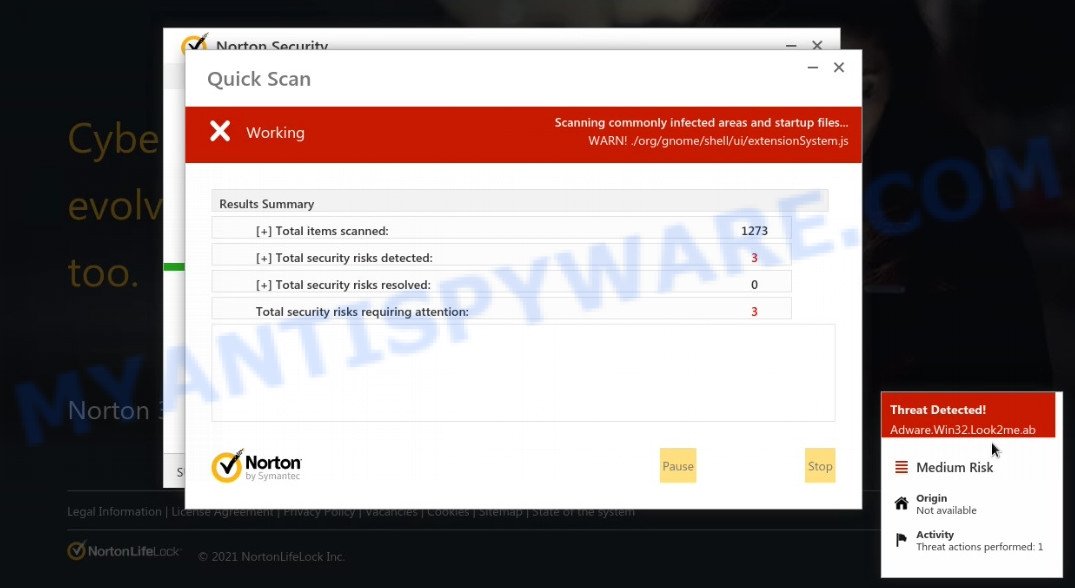
Keep Your PC Updated With Norton POP-UPS are a SCAM
QUICK LINKS
The scam is currently promoted by the gapscult.com site, although it is possible that other websites are also involved in its promotion. Typically, scam sites first check the user’s IP address to determine their geolocation. Scammers, having determined the user’s location, can use various scam schemes, change the page language or redirect the user to other malicious and scam sites.
Gapscult.com displays fake warnings, which supposedly come from the Norton antivirus, that 5 viruses were found on the computer and the need to keep the antivirus subscription up to date. Users are requested to take immediate action and click the “Proceed..” button. After clicking, users are redirected to another page that offers to purchase antivirus software.
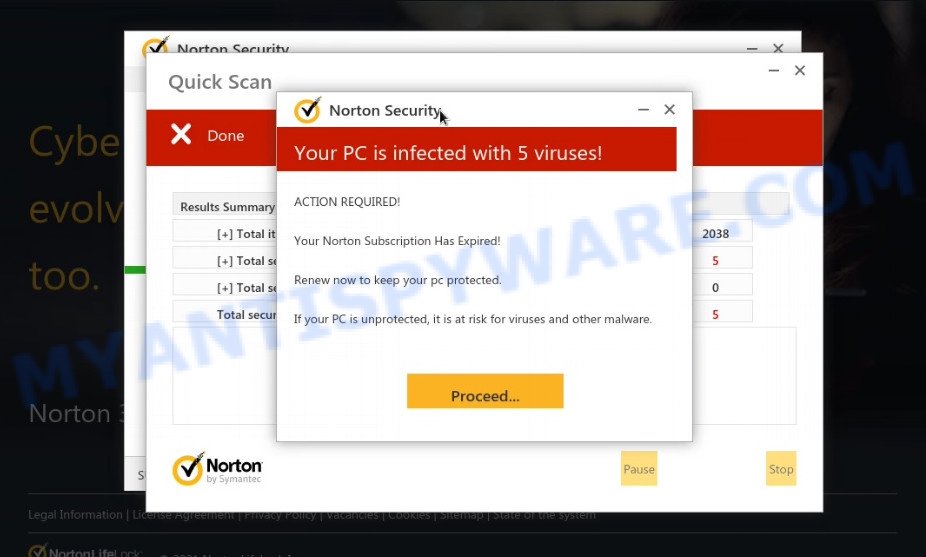
Keep Your PC Updated With Norton – fake scan results
In this particular case, users are shown a Norton antivirus page offering to purchase the Norton subscription. Scammers behind this scam earn a commission for each purchased Norton subscription. Of course, Norton like other antivirus companies do not allow affiliates to promote their products using social engineering tricks, misleading methods, and deceptive advertising. However, despite this ban, scammers continue to advertise Norton Antivirus and other antivirus companies’ products.
Text presented in the scam:
Norton Security
Keep Your PC Updated with Norton!
UPDATE:
Protection from potential malware is important.
Keep Your Norton Subscription Updated.
If your PC is not protected, it is at risk for viruses and other malware.
Gapscult.com also displays a “show notifications” pop-up that attempts to get users to click the ‘Allow’ button to allow to its notifications. These notifications are advertisements displayed in the lower right corner of the screen urges users to play online games, visit dubious web pages, install internet browser extensions & so on.

How to protect against Keep Your PC Updated With Norton scam
To avoid becoming a victim of scammers, it is important to always keep in mind:
- There are no sites that can detect viruses and other security threats.
- Never install/purchase software promoted by suspicious sites, as it can be useless, and besides, it can be dangerous for you and your computer.
- Close Keep Your PC Updated With Norton as soon as it appears on your computer screen. Scammers can prevent you from closing it in various ways. In such cases, close your browser using Task Manager or restart your computer. If the next time you launch the browser, it prompts you to restore the previous session, abandon it, otherwise this scam will reopen on your screen.
- Use an ad blocker when browsing the internet. It can block known scam sites and protect you from scammers.
Threat Summary
| Name | Keep Your PC Updated With Norton |
| Type | scam, phishing, fake virus alerts |
| Related web-domains | Gapscult.com |
| Fake claims | computer is infected with 5 viruses, Norton subscription must be renewed |
| Symptoms |
|
| Removal | Keep Your PC Updated With Norton removal guide |
Your subscription for Norton Protection has been renewed, Norton Subscription Has Expired, Norton Antivirus 2021 Update, McAfee SECURITY ALERT are other scams designed to trick visitors into installing untrustworthy software or calling fake tech support. Some of these scams are positioned as legitimate Norton, McAfee pages (messages, emails), but in fact have nothing to do with Norton and McAfee.
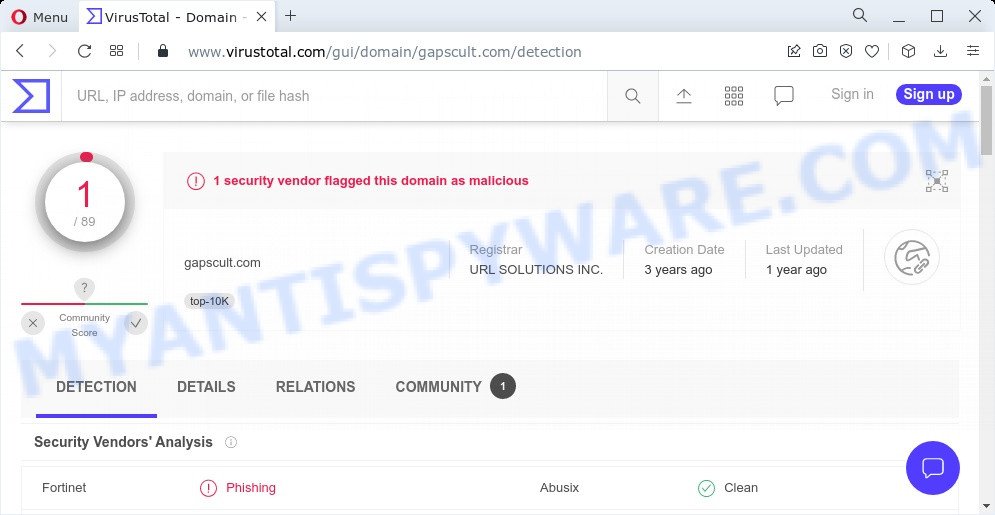
VirusTotal flagged Gapscult.com domain as malicious
The Keep Your PC Updated With Norton pop-ups are caused by malicious advertisements on websites you visit, browser notifications or Adware. Browser (push) notifications are originally developed to alert the user of recently published news. Scammers use push notifications to bypass pop up blockers and display lots of unwanted ads. These ads are used to promote questionable internet browser extensions, free gifts scams, adware software bundles, and adult webpages.
Adware sometimes called ‘ad software’ covers malicious programs which are specifically developed to show a huge number of adverts in form of popups, coupons, banners, push notifications or even fake alerts on the web-browser. Adware can seriously affect your privacy, your computer’s performance and security. Adware can be installed onto your computer without a full disclosure.
How does Adware get on your PC
Usually, adware gets into computers as part of a bundle with free applications, sharing files and other unsafe apps which users downloaded from the Internet. The creators of adware software pays software makers for distributing adware within their applications. So, third-party applications is often included as part of the setup file. In order to avoid the installation of any adware: choose only Manual, Custom or Advanced installation method and disable all optional software in which you are unsure.
How to remove Keep Your PC Updated With Norton pop-up scam from Chrome, Firefox, IE, Edge
Keep Your PC Updated With Norton pop-ups in Microsoft Edge, Google Chrome, Internet Explorer and Firefox can be permanently deleted by removing unwanted programs, resetting the internet browser to its original settings, and reversing any changes to the PC by malware. Free removal utilities that listed below can assist in uninstalling adware software that shows various popup windows and unwanted advertising.
To remove Keep Your PC Updated With Norton, use the steps below:
- How to remove Keep Your PC Updated With Norton popups without any software
- Automatic Removal of Keep Your PC Updated With Norton popups
- Stop Keep Your PC Updated With Norton popups
How to remove Keep Your PC Updated With Norton popups without any software
This part of the blog post is a step-by-step guidance that will show you how to get rid of Keep Your PC Updated With Norton popup scam manually. You just need to follow every step. In this case, you do not need to download any additional programs.
Remove recently added potentially unwanted programs
Check out the system control panel to see all installed apps. We advise to click on the “Date Installed” in order to sort the list of software by the date you installed them. If you see any unknown and questionable applications, they are the ones you need to remove.
|
|
|
|
Remove Keep Your PC Updated With Norton popups from Firefox
This step will help you delete Keep Your PC Updated With Norton popups, third-party toolbars, disable malicious extensions and revert back your default homepage, newtab and search provider settings.
Launch the Firefox and press the menu button (it looks like three stacked lines) at the top right of the web browser screen. Next, press the question-mark icon at the bottom of the drop-down menu. It will open the slide-out menu.

Select the “Troubleshooting information”. If you’re unable to access the Help menu, then type “about:support” in your address bar and press Enter. It bring up the “Troubleshooting Information” page such as the one below.

Click the “Refresh Firefox” button at the top right of the Troubleshooting Information page. Select “Refresh Firefox” in the confirmation prompt. The Firefox will start a task to fix your problems that caused by the adware. Once, it is finished, click the “Finish” button.
Remove Keep Your PC Updated With Norton popup scam from Internet Explorer
If you find that IE internet browser settings such as search provider by default, new tab and homepage had been modified by adware that causes multiple unwanted popups, then you may restore your settings, via the reset web browser procedure.
First, open the IE, then click ‘gear’ icon ![]() . It will show the Tools drop-down menu on the right part of the web-browser, then click the “Internet Options” like below.
. It will show the Tools drop-down menu on the right part of the web-browser, then click the “Internet Options” like below.

In the “Internet Options” screen, select the “Advanced” tab, then click the “Reset” button. The Internet Explorer will open the “Reset Internet Explorer settings” dialog box. Further, click the “Delete personal settings” check box to select it. Next, click the “Reset” button as displayed below.

Once the process is finished, click “Close” button. Close the Internet Explorer and restart your PC system for the changes to take effect. This step will help you to restore your web browser’s home page, newtab and search provider by default to default state.
Remove Keep Your PC Updated With Norton scam from Google Chrome
Reset Chrome settings will remove Keep Your PC Updated With Norton pop ups from browser and disable malicious plugins. It will also clear cached and temporary data (cookies, site data and content). Essential information such as bookmarks, browsing history, passwords, cookies, auto-fill data and personal dictionaries will not be removed.
First launch the Chrome. Next, press the button in the form of three horizontal dots (![]() ).
).
It will show the Google Chrome menu. Select More Tools, then click Extensions. Carefully browse through the list of installed addons. If the list has the add-on signed with “Installed by enterprise policy” or “Installed by your administrator”, then complete the following steps: Remove Chrome extensions installed by enterprise policy.
Open the Chrome menu once again. Further, press the option named “Settings”.

The internet browser will open the settings screen. Another way to open the Chrome’s settings – type chrome://settings in the internet browser adress bar and press Enter
Scroll down to the bottom of the page and click the “Advanced” link. Now scroll down until the “Reset” section is visible, as displayed in the following example and click the “Reset settings to their original defaults” button.

The Google Chrome will open the confirmation prompt as shown on the screen below.

You need to confirm your action, press the “Reset” button. The web browser will start the procedure of cleaning. When it is done, the internet browser’s settings including default search engine, new tab page and startpage back to the values that have been when the Chrome was first installed on your computer.
Automatic Removal of Keep Your PC Updated With Norton popups
Best Keep Your PC Updated With Norton pop-ups removal utility should find and remove adware, malware, potentially unwanted programs, toolbars, keyloggers, browser hijackers, worms, Trojans, and popup generators. The key is locating one with a good reputation and these features. Most quality programs listed below offer a free scan and malware removal so you can detect and delete unwanted software without having to pay.
Run Zemana to get rid of Keep Your PC Updated With Norton scam
Zemana Anti-Malware is a complete package of anti malware utilities. Despite so many features, it does not reduce the performance of your computer. Zemana Anti-Malware is able to delete almost all the forms of malware including scam pop-ups, hijackers, PUPs and harmful browser add-ons. Zemana AntiMalware has real-time protection that can defeat most malicious software. You can run Zemana AntiMalware with any other antivirus software without any conflicts.
Now you can install and run Zemana AntiMalware to remove Keep Your PC Updated With Norton pop-ups from your web browser by following the steps below:
Visit the page linked below to download Zemana setup file named Zemana.AntiMalware.Setup on your PC system. Save it directly to your MS Windows Desktop.
164787 downloads
Author: Zemana Ltd
Category: Security tools
Update: July 16, 2019
Run the installer after it has been downloaded successfully and then follow the prompts to set up this tool on your PC.

During setup you can change certain settings, but we suggest you don’t make any changes to default settings.
When installation is finished, this malware removal tool will automatically run and update itself. You will see its main window as shown on the screen below.

Now press the “Scan” button to start scanning your computer for the adware software that causes multiple intrusive pop ups. Depending on your PC system, the scan can take anywhere from a few minutes to close to an hour. During the scan Zemana AntiMalware will find threats exist on your device.

After Zemana Anti-Malware has finished scanning, the results are displayed in the scan report. In order to remove all threats, simply press “Next” button.

The Zemana Anti-Malware will delete adware software and move the selected items to the Quarantine. After disinfection is finished, you can be prompted to reboot your computer to make the change take effect.
Use HitmanPro to remove Keep Your PC Updated With Norton pop ups
HitmanPro is a free removal tool which can scan your device for a wide range of security threats such as malicious software, adwares, potentially unwanted apps as well as adware software which causes the Keep Your PC Updated With Norton pop-up scam. It will perform a deep scan of your computer including hard drives and Windows registry. After a malicious software is detected, it will help you to get rid of all found threats from your personal computer by a simple click.

- Visit the following page to download Hitman Pro. Save it on your Microsoft Windows desktop or in any other place.
- When the download is done, start the HitmanPro, double-click the HitmanPro.exe file.
- If the “User Account Control” prompts, click Yes to continue.
- In the HitmanPro window, press the “Next” to perform a system scan with this utility for the adware related to the Keep Your PC Updated With Norton scam. This task can take quite a while, so please be patient. While the Hitman Pro program is checking, you can see number of objects it has identified as threat.
- As the scanning ends, a list of all items found is created. Make sure all threats have ‘checkmark’ and click “Next”. Now, press the “Activate free license” button to begin the free 30 days trial to remove all malware found.
Run MalwareBytes Anti-Malware to delete Keep Your PC Updated With Norton pop up
You can delete Keep Your PC Updated With Norton popups automatically through the use of MalwareBytes AntiMalware. We advise this free malicious software removal utility because it can easily get rid of browser hijackers, adware, potentially unwanted applications and toolbars with all their components such as files, folders and registry entries.
Installing the MalwareBytes Anti-Malware is simple. First you will need to download MalwareBytes Anti-Malware from the following link. Save it on your MS Windows desktop or in any other place.
327045 downloads
Author: Malwarebytes
Category: Security tools
Update: April 15, 2020
When the download is done, close all applications and windows on your computer. Double-click the install file named MBSetup. If the “User Account Control” prompt pops up as shown in the figure below, click the “Yes” button.

It will open the Setup wizard that will help you install MalwareBytes on your device. Follow the prompts and don’t make any changes to default settings.

Once installation is complete successfully, click “Get Started” button. MalwareBytes will automatically start and you can see its main screen as shown below.

Now press the “Scan” button to start checking your computer for the adware responsible for Keep Your PC Updated With Norton pop up scam. Depending on your device, the scan can take anywhere from a few minutes to close to an hour.

After the system scan is done, MalwareBytes Anti-Malware will show a screen that contains a list of malicious software that has been detected. Once you have selected what you want to delete from your PC click “Quarantine” button. The MalwareBytes Anti-Malware will remove adware that causes the Keep Your PC Updated With Norton popup scam and move the selected items to the program’s quarantine. After disinfection is done, you may be prompted to restart the PC system.

We recommend you look at the following video, which completely explains the process of using the MalwareBytes Anti-Malware to remove adware software, browser hijacker and other malware.
Stop Keep Your PC Updated With Norton popups
To put it simply, you need to use an ad blocker tool (AdGuard, for example). It’ll stop and protect you from any scam websites like Keep Your PC Updated With Norton, malicious advertisements and pop ups. To be able to do that, the ad blocker program uses a list of filters. Each filter is a rule that describes a malicious website, an advertising content, a banner and others. The ad-blocker application automatically uses these filters, depending on the web pages you’re visiting.
Download AdGuard on your PC by clicking on the link below.
26839 downloads
Version: 6.4
Author: © Adguard
Category: Security tools
Update: November 15, 2018
After downloading it, run the downloaded file. You will see the “Setup Wizard” screen as shown on the image below.

Follow the prompts. After the setup is complete, you will see a window like below.

You can click “Skip” to close the setup program and use the default settings, or click “Get Started” button to see an quick tutorial that will assist you get to know AdGuard better.
In most cases, the default settings are enough and you don’t need to change anything. Each time, when you start your computer, AdGuard will start automatically and stop unwanted ads, block the Keep Your PC Updated With Norton scam, as well as other malicious or misleading webpages. For an overview of all the features of the program, or to change its settings you can simply double-click on the AdGuard icon, which is located on your desktop.
Finish words
We suggest that you keep AdGuard (to help you block unwanted popup ads and unwanted malicious web-sites) and Zemana Anti-Malware (to periodically scan your device for new malicious software, hijackers and adware). Make sure that you have all the Critical Updates recommended for Windows OS. Without regular updates you WILL NOT be protected when new browser hijackers, harmful applications and adware software are released.
If you are still having problems while trying to get rid of Keep Your PC Updated With Norton pop-ups from your web browser, then ask for help here.




















