What is Good Captcha?
Good Captcha is a SCAM that pretends to be a captcha verification asking visitors to confirm they are human. Scammers use fake captcha verification pop-ups to bait users into allowing push notifications from malicious ad servers.
Users can stumble onto Good Captcha Top just by entering a misspelled web address. In addition, they can be redirected to this scam by malvertising (malicious advertisements), Adware and potentially unwanted programs (PUPs).
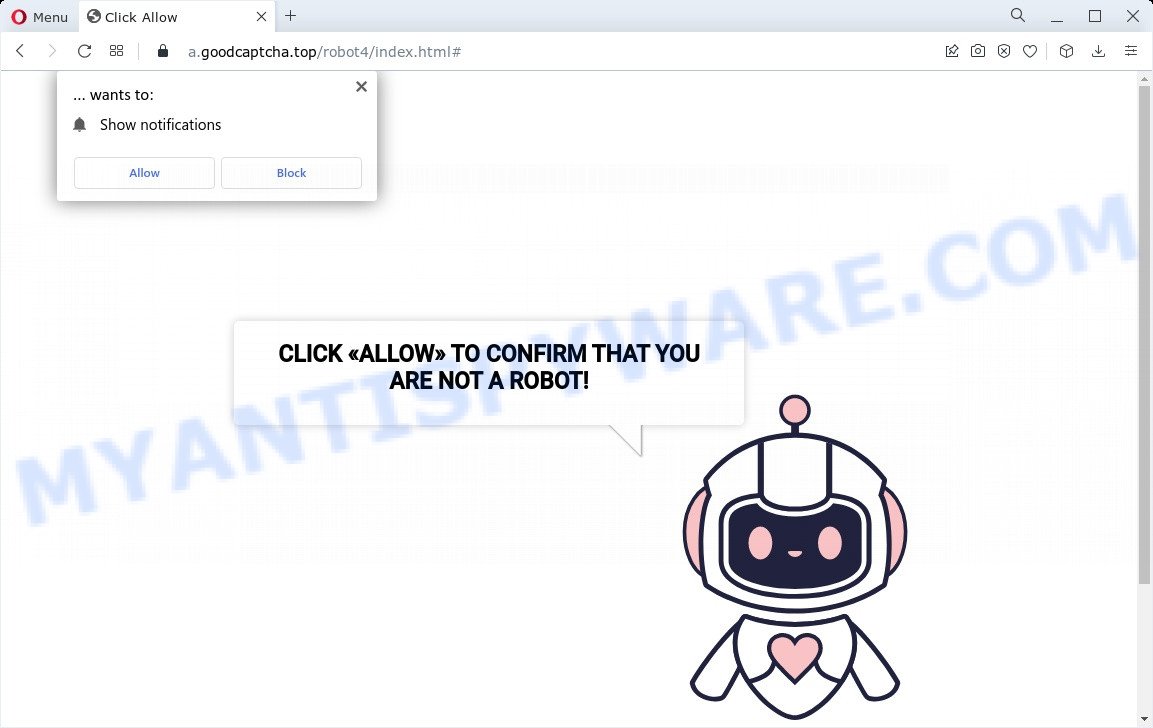
Good captcha virus scam
Good Captcha shows a fake captcha test, the “CLICK «ALLOW» TO CONFIRM THAT YOU ARE NOT A ROBOT!” message encouraging victims to click on the “Allow” button to prove that they are humans/not robots. The scam is intended to trick victims into accepting push (browser) notifications. Push notifications are originally created to alert users of recently published content. Cyber criminals abuse ‘push notifications feature’ to avoid anti-virus and ad blocking programs by displaying annoying advertisements. These ads are displayed in the lower right corner of the screen urges victims to play online games, visit questionable websites, install malicious browser extensions & so on.

Just as important, scam sites like Good Captcha can change their content based on the user’s IP address. That is, users in different countries may see different content, depending on their GEO location. In some cases, scammers simply redirect users to other malicious or scam sites.
Threat Summary
| Name | Good Captcha, “Good Captcha virus”, “GoodCaptcha Top” |
| Type | spam push notifications, browser notification spam, pop-up virus |
| Fake claims | Click «Allow» to confirm that you are not a robot |
| Related domains | a.goodcaptcha.top, b.goodcaptcha.top, c.goodcaptcha.top, g.goodcaptcha.top, e.goodcaptcha.top, i.goodcaptcha.top, h.goodcaptcha.top, f.goodcaptcha.top, d.goodcaptcha.top |
| Distribution | potentially unwanted apps, dubious pop up advertisements, adware, social engineering attack |
| Symptoms |
|
| Removal | Good Captcha removal guide |
There are many scam sites like Good Captcha on the Internet; Thefreeadv.com, Posttrendingblog.com, Totalwownews.com are the last ones we reported on. The push notifications they show to users are dangerous as they promote scam pages and malware. In some cases, these notifications promote legitimate software such as McAfee, Norton, Avira antivirus products. Of course, the antivirus companies do not allow affiliates to promote their products using social engineering tricks, misleading methods, and deceptive advertising.
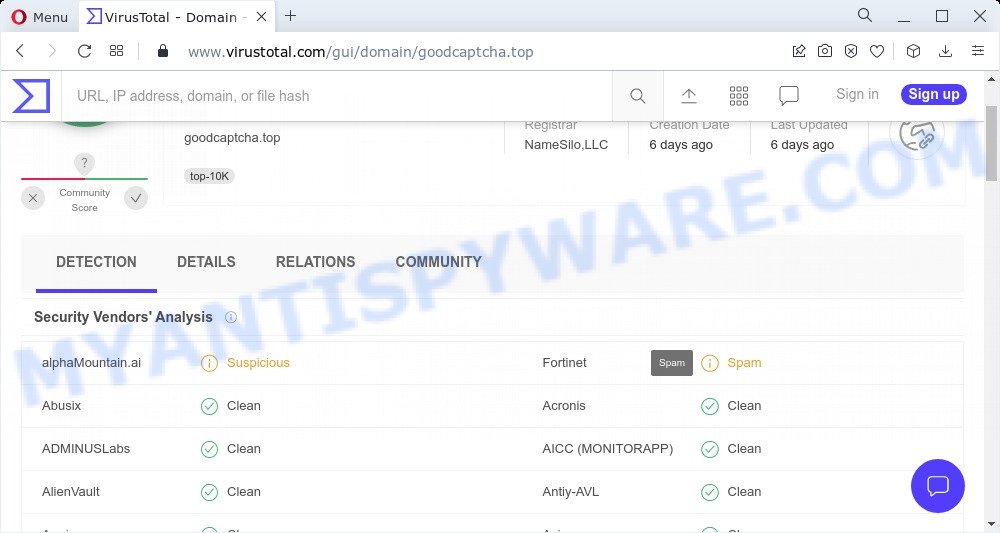
VirusTotal flagged “Good captcha top” as a spam (suspicious) domain
If your browser redirects to the Good Captcha scam regularly, then it is possible that Adware is installed on your computer. Adware is a form malicious software designed to deliver unwanted advertisements on the computer screen. Some of these ads are scams or fake advertisements developed to trick users. Even the harmless ads can become really irritating. Adware can be installed unintentionally and without users knowing about it, when they open email attachments, install free applications.
Adware is a form of malicious software. It is not as dangerous as like a Trojan horse or Ransomware, but its presence can bring numerous pop up windows and/or annoying adverts. Actually makers of adware is associated with some third-party ad networks and by showing adverts to users they generate revenue for yourself. These ads not only bother your browsing experience but also redirect you to misleading web-sites.
Most adware comes bundled with free apps or even paid apps that Internet users can easily download online. The setup packages of such apps, most commonly, clearly display that they will install bundled software. The option is given to users to block the installation of any optional software. So, in order to avoid the install of any adware: read all disclaimers and install screens very carefully, choose only Custom or Advanced installation option and reject all optional software in which you are unsure.
Remove Good Captcha notifications from browsers
If you’re getting notifications from the Good Captcha Top or other scam sites, you will have previously pressed the ‘Allow’ button. Below we will teach you how to turn them off.
Google Chrome:
- Just copy and paste the following text into the address bar of Chrome.
- chrome://settings/content/notifications
- Press Enter.
- Remove the Good Captcha URL and other dubious URLs by clicking three vertical dots button next to each and selecting ‘Remove’.

Android:
- Tap ‘Settings’.
- Tap ‘Notifications’.
- Find and tap the browser that shows Good Captcha push notifications advertisements.
- Find Good Captcha URL, other rogue notifications and set the toggle button to ‘OFF’ on them one-by-one.

Mozilla Firefox:
- In the top-right corner of the screen, click on the three bars to expand the Main menu.
- In the drop-down menu select ‘Options’. In the left side select ‘Privacy & Security’.
- Scroll down to ‘Permissions’ section and click ‘Settings…’ button next to ‘Notifications’.
- Select the Good Captcha domain from the list and change the status to ‘Block’.
- Click ‘Save Changes’ button.

Edge:
- In the top right corner, click on the three dots to expand the Edge menu.
- Scroll down to ‘Settings’. In the menu on the left go to ‘Advanced’.
- Click ‘Manage permissions’ button, located beneath ‘Website permissions’.
- Click the switch under the Good Captcha and each dubious site.

Internet Explorer:
- Click the Gear button on the top-right corner of the window.
- When the drop-down menu appears, click on ‘Internet Options’.
- Click on the ‘Privacy’ tab and select ‘Settings’ in the pop-up blockers section.
- Locate the Good Captcha site and click the ‘Remove’ button to delete the site.

Safari:
- On the top menu select ‘Safari’, then ‘Preferences’.
- Select the ‘Websites’ tab and then select ‘Notifications’ section on the left panel.
- Find the Good Captcha and select it, click the ‘Deny’ button.
How to remove Good Captcha pop-ups from Chrome, Firefox, IE, Edge
The following few simple steps will help you to delete Good Captcha pop-ups from the Edge, Chrome, Mozilla Firefox and Internet Explorer. Moreover, the tutorial below will allow you to remove malware, hijackers, PUPs and toolbars that your personal computer may be infected. Please do the guidance step by step. If you need help or have any questions, then ask for our assistance or type a comment below. Some of the steps will require you to reboot your computer or close this web-page. So, read this guide carefully, then bookmark this page or open it on your smartphone for later reference.
To remove Good Captcha pop ups, use the steps below:
- Remove Good Captcha notifications from browsers
- How to delete Good Captcha pop ups without any software
- Automatic Removal of Good Captcha popups
- Stop Good Captcha ads
How to delete Good Captcha pop ups without any software
In most cases, it is possible to manually get rid of Good Captcha pop ups. This way does not involve the use of any tricks or removal tools. You just need to recover the normal settings of the personal computer and web browser. This can be done by following a few simple steps below. If you want to quickly get rid of scam pop-ups, as well as perform a full scan of your computer, we recommend that you run adware software removal tools, which are listed below.
Delete recently added PUPs
The process of adware removal is generally the same across all versions of MS Windows OS from 11to XP. To start with, it’s necessary to check the list of installed apps on your personal computer and delete all unused, unknown and suspicious programs.
- If you are using Windows 8, 8.1 or 10 then press Windows button, next press Search. Type “Control panel”and press Enter.
- If you are using Windows XP, Vista, 7, then click “Start” button and press “Control Panel”.
- It will display the Windows Control Panel.
- Further, click “Uninstall a program” under Programs category.
- It will display a list of all programs installed on the personal computer.
- Scroll through the all list, and delete dubious and unknown applications. To quickly find the latest installed apps, we recommend sort apps by date.
See more details in the video instructions below.
Remove Good Captcha advertisements from Internet Explorer
If you find that Microsoft Internet Explorer web browser settings had been changed by adware, then you may restore your settings, via the reset web browser procedure.
First, start the Internet Explorer. Next, press the button in the form of gear (![]() ). It will display the Tools drop-down menu, press the “Internet Options” like the one below.
). It will display the Tools drop-down menu, press the “Internet Options” like the one below.

In the “Internet Options” window click on the Advanced tab, then click the Reset button. The IE will show the “Reset Internet Explorer settings” window as shown in the figure below. Select the “Delete personal settings” check box, then press “Reset” button.

You will now need to restart your PC system for the changes to take effect.
Remove Good Captcha advertisements from Google Chrome
Reset Chrome settings to get rid of Good Captcha popups. If you are still experiencing problems with Good Captcha removal, you need to reset Chrome browser to its default values. This step needs to be performed only if adware software has not been removed by the previous steps.

- First, start the Chrome and click the Menu icon (icon in the form of three dots).
- It will open the Chrome main menu. Select More Tools, then click Extensions.
- You will see the list of installed add-ons. If the list has the addon labeled with “Installed by enterprise policy” or “Installed by your administrator”, then complete the following guidance: Remove Chrome extensions installed by enterprise policy.
- Now open the Google Chrome menu once again, click the “Settings” menu.
- Next, click “Advanced” link, that located at the bottom of the Settings page.
- On the bottom of the “Advanced settings” page, click the “Reset settings to their original defaults” button.
- The Chrome will display the reset settings dialog box as shown on the screen above.
- Confirm the web-browser’s reset by clicking on the “Reset” button.
- To learn more, read the article How to reset Google Chrome settings to default.
Remove Good Captcha advertisements from Firefox
This step will help you remove Good Captcha pop ups, third-party toolbars, disable harmful add-ons and restore your default startpage, newtab page and search engine settings.
Click the Menu button (looks like three horizontal lines), and click the blue Help icon located at the bottom of the drop down menu like below.

A small menu will appear, click the “Troubleshooting Information”. On this page, click “Refresh Firefox” button similar to the one below.

Follow the onscreen procedure to revert back your Mozilla Firefox browser settings to their original settings.
Automatic Removal of Good Captcha popups
It’s not enough to remove Good Captcha ads from your internet browser by completing the manual steps above to solve all problems. Some the adware related files may remain on your computer and they will recover the adware even after you remove it. For that reason we suggest to use free anti malware tool such as Zemana, MalwareBytes AntiMalware and Hitman Pro. Either of those programs should can search for and remove adware software that causes pop ups.
Remove Good Captcha popup ads with Zemana
Zemana Anti-Malware is a program which is used for malware, adware software, browser hijackers and PUPs removal. The program is one of the most efficient antimalware tools. It helps in malware removal and and defends all other types of security threats. One of the biggest advantages of using Zemana is that is easy to use and is free. Also, it constantly keeps updating its virus/malware signatures DB. Let’s see how to install and scan your personal computer with Zemana Anti-Malware in order to remove Good Captcha pop-ups from your PC.
Now you can install and run Zemana Anti-Malware to delete Good Captcha pop-up advertisements from your web-browser by following the steps below:
Visit the page linked below to download Zemana setup file called Zemana.AntiMalware.Setup on your device. Save it on your Microsoft Windows desktop or in any other place.
164811 downloads
Author: Zemana Ltd
Category: Security tools
Update: July 16, 2019
Start the setup file after it has been downloaded successfully and then follow the prompts to setup this tool on your computer.

During install you can change certain settings, but we recommend you don’t make any changes to default settings.
When install is finished, this malware removal utility will automatically start and update itself. You will see its main window as shown below.

Now press the “Scan” button to perform a system scan for the adware that causes multiple unwanted pop ups. A system scan can take anywhere from 5 to 30 minutes, depending on your computer. While the Zemana AntiMalware program is scanning, you can see how many objects it has identified as threat.

Once Zemana AntiMalware has finished scanning, Zemana Anti-Malware will show a screen that contains a list of malicious software that has been found. In order to delete all threats, simply press “Next” button.

The Zemana Anti-Malware will begin to get rid of adware related to the Good Captcha pop-ups. When disinfection is complete, you can be prompted to restart your personal computer to make the change take effect.
Use HitmanPro to remove Good Captcha pop-ups
Hitman Pro will help remove adware that causes multiple annoying popups that slow down your device. The hijackers, adware and other PUPs slow your web-browser down and try to force you into clicking on malicious advertisements and links. Hitman Pro removes the adware and lets you enjoy your PC without Good Captcha advertisements.
Download Hitman Pro by clicking on the following link. Save it on your Desktop.
Once downloading is done, open the directory in which you saved it and double-click the HitmanPro icon. It will launch the HitmanPro tool. If the User Account Control dialog box will ask you want to run the program, click Yes button to continue.

Next, click “Next” . HitmanPro program will scan through the whole PC for the adware related to the Good Captcha pop-ups. This process can take some time, so please be patient. While the Hitman Pro application is checking, you can see how many objects it has identified as threat.

When the scan is done, you’ll be displayed the list of all found items on your PC like below.

Review the report and then click “Next” button. It will show a prompt, click the “Activate free license” button. The HitmanPro will delete adware software which causes pop ups and move the selected items to the Quarantine. When the task is finished, the tool may ask you to restart your personal computer.
Use MalwareBytes Anti-Malware to delete Good Captcha advertisements
Trying to get rid of Good Captcha ads can become a battle of wills between the adware infection and you. MalwareBytes AntiMalware can be a powerful ally, removing most of today’s adware, malicious software and potentially unwanted software with ease. Here’s how to use MalwareBytes AntiMalware will help you win.

- First, click the following link, then click the ‘Download’ button in order to download the latest version of MalwareBytes Anti-Malware.
Malwarebytes Anti-malware
327067 downloads
Author: Malwarebytes
Category: Security tools
Update: April 15, 2020
- When the downloading process is done, close all apps and windows on your computer. Open a folder in which you saved it. Double-click on the icon that’s named MBsetup.
- Select “Personal computer” option and click Install button. Follow the prompts.
- Once setup is finished, click the “Scan” button for checking your computer for the adware that causes the annoying Good Captcha pop ups. A scan can take anywhere from 10 to 30 minutes, depending on the count of files on your computer and the speed of your computer. While the MalwareBytes AntiMalware tool is scanning, you can see how many objects it has identified as being affected by malicious software.
- After MalwareBytes has finished scanning, MalwareBytes Anti-Malware will open a list of all threats found by the scan. You may delete items (move to Quarantine) by simply click “Quarantine”. After that process is complete, you can be prompted to reboot your PC system.
The following video offers a tutorial on how to delete hijackers, adware and other malicious software with MalwareBytes AntiMalware.
Stop Good Captcha ads
In order to increase your security and protect your personal computer against new annoying advertisements and harmful web pages, you need to run ad-blocking program that stops an access to harmful ads and web pages. Moreover, the program can stop the display of intrusive advertising, which also leads to faster loading of web pages and reduce the consumption of web traffic.
Please go to the following link to download the latest version of AdGuard for Windows. Save it directly to your Windows Desktop.
26841 downloads
Version: 6.4
Author: © Adguard
Category: Security tools
Update: November 15, 2018
After downloading it, double-click the downloaded file to launch it. The “Setup Wizard” window will show up on the computer screen as displayed in the figure below.

Follow the prompts. AdGuard will then be installed and an icon will be placed on your desktop. A window will show up asking you to confirm that you want to see a quick tutorial as on the image below.

Click “Skip” button to close the window and use the default settings, or click “Get Started” to see an quick instructions which will help you get to know AdGuard better.
Each time, when you start your computer, AdGuard will launch automatically and stop unwanted ads, block Good Captcha scam, as well as other harmful or misleading web pages. For an overview of all the features of the program, or to change its settings you can simply double-click on the AdGuard icon, which can be found on your desktop.
Finish words
Once you have removed the adware software using the steps, Chrome, Firefox, Edge and Internet Explorer will no longer display the Good Captcha scam when you browse the Web. Unfortunately, if the instructions does not help you, then you have caught a new adware, and then the best way – ask for help.
Please create a new question by using the “Ask Question” button in the Questions and Answers. Try to give us some details about your problems, so we can try to help you more accurately. Wait for one of our trained “Security Team” or Site Administrator to provide you with knowledgeable assistance tailored to your problem with the Good Captcha virus.


















