What is Energy
Energy.exe is an adware program. Adware is considered by many to be synonymous with ‘malware’. It is a form of malicious software that displays unwanted advertisements to computer users. Some examples include popup ads, push notifications, advertising links, unclosable windows, pop-ups or various offers and deals, push notifications and even fake virus alerts. Clicks on the advertisements produce a monetary payoff for the adware creators.
Typically, adware such as Energy can infect a personal computer when a user runs and installs the infected program as well as cracked games, freeware, key generators and other similar software.
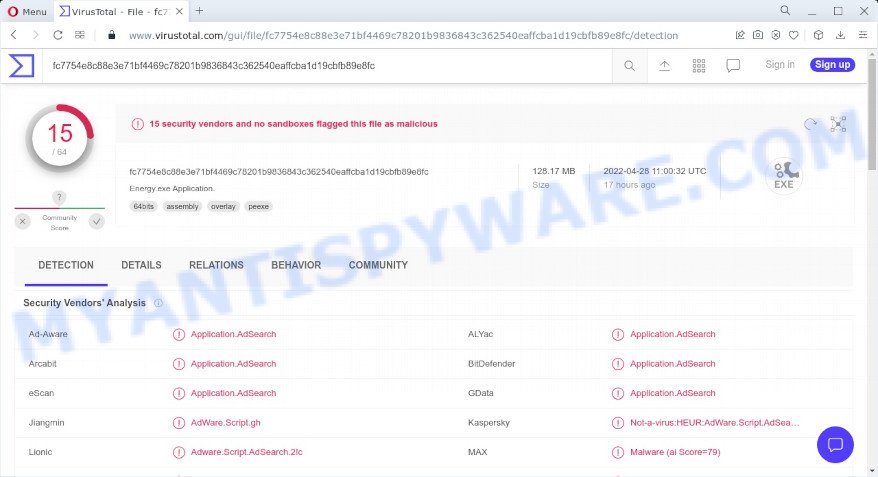
Energy is an adware program
QUICK LINKS
Energy adware can display unwanted adverts on your computer screen so that your cannot stop them, redirect your web browser to unsafe web-pages, and it can cause scam sites to pop up on your web browser. Even worse, it can collect a wide variety of confidential information which can be later sold to third parties. You do not know if your home address, account names and passwords are safe.

Unwanted ads
Another reason why you need to remove Energy is its online data-tracking activity. It is able to gather and transmit sensitive information without your permission. The adware can track information about webpages visited, browser and system information, and your computer IP address.
To summarize, Energy adware can lead to malware infection and financial losses. It can seriously affect your privacy, your computer’s performance and security.
How does Energy get on your computer
In most cases, adware comes along with the setup files from file sharing and torrents sites. So, installing software from such sources is a a good chance that you will find a bundled adware. If you do not know how to avoid this, then use a simple trick. During installation, select the custom or advanced installation method. Then click the “Decline” button and clear all checkboxes on offers that ask you to install optional programs. Also, read the Terms of Use and User Agreement carefully before installing any applications, otherwise you may encounter other unwanted programs on your computer, such as Energy adware.
Threat Summary
| Name | Energy, “Energy.exe”, “Energy virus”, “Energy ltd Copyright ©”, “Energy.exe Application.” |
| Type | adware software, potentially unwanted program (PUP), pop up advertisements, pop-ups, popup virus |
| Related software | Roundscape_Adorevia_5.8B_Full_Game.zip.iso |
| Detection names | Not-a-virus:HEUR:AdWare.Script.AdSearch.gen, Application.AdSearch, AdWare.Script.gh, Adware.Script.AdSearch.2!c, AdSearch (PUA), Trojan.Gen.2, Malware (ai Score=79), Adware.AdSearch.Script.1 |
| Symptoms |
|
| Removal | Energy removal guide |
On the Internet, users can come across many malicious programs that perform various malicious actions. Among them there are such as Bloom exe adware, Numando malware, AnarchyGrabber Stealer and DPD Delivery Email virus, although, of course, there are many more. Some of them collect user data, others install malware on computers, and still others add infected computers to botnets, and so on. In any case, each Trojan is a huge threat to both user privacy and computer security. Therefore, Trojans must be removed immediately after detection; using an infected computer is very dangerous.
How to remove Energy from computer (Adware removal guide)
If you have consistent pop-ups or unwanted ads, slow PC, crashing system issues, you are in need of adware removal assistance. The step-by-step guidance below will guide you forward to get Energy adware removed and will help you get your computer operating at peak capacity again.
To remove Energy, use the following steps:
- Kill Energy adware
- Disable Energy start-up
- Uninstall Energy realated software
- Scan computer for malware
- Reset Google Chrome
- Reset Internet Explorer
- Reset Firefox
Kill Energy adware
Press CTRL, ALT, DEL keys together.

Click Task Manager. Select the “Processes” tab, look for “Energy ltd Copyright ©” then right-click it and select “End Task” or “End Process” option. If your Task Manager does not open or the Windows reports “Task manager has been disabled by your administrator”, then follow the guide: How to Fix Task manager has been disabled by your administrator.

Adware can mask itself to avoid detection by imitating legitimate Microsoft Windows processes. A process is particularly suspicious: it’s taking up a lot of memory (despite the fact that you closed all of your applications), its name is not familiar to you (if you’re in doubt, you can always check the program by doing a search for its name in Google, Yahoo or Bing).
Disable Energy start-up
Select the “Start-Up” tab, look for something suspicious that is the Energy app, right click to it and select Disable.

Close Task Manager.
Uninstall Energy realated software
Check the list of installed apps on your computer and remove all unknown and recently installed apps. If you see an unknown program with incorrect spelling or varying capital letters, it have most likely been installed by malware and you should clean it off first with malware removal utility such as Zemana AntiMalware.
|
|
|
|
Scan computer for malware
Anti Malware tools differ from each other by many features such as performance, scheduled scans, automatic updates, virus signature database, technical support, compatibility with other antivirus programs and so on. We recommend you use the following free malware removal tools: Zemana Anti-Malware, MalwareBytes Anti-Malware and Hitman Pro. Each of these programs has all of needed features, but most importantly, they can be used to identify the Energy adware and remove it from the computer.
You can download and use the Zemana AntiMalware for free. This anti-malware utility will scan all the MS Windows registry keys and files in your PC along with the system settings and web browser add-ons. If it finds any malware, adware or harmful add-on that is responsible for unwanted ads then the Zemana Anti-Malware will remove them from your PC completely.
Installing the Zemana Anti-Malware is simple. First you will need to download Zemana from the link below.
164785 downloads
Author: Zemana Ltd
Category: Security tools
Update: July 16, 2019
After the downloading process is complete, close all windows on your personal computer. Further, open the set up file named Zemana.AntiMalware.Setup. If the “User Account Control” prompt pops up like below, click the “Yes” button.

It will display the “Setup wizard” that will allow you install Zemana on the computer. Follow the prompts and do not make any changes to default settings.

Once installation is done successfully, Zemana AntiMalware will automatically run and you can see its main window as displayed on the image below.

Next, click the “Scan” button to detect the Energy adware. A system scan can take anywhere from 5 to 30 minutes, depending on your computer. During the scan Zemana Anti-Malware will search for threats present on your computer.

Once Zemana has finished scanning your PC, it will display a list of security threats detected by the scan. When you are ready, click “Next” button.

The Zemana AntiMalware will remove Energy and move the selected items to the program’s quarantine. After finished, you can be prompted to restart your PC.
You can remove Energy automatically with a help of MalwareBytes AntiMalware. We recommend this free malware removal utility because it can easily remove browser hijackers, adware, PUPs and toolbars with all their components such as files, folders and registry entries.

First, visit the page linked below, then click the ‘Download’ button in order to download the latest version of MalwareBytes.
327041 downloads
Author: Malwarebytes
Category: Security tools
Update: April 15, 2020
Once the downloading process is complete, run it and follow the prompts. Once installed, the MalwareBytes will try to update itself and when this procedure is done, click the “Scan” button to perform a system scan with this utility for the Energy adware. A scan can take anywhere from 10 to 30 minutes, depending on the count of files on your computer and the speed of your personal computer. During the scan MalwareBytes AntiMalware will locate threats exist on your computer. Make sure all threats have ‘checkmark’ and click “Quarantine” button.
The MalwareBytes AntiMalware is a free malware removal tool that you can use to remove all detected folders, files, services, registry entries and so on. To learn more about this software, we advise you to read and follow the steps or the video guide below.
Reset Google Chrome
In this step we are going to show you how to reset Google Chrome settings. Adware such as Energy can make changes to your web-browser settings, add toolbars and unwanted extensions. By resetting Chrome settings you will reset unwanted changes caused by adware. However, your saved passwords and bookmarks will not be changed, deleted or cleared.
First launch the Chrome. Next, click the button in the form of three horizontal dots (![]() ).
).
It will open the Google Chrome menu. Select More Tools, then press Extensions. Carefully browse through the list of installed addons. If the list has the extension signed with “Installed by enterprise policy” or “Installed by your administrator”, then complete the following steps: Remove Google Chrome extensions installed by enterprise policy.
Open the Chrome menu once again. Further, press the option named “Settings”.

The web browser will display the settings screen. Another method to display the Chrome’s settings – type chrome://settings in the internet browser adress bar and press Enter
Scroll down to the bottom of the page and click the “Advanced” link. Now scroll down until the “Reset” section is visible, as shown in the following example and click the “Reset settings to their original defaults” button.

The Google Chrome will display the confirmation dialog box as displayed on the image below.

You need to confirm your action, click the “Reset” button. The web browser will run the task of cleaning. Once it is finished, the internet browser’s settings including search provider by default, home page and newtab back to the values which have been when Google Chrome was first installed on your personal computer.
Reset Firefox
If your Firefox web browser is hijacked by Energy, then it may be time to perform the browser reset. Keep in mind that resetting your web-browser will not remove your history, bookmarks, passwords, and other saved data.
Start the Firefox and click the menu button (it looks like three stacked lines) at the top right of the internet browser screen. Next, click the question-mark icon at the bottom of the drop-down menu. It will open the slide-out menu.

Select the “Troubleshooting information”. If you are unable to access the Help menu, then type “about:support” in your address bar and press Enter. It bring up the “Troubleshooting Information” page as displayed in the following example.

Click the “Refresh Firefox” button at the top right of the Troubleshooting Information page. Select “Refresh Firefox” in the confirmation prompt. The Firefox will start a process to fix your problems that caused by the Energy adware. Once, it is finished, click the “Finish” button.
How to stay safe online
If you browse the Web, you can’t avoid malicious advertising. But you can protect your internet browser against it. Download and use an ad blocking program. AdGuard is an ad-blocker which can filter out a huge number of of the malicious advertising, blocking dynamic scripts from loading harmful content.
- First, visit the following page, then click the ‘Download’ button in order to download the latest version of AdGuard.
Adguard download
26839 downloads
Version: 6.4
Author: © Adguard
Category: Security tools
Update: November 15, 2018
- When the downloading process is complete, start the downloaded file. You will see the “Setup Wizard” program window. Follow the prompts.
- After the installation is complete, press “Skip” to close the installation program and use the default settings, or press “Get Started” to see an quick tutorial which will help you get to know AdGuard better.
- In most cases, the default settings are enough and you don’t need to change anything. Each time, when you run your computer, AdGuard will launch automatically and stop unwanted advertisements, block harmful and misleading webpages. For an overview of all the features of the program, or to change its settings you can simply double-click on the icon called AdGuard, which can be found on your desktop.
Finish words
We suggest that you keep Zemana Anti-Malware (to periodically scan your device for new adware and other malware) and AdGuard (to help you stop malicious pop-ups and scam sites). Moreover, to prevent any adware, please stay clear of unknown and third party programs, make sure that your antivirus software, turn on the option to search for potentially unwanted programs.
If you need more help with Energy related issues, go to here.



















