What is PowerSmash?
The experienced security experts have determined that PowerSmash is a potentially unwanted program (PUP) from the family of Browser hijackers. Browser hijacker is a type of malicious software designed to change the internet browser settings without the knowledge or permission of the computer user, and it usually redirects the affected system’s internet browser to some advertisement-related web sites. Browser hijacker can install multiple toolbars on the web browser, redirect user web searches to its own webpage, initiate numerous pop-ups, modify the default browser search provider or startpage and generate multiple pop-up advertisements.
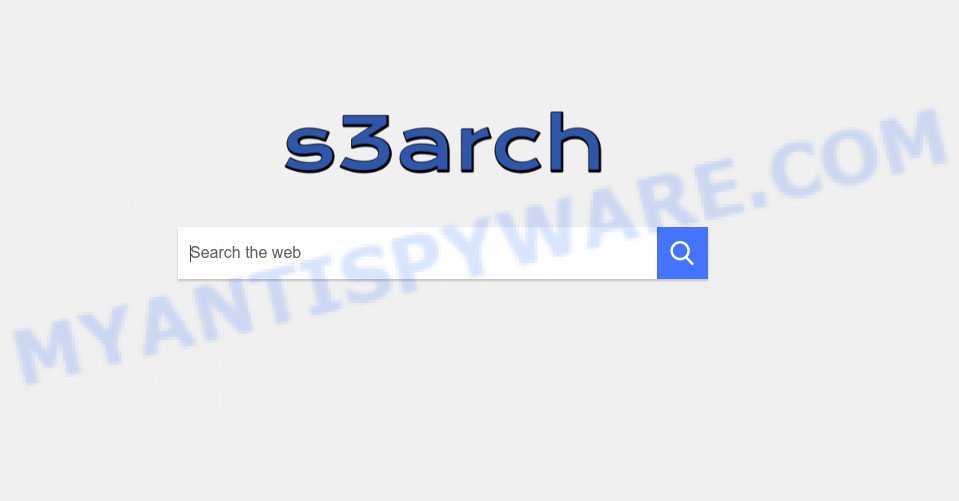
Most often, browser hijackers promote fake search engines by setting their address as the default search provider. In this case, the PowerSmash browser hijacker installs smashapps.net as a search provider. This means that users whose browser is affected with the hijacker are forced to visit smashapps.net each time they search in the Internet, open a new window or tab. And since smashapps.net is not a real search engine and does not have the ability to find the information users need, this site redirects the user’s browser to the Yahoo search engine.
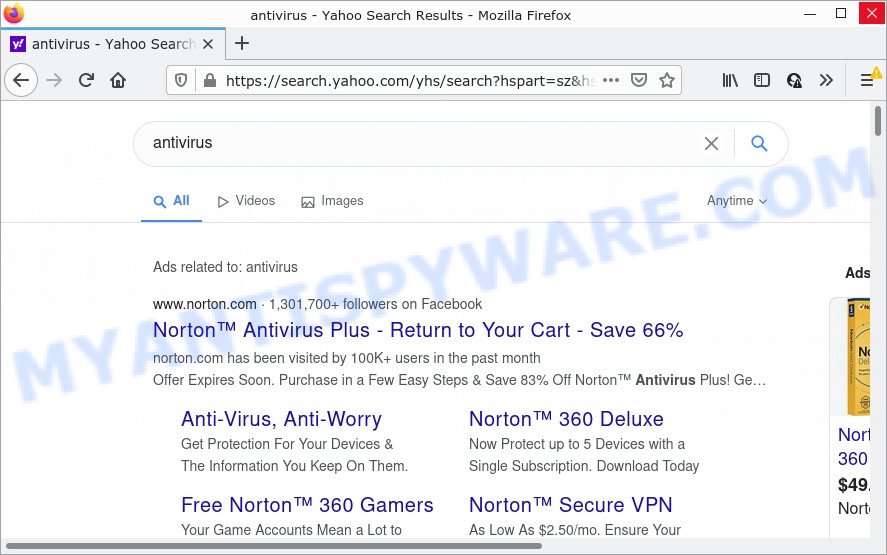
PowerSmash redirects seaches tp yahoo
And finally, the PowerSmash browser hijacker can be used to gather a wide variety of your personal data such as what web-pages you are opening, what you are looking for the Net and so on. This information, in the future, can be transferred to third parties.
How can a browser hijacker get on your computer
Browser hijackers and PUPs usually get onto computers by being attached to some free applications that users download off of the Internet. To avoid infection, in the Setup wizard, you should be be proactive and carefully read the ‘Terms of use’, the ‘license agreement’ and other installation screens, as well as to always choose the ‘Manual’ or ‘Advanced’ setup method, when installing anything downloaded from the World Wide Web.
Threat Summary
| Name | PowerSmash |
| Type | startpage hijacker, redirect virus, search provider hijacker, PUP, browser hijacker |
| Associated domains | toksearches.xyz, smashapps.net, searchmes.xyz,s3arch.page |
| Related URLs | hxxps://toksearches.xyz/chrome5.php, hxxps://smashapps.net/sr.php?q=, hxxps://searchmes.xyz/chrome.php?q=, hxxps://s3arch.page/results.php?q= |
| Affected Browser Settings | newtab URL, search provider, start page |
| Distribution | fake software updaters, misleading pop-up ads, free programs installers |
| Symptoms | Pop-ups and new tabs are loaded without your request. When you go to a web page, you’re constantly redirected to another webpage that you do not intend to visit. New entries appear in your Programs folder. New internet browser toolbars suddenly installed on your web browser. Your web browser start page or search engine keeps changing or is not set to Google anymor. |
| Removal | PowerSmash removal guide |
How to remove PowerSmash from computer
There are a few solutions that can be used to remove PowerSmash. But, not all PUPs such as this browser hijacker can be completely removed utilizing only manual methods. In most cases you are not able to delete any browser hijacker utilizing standard Microsoft Windows options. In order to remove the browser hijacker you need complete a few manual steps and use free malware removal tools. Most cyber threat analysts states that Zemana, MalwareBytes AntiMalware or Hitman Pro tools are a right choice. These free removal tools are able to detect and remove browser hijackers from your computer and restore your web-browser settings to defaults.
To remove PowerSmash, use the steps below:
How to manually remove PowerSmash
PowerSmash is a browser hijacker that can replace your internet browser newtab page, search engine and startpage and redirect you to the websites which may contain countless ads. Not every antivirus program can detect and delete browser hijackers easily from your PC. Follow the steps below and you can delete hijacker by yourself.
Remove PowerSmash associated software by using MS Windows Control Panel
In order to remove PowerSmash, first thing you need to do is to remove unknown and dubious applications from your computer using Windows control panel. When deleting this browser hijacker, check the list of installed software and try to find dubious programs and uninstall them all. Pay special attention to newly added programs, as it’s most likely that the PowerSmash browser hijacker сame along with it.
Make sure you have closed all web browsers and other applications. Next, remove any unwanted and suspicious software from your Control panel.
Windows 10, 8.1, 8
Now, click the Windows button, type “Control panel” in search and press Enter. Choose “Programs and Features”, then “Uninstall a program”.

Look around the entire list of apps installed on your computer. Most probably, one of them is the PowerSmash hijacker. Choose the questionable program or the program that name is not familiar to you and delete it.
Windows Vista, 7
From the “Start” menu in MS Windows, choose “Control Panel”. Under the “Programs” icon, choose “Uninstall a program”.

Select the questionable or any unknown software, then click “Uninstall/Change” button to uninstall this unwanted program from your PC.
Windows XP
Click the “Start” button, select “Control Panel” option. Click on “Add/Remove Programs”.

Select an undesired program, then press “Change/Remove” button. Follow the prompts.
Remove PowerSmash hijacker from internet browsers
If you’re still getting PowerSmash redirects, then you can try to get rid of it by removing malicious plugins.
You can also try to remove PowerSmash hijacker by reset Google Chrome settings. |
If you are still experiencing problems with PowerSmash removal, you need to reset Firefox browser. |
Another way to delete PowerSmash browser hijacker from IE is reset Internet Explorer settings. |
|
Automatic Removal of PowerSmash
In order to get rid of PowerSmash completely, you not only need to remove it from the browsers, but also get rid of all its components in your device including Windows registry entries. We suggest to download and use free removal tools to detect and uninstall the browser hijacker.
Remove PowerSmash hijacker with Zemana AntiMalware
Download Zemana Anti-Malware to delete PowerSmash automatically from your web-browsers. This is a freeware tool specially developed for malware removal. This tool can delete adware, hijacker from Mozilla Firefox, MS Edge, Internet Explorer and Chrome and Microsoft Windows registry automatically.
Please go to the following link to download Zemana Anti-Malware. Save it on your Desktop.
164791 downloads
Author: Zemana Ltd
Category: Security tools
Update: July 16, 2019
When the download is finished, start it and follow the prompts. Once installed, the Zemana will try to update itself and when this process is done, click the “Scan” button for scanning your computer for the PowerSmash hijacker.

A system scan can take anywhere from 5 to 30 minutes, depending on your PC. While the Zemana program is checking, you can see how many objects it has identified as threat. In order to delete all threats, simply click “Next” button.

The Zemana AntiMalware will remove the PowerSmash hijacker and move the selected items to the Quarantine.
Remove PowerSmash browser hijacker and malicious extensions with Hitman Pro
Hitman Pro is a free tool that can search for PowerSmash browser hijacker. It’s not always easy to locate all the junk applications that your PC system might have picked up on the Net. Hitman Pro will look for the adware software, browser hijackers and other malicious software you need to remove.
Visit the page linked below to download the latest version of HitmanPro for Microsoft Windows. Save it on your Windows desktop or in any other place.
When the download is complete, open the directory in which you saved it. You will see an icon like below.

Double click the Hitman Pro desktop icon. After the utility is started, you will see a screen as displayed below.

Further, click “Next” button to perform a system scan for the PowerSmash hijacker. Once HitmanPro completes the scan, Hitman Pro will open a screen which contains a list of malicious software that has been detected as displayed in the figure below.

In order to remove the detected malware, simply click “Next” button. It will open a prompt, click the “Activate free license” button.
Get rid of PowerSmash hijacker with MalwareBytes
Manual PowerSmash browser hijacker removal requires some computer skills. Some files and registry entries that created by the hijacker can be not fully removed. We recommend that use the MalwareBytes AntiMalware that are fully clean your PC system of browser hijacker. Moreover, this free application will help you to remove malicious software, PUPs, adware and toolbars that your personal computer can be infected too.
Please go to the link below to download the latest version of MalwareBytes AntiMalware for Windows. Save it directly to your Windows Desktop.
327048 downloads
Author: Malwarebytes
Category: Security tools
Update: April 15, 2020
After the downloading process is done, close all software and windows on your PC system. Open a directory in which you saved it. Double-click on the icon that’s called MBSetup as shown below.
![]()
When the setup starts, you’ll see the Setup wizard which will help you install Malwarebytes on your personal computer.

Once installation is done, you’ll see window as displayed on the image below.

Now click the “Scan” button to perform a system scan with this tool for the PowerSmash hijacker. A scan can take anywhere from 10 to 30 minutes, depending on the count of files on your PC and the speed of your computer. When a threat is detected, the number of the security threats will change accordingly. Wait until the the scanning is complete.

Once the scanning is complete, MalwareBytes Anti-Malware will display you the results. All detected items will be marked. You can delete them all by simply click “Quarantine” button.

The Malwarebytes will now start to remove PowerSmash browser hijacker. When disinfection is done, you may be prompted to reboot your PC system.

The following video explains step-by-step tutorial on how to delete browser hijacker, adware and other malicious software with MalwareBytes Anti-Malware.
How to stop PowerSmash redirect
By installing an ad-blocker program such as AdGuard, you are able to stop PowerSmash redirects, block autoplaying video ads and remove a huge number of distracting and intrusive ads on webpages.
Please go to the link below to download the latest version of AdGuard for Microsoft Windows. Save it directly to your Windows Desktop.
26840 downloads
Version: 6.4
Author: © Adguard
Category: Security tools
Update: November 15, 2018
After downloading it, double-click the downloaded file to start it. The “Setup Wizard” window will show up on the computer screen as shown in the figure below.

Follow the prompts. AdGuard will then be installed and an icon will be placed on your desktop. A window will show up asking you to confirm that you want to see a quick tutorial like below.

Click “Skip” button to close the window and use the default settings, or click “Get Started” to see an quick instructions which will assist you get to know AdGuard better.
Each time, when you run your PC system, AdGuard will start automatically and stop undesired ads, block PowerSmash redirects, as well as other malicious or misleading web-sites. For an overview of all the features of the application, or to change its settings you can simply double-click on the AdGuard icon, which is located on your desktop.
To sum up
We suggest that you keep AdGuard (to help you block unwanted pop up advertisements and unwanted harmful webpages) and Zemana (to periodically scan your PC system for new browser hijacker and other malware). Probably you are running an older version of Java or Adobe Flash Player. This can be a security risk, so download and install the latest version right now.
If you are still having problems while trying to remove PowerSmash from Google Chrome, Internet Explorer, Microsoft Edge and Mozilla Firefox, then ask for help here.



















