What is Notification-news.com?
Notification-news.com pop-ups are a scam that uses social engineering techniques to deceive users into subscribing to push notifications from websites run by scammers. Push notifications are originally developed to alert users of recently published news. Cybercriminals abuse ‘push notifications’ to avoid anti-virus and adblocker applications by showing annoying ads. These ads are displayed in the lower right corner of the screen urges users to play online games, visit suspicious webpages, install browser addons & so on.
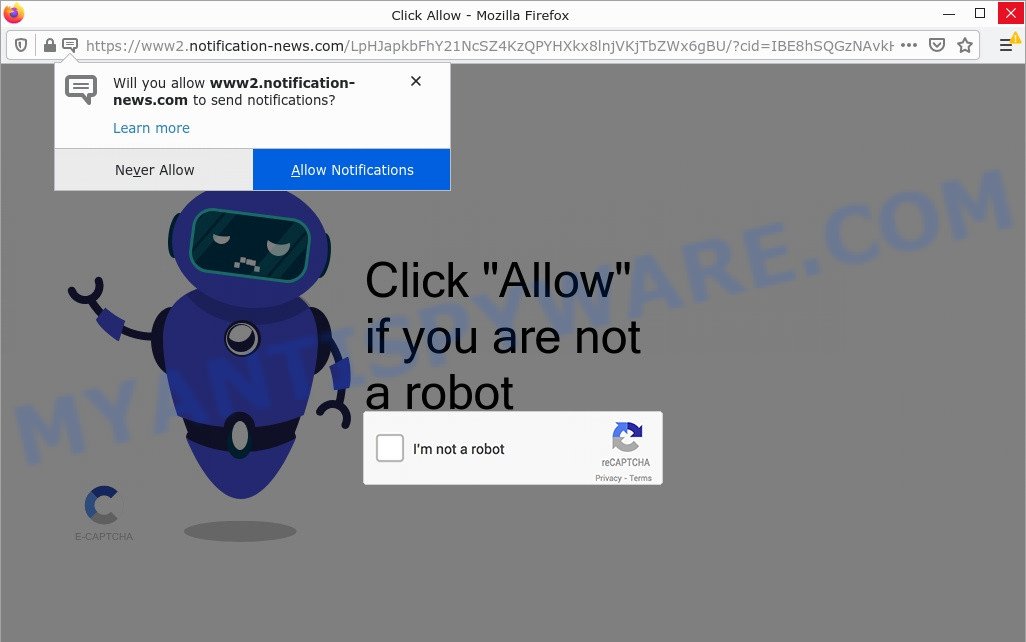
Notification-news.com is a deceptive site that displays the message ‘Click Allow to’ (connect to the Internet, access the content of the web page, enable Flash Player, watch a video, download a file), asking you to subscribe to notifications. Once you click on ALLOW, then your web-browser will be configured to display unwanted adverts on your desktop, even when you are not using the web browser.

Threat Summary
| Name | Notification-news.com popup, “Notification-news.com virus” |
| Type | browser notification spam, spam push notifications, pop-up virus |
| Distribution | social engineering attack, PUPs, misleading popup advertisements, adware software |
| Symptoms |
|
| Removal | Notification-news.com removal guide |
Where the Notification-news.com pop ups comes from
Experienced security researchers have determined that users are re-directed to Notification-news.com by adware or from shady ads. Adware is something that you should be aware of even if you run Google Chrome or other modern internet browser. This is the name given to apps that have been developed to display unwanted advertisements and pop-up deals onto your web-browser screen. The reason for adware’s existence is to generate revenue for its developer.
A large number of spyware, adware programs, browser toolbars, browser hijackers, and potentially unwanted apps are installed when installing freeware and peer-2-peer file sharing software. Therefore, when installing free applications, you need to be careful not to accidentally install optional applications. It’s important that you pay attention to the EULA (End User License Agreements) and select the Custom, Manual or Advanced installation option as it will typically disclose what optional programs will also be installed.
Remove Notification-news.com notifications from browsers
If you have allowed the Notification-news.com notifications by clicking the Allow button, then after a short time you will notice that these push notifications are very intrusive. Here’s how to remove Notification-news.com notifications from your browser.
|
|
|
|
|
|
How to remove Notification-news.com pop ups from Chrome, Firefox, IE, Edge
There present several free adware removal tools. Also it is possible to remove Notification-news.com pop-up ads manually. But we recommend to combine all these solutions below into the one removal algorithm. Follow the steps of the guide. Some of the steps below will require you to close this web-site. So, please read the guidance carefully, after that bookmark it or open it on your smartphone for later reference.
To remove Notification-news.com pop ups, execute the steps below:
- Remove Notification-news.com notifications from browsers
- How to manually get rid of Notification-news.com
- Automatic Removal of Notification-news.com pop ups
- Stop Notification-news.com pop up ads
How to manually get rid of Notification-news.com
In this section of the blog post, we have posted the steps that will help to remove Notification-news.com popup ads manually. Although compared to removal tools, this solution loses in time, but you don’t need to install anything on your personal computer. It will be enough for you to follow the detailed guide with pictures. We tried to describe each step in detail, but if you realized that you might not be able to figure it out, or simply do not want to change the Windows and web browser settings, then it’s better for you to use utilities from trusted developers, which are listed below.
Remove suspicious software using MS Windows Control Panel
First of all, check the list of installed applications on your device and uninstall all unknown and recently installed apps. If you see an unknown program with incorrect spelling or varying capital letters, it have most likely been installed by malicious software and you should clean it off first with malware removal tool such as Zemana AntiMalware.
- If you are using Windows 8, 8.1 or 10 then click Windows button, next click Search. Type “Control panel”and press Enter.
- If you are using Windows XP, Vista, 7, then click “Start” button and click “Control Panel”.
- It will show the Windows Control Panel.
- Further, press “Uninstall a program” under Programs category.
- It will open a list of all software installed on the PC.
- Scroll through the all list, and delete dubious and unknown applications. To quickly find the latest installed programs, we recommend sort apps by date.
See more details in the video instructions below.
Delete Notification-news.com pop ups from Internet Explorer
If you find that Internet Explorer browser settings like newtab page, homepage and default search engine had been modified by adware responsible for Notification-news.com pop-up ads, then you may restore your settings, via the reset browser procedure.
First, start the Microsoft Internet Explorer, then click ‘gear’ icon ![]() . It will display the Tools drop-down menu on the right part of the web browser, then click the “Internet Options” as displayed on the image below.
. It will display the Tools drop-down menu on the right part of the web browser, then click the “Internet Options” as displayed on the image below.

In the “Internet Options” screen, select the “Advanced” tab, then click the “Reset” button. The IE will display the “Reset Internet Explorer settings” prompt. Further, press the “Delete personal settings” check box to select it. Next, press the “Reset” button like below.

After the process is finished, press “Close” button. Close the Internet Explorer and reboot your device for the changes to take effect. This step will help you to restore your web-browser’s default search provider, startpage and new tab to default state.
Remove Notification-news.com pop-up ads from Mozilla Firefox
If the Mozilla Firefox browser program is hijacked, then resetting its settings can help. The Reset feature is available on all modern version of Firefox. A reset can fix many issues by restoring Mozilla Firefox settings such as new tab page, home page and search provider to their original settings. Essential information like bookmarks, browsing history, passwords, cookies, auto-fill data and personal dictionaries will not be removed.
Click the Menu button (looks like three horizontal lines), and press the blue Help icon located at the bottom of the drop down menu as displayed in the figure below.

A small menu will appear, press the “Troubleshooting Information”. On this page, click “Refresh Firefox” button as shown below.

Follow the onscreen procedure to return your Firefox internet browser settings to their default values.
Remove Notification-news.com pop ups from Chrome
Reset Chrome settings will remove Notification-news.com ads from web browser and disable malicious plugins. It will also clear cached and temporary data (cookies, site data and content). It will keep your personal information such as browsing history, bookmarks, passwords and web form auto-fill data.
Open the Google Chrome menu by clicking on the button in the form of three horizontal dotes (![]() ). It will display the drop-down menu. Choose More Tools, then press Extensions.
). It will display the drop-down menu. Choose More Tools, then press Extensions.
Carefully browse through the list of installed plugins. If the list has the extension labeled with “Installed by enterprise policy” or “Installed by your administrator”, then complete the following guide: Remove Google Chrome extensions installed by enterprise policy otherwise, just go to the step below.
Open the Google Chrome main menu again, press to “Settings” option.

Scroll down to the bottom of the page and click on the “Advanced” link. Now scroll down until the Reset settings section is visible, like below and press the “Reset settings to their original defaults” button.

Confirm your action, press the “Reset” button.
Automatic Removal of Notification-news.com pop ups
Adware software and Notification-news.com popup ads can be deleted from the browser and PC system by running full system scan with an anti-malware utility. For example, you can run a full system scan with Zemana Anti-Malware, MalwareBytes AntiMalware and HitmanPro. It will allow you get rid of components of adware from Windows registry and harmful files from system drives.
Get rid of Notification-news.com pop-ups with Zemana Anti-Malware
Zemana is a free program for Microsoft Windows operating system to detect and remove adware that causes Notification-news.com popup advertisements, and other unwanted software such as PUPs, harmful web-browser addons, browser toolbars.
Now you can install and run Zemana to get rid of Notification-news.com ads from your internet browser by following the steps below:
Visit the page linked below to download Zemana installation package named Zemana.AntiMalware.Setup on your PC system. Save it directly to your MS Windows Desktop.
164794 downloads
Author: Zemana Ltd
Category: Security tools
Update: July 16, 2019
Start the install package after it has been downloaded successfully and then follow the prompts to install this utility on your PC system.

During installation you can change some settings, but we suggest you don’t make any changes to default settings.
When installation is complete, this malicious software removal utility will automatically start and update itself. You will see its main window as displayed below.

Now press the “Scan” button for checking your personal computer for the adware software responsible for Notification-news.com popups. Depending on your device, the scan can take anywhere from a few minutes to close to an hour. While the utility is checking, you can see number of objects and files has already scanned.

Once that process is complete, Zemana will show a list of all items found by the scan. Next, you need to click “Next” button.

The Zemana AntiMalware will remove adware software that causes Notification-news.com advertisements in your web browser. Once finished, you can be prompted to restart your computer to make the change take effect.
Get rid of Notification-news.com ads and harmful extensions with HitmanPro
If Zemana cannot get rid of this adware, then we suggests to run the HitmanPro. HitmanPro is a free removal utility for browser hijackers, potentially unwanted applications, toolbars and adware software that causes Notification-news.com pop ups. It’s specially created to work as a second scanner for your computer.

- Installing the HitmanPro is simple. First you will need to download HitmanPro on your computer by clicking on the link below.
- Once the download is finished, start the HitmanPro, double-click the HitmanPro.exe file.
- If the “User Account Control” prompts, click Yes to continue.
- In the Hitman Pro window, click the “Next” to perform a system scan with this utility for the adware that causes Notification-news.com popups in your web-browser. This procedure can take quite a while, so please be patient. While the HitmanPro application is scanning, you can see count of objects it has identified as threat.
- As the scanning ends, Hitman Pro will show you the results. Review the results once the tool has complete the system scan. If you think an entry should not be quarantined, then uncheck it. Otherwise, simply press “Next”. Now, click the “Activate free license” button to begin the free 30 days trial to remove all malware found.
Use MalwareBytes AntiMalware to remove Notification-news.com pop-up ads
Trying to get rid of Notification-news.com popups can become a battle of wills between the adware software infection and you. MalwareBytes can be a powerful ally, uninstalling most of today’s adware software, malicious software and PUPs with ease. Here’s how to use MalwareBytes AntiMalware will help you win.
Visit the page linked below to download MalwareBytes. Save it to your Desktop so that you can access the file easily.
327049 downloads
Author: Malwarebytes
Category: Security tools
Update: April 15, 2020
After the downloading process is finished, close all software and windows on your computer. Double-click the install file named MBSetup. If the “User Account Control” dialog box pops up as shown below, click the “Yes” button.

It will open the Setup wizard that will help you install MalwareBytes on your personal computer. Follow the prompts and don’t make any changes to default settings.

Once installation is done successfully, click “Get Started” button. MalwareBytes will automatically start and you can see its main screen like below.

Now click the “Scan” button to perform a system scan with this tool for the adware software responsible for Notification-news.com ads. While the utility is checking, you can see how many objects and files has already scanned.

After MalwareBytes has finished scanning your computer, a list of all threats detected is created. All detected threats will be marked. You can remove them all by simply click “Quarantine” button. The MalwareBytes will get rid of adware software responsible for Notification-news.com ads and move the selected threats to the Quarantine. After the clean up is done, you may be prompted to restart the computer.

We suggest you look at the following video, which completely explains the procedure of using the MalwareBytes AntiMalware to delete adware, hijacker and other malicious software.
Stop Notification-news.com pop up ads
We recommend to install an ad blocker application which can block Notification-news.com and other unwanted websites. The ad-blocker tool such as AdGuard is a program which basically removes advertising from the Internet and blocks access to malicious web-pages. Moreover, security experts says that using adblocker apps is necessary to stay safe when surfing the Internet.
- Download AdGuard from the link below.
Adguard download
26840 downloads
Version: 6.4
Author: © Adguard
Category: Security tools
Update: November 15, 2018
- Once the downloading process is finished, start the downloaded file. You will see the “Setup Wizard” program window. Follow the prompts.
- When the setup is complete, press “Skip” to close the install program and use the default settings, or click “Get Started” to see an quick tutorial which will help you get to know AdGuard better.
- In most cases, the default settings are enough and you do not need to change anything. Each time, when you start your computer, AdGuard will start automatically and stop unwanted ads, block Notification-news.com, as well as other malicious or misleading webpages. For an overview of all the features of the program, or to change its settings you can simply double-click on the icon called AdGuard, which is located on your desktop.
Finish words
We suggest that you keep AdGuard (to help you stop unwanted popups and annoying harmful webpages) and Zemana Anti-Malware (to periodically scan your computer for new malicious software, hijackers and adware software). Make sure that you have all the Critical Updates recommended for Microsoft Windows operating system. Without regular updates you WILL NOT be protected when new browser hijackers, malicious programs and adware software are released.
If you are still having problems while trying to remove Notification-news.com advertisements from your browser, then ask for help here.



















