What is Cartech.space?
Cartech.space web-site is a scam which uses social engineering to deceive you and other unsuspecting users into accepting push notifications via the browser. The browser (push) notifications will essentially be advertisements for ‘free’ online games, free gifts scams, dubious web browser addons, adult websites, and fake downloads.
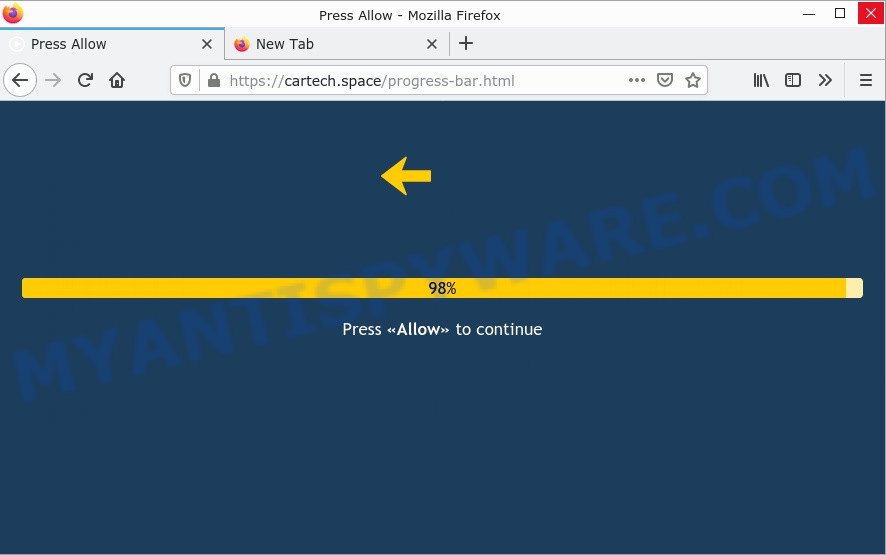
Cartech.space pop-ups are a scam
The Cartech.space web-site delivers a message stating that you should click ‘Allow’ button in order to access the content of the web-page, watch a video, connect to the Internet, enable Flash Player, download a file, and so on. Once you click ALLOW, then you will start seeing unwanted advertisements in form of popups on the desktop.

Threat Summary
| Name | Cartech.space pop-up |
| Type | browser notification spam, spam push notifications, pop-up virus |
| Distribution | social engineering attack, adware, shady popup advertisements, PUPs |
| Symptoms |
|
| Removal | Cartech.space removal guide |
How did you get infected with Cartech.space popups
Cyber threat analysts have determined that users are redirected to Cartech.space by adware or from misleading ads. Many PC users consider adware, browser hijackers, spyware, trojans as the same thing. They are all types of malicious programs that each behave differently. The word ‘adware’ is a combination of two words ‘ad’ and ‘software’. Adware displays unwanted ads on an infected computer. Not very dangerous for users, but very profitable for the the adware creators.
Adware is bundled within various free programs. This means that you need to be careful when installing anything downloaded from the Net, especially from file sharing websites. Be sure to read the Terms of Use and the Software license, choose only the Manual, Advanced or Custom setup option, switch off all unneeded modules and software are offered to install.
Remove Cartech.space notifications from web browsers
If you are in situation where you don’t want to see notifications from the Cartech.space web-site. In this case, you can turn off web notifications for your internet browser in MS Windows/Mac/Android. Find your internet browser in the list below, follow few simple steps to get rid of web-browser permissions to show notifications.
|
|
|
|
|
|
How to remove Cartech.space popup advertisements from Chrome, Firefox, IE, Edge
In the guide below we will have a look at the adware and how to remove Cartech.space ads from Microsoft Edge, Google Chrome, Microsoft Internet Explorer and Firefox browsers for Windows OS, natively or by using a few free removal utilities. Read it once, after doing so, please bookmark this page (or open it on your smartphone) as you may need to exit your internet browser or reboot your computer.
To remove Cartech.space pop ups, use the steps below:
- Remove Cartech.space notifications from web browsers
- How to manually remove Cartech.space
- Automatic Removal of Cartech.space ads
- Stop Cartech.space popups
How to manually remove Cartech.space
First try to get rid of Cartech.space pop-up ads manually; to do this, follow the steps below. Of course, manual adware software removal requires more time and may not be suitable for those who are poorly versed in computer settings. In this case, we recommend that you scroll down to the section that describes how to remove unwanted pop-up advertisements using free removal utilities.
Remove dubious programs using Microsoft Windows Control Panel
First of all, check the list of installed applications on your PC system and delete all unknown and recently installed programs. If you see an unknown program with incorrect spelling or varying capital letters, it have most likely been installed by malware and you should clean it off first with malicious software removal tool like Zemana.
Windows 8, 8.1, 10
First, click the Windows button
Windows XP, Vista, 7
First, press “Start” and select “Control Panel”.
It will show the Windows Control Panel as shown on the screen below.

Next, click “Uninstall a program” ![]()
It will display a list of all programs installed on your computer. Scroll through the all list, and remove any suspicious and unknown software. To quickly find the latest installed programs, we recommend sort applications by date in the Control panel.
Delete Cartech.space pop ups from Microsoft Internet Explorer
The Internet Explorer reset is great if your browser is hijacked or you have unwanted add-ons or toolbars on your web browser, which installed by an malicious software.
First, launch the Microsoft Internet Explorer. Next, click the button in the form of gear (![]() ). It will show the Tools drop-down menu, press the “Internet Options” as shown on the image below.
). It will show the Tools drop-down menu, press the “Internet Options” as shown on the image below.

In the “Internet Options” window click on the Advanced tab, then press the Reset button. The IE will show the “Reset Internet Explorer settings” window as displayed below. Select the “Delete personal settings” check box, then click “Reset” button.

You will now need to reboot your computer for the changes to take effect.
Remove Cartech.space advertisements from Firefox
If the Mozilla Firefox web-browser is redirected to Cartech.space and you want to recover the Mozilla Firefox settings back to their default state, then you should follow the guidance below. Essential information such as bookmarks, browsing history, passwords, cookies, auto-fill data and personal dictionaries will not be removed.
First, open the Firefox and click ![]() button. It will display the drop-down menu on the right-part of the browser. Further, click the Help button (
button. It will display the drop-down menu on the right-part of the browser. Further, click the Help button (![]() ) as shown below.
) as shown below.

In the Help menu, select the “Troubleshooting Information” option. Another way to open the “Troubleshooting Information” screen – type “about:support” in the internet browser adress bar and press Enter. It will open the “Troubleshooting Information” page as shown on the screen below. In the upper-right corner of this screen, click the “Refresh Firefox” button.

It will open the confirmation prompt. Further, click the “Refresh Firefox” button. The Mozilla Firefox will start a task to fix your problems that caused by the Cartech.space adware. Once, it is finished, click the “Finish” button.
Remove Cartech.space ads from Google Chrome
Reset Chrome settings can help you solve some problems caused by adware and delete Cartech.space advertisements from web browser. This will also disable malicious add-ons as well as clear cookies and site data. It’ll keep your personal information such as browsing history, bookmarks, passwords and web form auto-fill data.

- First run the Google Chrome and click Menu button (small button in the form of three dots).
- It will display the Chrome main menu. Select More Tools, then click Extensions.
- You’ll see the list of installed extensions. If the list has the add-on labeled with “Installed by enterprise policy” or “Installed by your administrator”, then complete the following guide: Remove Chrome extensions installed by enterprise policy.
- Now open the Chrome menu once again, press the “Settings” menu.
- You will see the Google Chrome’s settings page. Scroll down and click “Advanced” link.
- Scroll down again and click the “Reset” button.
- The Chrome will open the reset profile settings page as on the image above.
- Next click the “Reset” button.
- Once this process is done, your web-browser’s search provider, new tab page and start page will be restored to their original defaults.
- To learn more, read the blog post How to reset Google Chrome settings to default.
Automatic Removal of Cartech.space ads
It’s not enough to delete Cartech.space pop up advertisements from your browser by following the manual steps above to solve all problems. Some the adware related files may remain on your device and they will recover the adware even after you delete it. For that reason we advise to use free anti malware tool such as Zemana, MalwareBytes Anti-Malware and HitmanPro. Either of those programs should has the ability to find and delete adware that causes Cartech.space popup advertisements.
Run Zemana Anti-Malware to get rid of Cartech.space ads
Zemana is a free tool that performs a scan of your personal computer and displays if there are existing adware, browser hijackers, viruses, worms, spyware, trojans and other malware residing on your computer. If malware is found, Zemana Anti-Malware can automatically remove it. Zemana doesn’t conflict with other anti-malware and antivirus programs installed on your computer.
Now you can install and run Zemana Anti-Malware to get rid of Cartech.space advertisements from your web-browser by following the steps below:
Visit the page linked below to download Zemana installer called Zemana.AntiMalware.Setup on your personal computer. Save it to your Desktop so that you can access the file easily.
164787 downloads
Author: Zemana Ltd
Category: Security tools
Update: July 16, 2019
Start the installation package after it has been downloaded successfully and then follow the prompts to install this utility on your PC system.

During installation you can change certain settings, but we recommend you do not make any changes to default settings.
When setup is done, this malware removal tool will automatically launch and update itself. You will see its main window as on the image below.

Now click the “Scan” button to perform a system scan with this tool for the adware that causes Cartech.space pop up ads. This task can take quite a while, so please be patient. While the Zemana Anti-Malware tool is checking, you can see count of objects it has identified as being infected by malware.

When the checking is complete, Zemana Anti-Malware will display a list of all items found by the scan. Next, you need to click “Next” button.

The Zemana will begin to remove adware software that causes Cartech.space popups in your web-browser. When that process is complete, you can be prompted to reboot your computer to make the change take effect.
Delete Cartech.space advertisements and harmful extensions with Hitman Pro
Hitman Pro is a free removal utility that can be downloaded and run to get rid of adware software responsible for Cartech.space ads, hijackers, malware, potentially unwanted applications, toolbars and other threats from your device. You can use this tool to look for threats even if you have an antivirus or any other security program.
First, visit the page linked below, then press the ‘Download’ button in order to download the latest version of Hitman Pro.
When the downloading process is complete, open the directory in which you saved it. You will see an icon like below.

Double click the HitmanPro desktop icon. Once the utility is started, you will see a screen as displayed on the screen below.

Further, click “Next” button to locate adware software which causes popups. This process can take quite a while, so please be patient. Once that process is done, you can check all items detected on your personal computer as shown below.

Once you’ve selected what you want to delete from your computer click “Next” button. It will show a dialog box, click the “Activate free license” button.
How to remove Cartech.space with MalwareBytes AntiMalware
Trying to delete Cartech.space pop ups can become a battle of wills between the adware infection and you. MalwareBytes Anti-Malware can be a powerful ally, deleting most of today’s adware, malware and PUPs with ease. Here’s how to use MalwareBytes Anti-Malware will help you win.
Visit the page linked below to download the latest version of MalwareBytes Anti-Malware for Windows. Save it on your Desktop.
327044 downloads
Author: Malwarebytes
Category: Security tools
Update: April 15, 2020
When downloading is done, close all software and windows on your PC system. Double-click the install file called MBSetup. If the “User Account Control” dialog box pops up as shown on the image below, click the “Yes” button.

It will open the Setup wizard which will help you setup MalwareBytes AntiMalware on your PC. Follow the prompts and don’t make any changes to default settings.

Once install is complete successfully, press “Get Started” button. MalwareBytes will automatically start and you can see its main screen as displayed in the figure below.

Now press the “Scan” button to scan for adware that causes pop-ups. This task can take quite a while, so please be patient. When a malware, adware or potentially unwanted applications are detected, the number of the security threats will change accordingly.

Once MalwareBytes Anti-Malware completes the scan, MalwareBytes will display you the results. Review the results once the utility has done the system scan. If you think an entry should not be quarantined, then uncheck it. Otherwise, simply click “Quarantine” button. The MalwareBytes Anti-Malware will start to remove adware software that causes Cartech.space pop-up ads in your internet browser. Once the clean up is done, you may be prompted to reboot the PC system.

We recommend you look at the following video, which completely explains the procedure of using the MalwareBytes to remove adware software, hijacker and other malware.
Stop Cartech.space popups
Use an ad blocker utility like AdGuard will protect you from harmful ads and content. Moreover, you can find that the AdGuard have an option to protect your privacy and stop phishing and spam web sites. Additionally, ad blocker software will help you to avoid unwanted popups and unverified links that also a good way to stay safe online.
AdGuard can be downloaded from the following link. Save it on your Desktop.
26839 downloads
Version: 6.4
Author: © Adguard
Category: Security tools
Update: November 15, 2018
After downloading it, double-click the downloaded file to run it. The “Setup Wizard” window will show up on the computer screen as displayed in the figure below.

Follow the prompts. AdGuard will then be installed and an icon will be placed on your desktop. A window will show up asking you to confirm that you want to see a quick guide as displayed on the screen below.

Click “Skip” button to close the window and use the default settings, or click “Get Started” to see an quick tutorial that will help you get to know AdGuard better.
Each time, when you start your device, AdGuard will run automatically and stop undesired ads, block Cartech.space, as well as other harmful or misleading web-sites. For an overview of all the features of the program, or to change its settings you can simply double-click on the AdGuard icon, which can be found on your desktop.
Finish words
We suggest that you keep AdGuard (to help you block unwanted popup ads and intrusive malicious websites) and Zemana (to periodically scan your computer for new adware and other malware). Probably you are running an older version of Java or Adobe Flash Player. This can be a security risk, so download and install the latest version right now.
If you are still having problems while trying to delete Cartech.space ads from Edge, Mozilla Firefox, Internet Explorer and Chrome, then ask for help here.




















