What is Shwfpd.com?
Shwfpd.com pop ups are a scam that uses social engineering to trick you and other unsuspecting users into subscribing to push notifications. Push notifications are originally developed to alert users of recently published news. Cybercriminals abuse ‘browser notification feature’ to avoid antivirus and ad-blocker apps by displaying unwanted ads. These advertisements are displayed in the lower right corner of the screen urges users to play online games, visit suspicious websites, install browser add-ons & so on.
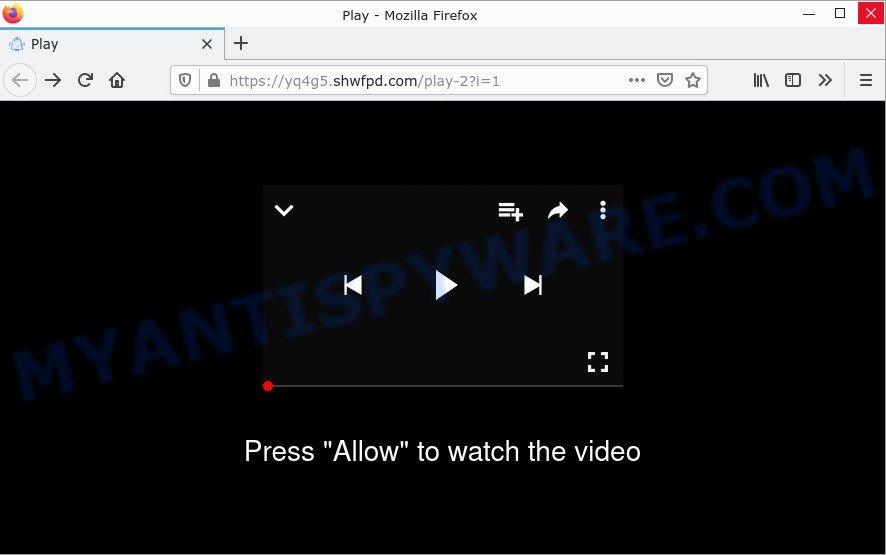
The Shwfpd.com site shows a confirmation request states that clicking ‘Allow’ button will let you access the content of the web site, connect to the Internet, download a file, enable Flash Player, watch a video, and so on. If you click on the ‘Allow’ button, this website starts sending push notifications on your screen. You will see the pop-up ads even when you are not using the web browser.

Threat Summary
| Name | Shwfpd.com popup, “Shwfpd.com virus” |
| Type | browser notification spam, spam push notifications, pop-up virus |
| Distribution | shady pop-up advertisements, social engineering attack, adware software, PUPs |
| Symptoms |
|
| Removal | Shwfpd.com removal guide |
How does your computer get infected with Shwfpd.com popups
Some research has shown that users can be redirected to Shwfpd.com from dubious advertisements or by PUPs and adware. Adware is a form of malicious software. It can display annoying adverts on your internet browser so that your cannot block them, redirect your web-browser to malicious pages, and cause scam websites to pop up on your browser. Adware software might end up on your computer after you download and install free programs from a suspicious source.
Most of unwanted advertisements and pop-ups come from web browser toolbars and/or extensions, BHOs (browser helper objects) and additional applications. In many cases, these items claim itself as apps which improve your experience on the Web by providing a fast and interactive home page or a search engine that does not track you. Remember, how to avoid the unwanted apps. Be cautious, start only reputable apps which download from reputable sources. NEVER install any unknown and dubious software.
Remove Shwfpd.com notifications from browsers
If you’re getting push notifications from the Shwfpd.com or another scam site, you’ll have previously pressed the ‘Allow’ button. Below we will teach you how to turn them off.
Google Chrome:
- In the top right corner, click on Google Chrome’s main menu button, represented by three vertical dots.
- In the menu go to ‘Settings’, scroll down to ‘Advanced’ settings.
- At the ‘Privacy and Security’ section click ‘Site settings’.
- Go to Notifications settings.
- Click ‘three dots’ button on the right hand side of Shwfpd.com URL or other rogue notifications and click ‘Remove’.

Android:
- Open Google Chrome.
- In the top-right corner, tap on Google Chrome’s main menu button, represented by three vertical dots.
- In the menu tap ‘Settings’, scroll down to ‘Advanced’.
- In the ‘Site Settings’, tap on ‘Notifications’, find the Shwfpd.com site and tap on it.
- Tap the ‘Clean & Reset’ button and confirm.

Mozilla Firefox:
- Click on ‘three bars’ button at the top right hand corner of the screen.
- Choose ‘Options’ and click on ‘Privacy & Security’ on the left hand side of the screen.
- Scroll down to ‘Permissions’ and then to ‘Settings’ next to ‘Notifications’.
- Select the Shwfpd.com domain from the list and change the status to ‘Block’.
- Save changes.

Edge:
- In the top right hand corner, click the Edge menu button (it looks like three dots).
- Scroll down to ‘Settings’. In the menu on the left go to ‘Advanced’.
- In the ‘Website permissions’ section click ‘Manage permissions’.
- Click the switch below the Shwfpd.com so that it turns off.

Internet Explorer:
- Click the Gear button on the top right corner.
- Select ‘Internet options’.
- Select the ‘Privacy’ tab and click ‘Settings below ‘Pop-up Blocker’ section.
- Select the Shwfpd.com domain and other dubious sites below and delete them one by one by clicking the ‘Remove’ button.

Safari:
- On the top menu select ‘Safari’, then ‘Preferences’.
- Select the ‘Websites’ tab and then select ‘Notifications’ section on the left panel.
- Find the Shwfpd.com URL and select it, click the ‘Deny’ button.
How to remove Shwfpd.com ads (removal tutorial)
There are several steps to deleting the adware software which causes the annoying Shwfpd.com pop-up ads, because it installs itself so deeply into MS Windows. You need to delete all suspicious and unknown apps, then remove harmful extensions from the Internet Explorer, Mozilla Firefox, Chrome and Edge and other web browsers you’ve installed. Finally, you need to reset your browser settings to get rid of any changes the adware software has made, and then check your PC system with Zemana Anti-Malware, MalwareBytes Anti-Malware or Hitman Pro to ensure the adware software is fully removed. It will take a while.
To remove Shwfpd.com pop ups, complete the following steps:
- Remove Shwfpd.com notifications from browsers
- How to get rid of Shwfpd.com ads without any software
- Automatic Removal of Shwfpd.com popups
- Stop Shwfpd.com pop-ups
How to get rid of Shwfpd.com ads without any software
First of all, try to delete Shwfpd.com popups manually; to do this, follow the steps below. Of course, manual adware removal requires more time and may not be suitable for those who are poorly versed in computer settings. In this case, we recommend that you scroll down to the section that describes how to get rid of Shwfpd.com popups using free tools.
Uninstall adware through the MS Windows Control Panel
Check out the Microsoft Windows Control Panel (Programs and Features section) to see all installed software. We suggest to click on the “Date Installed” in order to sort the list of software by the date you installed them. If you see any unknown and questionable applications, they are the ones you need to uninstall.
Press Windows button ![]() , then click Search
, then click Search ![]() . Type “Control panel”and press Enter. If you using Windows XP or Windows 7, then click “Start” and select “Control Panel”. It will display the Windows Control Panel as shown in the following example.
. Type “Control panel”and press Enter. If you using Windows XP or Windows 7, then click “Start” and select “Control Panel”. It will display the Windows Control Panel as shown in the following example.

Further, click “Uninstall a program” ![]()
It will open a list of all apps installed on your personal computer. Scroll through the all list, and uninstall any suspicious and unknown software.
Get rid of Shwfpd.com ads from Microsoft Internet Explorer
If you find that Internet Explorer internet browser settings such as search engine by default, newtab and start page had been changed by adware software that causes multiple annoying pop-ups, then you may return your settings, via the reset web browser procedure.
First, launch the Internet Explorer, click ![]() ) button. Next, click “Internet Options” as displayed on the screen below.
) button. Next, click “Internet Options” as displayed on the screen below.

In the “Internet Options” screen select the Advanced tab. Next, click Reset button. The Internet Explorer will show the Reset Internet Explorer settings dialog box. Select the “Delete personal settings” check box and click Reset button.

You will now need to reboot your personal computer for the changes to take effect. It will get rid of adware software related to the Shwfpd.com ads, disable malicious and ad-supported internet browser’s extensions and restore the Internet Explorer’s settings such as default search provider, newtab page and home page to default state.
Get rid of Shwfpd.com pop up ads from Firefox
If Firefox settings are hijacked by the adware, your internet browser displays annoying pop up advertisements, then ‘Reset Firefox’ could solve these problems. Keep in mind that resetting your browser will not remove your history, bookmarks, passwords, and other saved data.
First, launch the Firefox. Next, click the button in the form of three horizontal stripes (![]() ). It will display the drop-down menu. Next, press the Help button (
). It will display the drop-down menu. Next, press the Help button (![]() ).
).

In the Help menu click the “Troubleshooting Information”. In the upper-right corner of the “Troubleshooting Information” page click on “Refresh Firefox” button as displayed in the following example.

Confirm your action, press the “Refresh Firefox”.
Remove Shwfpd.com pop up ads from Google Chrome
Another way to delete Shwfpd.com popups from Google Chrome is Reset Chrome settings. This will disable harmful add-ons and reset Google Chrome settings to original state. Keep in mind that resetting your internet browser will not remove your history, bookmarks, passwords, and other saved data.
Open the Google Chrome menu by clicking on the button in the form of three horizontal dotes (![]() ). It will show the drop-down menu. Select More Tools, then press Extensions.
). It will show the drop-down menu. Select More Tools, then press Extensions.
Carefully browse through the list of installed add-ons. If the list has the extension labeled with “Installed by enterprise policy” or “Installed by your administrator”, then complete the following guidance: Remove Google Chrome extensions installed by enterprise policy otherwise, just go to the step below.
Open the Google Chrome main menu again, click to “Settings” option.

Scroll down to the bottom of the page and click on the “Advanced” link. Now scroll down until the Reset settings section is visible, as displayed in the figure below and click the “Reset settings to their original defaults” button.

Confirm your action, click the “Reset” button.
Automatic Removal of Shwfpd.com popups
If you’re an unskilled computer user, then we suggest to run free removal utilities listed below to remove Shwfpd.com ads for good. The automatic method is highly recommended. It has less steps and easier to implement than the manual solution. Moreover, it lower risk of system damage. So, the automatic Shwfpd.com removal is a better option.
How to remove Shwfpd.com pop ups with Zemana
If you need a free tool that can easily get rid of Shwfpd.com pop up advertisements, then use Zemana AntiMalware. This is a very handy program, which is primarily developed to quickly scan for and remove adware software and malware affecting internet browsers and changing their settings.
Installing the Zemana Anti-Malware is simple. First you’ll need to download Zemana AntiMalware from the link below.
164813 downloads
Author: Zemana Ltd
Category: Security tools
Update: July 16, 2019
When the download is complete, close all software and windows on your computer. Open a directory in which you saved it. Double-click on the icon that’s called Zemana.AntiMalware.Setup as shown in the following example.
![]()
When the installation begins, you will see the “Setup wizard” which will allow you setup Zemana Anti-Malware on your device.

Once install is finished, you will see window as shown in the following example.

Now click the “Scan” button to perform a system scan with this utility for the adware that causes Shwfpd.com advertisements. This procedure can take quite a while, so please be patient. While the Zemana utility is scanning, you can see number of objects it has identified as being infected by malware.

When Zemana Anti-Malware completes the scan, Zemana Anti-Malware will create a list of unwanted programs and adware. Make sure to check mark the items which are unsafe and then press “Next” button.

The Zemana will get rid of adware related to the Shwfpd.com ads.
Get rid of Shwfpd.com pop-up advertisements from web-browsers with HitmanPro
Hitman Pro is a free removal tool. It removes potentially unwanted software, adware, hijackers and undesired web-browser plugins. It’ll identify and remove adware that causes Shwfpd.com popup ads. Hitman Pro uses very small device resources and is a portable program. Moreover, HitmanPro does add another layer of malware protection.
First, visit the page linked below, then click the ‘Download’ button in order to download the latest version of HitmanPro.
Once the download is complete, open the file location. You will see an icon like below.

Double click the Hitman Pro desktop icon. Once the tool is started, you will see a screen as displayed on the image below.

Further, press “Next” button . Hitman Pro program will scan through the whole device for the adware software which causes the unwanted Shwfpd.com popups. Once the system scan is finished, it will display the Scan Results like the one below.

When you are ready, click “Next” button. It will display a prompt, press the “Activate free license” button.
Run MalwareBytes to remove Shwfpd.com pop-up ads
You can remove Shwfpd.com popup advertisements automatically with a help of MalwareBytes Anti-Malware. We advise this free malicious software removal tool because it can easily remove browser hijackers, adware software, PUPs and toolbars with all their components such as files, folders and registry entries.

- Download MalwareBytes on your MS Windows Desktop from the link below.
Malwarebytes Anti-malware
327070 downloads
Author: Malwarebytes
Category: Security tools
Update: April 15, 2020
- At the download page, click on the Download button. Your web-browser will display the “Save as” prompt. Please save it onto your Windows desktop.
- After downloading is complete, please close all software and open windows on your device. Double-click on the icon that’s named MBSetup.
- This will open the Setup wizard of MalwareBytes AntiMalware onto your computer. Follow the prompts and do not make any changes to default settings.
- When the Setup wizard has finished installing, the MalwareBytes AntiMalware will launch and show the main window.
- Further, click the “Scan” button to perform a system scan for the adware software that causes Shwfpd.com popup advertisements. Depending on your PC system, the scan can take anywhere from a few minutes to close to an hour. While the MalwareBytes Anti-Malware is scanning, you can see how many objects it has identified either as being malware.
- After the system scan is finished, MalwareBytes AntiMalware will display you the results.
- When you’re ready, click the “Quarantine” button. Once finished, you may be prompted to restart the computer.
- Close the AntiMalware and continue with the next step.
Video instruction, which reveals in detail the steps above.
Stop Shwfpd.com pop-ups
If you want to remove intrusive ads, web browser redirects and pop ups, then install an ad-blocking program such as AdGuard. It can stop Shwfpd.com, ads, popups and stop webpages from tracking your online activities when using the Edge, Mozilla Firefox, Chrome and Microsoft Internet Explorer. So, if you like browse the Web, but you do not like unwanted ads and want to protect your PC from harmful web-sites, then the AdGuard is your best choice.
- Visit the page linked below to download the latest version of AdGuard for Microsoft Windows. Save it directly to your Windows Desktop.
Adguard download
26842 downloads
Version: 6.4
Author: © Adguard
Category: Security tools
Update: November 15, 2018
- After downloading it, start the downloaded file. You will see the “Setup Wizard” program window. Follow the prompts.
- When the installation is finished, click “Skip” to close the install program and use the default settings, or click “Get Started” to see an quick tutorial that will allow you get to know AdGuard better.
- In most cases, the default settings are enough and you don’t need to change anything. Each time, when you start your PC, AdGuard will start automatically and stop undesired ads, block Shwfpd.com, as well as other malicious or misleading webpages. For an overview of all the features of the application, or to change its settings you can simply double-click on the icon called AdGuard, that is located on your desktop.
To sum up
Once you have removed the adware using the instructions, Mozilla Firefox, Google Chrome, Internet Explorer and Edge will no longer redirect you to various intrusive websites similar to Shwfpd.com. Unfortunately, if the steps does not help you, then you have caught a new adware, and then the best way – ask for help here.











 (Quick & Easy) in 2024
(Quick & Easy) in 2024






