What is Findquide.com?
The security professionals have determined that Findquide.com is a fake search engine that is promoted by Browser hijackers. Browser hijacker is a type of software designed to take over the browser and control user’s surfing preferences. It commonly aims at Google Chrome internet browser, but it’s possible that it can hijack other internet browser too. Browser hijackers can sneak into computers unnoticed due to the fact that it’s actively being promoted in freeware. We suggest that you delete Findquide.com as soon as you notice the changes it has made to your newtab, default search engine and start page.
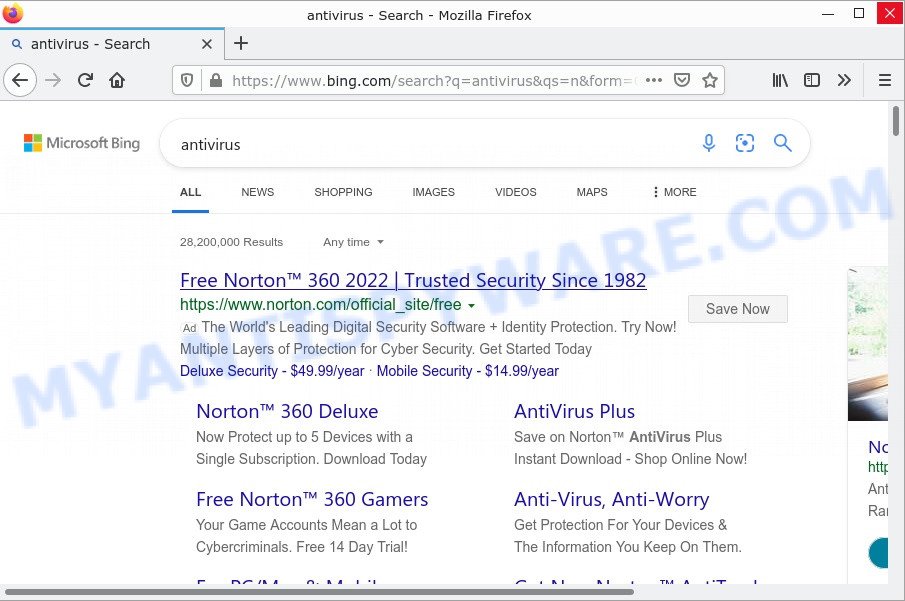
Findquide.com redirects user seaches to Bing
Most often, hijackers promote fake search providers by setting their address as the default search provider. In this case, the browser hijacker installs Findquide.com as a search engine. This means that users whose internet browser is affected with the hijacker are forced to visit Findquide.com each time they search in the Internet, open a new window or tab. And since Findquide.com is not a real search engine and does not have the ability to find the information users need, this web-site redirects the user’s web-browser to the Bing search engine.
And finally, the Findquide.com browser hijacker be able to collect a wide variety of your personal data such as what web sites you are opening, what you are looking for the Web and so on. This information, in the future, can be sold to third party companies.
How can a browser hijacker get on your personal computer
These days some freeware makers bundle software that could be browser hijackers like Findquide.com with a view to making some money. So whenever you install a new free program that downloaded from the Web, be very careful during installation. Carefully read the EULA (a text with I ACCEPT/I DECLINE button), select custom or manual installation type, uncheck all additional apps.
Threat Summary
| Name | Findquide.com, “Findquide virus” |
| Type | browser hijacker, redirect virus, homepage hijacker, PUP, search provider hijacker |
| Related URLs | findquide.com/go/search.php |
| Affected Browser Settings | search provider, newtab URL, startpage |
| Distribution | fake updaters, misleading pop up ads, free programs setup packages |
| Symptoms | Advertising pop-ups won’t go away. You keep getting redirected to unfamiliar web sites. Unexpected application installed without your knowledge. Unwanted internet browser toolbar(s) Your internet browser startpage has replaced and you are unable to modify it back. |
| Removal | Findquide.com removal guide |
How to remove Findquide.com redirect (removal steps)
When a browser hijacker such as Findquide.com gets installed on your personal computer without your knowledge, it is not easy to delete. Most commonly, there is no Uninstall program that simply remove the hijacker that responsible for the Findquide.com redirects. So, we recommend using several well-proven free specialized utilities like Zemana Anti-Malware, MalwareBytes AntiMalware or HitmanPro. But the best method to remove a browser hijacker will be to perform several manual steps, after that additionally use free malware removal tools.
To remove Findquide.com, execute the steps below:
- How to manually remove Findquide.com
- Automatic Removal of Findquide.com
- How to stop Findquide.com redirect
How to manually remove Findquide.com
If you perform exactly the instructions below you should be able to remove the Findquide.com redirects from the Chrome, Internet Explorer, MS Edge and Firefox browsers.
Uninstall suspicious applications using Microsoft Windows Control Panel
Some potentially unwanted programs, browser hijacking software and adware can be uninstalled by removing the freeware they came with. If this way does not succeed, then looking them up in the list of installed apps in Microsoft Windows Control Panel. Use the “Uninstall” command in order to remove them.
- If you are using Windows 8, 8.1 or 10 then press Windows button, next press Search. Type “Control panel”and press Enter.
- If you are using Windows XP, Vista, 7, then press “Start” button and click “Control Panel”.
- It will display the Windows Control Panel.
- Further, click “Uninstall a program” under Programs category.
- It will display a list of all software installed on the personal computer.
- Scroll through the all list, and delete questionable and unknown applications. To quickly find the latest installed apps, we recommend sort apps by date.
See more details in the video guide below.
Remove Findquide.com from web browsers
Remove suspicious extensions is a simple solution to get rid of Findquide.com redirects and restore browser’s settings that have been changed by hijacker.
You can also try to delete Findquide.com redirect by reset Google Chrome settings. |
If you are still experiencing problems with Findquide.com removal, you need to reset Mozilla Firefox browser. |
Another way to remove Findquide.com from IE is reset Internet Explorer settings. |
|
Automatic Removal of Findquide.com
Manual removal steps does not always help to delete browser hijacker easily, as it’s not easy to identify and remove components of the hijacker and its malicious files from the hard disk. Therefore, it’s recommended that you run a malware removal tool to completely remove Findquide.com off your computer. Several free malicious software removal utilities are currently available that can be used against the browser hijacker. The optimum method would be to run Zemana Anti-Malware, MalwareBytes and HitmanPro.
Remove Findquide.com with MalwareBytes AntiMalware
Manual Findquide.com removal requires some computer skills. Some files and registry entries that created by the hijacker may be not fully removed. We suggest that run the MalwareBytes AntiMalware that are completely clean your personal computer of browser hijacker. Moreover, this free program will allow you to remove malware, potentially unwanted apps, adware and toolbars that your computer may be infected too.

First, please go to the following link, then press the ‘Download’ button in order to download the latest version of MalwareBytes.
327071 downloads
Author: Malwarebytes
Category: Security tools
Update: April 15, 2020
After the downloading process is complete, run it and follow the prompts. Once installed, the MalwareBytes will try to update itself and when this procedure is complete, press the “Scan” button to start checking your computer for the browser hijacker associated with Findquide.com. While the MalwareBytes Anti-Malware program is scanning, you may see how many objects it has identified as threat. Review the scan results and then click “Quarantine” button.
The MalwareBytes is a free program that you can use to remove all detected folders, files, services, registry entries and so on. To learn more about this malicious software removal utility, we suggest you to read and follow the step-by-step tutorial or the video guide below.
How to get rid of Findquide.com with Zemana
You can download and use Zemana for free. This anti malware tool will scan all the Windows registry entries and files in your computer along with the system settings and browser extensions. If it finds any malware, adware or harmful extension that is related to Findquide.com then the Zemana will remove them from your PC completely.
- Download Zemana AntiMalware by clicking on the following link.
Zemana AntiMalware
164814 downloads
Author: Zemana Ltd
Category: Security tools
Update: July 16, 2019
- Once you have downloaded the installation file, make sure to double click on the Zemana.AntiMalware.Setup. This would start the Zemana Anti-Malware setup on your computer.
- Select installation language and press ‘OK’ button.
- On the next screen ‘Setup Wizard’ simply press the ‘Next’ button and follow the prompts.

- Finally, once the installation is finished, Zemana Anti-Malware will open automatically. Else, if does not then double-click on the Zemana icon on your desktop.
- Now that you have successfully install Zemana AntiMalware, let’s see How to use Zemana Anti-Malware to get rid of Findquide.com redirect from your computer.
- After you have started the Zemana Anti-Malware, you’ll see a window as displayed in the following example, just press ‘Scan’ button to perform a system scan for the browser hijacker.

- Now pay attention to the screen while Zemana Anti-Malware scans your computer.

- When finished, Zemana will produce a list of unwanted programs and hijacker. Once you have selected what you want to remove from your computer click ‘Next’ button.

- Zemana Anti-Malware may require a restart personal computer in order to complete the Findquide.com redirect removal procedure.
- If you want to permanently delete hijacker from your device, then press ‘Quarantine’ icon, select all malware, adware software, PUPs and other threats and press Delete.
- Reboot your PC to complete the hijacker removal procedure.
Get rid of Findquide.com browser hijacker and malicious extensions with Hitman Pro
HitmanPro cleans computers from adware, potentially unwanted software, browser hijackers, unwanted toolbars, web-browser add-ons and other unwanted software. The free removal utility will help you enjoy your device to its fullest. HitmanPro uses advanced behavioral detection technologies to scan for if there are unwanted software in your PC. You can review the scan results, and select the threats you want to erase.

- First, click the following link, then press the ‘Download’ button in order to download the latest version of HitmanPro.
- Once the download is finished, start the Hitman Pro, double-click the HitmanPro.exe file.
- If the “User Account Control” prompts, press Yes to continue.
- In the Hitman Pro window, click the “Next” to perform a system scan with this utility for the hijacker which changes browser settings to Findquide.com. Depending on your PC, the scan can take anywhere from a few minutes to close to an hour.
- Once the system scan is complete, a list of all items found is prepared. You may delete threats (move to Quarantine) by simply click “Next”. Now, press the “Activate free license” button to begin the free 30 days trial to remove all malware found.
How to stop Findquide.com redirect
To put it simply, you need to use an ad-blocker tool (AdGuard, for example). It’ll block and protect you from scam sites, malicious ads and popups. To be able to do that, the adblocker program uses a list of filters. Each filter is a rule that describes a malicious web-page, an advertising content, a banner and others. The ad blocking application automatically uses these filters, depending on the web-pages you’re visiting.
- Visit the page linked below to download AdGuard. Save it to your Desktop.
Adguard download
26843 downloads
Version: 6.4
Author: © Adguard
Category: Security tools
Update: November 15, 2018
- After the download is done, run the downloaded file. You will see the “Setup Wizard” program window. Follow the prompts.
- When the setup is done, click “Skip” to close the setup program and use the default settings, or click “Get Started” to see an quick tutorial which will allow you get to know AdGuard better.
- In most cases, the default settings are enough and you don’t need to change anything. Each time, when you start your personal computer, AdGuard will start automatically and stop undesired advertisements, block Findquide.com, as well as other harmful or misleading websites. For an overview of all the features of the program, or to change its settings you can simply double-click on the icon named AdGuard, that is located on your desktop.
To sum up
Once you have removed the hijacker using the steps, Google Chrome, Internet Explorer, Mozilla Firefox and MS Edge will no longer display the Findquide.com website on search. Unfortunately, if the tutorial does not help you, then you have caught a new hijacker, and then the best way – ask for help.
Please create a new question by using the “Ask Question” button in the Questions and Answers. Try to give us some details about your problems, so we can try to help you more accurately. Wait for one of our trained “Security Team” or Site Administrator to provide you with knowledgeable assistance tailored to your problem with the Findquide.com redirects.






















