What is Nerybelfaste.xyz?
Nerybelfaste.xyz pop-ups are a scam which uses social engineering techniques to deceive you and other unsuspecting victims into allowing push notifications from websites run by scammers. The push notifications promote ‘free’ online games, prize & lottery scams, suspicious web-browser addons, adult websites, and fake downloads.
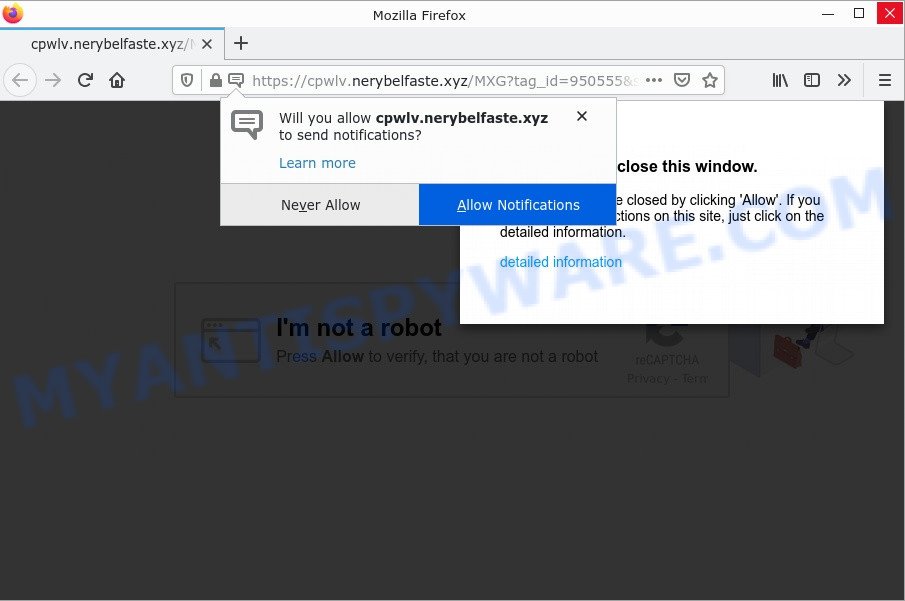
Nerybelfaste.xyz is a misleading site that delivers a message stating that you should click ‘Allow’ in order to access the content of the web-page, enable Flash Player, watch a video, and so on. Once you click on ALLOW, then your internet browser will be configured to show unwanted advertisements on your desktop, even when you are not using the internet browser.

Threat Summary
| Name | Nerybelfaste.xyz pop up |
| Type | browser notification spam, spam push notifications, pop-up virus |
| Distribution | adware, social engineering attack, potentially unwanted programs, dubious pop up ads |
| Symptoms |
|
| Removal | Nerybelfaste.xyz removal guide |
How does your personal computer get infected with Nerybelfaste.xyz pop ups
Some research has shown that users can be redirected to Nerybelfaste.xyz from dubious advertisements or by potentially unwanted applications and adware software. Adware software is considered by many to be synonymous with ‘malicious software’. It is a harmful application that displays unwanted advertisements to computer users. Some examples include pop-up advertisements, different offers and deals or unclosable windows. Adware software can be installed onto your computer via infected web sites, when you open email attachments, anytime you download and install freeware.
These days some freeware authors bundle potentially unwanted software or adware with a view to making some money. So whenever you install a new freeware that downloaded from the World Wide Web, be very careful during setup. Carefully read the EULA (a text with I ACCEPT/I DECLINE button), choose custom or manual installation mode, disable all additional apps.
Remove Nerybelfaste.xyz notifications from web browsers
Your web-browser likely now allows the Nerybelfaste.xyz web-page to send you notifications, but you do not want the intrusive ads from this web-site and we understand that. We’ve put together this steps on how you can delete Nerybelfaste.xyz pop ups from Microsoft Internet Explorer, Firefox, Safari, Microsoft Edge, Chrome and Android.
|
|
|
|
|
|
How to remove Nerybelfaste.xyz popups (removal guidance)
In order to remove Nerybelfaste.xyz advertisements, start by closing any applications and popups that are open. If a pop up won’t close, then close your web browser (Firefox, Microsoft Edge, Internet Explorer and Chrome). If a application won’t close then please reboot your computer. Next, follow the steps below.
To remove Nerybelfaste.xyz pop ups, perform the following steps:
- Remove Nerybelfaste.xyz notifications from web browsers
- Manual Nerybelfaste.xyz advertisements removal
- Automatic Removal of Nerybelfaste.xyz pop up advertisements
- Stop Nerybelfaste.xyz popup advertisements
Manual Nerybelfaste.xyz advertisements removal
The most common adware can be removed manually, without the use of antivirus or other removal utilities. The manual steps below will show you how to get rid of Nerybelfaste.xyz popup advertisements step by step. Although each of the steps is simple and does not require special knowledge, but you are not sure that you can finish them, then use the free tools, a list of which is given below.
Uninstall PUPs using Windows Control Panel
It’s of primary importance to first identify and delete all PUPs, adware programs and hijackers through ‘Add/Remove Programs’ (Windows XP) or ‘Uninstall a program’ (Windows 10, 8, 7) section of your Microsoft Windows Control Panel.
Windows 8, 8.1, 10
First, click Windows button

After the ‘Control Panel’ opens, press the ‘Uninstall a program’ link under Programs category as displayed on the screen below.

You will see the ‘Uninstall a program’ panel as displayed on the image below.

Very carefully look around the entire list of applications installed on your PC. Most probably, one of them is the adware that causes multiple unwanted pop ups. If you have many programs installed, you can help simplify the search of malicious applications by sort the list by date of installation. Once you’ve found a questionable, unwanted or unused program, right click to it, after that click ‘Uninstall’.
Windows XP, Vista, 7
First, click ‘Start’ button and select ‘Control Panel’ at right panel similar to the one below.

After the Windows ‘Control Panel’ opens, you need to click ‘Uninstall a program’ under ‘Programs’ as shown in the following example.

You will see a list of applications installed on your PC. We recommend to sort the list by date of installation to quickly find the applications that were installed last. Most likely, it’s the adware software that causes Nerybelfaste.xyz pop ups in your web-browser. If you are in doubt, you can always check the program by doing a search for her name in Google, Yahoo or Bing. After the program which you need to delete is found, simply click on its name, and then press ‘Uninstall’ like below.

Get rid of Nerybelfaste.xyz pop-up advertisements from Microsoft Internet Explorer
If you find that IE internet browser settings such as new tab, search engine by default and homepage had been modified by adware that causes Nerybelfaste.xyz popups in your web browser, then you may revert back your settings, via the reset web browser procedure.
First, open the Internet Explorer, then click ‘gear’ icon ![]() . It will display the Tools drop-down menu on the right part of the browser, then click the “Internet Options” as shown on the image below.
. It will display the Tools drop-down menu on the right part of the browser, then click the “Internet Options” as shown on the image below.

In the “Internet Options” screen, select the “Advanced” tab, then click the “Reset” button. The Internet Explorer will open the “Reset Internet Explorer settings” prompt. Further, press the “Delete personal settings” check box to select it. Next, press the “Reset” button as displayed in the following example.

When the procedure is complete, press “Close” button. Close the Internet Explorer and reboot your computer for the changes to take effect. This step will help you to restore your web browser’s search provider by default, homepage and newtab to default state.
Remove Nerybelfaste.xyz advertisements from Google Chrome
Reset Chrome settings will allow you to completely reset your internet browser. The result of activating this function will bring Google Chrome settings back to its original settings. This can get rid of Nerybelfaste.xyz ads and disable malicious add-ons. However, your saved passwords and bookmarks will not be changed, deleted or cleared.

- First start the Google Chrome and click Menu button (small button in the form of three dots).
- It will open the Chrome main menu. Choose More Tools, then click Extensions.
- You’ll see the list of installed extensions. If the list has the extension labeled with “Installed by enterprise policy” or “Installed by your administrator”, then complete the following instructions: Remove Chrome extensions installed by enterprise policy.
- Now open the Chrome menu once again, click the “Settings” menu.
- You will see the Chrome’s settings page. Scroll down and click “Advanced” link.
- Scroll down again and click the “Reset” button.
- The Chrome will open the reset profile settings page as shown on the screen above.
- Next click the “Reset” button.
- Once this procedure is done, your browser’s home page, search provider by default and new tab will be restored to their original defaults.
- To learn more, read the article How to reset Google Chrome settings to default.
Remove Nerybelfaste.xyz ads from Firefox
Resetting Mozilla Firefox browser will reset all the settings to their default state and will remove Nerybelfaste.xyz popups, malicious add-ons and extensions. Essential information such as bookmarks, browsing history, passwords, cookies, auto-fill data and personal dictionaries will not be removed.
First, launch the Mozilla Firefox. Next, press the button in the form of three horizontal stripes (![]() ). It will show the drop-down menu. Next, click the Help button (
). It will show the drop-down menu. Next, click the Help button (![]() ).
).

In the Help menu press the “Troubleshooting Information”. In the upper-right corner of the “Troubleshooting Information” page click on “Refresh Firefox” button as shown below.

Confirm your action, press the “Refresh Firefox”.
Automatic Removal of Nerybelfaste.xyz pop up advertisements
Is your Microsoft Windows computer affected by adware? Then don’t worry, in the tutorial below, we’re sharing best malware removal utilities that can delete Nerybelfaste.xyz pop ups from the Google Chrome, Microsoft Internet Explorer, Mozilla Firefox and Edge and your computer.
Use MalwareBytes to get rid of Nerybelfaste.xyz popups
We recommend using the MalwareBytes which are completely clean your device of the adware. The free utility is an advanced malware removal application developed by (c) Malwarebytes lab. This application uses the world’s most popular anti-malware technology. It’s able to help you remove annoying Nerybelfaste.xyz ads from your internet browsers, potentially unwanted apps, malware, browser hijackers, toolbars, ransomware and other security threats from your device for free.
First, please go to the link below, then press the ‘Download’ button in order to download the latest version of MalwareBytes AntiMalware.
327072 downloads
Author: Malwarebytes
Category: Security tools
Update: April 15, 2020
When the downloading process is done, close all windows on your device. Further, open the file named MBSetup. If the “User Account Control” dialog box pops up like below, click the “Yes” button.

It will open the Setup wizard that will help you setup MalwareBytes on the computer. Follow the prompts and don’t make any changes to default settings.

Once install is done successfully, click “Get Started” button. Then MalwareBytes will automatically start and you can see its main window as on the image below.

Next, click the “Scan” button for checking your computer for the adware software which causes pop-ups. A system scan can take anywhere from 5 to 30 minutes, depending on your personal computer. During the scan MalwareBytes will scan for threats present on your computer.

When the system scan is done, MalwareBytes Anti-Malware will open a scan report. Once you’ve selected what you want to delete from your PC click “Quarantine” button.

The MalwareBytes will begin to remove adware which causes the annoying Nerybelfaste.xyz popups. Once the procedure is finished, you can be prompted to reboot your computer. We recommend you look at the following video, which completely explains the process of using the MalwareBytes Anti-Malware to delete hijackers, adware and other malicious software.
Use Zemana AntiMalware to get rid of Nerybelfaste.xyz pop-ups
Zemana is a lightweight tool that designed to run alongside your antivirus software, detecting and removing malicious software, adware and PUPs that other programs miss. Zemana Anti-Malware is easy to use, fast, does not use many resources and have great detection and removal rates.
Now you can setup and run Zemana AntiMalware to delete Nerybelfaste.xyz popup advertisements from your web-browser by following the steps below:
Please go to the following link to download Zemana Anti-Malware setup file named Zemana.AntiMalware.Setup on your PC. Save it to your Desktop so that you can access the file easily.
164815 downloads
Author: Zemana Ltd
Category: Security tools
Update: July 16, 2019
Run the setup file after it has been downloaded successfully and then follow the prompts to install this utility on your device.

During installation you can change some settings, but we suggest you do not make any changes to default settings.
When installation is finished, this malware removal tool will automatically launch and update itself. You will see its main window as shown below.

Now click the “Scan” button to perform a system scan with this utility for the adware software responsible for Nerybelfaste.xyz advertisements. This procedure can take some time, so please be patient. While the tool is scanning, you can see how many objects and files has already scanned.

Once that process is done, Zemana AntiMalware will produce a list of unwanted apps and adware software. Next, you need to press “Next” button.

The Zemana AntiMalware will remove adware that causes popups. When the process is finished, you can be prompted to reboot your device to make the change take effect.
Delete Nerybelfaste.xyz popups and harmful extensions with HitmanPro
HitmanPro is a portable tool which searches for and deletes unwanted apps like browser hijackers, adware, toolbars, other web-browser extensions and other malicious software. It scans your computer for adware software that causes Nerybelfaste.xyz popups in your web-browser and creates a list of items marked for removal. Hitman Pro will only erase those undesired applications that you wish to be removed.
First, visit the following page, then press the ‘Download’ button in order to download the latest version of Hitman Pro.
Download and use Hitman Pro on your device. Once started, click “Next” button to perform a system scan with this utility for the adware that causes Nerybelfaste.xyz ads. A system scan can take anywhere from 5 to 30 minutes, depending on your personal computer. .

After that process is done, HitmanPro will show a list of all items detected by the scan.

When you are ready, click Next button.
It will show a dialog box, press the “Activate free license” button to begin the free 30 days trial to get rid of all malicious software found.
Stop Nerybelfaste.xyz popup advertisements
Use an ad-blocker tool like AdGuard will protect you from harmful ads and content. Moreover, you can find that the AdGuard have an option to protect your privacy and stop phishing and spam webpages. Additionally, adblocker programs will help you to avoid intrusive popups and unverified links that also a good way to stay safe online.
Click the link below to download AdGuard. Save it on your Desktop.
26843 downloads
Version: 6.4
Author: © Adguard
Category: Security tools
Update: November 15, 2018
After the downloading process is finished, double-click the downloaded file to run it. The “Setup Wizard” window will show up on the computer screen as shown below.

Follow the prompts. AdGuard will then be installed and an icon will be placed on your desktop. A window will show up asking you to confirm that you want to see a quick instructions as shown on the image below.

Click “Skip” button to close the window and use the default settings, or click “Get Started” to see an quick instructions which will help you get to know AdGuard better.
Each time, when you start your personal computer, AdGuard will start automatically and stop undesired ads, block Nerybelfaste.xyz, as well as other malicious or misleading websites. For an overview of all the features of the program, or to change its settings you can simply double-click on the AdGuard icon, that is located on your desktop.
To sum up
Once you have removed the adware software using the few simple steps, MS Edge, Microsoft Internet Explorer, Mozilla Firefox and Chrome will no longer redirect you to various annoying web sites like Nerybelfaste.xyz. Unfortunately, if the tutorial does not help you, then you have caught a new adware, and then the best way – ask for help here.


















