What is Soksicme.com?
Soksicme.com pop-ups are a scam which uses the browser notification feature to trick users into allowing push notifications from malicious (ad) push servers. Push notifications are originally developed to alert users of recently published content. Cybercriminals abuse ‘browser notification feature’ to avoid antivirus and adblocker programs by displaying unwanted ads. These advertisements are displayed in the lower right corner of the screen urges users to play online games, visit dubious web sites, install web-browser extensions & so on.
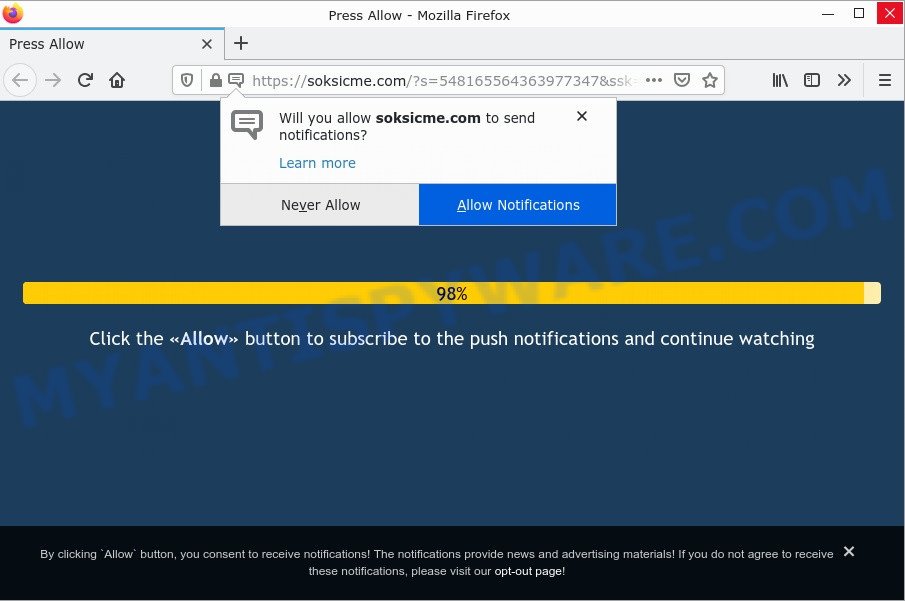
The Soksicme.com site shows ‘Show notifications’ pop-up states that clicking ‘Allow’ button will let you access the content of the web site, watch a video, enable Flash Player, connect to the Internet, download a file, and so on. Once enabled, the Soksicme.com notifications will start popping up in the lower right corner of the screen randomly and spam you with intrusive adverts.

Threat Summary
| Name | Soksicme.com pop up, “Soksicme.com virus” |
| Type | spam push notifications, browser notification spam, pop-up virus |
| Distribution | suspicious pop-up ads, PUPs, adware software, social engineering attack |
| Symptoms |
|
| Removal | Soksicme.com removal guide |
Where the Soksicme.com pop ups comes from
Some research has shown that users can be redirected to Soksicme.com from misleading advertisements or by PUPs and adware. Adware is a type of software designed to throw advertisements up on your internet browser screen. Adware generates money for its creator by automatically displaying a large amount of advertisements and pop-up deals. You might experience a change in your start page or search provider, new tabs opening or even a redirect to malicious web-sites.
Adware usually spreads bundled with another program in the same setup file. The risk of this is especially high for the various free programs downloaded from the Web. The makers of these programs are hoping that users will run the quick setup method, that is simply to press the Next button, without paying attention to the information on the screen and do not carefully considering every step of the install procedure. Therefore, it’s very important to read everything that the installed program says during installation, including the ‘Terms of Use’ and ‘Software license’. Use only the Manual, Custom or Advanced setup type. This method will allow you to disable all optional and unwanted apps and components.
Remove Soksicme.com notifications from web-browsers
If you’re in situation where you don’t want to see browser notifications from the Soksicme.com web page. In this case, you can turn off web notifications for your browser in Microsoft Windows/Apple Mac/Android. Find your web browser in the list below, follow tutorial to get rid of browser permissions to show push notifications.
Google Chrome:
- Just copy and paste the following text into the address bar of Google Chrome.
- chrome://settings/content/notifications
- Press Enter.
- Delete the Soksicme.com URL and other rogue notifications by clicking three vertical dots button next to each and selecting ‘Remove’.

Android:
- Open Chrome.
- In the top right hand corner, find and tap the Chrome menu (three dots).
- In the menu tap ‘Settings’, scroll down to ‘Advanced’.
- In the ‘Site Settings’, tap on ‘Notifications’, locate the Soksicme.com site and tap on it.
- Tap the ‘Clean & Reset’ button and confirm.

Mozilla Firefox:
- Click on ‘three bars’ button at the top right corner.
- In the menu go to ‘Options’, in the menu on the left go to ‘Privacy & Security’.
- Scroll down to ‘Permissions’ section and click ‘Settings…’ button next to ‘Notifications’.
- In the opened window, locate Soksicme.com URL, other rogue notifications, click the drop-down menu and choose ‘Block’.
- Click ‘Save Changes’ button.

Edge:
- In the right upper corner, click the Edge menu button (three dots).
- Scroll down to ‘Settings’. In the menu on the left go to ‘Advanced’.
- Click ‘Manage permissions’ button under ‘Website permissions’.
- Click the switch under the Soksicme.com so that it turns off.

Internet Explorer:
- In the right upper corner of the browser, click on the menu button (gear icon).
- Select ‘Internet options’.
- Select the ‘Privacy’ tab and click ‘Settings under ‘Pop-up Blocker’ section.
- Select the Soksicme.com URL and other dubious sites under and remove them one by one by clicking the ‘Remove’ button.

Safari:
- Click ‘Safari’ button on the left-upper corner of the screen and select ‘Preferences’.
- Select the ‘Websites’ tab and then select ‘Notifications’ section on the left panel.
- Find the Soksicme.com site and select it, click the ‘Deny’ button.
How to remove Soksicme.com pop ups from Chrome, Firefox, IE, Edge
In many cases adware software requires more than a simple uninstall through the use of Windows Control panel in order to be fully deleted. For that reason, our team developed several removal methods which we’ve combined in a detailed guidance. Therefore, if you’ve the annoying Soksicme.com advertisements on your computer and are currently trying to have it removed then feel free to follow the step-by-step guide below in order to resolve your problem. Certain of the steps will require you to reboot your personal computer or close this web-page. So, read this guide carefully, then bookmark this page or open it on your smartphone for later reference.
To remove Soksicme.com pop ups, complete the steps below:
- Remove Soksicme.com notifications from web-browsers
- How to remove Soksicme.com popup advertisements without any software
- Automatic Removal of Soksicme.com ads
- Stop Soksicme.com pop up advertisements
How to remove Soksicme.com popup advertisements without any software
Looking for a way to remove Soksicme.com pop ups manually without installing any applications? Then this section of the blog post is just for you. Below are some simple steps you can take. Performing these steps requires basic knowledge of browser and Microsoft Windows setup. If you doubt that you can follow them, it is better to use free tools listed below that can help you delete Soksicme.com pop-up advertisements.
Delete recently installed potentially unwanted programs
Some of potentially unwanted applications, adware and hijackers can be uninstalled using the Add/Remove programs utility which is located in the MS Windows Control Panel. So, if you are using any version of MS Windows and you have noticed an unwanted application, then first try to remove it through Add/Remove programs.
|
|
|
|
Delete Soksicme.com pop ups from IE
If you find that Microsoft Internet Explorer browser settings such as new tab page, start page and search engine by default had been replaced by adware responsible for Soksicme.com advertisements, then you may restore your settings, via the reset browser procedure.
First, run the Internet Explorer, press ![]() ) button. Next, click “Internet Options” as shown in the following example.
) button. Next, click “Internet Options” as shown in the following example.

In the “Internet Options” screen select the Advanced tab. Next, press Reset button. The Microsoft Internet Explorer will show the Reset Internet Explorer settings dialog box. Select the “Delete personal settings” check box and click Reset button.

You will now need to restart your computer for the changes to take effect. It will delete adware that causes multiple intrusive popups, disable malicious and ad-supported web browser’s extensions and restore the Microsoft Internet Explorer’s settings such as homepage, search provider and newtab to default state.
Remove Soksicme.com advertisements from Google Chrome
This step will show you how to reset Chrome browser settings to original settings. This can remove Soksicme.com advertisements and fix some surfing issues, especially after adware infection. However, your saved bookmarks and passwords will not be lost. This will not affect your history, passwords, bookmarks, and other saved data.
First launch the Chrome. Next, click the button in the form of three horizontal dots (![]() ).
).
It will show the Chrome menu. Choose More Tools, then click Extensions. Carefully browse through the list of installed add-ons. If the list has the extension signed with “Installed by enterprise policy” or “Installed by your administrator”, then complete the following steps: Remove Chrome extensions installed by enterprise policy.
Open the Chrome menu once again. Further, press the option named “Settings”.

The web browser will show the settings screen. Another way to open the Chrome’s settings – type chrome://settings in the web-browser adress bar and press Enter
Scroll down to the bottom of the page and click the “Advanced” link. Now scroll down until the “Reset” section is visible, as shown in the figure below and click the “Reset settings to their original defaults” button.

The Google Chrome will open the confirmation dialog box as on the image below.

You need to confirm your action, click the “Reset” button. The web browser will launch the process of cleaning. After it is done, the internet browser’s settings including homepage, newtab and search provider by default back to the values that have been when the Chrome was first installed on your device.
Remove Soksicme.com advertisements from Mozilla Firefox
The Mozilla Firefox reset will get rid of redirects to unwanted Soksicme.com website, modified preferences, extensions and security settings. Your saved bookmarks, form auto-fill information and passwords won’t be cleared or changed.
Press the Menu button (looks like three horizontal lines), and click the blue Help icon located at the bottom of the drop down menu as on the image below.

A small menu will appear, press the “Troubleshooting Information”. On this page, click “Refresh Firefox” button as shown on the screen below.

Follow the onscreen procedure to return your Mozilla Firefox internet browser settings to their original settings.
Automatic Removal of Soksicme.com ads
Using a malware removal tool to detect and remove adware hiding on your PC is probably the easiest method to remove the Soksicme.com ads. We recommends the Zemana AntiMalware program for MS Windows devices. HitmanPro and MalwareBytes are other anti-malware utilities for MS Windows that offers a free malicious software removal.
Remove Soksicme.com pop-up ads with MalwareBytes
We suggest using the MalwareBytes AntiMalware. You can download and install MalwareBytes Anti-Malware to detect adware and thereby delete Soksicme.com ads from your browsers. When installed and updated, this free malware remover automatically searches for and deletes all threats present on the computer.
Installing the MalwareBytes is simple. First you will need to download MalwareBytes on your personal computer by clicking on the link below.
327071 downloads
Author: Malwarebytes
Category: Security tools
Update: April 15, 2020
Once the download is complete, close all apps and windows on your PC. Double-click the install file called MBSetup. If the “User Account Control” prompt pops up as shown on the screen below, click the “Yes” button.

It will open the Setup wizard which will help you install MalwareBytes AntiMalware on your personal computer. Follow the prompts and don’t make any changes to default settings.

Once installation is finished successfully, click “Get Started” button. MalwareBytes will automatically start and you can see its main screen like the one below.

Now click the “Scan” button for checking your computer for the adware software that causes the unwanted Soksicme.com pop ups. When a malicious software, adware software or PUPs are found, the count of the security threats will change accordingly. Wait until the the checking is finished.

Once the scan get completed, MalwareBytes will open a list of all threats found by the scan. In order to remove all threats, simply press “Quarantine” button. The MalwareBytes will start to remove adware responsible for Soksicme.com pop-up ads. When the clean-up is complete, you may be prompted to reboot the computer.

We recommend you look at the following video, which completely explains the process of using the MalwareBytes Anti-Malware to remove adware, browser hijacker and other malware.
How to remove Soksicme.com popups with Zemana Anti-Malware
Zemana Anti-Malware highly recommended, because it can scan for security threats such adware and malware which most ‘classic’ antivirus software fail to pick up on. Moreover, if you have any Soksicme.com advertisements removal problems which cannot be fixed by this tool automatically, then Zemana provides 24X7 online assistance from the highly experienced support staff.
Visit the following page to download the latest version of Zemana Anti-Malware for Microsoft Windows. Save it on your Desktop.
164814 downloads
Author: Zemana Ltd
Category: Security tools
Update: July 16, 2019
Once downloading is done, start it and follow the prompts. Once installed, the Zemana Anti-Malware will try to update itself and when this process is complete, click the “Scan” button to begin checking your personal computer for the adware which causes the annoying Soksicme.com pop-up ads.

This process can take quite a while, so please be patient. While the Zemana AntiMalware program is scanning, you can see number of objects it has identified as threat. You may remove items (move to Quarantine) by simply click “Next” button.

The Zemana will start to get rid of adware software related to the Soksicme.com popups.
Delete Soksicme.com pop ups and malicious extensions with HitmanPro
Hitman Pro frees your device from hijackers, potentially unwanted applications, unwanted toolbars, browser add-ons and other unwanted software such as adware responsible for Soksicme.com ads. The free removal utility will help you enjoy your computer to its fullest. HitmanPro uses advanced behavioral detection technologies to detect if there are unwanted applications in your device. You can review the scan results, and select the threats you want to erase.
Please go to the link below to download Hitman Pro. Save it on your Windows desktop.
Once downloading is finished, open the file location and double-click the HitmanPro icon. It will launch the Hitman Pro tool. If the User Account Control prompt will ask you want to run the program, click Yes button to continue.

Next, click “Next” to search for adware that causes Soksicme.com ads in your browser. Depending on your personal computer, the scan can take anywhere from a few minutes to close to an hour. During the scan HitmanPro will find threats exist on your computer.

When the system scan is complete, Hitman Pro will open a list of all threats detected by the scan such as the one below.

Next, you need to click “Next” button. It will display a prompt, press the “Activate free license” button. The HitmanPro will remove adware software that causes Soksicme.com popups and move the selected threats to the Quarantine. Once the process is done, the tool may ask you to restart your personal computer.
Stop Soksicme.com pop up advertisements
Enabling an ad blocker program such as AdGuard is an effective way to alleviate the risks. Additionally, adblocker apps will also protect you from malicious advertisements and web sites, and, of course, stop redirection chain to Soksicme.com and similar webpages.
- AdGuard can be downloaded from the following link. Save it to your Desktop so that you can access the file easily.
Adguard download
26843 downloads
Version: 6.4
Author: © Adguard
Category: Security tools
Update: November 15, 2018
- Once the downloading process is complete, run the downloaded file. You will see the “Setup Wizard” program window. Follow the prompts.
- Once the setup is finished, click “Skip” to close the install application and use the default settings, or press “Get Started” to see an quick tutorial which will allow you get to know AdGuard better.
- In most cases, the default settings are enough and you do not need to change anything. Each time, when you run your device, AdGuard will start automatically and stop undesired advertisements, block Soksicme.com, as well as other harmful or misleading web-pages. For an overview of all the features of the application, or to change its settings you can simply double-click on the icon named AdGuard, that can be found on your desktop.
Finish words
We suggest that you keep Zemana (to periodically scan your computer for new adwares and other malicious software) and AdGuard (to help you block annoying advertisements and harmful web-sites). Moreover, to prevent any adware software, please stay clear of unknown and third party apps, make sure that your antivirus program, turn on the option to search for potentially unwanted applications.
If you need more help with Soksicme.com popups related issues, go to here.


















