What is Genericrockstorage.com?
Genericrockstorage.com is an ‘ad-rotator’. It is a type of websites designed to redirect web browsers to various advertising web sites. According to cyber threat analysts, Genericrockstorage.com redirects users to sites that are promoted by rogue ad networks. Some of the websites that users can potentially be redirected to are scam websites, others are web pages that encourage users into allowing push notifications. In addition, users can be redirected to websites offering to install PUPs and dangerous browser addons.
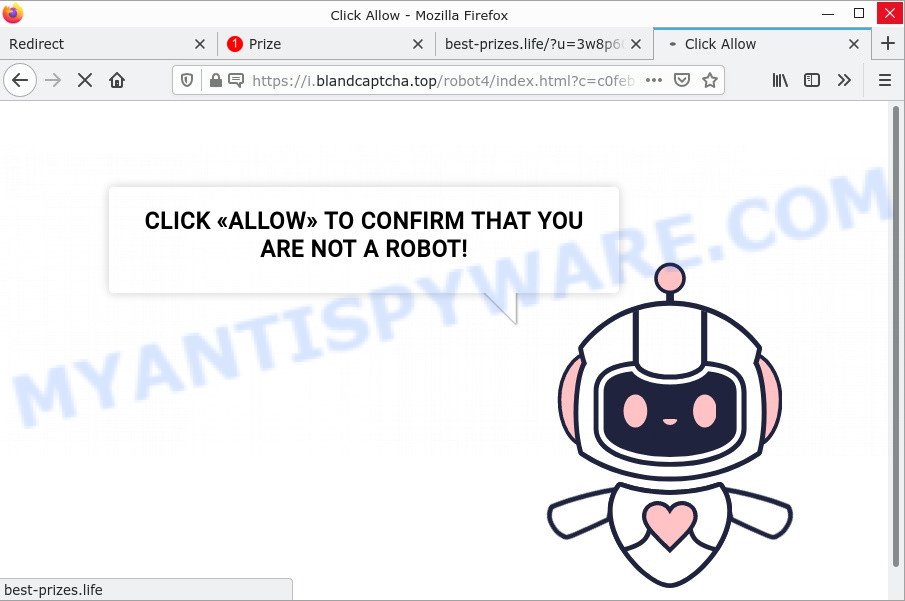
Genericrockstorage.com redirects to captcha scam
Usually, users end up on Genericrockstorage.com by going to a misspelled URL or, clicking on a fake link from push notifications and spam emails. In addition, they can be redirected to this site by malicious advertisements (malvertising) and Adware. Adware is a form of malicious software designed to dislay constant pop-ups and/or annoying advertisements using intrusive and at times dangerous methods. Adware can also include other forms of malware.
Genericrockstorage.com redirects to Chrome search contest 2022 scam.
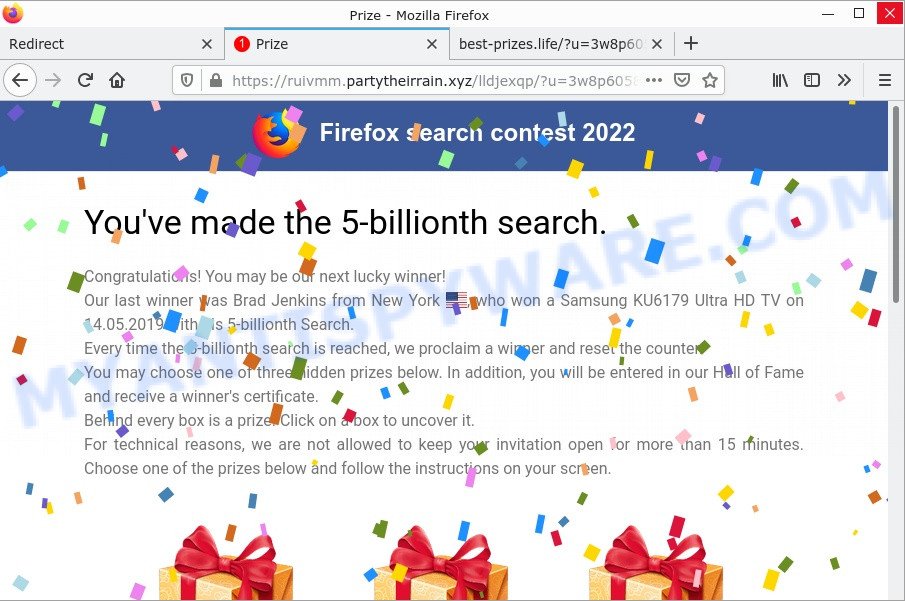
Does adware steal your privacy information? Adware software can collect your World Wide Web browsing activity by saving URLs visited, IP addresses, web browser version and type, cookie information, Internet Service Provider (ISP) and web-sites visited. Such kind of behavior can lead to serious security problems or confidential info theft. This is another reason why the adware that causes the Genericrockstorage.com pop-ups in your internet browser should be removed as quickly as possible.
Threat Summary
| Name | Genericrockstorage.com |
| Type | adware, potentially unwanted application (PUA), popup virus, pop-ups, popup ads |
| Symptoms |
|
| Removal | Genericrockstorage.com removal guide |
How does Adware get on your computer
These days some freeware creators bundle PUPs or adware with a view to making some money. So whenever you install a new free software that downloaded from the Internet, be very careful during installation. Carefully read the EULA (a text with I ACCEPT/I DECLINE button), choose custom or manual installation mode, disable all optional software.
How to remove Genericrockstorage.com pop-up ads from Chrome, Firefox, IE, Edge
Fortunately, we have an effective way that will help you manually or/and automatically remove Genericrockstorage.com from your web-browser and bring your web-browser settings, including homepage, new tab and search engine, back to normal. Below you will find a removal steps with all the steps you may need to successfully delete adware and its components. Certain of the steps below will require you to exit this web-site. So, please read the few simple steps carefully, after that bookmark it or open it on your smartphone for later reference.
To remove Genericrockstorage.com, use the steps below:
- Manual Genericrockstorage.com pop up ads removal
- Automatic Removal of Genericrockstorage.com advertisements
- Stop Genericrockstorage.com pop up advertisements
Manual Genericrockstorage.com pop up ads removal
Looking for a way to delete Genericrockstorage.com advertisements manually without downloading any programs? Then this section of the post is just for you. Below are some simple steps you can take. Performing these steps requires basic knowledge of web browser and MS Windows setup. If you are not sure that you can follow them, it is better to use free tools listed below that can allow you delete Genericrockstorage.com advertisements.
Uninstall dubious apps using Windows Control Panel
First of all, check the list of installed applications on your computer and delete all unknown and recently added software. If you see an unknown program with incorrect spelling or varying capital letters, it have most likely been installed by malicious software and you should clean it off first with malicious software removal utility like Zemana AntiMalware.
- If you are using Windows 8, 8.1 or 10 then click Windows button, next click Search. Type “Control panel”and press Enter.
- If you are using Windows XP, Vista, 7, then click “Start” button and click “Control Panel”.
- It will open the Windows Control Panel.
- Further, press “Uninstall a program” under Programs category.
- It will show a list of all applications installed on the device.
- Scroll through the all list, and delete dubious and unknown apps. To quickly find the latest installed applications, we recommend sort software by date.
See more details in the video tutorial below.
Remove Genericrockstorage.com redirect from Mozilla Firefox
Resetting your Mozilla Firefox is basic troubleshooting step for any issues with your web browser program, including the Genericrockstorage.com redirect. However, your themes, bookmarks, history, passwords, and web form auto-fill information will not be deleted.
First, run the Mozilla Firefox and press ![]() button. It will show the drop-down menu on the right-part of the web browser. Further, click the Help button (
button. It will show the drop-down menu on the right-part of the web browser. Further, click the Help button (![]() ) as shown on the screen below.
) as shown on the screen below.

In the Help menu, select the “Troubleshooting Information” option. Another way to open the “Troubleshooting Information” screen – type “about:support” in the internet browser adress bar and press Enter. It will display the “Troubleshooting Information” page as on the image below. In the upper-right corner of this screen, click the “Refresh Firefox” button.

It will display the confirmation dialog box. Further, click the “Refresh Firefox” button. The Mozilla Firefox will start a task to fix your problems that caused by the adware. When, it is finished, click the “Finish” button.
Remove Genericrockstorage.com advertisements from Internet Explorer
By resetting Internet Explorer internet browser you revert back your browser settings to its default state. This is good initial when troubleshooting problems that might have been caused by adware that causes the unwanted Genericrockstorage.com popup advertisements.
First, open the IE, click ![]() ) button. Next, click “Internet Options” as displayed on the screen below.
) button. Next, click “Internet Options” as displayed on the screen below.

In the “Internet Options” screen select the Advanced tab. Next, click Reset button. The Internet Explorer will display the Reset Internet Explorer settings dialog box. Select the “Delete personal settings” check box and press Reset button.

You will now need to restart your PC for the changes to take effect. It will delete adware that causes multiple unwanted pop-ups, disable malicious and ad-supported web browser’s extensions and restore the Internet Explorer’s settings like default search engine, homepage and new tab to default state.
Remove Genericrockstorage.com ads from Google Chrome
If you have adware problem or the Google Chrome is running slow, then reset Google Chrome settings can help you. In the steps below we will show you a method to reset your Google Chrome settings to default values without reinstall. This will also help to remove Genericrockstorage.com pop-up advertisements from your browser.
Open the Chrome menu by clicking on the button in the form of three horizontal dotes (![]() ). It will display the drop-down menu. Choose More Tools, then press Extensions.
). It will display the drop-down menu. Choose More Tools, then press Extensions.
Carefully browse through the list of installed add-ons. If the list has the plugin labeled with “Installed by enterprise policy” or “Installed by your administrator”, then complete the following tutorial: Remove Chrome extensions installed by enterprise policy otherwise, just go to the step below.
Open the Google Chrome main menu again, click to “Settings” option.

Scroll down to the bottom of the page and click on the “Advanced” link. Now scroll down until the Reset settings section is visible, like below and press the “Reset settings to their original defaults” button.

Confirm your action, click the “Reset” button.
Automatic Removal of Genericrockstorage.com advertisements
Spyware, adware, PUPs and hijackers can be difficult to delete manually. Do not try to get rid of this programs without the aid of malicious software removal utilities. In order to fully remove adware from your device, use professionally designed utilities, such as Zemana AntiMalware, MalwareBytes AntiMalware and Hitman Pro.
Use MalwareBytes to delete Genericrockstorage.com redirect
Trying to delete Genericrockstorage.com popup ads can become a battle of wills between the adware infection and you. MalwareBytes can be a powerful ally, deleting most of today’s adware, malicious software and PUPs with ease. Here’s how to use MalwareBytes will help you win.
Download MalwareBytes Anti-Malware from the following link. Save it on your Desktop.
327040 downloads
Author: Malwarebytes
Category: Security tools
Update: April 15, 2020
When the download is complete, close all windows on your PC. Further, start the file named MBSetup. If the “User Account Control” dialog box pops up as shown on the screen below, click the “Yes” button.

It will display the Setup wizard that will allow you install MalwareBytes Anti-Malware on the personal computer. Follow the prompts and don’t make any changes to default settings.

Once installation is complete successfully, click “Get Started” button. Then MalwareBytes AntiMalware will automatically run and you can see its main window as displayed on the screen below.

Next, click the “Scan” button to begin scanning your computer for the adware that causes popups. A scan can take anywhere from 10 to 30 minutes, depending on the number of files on your personal computer and the speed of your personal computer. While the utility is scanning, you can see how many objects and files has already scanned.

As the scanning ends, MalwareBytes AntiMalware will display a list of found items. When you’re ready, click “Quarantine” button.

The MalwareBytes will start to remove adware that causes the Genericrockstorage.com pop-up advertisements in your internet browser. After disinfection is complete, you can be prompted to reboot your device. We advise you look at the following video, which completely explains the procedure of using the MalwareBytes AntiMalware to delete hijackers, adware and other malware.
Use Zemana Anti-Malware to remove Genericrockstorage.com pop ups
Zemana AntiMalware is a malware removal utility created for MS Windows. This tool will help you get rid of Genericrockstorage.com pop up advertisements, various types of malware (including hijackers and PUPs) from your PC. It has simple and user friendly interface. While the Zemana Anti-Malware does its job, your device will run smoothly.
Zemana Anti-Malware can be downloaded from the following link. Save it on your Microsoft Windows desktop.
164781 downloads
Author: Zemana Ltd
Category: Security tools
Update: July 16, 2019
Once the download is done, start it and follow the prompts. Once installed, the Zemana Anti-Malware will try to update itself and when this process is finished, press the “Scan” button for checking your personal computer for the adware that causes the intrusive Genericrockstorage.com redirect.

A scan can take anywhere from 10 to 30 minutes, depending on the count of files on your personal computer and the speed of your device. When a malicious software, adware software or potentially unwanted apps are found, the number of the security threats will change accordingly. All detected items will be marked. You can delete them all by simply press “Next” button.

Use Hitman Pro to get rid of Genericrockstorage.com redirect
HitmanPro is a free utility that can identify adware related to the Genericrockstorage.com advertisements. It is not always easy to locate all the junk software that your personal computer might have picked up on the World Wide Web. Hitman Pro will scan for the adware, hijackers and other malware you need to delete.
Please go to the following link to download Hitman Pro. Save it to your Desktop so that you can access the file easily.
After downloading is done, open the file location. You will see an icon like below.

Double click the HitmanPro desktop icon. After the tool is started, you will see a screen as displayed on the image below.

Further, click “Next” button . Hitman Pro application will scan through the whole device for the adware that causes the unwanted Genericrockstorage.com popup advertisements. A scan can take anywhere from 10 to 30 minutes, depending on the number of files on your computer and the speed of your computer. Once the checking is complete, HitmanPro will show a scan report as displayed on the image below.

Review the scan results and then press “Next” button. It will display a dialog box, click the “Activate free license” button.
Stop Genericrockstorage.com pop up advertisements
Run an ad blocker utility like AdGuard will protect you from harmful advertisements and content. Moreover, you can find that the AdGuard have an option to protect your privacy and stop phishing and spam web sites. Additionally, ad blocker applications will help you to avoid intrusive popup ads and unverified links that also a good way to stay safe online.
AdGuard can be downloaded from the following link. Save it on your Desktop.
26839 downloads
Version: 6.4
Author: © Adguard
Category: Security tools
Update: November 15, 2018
Once the downloading process is finished, start the downloaded file. You will see the “Setup Wizard” screen as on the image below.

Follow the prompts. After the installation is finished, you will see a window as shown in the figure below.

You can press “Skip” to close the installation program and use the default settings, or click “Get Started” button to see an quick tutorial which will assist you get to know AdGuard better.
In most cases, the default settings are enough and you don’t need to change anything. Each time, when you start your device, AdGuard will launch automatically and stop unwanted advertisements, block Genericrockstorage.com, as well as other malicious or misleading websites. For an overview of all the features of the program, or to change its settings you can simply double-click on the AdGuard icon, that can be found on your desktop.
To sum up
We suggest that you keep AdGuard (to help you stop unwanted pop up ads and unwanted harmful web-pages) and Zemana AntiMalware (to periodically scan your personal computer for new adware and other malware). Probably you are running an older version of Java or Adobe Flash Player. This can be a security risk, so download and install the latest version right now.
If you are still having problems while trying to remove Genericrockstorage.com pop-ups from Chrome, Edge, Firefox and Microsoft Internet Explorer, then ask for help here.




















