What is Webnotificationslife.com?
Webnotificationslife.com pop-ups are scam that uses social engineering methods to deceive you and other unsuspecting users into allowing push notifications. Scammers use push notifications to bypass protection against pop ups in the browser and display lots of unwanted adverts. These advertisements are used to promote suspicious browser plugins, giveaway scams, fake downloads, and adult web-sites.
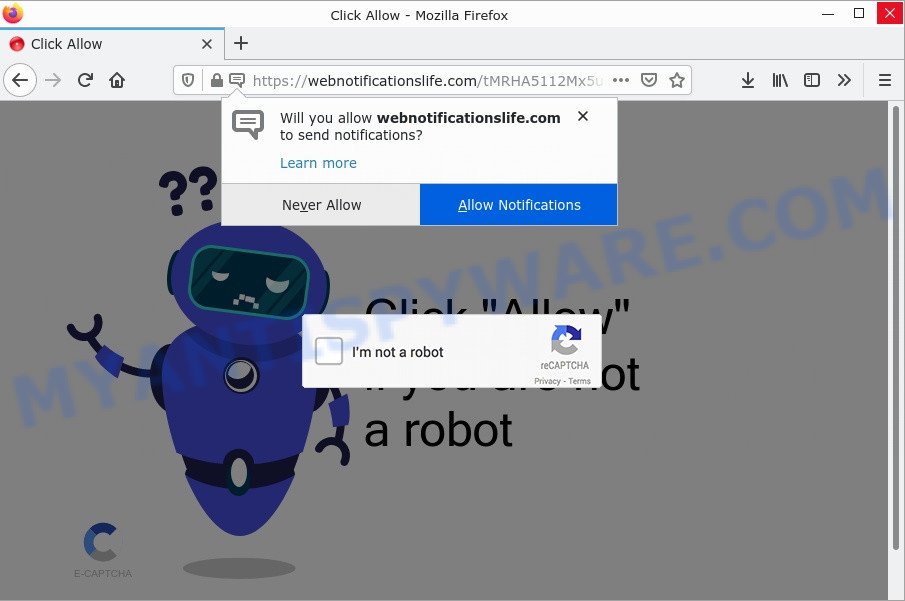
Webnotificationslife.com shows a fake message “Click Allow to confirm that you are not a robot” that attempts to get you to click the ‘Allow’ button to subscribe to its notifications. Once enabled, the Webnotificationslife.com push notifications will start popping up in the lower right corner of the desktop occasionally and spam you with intrusive advertisements.

Threat Summary
| Name | Webnotificationslife.com popup, “Webnotificationslife.com virus” |
| Type | spam push notifications, browser notification spam, pop-up virus |
| Distribution | social engineering attack, potentially unwanted software, suspicious pop up advertisements, adware |
| Symptoms |
|
| Removal | Webnotificationslife.com removal guide |
Where the Webnotificationslife.com pop ups comes from
Computer security professionals have determined that users are redirected to Webnotificationslife.com by adware or from suspicious ads. Adware is form of malware that can cause problems for your computer. It can generate numerous additional pop-up, banner, pop-under and in-text link advertisements flooding on your web browser; collect your privacy data such as login details, online searches, etc; run in the background and drag down your device running speed; give more chances for other adware, potentially unwanted software even malware to get on your computer.
Adware can be spread with the help of trojan horses and other forms of malware, but most commonly, adware gets on computers together with some free software. Many creators of freeware include bundled programs in their installer. Sometimes it’s possible to avoid the setup of any adware: carefully read the Terms of Use and the Software license, choose only Manual, Custom or Advanced installation mode, uncheck all checkboxes before clicking Install or Next button while installing new freeware.
Remove Webnotificationslife.com notifications from browsers
If you’ve allowed the Webnotificationslife.com notifications by clicking the Allow button, then after a short time you will notice that these notifications are very intrusive. Here’s how to remove Webnotificationslife.com browser notifications from your web-browser.
Google Chrome:
- Click on ‘three dots menu’ button at the top right hand corner.
- When the drop-down menu appears, click on ‘Settings’. Scroll to the bottom of the page and click on ‘Advanced’.
- At the ‘Privacy and Security’ section click ‘Site settings’.
- Go to Notifications settings.
- Find the Webnotificationslife.com URL and click the three vertical dots button next to it, then click on ‘Remove’.

Android:
- Tap ‘Settings’.
- Tap ‘Notifications’.
- Find and tap the internet browser that shows Webnotificationslife.com browser notifications ads.
- Locate Webnotificationslife.com, other suspicious sites and set the toggle button to ‘OFF’ on them one-by-one.

Mozilla Firefox:
- Click on ‘three bars’ button at the top right corner.
- Choose ‘Options’ and click on ‘Privacy & Security’ on the left hand side of the browser window.
- Scroll down to ‘Permissions’ and then to ‘Settings’ next to ‘Notifications’.
- In the opened window, find Webnotificationslife.com site, other suspicious URLs, click the drop-down menu and select ‘Block’.
- Click ‘Save Changes’ button.

Edge:
- In the top right hand corner, click the Edge menu button (three dots).
- Scroll down, find and click ‘Settings’. In the left side select ‘Advanced’.
- In the ‘Website permissions’ section click ‘Manage permissions’.
- Click the switch under the Webnotificationslife.com site and each questionable domain.

Internet Explorer:
- Click the Gear button on the top right hand corner.
- When the drop-down menu appears, click on ‘Internet Options’.
- Click on the ‘Privacy’ tab and select ‘Settings’ in the pop-up blockers section.
- Locate the Webnotificationslife.com domain and click the ‘Remove’ button to remove the domain.

Safari:
- Click ‘Safari’ button on the top left hand corner of the screen and select ‘Preferences’.
- Open ‘Websites’ tab, then in the left menu click on ‘Notifications’.
- Locate the Webnotificationslife.com site and select it, click the ‘Deny’ button.
How to remove Webnotificationslife.com popup advertisements from Chrome, Firefox, IE, Edge
Not all unwanted programs such as adware software responsible for Webnotificationslife.com pop-ups are easily uninstallable. You might see popups, deals, text links, in-text advertisements, banners and other type of advertisements in the Edge, Internet Explorer, Google Chrome and Firefox and might not be able to figure out the program responsible for this activity. The reason for this is that many undesired apps neither appear in Microsoft Windows Control Panel. Therefore in order to completely remove Webnotificationslife.com popup ads, you need to execute the steps below. Some of the steps will require you to reboot your computer or exit this web-page. So, read this tutorial carefully, then bookmark this page or open it on your smartphone for later reference.
To remove Webnotificationslife.com pop ups, complete the following steps:
- Remove Webnotificationslife.com notifications from browsers
- How to manually get rid of Webnotificationslife.com
- Automatic Removal of Webnotificationslife.com pop ups
- Stop Webnotificationslife.com advertisements
How to manually get rid of Webnotificationslife.com
The most common adware can be removed manually, without the use of antivirus or other removal utilities. The manual steps below will show you how to remove Webnotificationslife.com advertisements step by step. Although each of the steps is very easy and does not require special knowledge, but you are not sure that you can complete them, then use the free utilities, a list of which is given below.
Remove PUPs using Windows Control Panel
Check out the MS Windows Control Panel (Programs and Features section) to see all installed apps. We suggest to click on the “Date Installed” in order to sort the list of software by the date you installed them. If you see any unknown and questionable programs, they are the ones you need to remove.
|
|
|
|
Remove Webnotificationslife.com popup advertisements from Chrome
The adware software can alter your Google Chrome settings without your knowledge. You may see an unrequested web-page as your search provider or homepage, additional extensions and toolbars. Reset Chrome internet browser will help you to remove Webnotificationslife.com advertisements and reset the unwanted changes caused by adware software. Keep in mind that resetting your web browser will not remove your history, bookmarks, passwords, and other saved data.

- First start the Chrome and press Menu button (small button in the form of three dots).
- It will show the Google Chrome main menu. Select More Tools, then press Extensions.
- You will see the list of installed extensions. If the list has the extension labeled with “Installed by enterprise policy” or “Installed by your administrator”, then complete the following guide: Remove Chrome extensions installed by enterprise policy.
- Now open the Chrome menu once again, click the “Settings” menu.
- You will see the Chrome’s settings page. Scroll down and click “Advanced” link.
- Scroll down again and click the “Reset” button.
- The Google Chrome will show the reset profile settings page as shown on the screen above.
- Next click the “Reset” button.
- Once this process is finished, your web browser’s new tab page, default search engine and home page will be restored to their original defaults.
- To learn more, read the post How to reset Google Chrome settings to default.
Remove Webnotificationslife.com pop-ups from Mozilla Firefox
Resetting Firefox web-browser will reset all the settings to their default values and will remove Webnotificationslife.com ads, malicious add-ons and extensions. Keep in mind that resetting your web browser will not remove your history, bookmarks, passwords, and other saved data.
First, launch the Firefox. Next, click the button in the form of three horizontal stripes (![]() ). It will show the drop-down menu. Next, press the Help button (
). It will show the drop-down menu. Next, press the Help button (![]() ).
).

In the Help menu click the “Troubleshooting Information”. In the upper-right corner of the “Troubleshooting Information” page click on “Refresh Firefox” button as displayed on the image below.

Confirm your action, press the “Refresh Firefox”.
Delete Webnotificationslife.com pop-ups from Microsoft Internet Explorer
The Internet Explorer reset is great if your web-browser is hijacked or you have unwanted add-ons or toolbars on your web-browser, that installed by an malware.
First, start the Internet Explorer, then click ‘gear’ icon ![]() . It will display the Tools drop-down menu on the right part of the web browser, then press the “Internet Options” as on the image below.
. It will display the Tools drop-down menu on the right part of the web browser, then press the “Internet Options” as on the image below.

In the “Internet Options” screen, select the “Advanced” tab, then click the “Reset” button. The Microsoft Internet Explorer will display the “Reset Internet Explorer settings” prompt. Further, click the “Delete personal settings” check box to select it. Next, click the “Reset” button as on the image below.

Once the process is complete, click “Close” button. Close the Microsoft Internet Explorer and reboot your computer for the changes to take effect. This step will help you to restore your web-browser’s start page, search engine and newtab to default state.
Automatic Removal of Webnotificationslife.com pop ups
The manual instructions above is tedious to follow and can not always help to fully get rid of the Webnotificationslife.com popup ads. Here I am telling you an automatic method to get rid of this adware software from your device fully. Zemana AntiMalware, MalwareBytes Anti-Malware and Hitman Pro are anti malware tools that can scan for and remove all kinds of malicious software including adware software that causes pop-ups.
Run MalwareBytes to get rid of Webnotificationslife.com pop-up advertisements
Delete Webnotificationslife.com ads manually is difficult and often the adware is not completely removed. Therefore, we suggest you to run the MalwareBytes AntiMalware which are completely clean your PC. Moreover, this free program will help you to remove malicious software, PUPs, toolbars and browser hijackers that your personal computer can be infected too.
First, please go to the following link, then click the ‘Download’ button in order to download the latest version of MalwareBytes.
327071 downloads
Author: Malwarebytes
Category: Security tools
Update: April 15, 2020
Once the download is finished, close all windows on your device. Further, launch the file called MBSetup. If the “User Account Control” dialog box pops up as shown on the image below, press the “Yes” button.

It will show the Setup wizard that will assist you install MalwareBytes Anti-Malware on the PC. Follow the prompts and do not make any changes to default settings.

Once installation is finished successfully, click “Get Started” button. Then MalwareBytes AntiMalware will automatically start and you can see its main window such as the one below.

Next, press the “Scan” button to begin scanning your computer for the adware which causes the intrusive Webnotificationslife.com pop-ups. A scan can take anywhere from 10 to 30 minutes, depending on the number of files on your computer and the speed of your computer. While the MalwareBytes AntiMalware is scanning, you can see how many objects it has identified either as being malware.

When MalwareBytes is finished scanning your device, you can check all items found on your computer. Once you’ve selected what you want to delete from your PC press “Quarantine” button.

The MalwareBytes AntiMalware will delete adware that causes pop ups and move the selected items to the Quarantine. Once finished, you can be prompted to restart your computer. We advise you look at the following video, which completely explains the procedure of using the MalwareBytes Anti-Malware to remove hijackers, adware software and other malware.
Remove Webnotificationslife.com advertisements with Zemana Anti-Malware
If you need a free tool that can easily remove Webnotificationslife.com pop-ups, then use Zemana Anti-Malware. This is a very handy application, which is primarily created to quickly locate and get rid of adware and malicious software affecting web-browsers and modifying their settings.
Visit the following page to download the latest version of Zemana AntiMalware for Microsoft Windows. Save it to your Desktop so that you can access the file easily.
164814 downloads
Author: Zemana Ltd
Category: Security tools
Update: July 16, 2019
Once the downloading process is finished, close all apps and windows on your PC. Open a directory in which you saved it. Double-click on the icon that’s named Zemana.AntiMalware.Setup as displayed on the image below.
![]()
When the installation begins, you will see the “Setup wizard” that will allow you install Zemana AntiMalware on your computer.

Once installation is finished, you will see window as displayed below.

Now click the “Scan” button to detect adware that causes popups. Depending on your device, the scan can take anywhere from a few minutes to close to an hour. When a threat is detected, the count of the security threats will change accordingly.

After the scan is complete, Zemana Anti-Malware will open a list of found items. Make sure to check mark the threats which are unsafe and then press “Next” button.

The Zemana AntiMalware will delete adware related to the Webnotificationslife.com advertisements.
Delete Webnotificationslife.com advertisements from web browsers with HitmanPro
If Zemana AntiMalware cannot remove this adware, then we recommends to use the Hitman Pro. HitmanPro is a free removal tool for browser hijackers, PUPs, toolbars and adware that causes the annoying Webnotificationslife.com ads. It’s specially developed to work as a second scanner for your PC.

- Please go to the following link to download Hitman Pro. Save it on your MS Windows desktop or in any other place.
- Once downloading is complete, start the HitmanPro, double-click the HitmanPro.exe file.
- If the “User Account Control” prompts, click Yes to continue.
- In the Hitman Pro window, click the “Next” to perform a system scan with this utility for the adware that causes multiple annoying pop ups. Depending on your device, the scan can take anywhere from a few minutes to close to an hour. While the Hitman Pro tool is scanning, you can see number of objects it has identified as being infected by malware.
- As the scanning ends, you can check all threats found on your computer. In order to delete all threats, simply click “Next”. Now, press the “Activate free license” button to begin the free 30 days trial to remove all malware found.
Stop Webnotificationslife.com advertisements
In order to increase your security and protect your computer against new annoying ads and harmful web-sites, you need to run ad blocker application that blocks an access to harmful advertisements and web sites. Moreover, the program can block the open of intrusive advertising, that also leads to faster loading of webpages and reduce the consumption of web traffic.
Visit the page linked below to download the latest version of AdGuard for MS Windows. Save it to your Desktop so that you can access the file easily.
26843 downloads
Version: 6.4
Author: © Adguard
Category: Security tools
Update: November 15, 2018
After downloading it, start the downloaded file. You will see the “Setup Wizard” screen like below.

Follow the prompts. Once the setup is finished, you will see a window as displayed below.

You can press “Skip” to close the install program and use the default settings, or click “Get Started” button to see an quick tutorial which will assist you get to know AdGuard better.
In most cases, the default settings are enough and you do not need to change anything. Each time, when you launch your device, AdGuard will start automatically and stop unwanted advertisements, block Webnotificationslife.com, as well as other malicious or misleading web-sites. For an overview of all the features of the program, or to change its settings you can simply double-click on the AdGuard icon, which can be found on your desktop.
Finish words
We suggest that you keep Zemana (to periodically scan your computer for new adwares and other malicious software) and AdGuard (to help you stop annoying ads and malicious web-sites). Moreover, to prevent any adware software, please stay clear of unknown and third party applications, make sure that your antivirus program, turn on the option to find PUPs.
If you need more help with Webnotificationslife.com popup advertisements related issues, go to here.


















