What is Primerewardz.com?
Primerewardz.com pop-ups are a phishing SCAM that uses social engineering methods to trick unsuspecting victims into providing sensitive personal information. Scammers promise big cash prizes, free samples or exclusive rewards, which requires filling out an online form or answering a few simple questions. This scam is used to steal valuable personal and financial information from users. Primerewardz.com and similar sites should be ignored as their promises are fake.
Users can stumble onto Primerewardz.com just by entering a misspelled web address. In addition, they can be redirected to this scam by malvertising (malicious advertisements), Adware and potentially unwanted programs (PUPs).
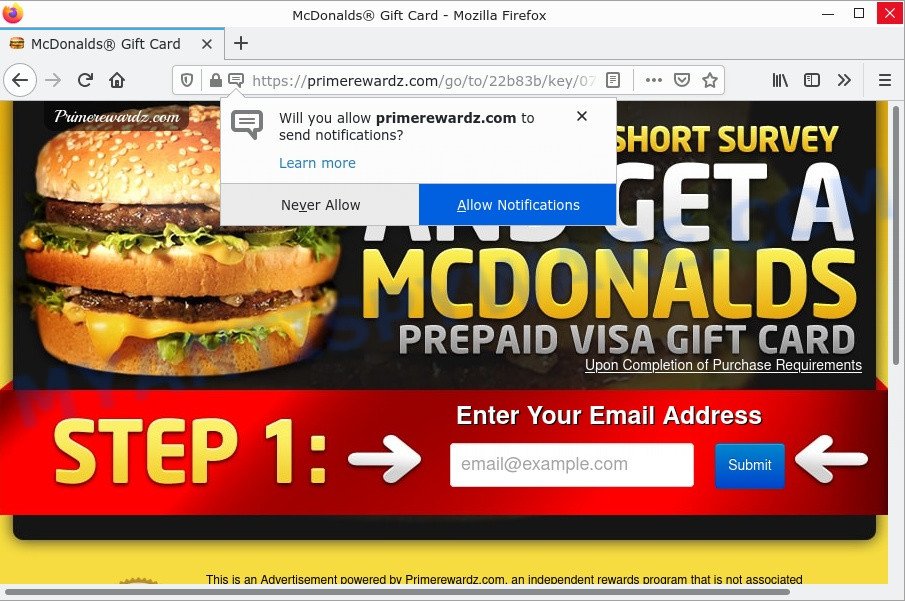
Primerewardz.com pop-ups are a SCAM
QUICK LINKS
Primerewardz.com shows a message that the visitor needs to provide and confirm their email in order to receive free brand samples. Perhaps the purpose of this scam is not only to collect visitor emails, but also to obtain other personal information and credit card details. This information can be used to make fraudulent purchases and unauthorized transfers, sold to criminals on the dark web, or other malicious purposes. Moreover, the criminals behind this scam can use stolen email addresses and phone numbers to send spam and malspam (spam emails containing malware or links to malware).
Primerewardz.com displays a show notifications pop-up that attempts to get users to click the ‘Allow’ button to allow to its notifications. These notifications are advertisements displayed in the lower right corner of the screen urges users to play online games, visit dubious web pages, install internet browser extensions & so on.

To summarize, websites such as Primerewardz.com cannot be trusted, they can lead to loss of data, financial losses, theft of personal information and other serious problems.
Threat Summary
| Name | Primerewardz.com pop up, “Prime rewardz” |
| Type | phishing, scam, spam |
| Distribution | adware, social engineering attack, dubious popup ads, PUPs |
| Symptoms |
|
| Removal | Primerewardz.com removal guide |
There are many scam sites; Robotchecked.com, Sandgerl.com, Bland Captcha are the last ones we reported on. The push notifications they show to users are dangerous as they promote scam pages and malware. In some cases, these notifications promote legitimate software such as McAfee, Norton, Avira antivirus products. Of course, the antivirus companies do not allow affiliates to promote their products using social engineering tricks, misleading methods, and deceptive advertising.
As mentioned above, Adware can redirect users to the Primerewardz.com scam. Adware is a form of malicious software that can cause many troubles such as annoying advertisements and pop-ups on your browser, irrelevant search results which redirect to scam pages, web browser crashes and slow loading websites.
The most common way to get adware is a freeware installer. Most commonly, a user have a chance to disable all unneeded modules, but some installers are developed to confuse the average users, in order to trick them into installing PUPs and adware. Anyway, easier to prevent adware rather than clean up your PC after one. So, keep your web browser updated (turn on automatic updates), run good antivirus software, double check free software before you open it (do a google search, scan a downloaded file with VirusTotal), avoid shady and unknown websites.
Remove Primerewardz.com notifications from web browsers
if you became a victim of cybercriminals and clicked on the “Allow” button, then your web browser was configured to show annoying advertisements. To remove the advertisements, you need to remove the notification permission that you gave the Primerewardz.com webpage to send notifications.
Google Chrome:
- Just copy and paste the following text into the address bar of Google Chrome.
- chrome://settings/content/notifications
- Press Enter.
- Delete the Primerewardz.com URL and other rogue notifications by clicking three vertical dots button next to each and selecting ‘Remove’.

Android:
- Open Google Chrome.
- Tap on the Menu button (three dots) on the top right corner of the Google Chrome window.
- In the menu tap ‘Settings’, scroll down to ‘Advanced’.
- Tap on ‘Site settings’ and then ‘Notifications’. In the opened window, find the Primerewardz.com site, other rogue notifications and tap on them one-by-one.
- Tap the ‘Clean & Reset’ button and confirm.

Mozilla Firefox:
- Click the Menu button (three horizontal stripes) on the top right corner.
- Select ‘Options’ and click on ‘Privacy & Security’ on the left hand side.
- Scroll down to the ‘Permissions’ section and click the ‘Settings’ button next to ‘Notifications’.
- Select the Primerewardz.com domain from the list and change the status to ‘Block’.
- Click ‘Save Changes’ button.

Edge:
- Click the More button (it looks like three dots) in the top right hand corner of the window.
- Click ‘Settings’. Click ‘Advanced’ on the left side of the window.
- In the ‘Website permissions’ section click ‘Manage permissions’.
- Click the switch under the Primerewardz.com so that it turns off.

Internet Explorer:
- Click ‘Tools’ button in the top-right corner of the window.
- Select ‘Internet options’.
- Select the ‘Privacy’ tab and click ‘Settings under ‘Pop-up Blocker’ section.
- Find the Primerewardz.com and click the ‘Remove’ button to remove the site.

Safari:
- Go to ‘Preferences’ in the Safari menu.
- Open ‘Websites’ tab, then in the left menu click on ‘Notifications’.
- Locate the Primerew
ardz.com URL and select it, click the ‘Deny’ button.
How to remove Primerewardz.com popup advertisements (removal guide)
There are several steps to removing the adware software which causes the Primerewardz.com pop up ads, because it installs itself so deeply into Windows. You need to uninstall all suspicious and unknown programs, then get rid of harmful addons from the Chrome, Edge, Mozilla Firefox and Internet Explorer and other browsers you’ve installed. Finally, you need to reset your web-browser settings to remove any changes the adware has made, and then scan your personal computer with Zemana Anti-Malware, MalwareBytes Anti-Malware or Hitman Pro to ensure the adware is fully removed. It will take a while.
To remove Primerewardz.com pop ups, complete the steps below:
- Remove Primerewardz.com notifications from web browsers
- Manual Primerewardz.com pop up advertisements removal
- Automatic Removal of Primerewardz.com pop-ups
- Stop Primerewardz.com popups
Manual Primerewardz.com pop up advertisements removal
First try to remove Primerewardz.com pop-up advertisements manually; to do this, follow the steps below. Of course, manual adware software removal requires more time and may not be suitable for those who are poorly versed in computer settings. In this case, we recommend that you scroll down to the section that describes how to remove scam popups using free utilities.
Delete unwanted or recently installed applications
One of the first things to attempt for removal of adware is to check your computer installed applications screen and look for undesired and questionable software. If there are any apps you do not recognize or are no longer using, you should delete them. If that doesn’t work, then you may need to run adware removal utility such as Zemana.
- If you are using Windows 8, 8.1 or 10 then press Windows button, next click Search. Type “Control panel”and press Enter.
- If you are using Windows XP, Vista, 7, then click “Start” button and click “Control Panel”.
- It will show the Windows Control Panel.
- Further, click “Uninstall a program” under Programs category.
- It will open a list of all applications installed on the PC.
- Scroll through the all list, and remove dubious and unknown software. To quickly find the latest installed software, we recommend sort applications by date.
See more details in the video tutorial below.
Remove Primerewardz.com pop-up advertisements from IE
By resetting IE internet browser you revert back your web browser settings to its default state. This is good initial when troubleshooting problems that might have been caused by adware that causes Primerewardz.com ads.
First, run the Internet Explorer. Next, click the button in the form of gear (![]() ). It will show the Tools drop-down menu, click the “Internet Options” as on the image below.
). It will show the Tools drop-down menu, click the “Internet Options” as on the image below.

In the “Internet Options” window click on the Advanced tab, then press the Reset button. The Internet Explorer will display the “Reset Internet Explorer settings” window like below. Select the “Delete personal settings” check box, then click “Reset” button.

You will now need to reboot your personal computer for the changes to take effect.
Get rid of Primerewardz.com from Firefox by resetting browser settings
Resetting Firefox internet browser will reset all the settings to their default values and will remove Primerewardz.com pop-ups, disable malicious add-ons and extensions. Keep in mind that resetting your internet browser will not remove your history, bookmarks, passwords, and other saved data.
First, run the Firefox and click ![]() button. It will show the drop-down menu on the right-part of the web browser. Further, click the Help button (
button. It will show the drop-down menu on the right-part of the web browser. Further, click the Help button (![]() ) as on the image below.
) as on the image below.

In the Help menu, select the “Troubleshooting Information” option. Another way to open the “Troubleshooting Information” screen – type “about:support” in the web browser adress bar and press Enter. It will show the “Troubleshooting Information” page as shown in the following example. In the upper-right corner of this screen, click the “Refresh Firefox” button.

It will display the confirmation prompt. Further, press the “Refresh Firefox” button. The Firefox will begin a task to fix your problems that caused by the adware software. Once, it’s done, click the “Finish” button.
Remove Primerewardz.com pop-ups from Google Chrome
This step will show you how to reset Chrome browser settings to default state. This can remove Primerewardz.com pop-up advertisements and fix some surfing problems, especially after adware infection. Essential information such as bookmarks, browsing history, passwords, cookies, auto-fill data and personal dictionaries will not be removed.
First start the Chrome. Next, press the button in the form of three horizontal dots (![]() ).
).
It will show the Chrome menu. Select More Tools, then click Extensions. Carefully browse through the list of installed extensions. If the list has the extension signed with “Installed by enterprise policy” or “Installed by your administrator”, then complete the following guide: Remove Google Chrome extensions installed by enterprise policy.
Open the Google Chrome menu once again. Further, press the option called “Settings”.

The web browser will show the settings screen. Another way to open the Chrome’s settings – type chrome://settings in the web-browser adress bar and press Enter
Scroll down to the bottom of the page and press the “Advanced” link. Now scroll down until the “Reset” section is visible, as displayed on the image below and click the “Reset settings to their original defaults” button.

The Chrome will show the confirmation dialog box as displayed on the screen below.

You need to confirm your action, click the “Reset” button. The browser will run the task of cleaning. When it is done, the internet browser’s settings including search provider by default, newtab page and homepage back to the values that have been when the Google Chrome was first installed on your computer.
Automatic Removal of Primerewardz.com pop-ups
If you’re not expert at computers, then we suggest to run free removal tools listed below to delete Primerewardz.com pop-ups for good. The automatic way is highly recommended. It has less steps and easier to implement than the manual way. Moreover, it lower risk of system damage. So, the automatic removal is a better option.
Run MalwareBytes to remove Primerewardz.com pop-ups
Manual Primerewardz.com pop ups removal requires some computer skills. Some files and registry entries that created by the adware software can be not completely removed. We suggest that run the MalwareBytes that are fully free your PC of adware software. Moreover, the free program will help you to remove malicious software, PUPs, hijackers and toolbars that your computer can be infected too.

Download MalwareBytes on your computer by clicking on the link below.
327048 downloads
Author: Malwarebytes
Category: Security tools
Update: April 15, 2020
After downloading is done, run it and follow the prompts. Once installed, the MalwareBytes AntiMalware will try to update itself and when this procedure is done, click the “Scan” button for scanning your device for the adware software responsible for Primerewardz.com pop ups. Depending on your computer, the scan can take anywhere from a few minutes to close to an hour. While the MalwareBytes AntiMalware tool is scanning, you can see how many objects it has identified as being infected by malicious software. Make sure all threats have ‘checkmark’ and click “Quarantine” button.
The MalwareBytes is a free application that you can use to delete all detected folders, files, services, registry entries and so on. To learn more about this malware removal tool, we suggest you to read and follow the steps or the video guide below.
Get rid of Primerewardz.com pop up advertisements with Zemana AntiMalware
Zemana is a malware scanner that is very effective for detecting and removing adware that causes pop ups. The steps below will explain how to download, install, and use Zemana Anti-Malware to scan and remove malicious software, spyware, adware, potentially unwanted applications, browser hijackers from your device for free.
Zemana can be downloaded from the following link. Save it to your Desktop.
164790 downloads
Author: Zemana Ltd
Category: Security tools
Update: July 16, 2019
Once downloading is finished, close all windows on your personal computer. Further, start the install file called Zemana.AntiMalware.Setup. If the “User Account Control” dialog box pops up as shown in the figure below, click the “Yes” button.

It will open the “Setup wizard” that will allow you install Zemana AntiMalware on the personal computer. Follow the prompts and do not make any changes to default settings.

Once setup is done successfully, Zemana will automatically start and you can see its main window as displayed on the image below.

Next, press the “Scan” button to perform a system scan for the adware software that causes popups. While the Zemana utility is scanning, you can see how many objects it has identified as being affected by malware.

As the scanning ends, you will be shown the list of all found items on your computer. Once you’ve selected what you want to remove from your computer press “Next” button.

The Zemana will remove adware software which causes pop-ups and move the selected threats to the program’s quarantine. When the clean up is finished, you can be prompted to restart your computer.
Delete Primerewardz.com pop-up ads from web-browsers with Hitman Pro
Hitman Pro is a completely free (30 day trial) utility. You do not need expensive solutions to get rid of adware software that causes Primerewardz.com ads and other shady software. Hitman Pro will delete all the undesired apps such as adware software and browser hijackers for free.
HitmanPro can be downloaded from the following link. Save it to your Desktop so that you can access the file easily.
Once downloading is done, open the folder in which you saved it and double-click the Hitman Pro icon. It will start the Hitman Pro tool. If the User Account Control dialog box will ask you want to open the application, press Yes button to continue.

Next, press “Next” to start scanning your computer for the adware software related to the Primerewardz.com popups. A scan can take anywhere from 10 to 30 minutes, depending on the number of files on your device and the speed of your computer. During the scan Hitman Pro will find threats exist on your computer.

Once Hitman Pro has finished scanning your personal computer, you can check all threats detected on your device as displayed on the image below.

When you’re ready, click “Next” button. It will open a prompt, click the “Activate free license” button. The Hitman Pro will begin to remove adware that causes Primerewardz.com pop ups. When the task is finished, the utility may ask you to restart your computer.
Stop Primerewardz.com popups
By installing an ad blocking program such as AdGuard, you’re able to block Primerewardz.com, stop autoplaying video ads and remove a large number of distracting and unwanted ads on webpages.
Installing the AdGuard is simple. First you’ll need to download AdGuard from the following link.
26840 downloads
Version: 6.4
Author: © Adguard
Category: Security tools
Update: November 15, 2018
After downloading it, run the downloaded file. You will see the “Setup Wizard” screen as shown in the figure below.

Follow the prompts. Once the installation is done, you will see a window as shown below.

You can click “Skip” to close the setup application and use the default settings, or press “Get Started” button to see an quick tutorial that will assist you get to know AdGuard better.
In most cases, the default settings are enough and you do not need to change anything. Each time, when you start your computer, AdGuard will launch automatically and stop undesired advertisements, block Primerewardz.com, as well as other malicious or misleading web sites. For an overview of all the features of the application, or to change its settings you can simply double-click on the AdGuard icon, which is located on your desktop.
To sum up
Once you have removed the adware using the step-by-step tutorial, Mozilla Firefox, Edge, IE and Google Chrome will no longer display the Primerewardz.com scam when you browse the Web. Unfortunately, if the few simple steps does not help you, then you have caught a new adware software, and then the best way – ask for help.
Please create a new question by using the “Ask Question” button in the Questions and Answers. Try to give us some details about your problems, so we can try to help you more accurately. Wait for one of our trained “Security Team” or Site Administrator to provide you with knowledgeable assistance tailored to your problem with the Primerewardz.com pop up advertisements.



















