What is Freshyearmarts.shop?
Freshyearmarts.shop pop-ups are a phishing SCAM that uses social engineering methods to trick unsuspecting victims into providing sensitive personal information. Scammers promise big cash prizes, free samples or exclusive rewards, which requires filling out an online form or answering a few simple questions. This scam is used to steal valuable personal and financial information from users. Freshyearmarts.shop and similar sites should be ignored as their promises are fake.
Users can stumble onto Freshyearmarts.shop just by entering a misspelled web address. In addition, they can be redirected to this scam by malvertising (malicious advertisements), Adware and potentially unwanted programs (PUPs).
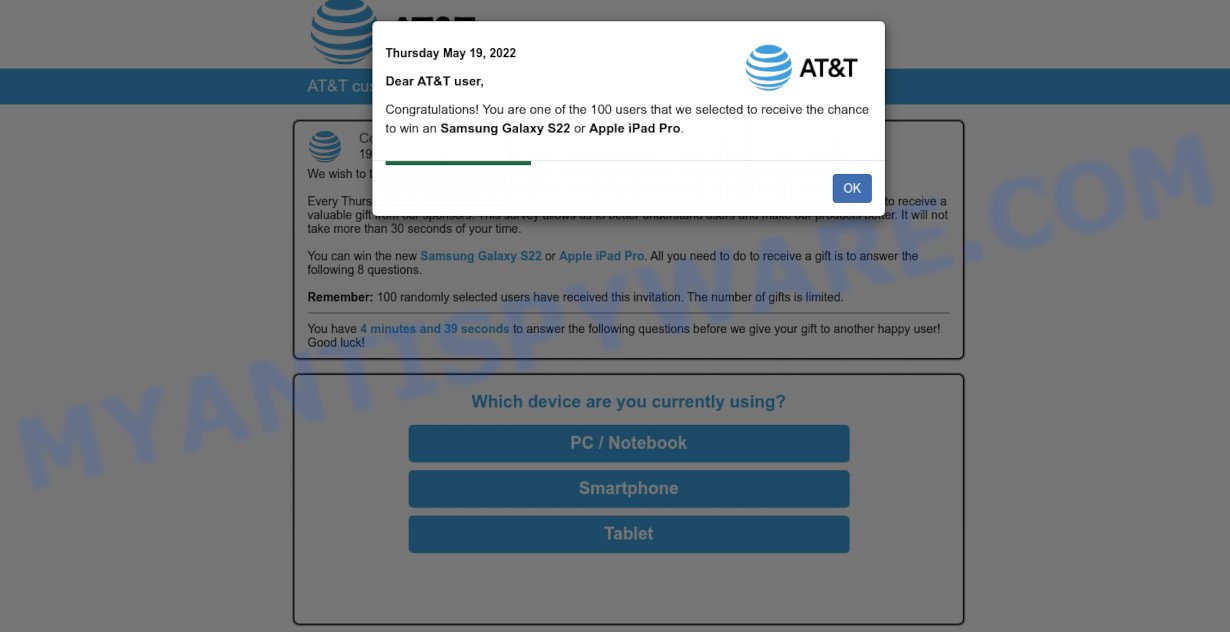
Freshyearmarts.shop pop-ups are a SCAM
QUICK LINKS
Freshyearmarts.shop states that the visitor has a chance to win a Samsung Galaxy S22 or Apple iPad Pro simply by taking a short and anonymous survey. After answering the questions, visitors are redirected to a site containing a form that they must fill out with their personal data. This information can be used to make fraudulent purchases and unauthorized transfers, sold to criminals on the dark web, or other malicious purposes. Moreover, the criminals can use stolen email addresses and phone numbers to send spam and malspam (spam emails containing malware or links to malware).
Dear AT&T user,
Congratulations! You are one of the 100 users that we selected to receive the chance
to win an Samsung Galaxy S22 or Apple iPad Pro.
Freshyearmarts.shop displays a show notifications pop-up that attempts to get users to click the ‘Allow’ button to subscribe to its notifications. These notifications are advertisements displayed in the lower right corner of the screen urges users to play online games, visit dubious web pages, install internet browser extensions & so on.

To summarize, Freshyearmarts.shop cannot be trusted, it can lead to loss of data, financial losses, theft of personal information and other serious problems.
Threat Summary
| Name | Freshyearmarts.shop pop up |
| Type | phishing, scam, spam |
| Distribution | adware, social engineering attack, dubious popup ads, PUPs |
| Symptoms |
|
| Removal | Freshyearmarts.shop removal guide |
There are many scam sites; Highpotencysecurity.com, Bland Captcha, Cauthaushoas.com are the last ones we reported on. The push notifications they show to users are dangerous as they promote scam pages and malware. In some cases, these notifications promote legitimate software such as McAfee, Norton, Avira antivirus products. Of course, the antivirus companies do not allow affiliates to promote their products using social engineering tricks, misleading methods, and deceptive advertising.
Another variant of the Freshyearmarts.shop scam:
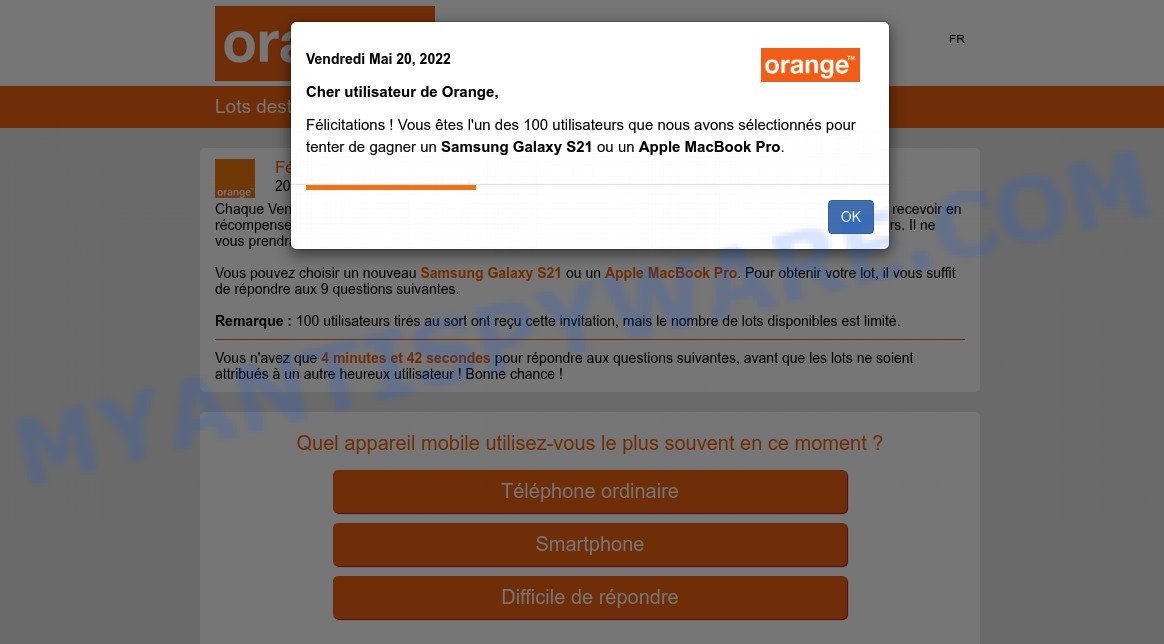
Text presented in the scam pop-up:
Cher utilisateur de Orange,
Félicitations ! Vous êtes l’un des 100 utilisateurs que nous avons sélectionnés pour
tenter de gagner un Samsung Galaxy S21 ou un Apple MacBook Pro.
As mentioned above, Adware can redirect users to Freshyearmarts.shop. Adware is a form of malicious software designed to display unwanted ads, change web browser settings, download and install malicious browser plugins. All the time, while adware is running, your web browser will be fill with intrusive ads.
Most often, adware gets on computers by being attached to the setup files from file sharing web-sites. So, install a freeware is a a good chance that you will find a bundled adware. If you don’t know how to avoid it, then use a simple trick. During the setup, choose the Custom or Advanced setup method. Next, click ‘Decline’ button and clear all checkboxes on offers that ask you to install bundled software. Moreover, please carefully read Term of use and User agreement before installing any new software.
Remove Freshyearmarts.shop notifications from internet browsers
If you’re getting notifications from Freshyearmarts.shop or another scam site, you’ll have previously pressed the ‘Allow’ button. Below we will teach you how to turn them off.
|
|
|
|
|
|
How to remove Freshyearmarts.shop pop-ups from Chrome, Firefox, IE, Edge
The following steps will allow you to get rid of Freshyearmarts.shop pop ups from Mozilla Firefox, MS Edge, Google Chrome and Internet Explorer. Moreover, this guide will help you to remove malicious software, browser hijackers, PUPs and toolbars that your computer may be infected. Please do the guide step by step. If you need help or have any questions, then ask for our assistance or type a comment below. Some of the steps below will require you to exit this webpage. So, please read the instructions carefully, after that bookmark it or open it on your smartphone for later reference.
To remove Freshyearmarts.shop pop ups, complete the steps below:
- Remove Freshyearmarts.shop notifications from internet browsers
- How to manually delete Freshyearmarts.shop
- Automatic Removal of Freshyearmarts.shop pop-ups
- Stop Freshyearmarts.shop pop-ups
How to manually delete Freshyearmarts.shop
First of all, try to remove Freshyearmarts.shop pop ups manually; to do this, follow the steps below. Of course, manual removal of adware software requires more time and may not be suitable for those who are poorly versed in computer settings. In this case, we suggest that you scroll down to the section that describes how to delete unwanted advertisements using free tools.
Remove unwanted or recently added software
First, go to MS Windows Control Panel and uninstall questionable programs, all applications you do not remember installing. It is important to pay the most attention to programs you installed just before Freshyearmarts.shop appeared on your web browser. If you don’t know what a program does, look for the answer on the Web.
Windows 8, 8.1, 10
First, click Windows button

When the ‘Control Panel’ opens, press the ‘Uninstall a program’ link under Programs category as shown on the screen below.

You will see the ‘Uninstall a program’ panel like below.

Very carefully look around the entire list of applications installed on your device. Most probably, one of them is the adware software that causes multiple intrusive pop-ups. If you have many programs installed, you can help simplify the search of malicious software by sort the list by date of installation. Once you have found a suspicious, unwanted or unused program, right click to it, after that click ‘Uninstall’.
Windows XP, Vista, 7
First, click ‘Start’ button and select ‘Control Panel’ at right panel as shown below.

After the Windows ‘Control Panel’ opens, you need to click ‘Uninstall a program’ under ‘Programs’ as displayed in the following example.

You will see a list of programs installed on your computer. We recommend to sort the list by date of installation to quickly find the apps that were installed last. Most probably, it is the adware software that causes Freshyearmarts.shop pop ups in your web browser. If you’re in doubt, you can always check the application by doing a search for her name in Google, Yahoo or Bing. After the program which you need to uninstall is found, simply click on its name, and then click ‘Uninstall’ as shown in the following example.

Remove Freshyearmarts.shop pop-up scam from Google Chrome
If you have adware software, Freshyearmarts.shop removal problems or Chrome is running slow, then reset Google Chrome can help you. In this guidance we’ll show you the method to reset your Google Chrome settings and data to original settings without reinstall.

- First launch the Google Chrome and click Menu button (small button in the form of three dots).
- It will open the Chrome main menu. Select More Tools, then click Extensions.
- You’ll see the list of installed extensions. If the list has the addon labeled with “Installed by enterprise policy” or “Installed by your administrator”, then complete the following instructions: Remove Chrome extensions installed by enterprise policy.
- Now open the Google Chrome menu once again, press the “Settings” menu.
- You will see the Chrome’s settings page. Scroll down and press “Advanced” link.
- Scroll down again and click the “Reset” button.
- The Google Chrome will display the reset profile settings page as shown on the screen above.
- Next click the “Reset” button.
- Once this process is finished, your internet browser’s search engine by default, start page and newtab page will be restored to their original defaults.
- To learn more, read the article How to reset Google Chrome settings to default.
Remove Freshyearmarts.shop pop-ups from Microsoft Internet Explorer
By resetting IE web browser you revert back your internet browser settings to its default state. This is first when troubleshooting problems that might have been caused by adware software which causes pop-ups.
First, run the IE, then press ‘gear’ icon ![]() . It will show the Tools drop-down menu on the right part of the browser, then click the “Internet Options” as displayed in the following example.
. It will show the Tools drop-down menu on the right part of the browser, then click the “Internet Options” as displayed in the following example.

In the “Internet Options” screen, select the “Advanced” tab, then press the “Reset” button. The IE will show the “Reset Internet Explorer settings” dialog box. Further, click the “Delete personal settings” check box to select it. Next, press the “Reset” button as shown on the screen below.

When the process is complete, press “Close” button. Close the Internet Explorer and reboot your computer for the changes to take effect. This step will help you to restore your web-browser’s search provider by default, newtab page and startpage to default state.
Remove Freshyearmarts.shop from Firefox by resetting web browser settings
The Mozilla Firefox reset will delete the Freshyearmarts.shop pop-ups, fix modified preferences, disable malicious extensions and restore security settings. It’ll save your personal information such as saved passwords, bookmarks, auto-fill data and open tabs.
First, start the Firefox and click ![]() button. It will open the drop-down menu on the right-part of the web-browser. Further, press the Help button (
button. It will open the drop-down menu on the right-part of the web-browser. Further, press the Help button (![]() ) as on the image below.
) as on the image below.

In the Help menu, select the “Troubleshooting Information” option. Another way to open the “Troubleshooting Information” screen – type “about:support” in the web-browser adress bar and press Enter. It will open the “Troubleshooting Information” page as displayed in the following example. In the upper-right corner of this screen, press the “Refresh Firefox” button.

It will display the confirmation dialog box. Further, press the “Refresh Firefox” button. The Mozilla Firefox will start a procedure to fix your problems that caused by the adware software. After, it’s done, press the “Finish” button.
Automatic Removal of Freshyearmarts.shop pop-ups
Many antivirus companies have designed applications that help remove adware and thereby delete Freshyearmarts.shop from the Mozilla Firefox, Microsoft Internet Explorer, Chrome and Microsoft Edge web browsers. Below is a a few of the free programs you may want to run. Your PC can have a large count of potentially unwanted apps, adware and hijackers installed at the same time, so we advise, if any unwanted or malicious application returns after rebooting the device, then run your device into Safe Mode and use the antimalware tool once again.
Use MalwareBytes Anti-Malware to remove Freshyearmarts.shop pop-ups
If you are still having issues with the Freshyearmarts.shop popups — or just wish to scan your PC occasionally for adware software and other malicious software — download MalwareBytes AntiMalware. It is free for home use, and detects and removes various unwanted applications that attacks your computer or degrades personal computer performance. MalwareBytes can remove adware, PUPs as well as malicious software, including ransomware and trojans.

First, visit the page linked below, then click the ‘Download’ button in order to download the latest version of MalwareBytes AntiMalware.
327071 downloads
Author: Malwarebytes
Category: Security tools
Update: April 15, 2020
After the download is done, run it and follow the prompts. Once installed, the MalwareBytes Anti-Malware will try to update itself and when this process is finished, click the “Scan” button to scan for adware related to the Freshyearmarts.shop scam. A system scan can take anywhere from 5 to 30 minutes, depending on your device. While the utility is scanning, you can see count of objects and files has already scanned. Make sure all items have ‘checkmark’ and press “Quarantine” button.
The MalwareBytes is a free program that you can use to get rid of all detected folders, files, services, registry entries and so on. To learn more about this malware removal utility, we advise you to read and follow the few simple steps or the video guide below.
Use Zemana to remove Freshyearmarts.shop pop up ads
Zemana Anti-Malware is extremely fast and ultra light weight malicious software removal tool. It will allow you get rid of Freshyearmarts.shop scam, remove adware software, potentially unwanted applications and other malicious software. This application gives real-time protection that never slow down your computer. Zemana is developed for experienced and beginner computer users. The interface of this tool is very easy to use, simple and minimalist.
Download Zemana Anti-Malware by clicking on the following link. Save it to your Desktop so that you can access the file easily.
164814 downloads
Author: Zemana Ltd
Category: Security tools
Update: July 16, 2019
When the downloading process is finished, close all programs and windows on your computer. Double-click the install file called Zemana.AntiMalware.Setup. If the “User Account Control” prompt pops up as displayed in the following example, click the “Yes” button.

It will open the “Setup wizard” which will help you setup Zemana on your computer. Follow the prompts and don’t make any changes to default settings.

Once setup is complete successfully, Zemana Anti-Malware will automatically start and you can see its main screen as on the image below.

Now click the “Scan” button to perform a system scan with this tool for the adware related to the Freshyearmarts.shop pop up scam. A system scan can take anywhere from 5 to 30 minutes, depending on your computer.

After that process is complete, Zemana will show a list of detected threats. When you’re ready, click “Next” button. The Zemana Anti-Malware will remove adware that causes the annoying Freshyearmarts.shop pop-up ads and move the selected threats to the program’s quarantine. After disinfection is done, you may be prompted to reboot the PC.
Remove Freshyearmarts.shop popups from web browsers with HitmanPro
HitmanPro is a portable utility which scans for and deletes undesired programs such as hijackers, adware, toolbars, other internet browser plugins and other malicious software. It scans your device for adware responsible for Freshyearmarts.shop pop-ups and produces a list of items marked for removal. HitmanPro will only uninstall those unwanted programs that you wish to be removed.
Download HitmanPro on your computer by clicking on the following link.
Once the download is complete, open the directory in which you saved it. You will see an icon like below.

Double click the Hitman Pro desktop icon. Once the utility is opened, you will see a screen such as the one below.

Further, click “Next” button . Hitman Pro application will scan through the whole computer for the adware that causes Freshyearmarts.shop popups in your browser. This procedure can take quite a while, so please be patient. Once the scan is done, Hitman Pro will display a list of found threats as shown in the following example.

Review the report and then press “Next” button. It will open a prompt, click the “Activate free license” button.
Stop Freshyearmarts.shop pop-ups
The AdGuard is a very good ad-blocker program for the Firefox, Internet Explorer, Google Chrome and Edge, with active user support. It does a great job by removing certain types of unwanted ads, popunders, pop-ups, intrusive new tab pages, and even full page advertisements and webpage overlay layers. Of course, the AdGuard can block the Freshyearmarts.shop scam automatically or by using a custom filter rule.
- Visit the following page to download the latest version of AdGuard for Microsoft Windows. Save it on your MS Windows desktop.
Adguard download
26843 downloads
Version: 6.4
Author: © Adguard
Category: Security tools
Update: November 15, 2018
- After the downloading process is finished, start the downloaded file. You will see the “Setup Wizard” program window. Follow the prompts.
- Once the setup is done, press “Skip” to close the installation program and use the default settings, or click “Get Started” to see an quick tutorial that will allow you get to know AdGuard better.
- In most cases, the default settings are enough and you don’t need to change anything. Each time, when you start your device, AdGuard will start automatically and stop unwanted advertisements, block Freshyearmarts.shop, as well as other harmful or misleading webpages. For an overview of all the features of the program, or to change its settings you can simply double-click on the icon named AdGuard, which can be found on your desktop.
Finish words
We suggest that you keep AdGuard (to help you stop unwanted ads and annoying harmful web-pages) and Zemana (to periodically scan your computer for new malware, browser hijackers and adware). Make sure that you have all the Critical Updates recommended for Windows OS. Without regular updates you WILL NOT be protected when new browser hijackers, malicious software and adware software are released.
If you are still having problems while trying to remove Freshyearmarts.shop pop ups from your web-browser, then ask for help here.


















