What is Bhrnkw.com?
Bhrnkw.com popups are a scam that uses social engineering techniques to fool unsuspecting victims into accepting push notifications via the web browser. Scammers use push notifications to bypass protection against popups in the web browser and therefore show lots of unwanted adverts. These ads are used to promote questionable web-browser add-ons, fake prizes scams, adware software bundles, and adult webpages.
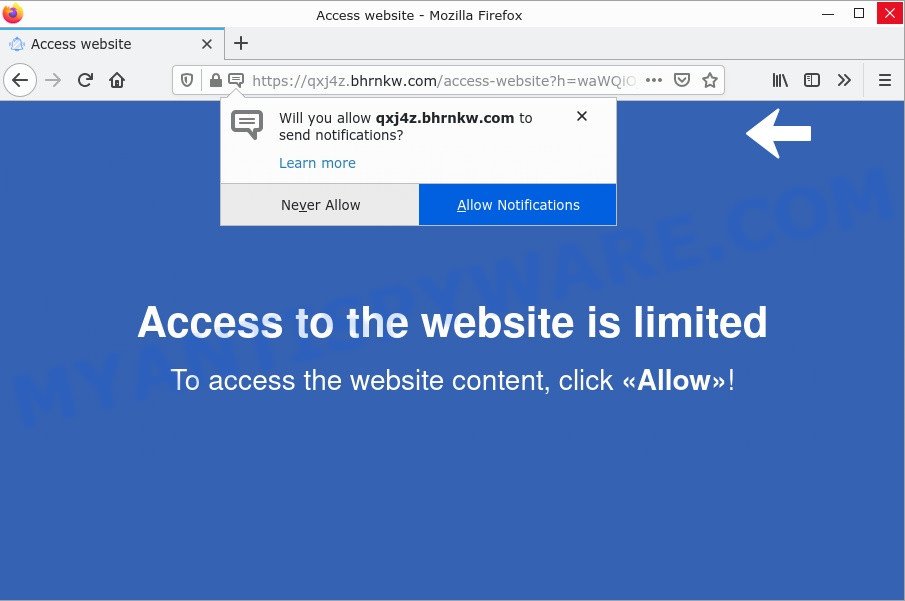
The Bhrnkw.com web-site shows fake messages “Access to the website is limited”, “To access the website contentm click Allow” that attempt to get you to click the ‘Allow’ to subscribe to its notifications. Once enabled, the Bhrnkw.com push notifications will start popping up in the right bottom corner of the desktop periodically and spam you with unwanted adverts.

Threat Summary
| Name | Bhrnkw.com pop-up, “Bhrnkw.com virus” |
| Type | browser notification spam, spam push notifications, pop-up virus |
| Distribution | social engineering attack, misleading pop up ads, adware, potentially unwanted programs |
| Symptoms |
|
| Removal | Bhrnkw.com removal guide |
How does your personal computer get infected with Bhrnkw.com pop-ups
These Bhrnkw.com popups are caused by suspicious ads on the web pages you visit or adware. Adware is a type of malicious software that displays unwanted advertisements to the user of a device. The advertisements produced by adware software are sometimes in the form of a advertising link, popup or sometimes in an unclosable window.
Adware commonly comes on computers with freeware. In many cases, it comes without the user’s knowledge. Therefore, many users aren’t even aware that their computer has been infected by PUPs and adware. Please follow the easy rules in order to protect your personal computer from adware software and PUPs: do not install any suspicious applications, read the user agreement and select only the Custom, Manual or Advanced setup method, don’t rush to click the Next button. Also, always try to find a review of the application on the World Wide Web. Be careful and attentive!
Remove Bhrnkw.com notifications from web-browsers
If you’re getting push notifications from the Bhrnkw.com or another scam website, you will have previously pressed the ‘Allow’ button. Below we’ll teach you how to turn them off.
|
|
|
|
|
|
How to remove Bhrnkw.com advertisements (removal instructions)
If you have consistent popups or unwanted ads, slow computer, freezing computer issues, you are in need of adware removal assistance. The few simple steps below will guide you forward to get Bhrnkw.com advertisements removed and will allow you get your computer operating at peak capacity again.
To remove Bhrnkw.com pop ups, perform the steps below:
- Remove Bhrnkw.com notifications from web-browsers
- How to manually remove Bhrnkw.com
- Automatic Removal of Bhrnkw.com ads
- Stop Bhrnkw.com pop ups
How to manually remove Bhrnkw.com
In this section of the article, we have posted the steps that will help to remove Bhrnkw.com pop-up ads manually. Although compared to removal utilities, this solution loses in time, but you don’t need to download anything on the computer. It will be enough for you to follow the detailed instructions with images. We tried to describe each step in detail, but if you realized that you might not be able to figure it out, or simply do not want to change the MS Windows and browser settings, then it’s better for you to run utilities from trusted developers, which are listed below.
Delete adware software through the Microsoft Windows Control Panel
First of all, check the list of installed apps on your PC and remove all unknown and recently installed software. If you see an unknown application with incorrect spelling or varying capital letters, it have most likely been installed by malware and you should clean it off first with malicious software removal tool such as Zemana Anti-Malware.
Windows 8, 8.1, 10
First, click the Windows button
Windows XP, Vista, 7
First, click “Start” and select “Control Panel”.
It will display the Windows Control Panel as shown in the figure below.

Next, click “Uninstall a program” ![]()
It will open a list of all software installed on your personal computer. Scroll through the all list, and remove any questionable and unknown apps. To quickly find the latest installed software, we recommend sort software by date in the Control panel.
Delete Bhrnkw.com from Firefox by resetting browser settings
If the Mozilla Firefox settings such as new tab page, startpage and search provider by default have been modified by the adware, then resetting it to the default state can help. However, your saved passwords and bookmarks will not be changed or cleared.
First, open the Firefox. Next, click the button in the form of three horizontal stripes (![]() ). It will display the drop-down menu. Next, click the Help button (
). It will display the drop-down menu. Next, click the Help button (![]() ).
).

In the Help menu click the “Troubleshooting Information”. In the upper-right corner of the “Troubleshooting Information” page click on “Refresh Firefox” button like below.

Confirm your action, click the “Refresh Firefox”.
Delete Bhrnkw.com pop-up ads from Microsoft Internet Explorer
By resetting Internet Explorer web browser you restore your browser settings to its default state. This is good initial when troubleshooting problems that might have been caused by adware responsible for Bhrnkw.com advertisements.
First, open the IE, click ![]() ) button. Next, click “Internet Options” similar to the one below.
) button. Next, click “Internet Options” similar to the one below.

In the “Internet Options” screen select the Advanced tab. Next, click Reset button. The Internet Explorer will display the Reset Internet Explorer settings prompt. Select the “Delete personal settings” check box and click Reset button.

You will now need to reboot your PC for the changes to take effect. It will remove adware software that causes Bhrnkw.com popup ads in your web-browser, disable malicious and ad-supported web browser’s extensions and restore the Internet Explorer’s settings such as home page, default search provider and newtab to default state.
Remove Bhrnkw.com popups from Chrome
Like other modern internet browsers, the Chrome has the ability to reset the settings to their default values and thereby recover the browser’s settings such as default search engine, newtab and home page that have been replaced by the adware software that causes multiple annoying pop-ups.
First launch the Google Chrome. Next, press the button in the form of three horizontal dots (![]() ).
).
It will display the Chrome menu. Select More Tools, then press Extensions. Carefully browse through the list of installed addons. If the list has the extension signed with “Installed by enterprise policy” or “Installed by your administrator”, then complete the following guidance: Remove Google Chrome extensions installed by enterprise policy.
Open the Google Chrome menu once again. Further, press the option named “Settings”.

The browser will display the settings screen. Another solution to display the Chrome’s settings – type chrome://settings in the browser adress bar and press Enter
Scroll down to the bottom of the page and click the “Advanced” link. Now scroll down until the “Reset” section is visible, like below and press the “Reset settings to their original defaults” button.

The Google Chrome will show the confirmation prompt as shown in the following example.

You need to confirm your action, click the “Reset” button. The browser will start the process of cleaning. When it is finished, the web-browser’s settings including home page, new tab page and default search engine back to the values which have been when the Google Chrome was first installed on your PC.
Automatic Removal of Bhrnkw.com ads
If you’re not expert at computers, then we recommend to run free removal tools listed below to remove Bhrnkw.com ads for good. The automatic way is highly recommended. It has less steps and easier to implement than the manual solution. Moreover, it lower risk of system damage. So, the automatic Bhrnkw.com removal is a better option.
Use MalwareBytes AntiMalware to get rid of Bhrnkw.com ads
Manual Bhrnkw.com removal requires some computer skills. Some files and registry entries that created by the adware software can be not fully removed. We suggest that use the MalwareBytes AntiMalware that are completely clean your personal computer of adware. Moreover, the free application will allow you to get rid of malware, PUPs, browser hijackers and toolbars that your device can be infected too.
Installing the MalwareBytes AntiMalware is simple. First you’ll need to download MalwareBytes AntiMalware on your computer from the following link.
327072 downloads
Author: Malwarebytes
Category: Security tools
Update: April 15, 2020
Once downloading is finished, close all programs and windows on your device. Double-click the install file named MBSetup. If the “User Account Control” dialog box pops up as displayed on the image below, click the “Yes” button.

It will open the Setup wizard that will help you install MalwareBytes AntiMalware on your computer. Follow the prompts and do not make any changes to default settings.

Once installation is done successfully, click “Get Started” button. MalwareBytes Anti-Malware will automatically start and you can see its main screen as shown in the following example.

Now click the “Scan” button to perform a system scan for the adware software that causes Bhrnkw.com pop ups. Depending on your computer, the scan can take anywhere from a few minutes to close to an hour. When a malware, adware software or PUPs are detected, the number of the security threats will change accordingly. Wait until the the scanning is finished.

After that process is complete, you can check all items detected on your PC. Make sure to check mark the threats that are unsafe and then press “Quarantine” button. The MalwareBytes AntiMalware will begin to remove adware which causes pop-ups. When finished, you may be prompted to reboot the computer.

We suggest you look at the following video, which completely explains the process of using the MalwareBytes AntiMalware to remove adware, browser hijacker and other malware.
How to remove Bhrnkw.com ads with Zemana AntiMalware
Zemana highly recommended, because it can search for security threats such adware and malicious software that most ‘classic’ antivirus applications fail to pick up on. Moreover, if you have any Bhrnkw.com pop-up advertisements removal problems which cannot be fixed by this utility automatically, then Zemana AntiMalware provides 24X7 online assistance from the highly experienced support staff.
Now you can setup and run Zemana AntiMalware to delete Bhrnkw.com ads from your web browser by following the steps below:
Visit the page linked below to download Zemana Anti-Malware setup package called Zemana.AntiMalware.Setup on your device. Save it to your Desktop so that you can access the file easily.
164815 downloads
Author: Zemana Ltd
Category: Security tools
Update: July 16, 2019
Launch the installer after it has been downloaded successfully and then follow the prompts to install this tool on your PC.

During installation you can change some settings, but we recommend you do not make any changes to default settings.
When installation is complete, this malware removal tool will automatically launch and update itself. You will see its main window like below.

Now click the “Scan” button to perform a system scan for the adware that causes Bhrnkw.com popup advertisements. While the Zemana AntiMalware application is scanning, you can see how many objects it has identified as threat.

After that process is finished, Zemana Anti-Malware will open a list of all items detected by the scan. Review the results once the utility has finished the system scan. If you think an entry should not be quarantined, then uncheck it. Otherwise, simply press “Next” button.

The Zemana AntiMalware will delete adware which causes pop-ups and move the selected threats to the program’s quarantine. When the task is done, you can be prompted to restart your PC to make the change take effect.
Delete Bhrnkw.com pop ups from internet browsers with Hitman Pro
Hitman Pro is a portable program which requires no hard installation to identify and get rid of adware software which causes pop ups. The application itself is small in size (only a few Mb). Hitman Pro does not need any drivers and special dlls. It’s probably easier to use than any alternative malware removal tools you have ever tried. Hitman Pro works on 64 and 32-bit versions of MS Windows 10, 8, 7 and XP. It proves that removal tool can be just as effective as the widely known antivirus programs.

- Download HitmanPro on your Microsoft Windows Desktop by clicking on the following link.
- Once the download is complete, double click the HitmanPro icon. Once this utility is started, click “Next” button for scanning your computer for the adware that causes multiple annoying pop ups. A system scan can take anywhere from 5 to 30 minutes, depending on your personal computer. While the tool is scanning, you can see count of objects and files has already scanned.
- Once the scan get completed, Hitman Pro will display a screen which contains a list of malicious software that has been found. Review the report and then click “Next” button. Now click the “Activate free license” button to start the free 30 days trial to delete all malicious software found.
Stop Bhrnkw.com pop ups
It is also critical to protect your web-browsers from malicious web pages and ads by using an adblocker program such as AdGuard. Security experts says that it will greatly reduce the risk of malware, and potentially save lots of money. Additionally, the AdGuard can also protect your privacy by blocking almost all trackers.
Installing the AdGuard is simple. First you’ll need to download AdGuard by clicking on the link below.
26843 downloads
Version: 6.4
Author: © Adguard
Category: Security tools
Update: November 15, 2018
After downloading it, start the downloaded file. You will see the “Setup Wizard” screen as displayed below.

Follow the prompts. After the install is complete, you will see a window as shown below.

You can click “Skip” to close the installation application and use the default settings, or click “Get Started” button to see an quick tutorial that will help you get to know AdGuard better.
In most cases, the default settings are enough and you don’t need to change anything. Each time, when you start your PC, AdGuard will run automatically and stop unwanted advertisements, block Bhrnkw.com, as well as other harmful or misleading web-pages. For an overview of all the features of the application, or to change its settings you can simply double-click on the AdGuard icon, that can be found on your desktop.
To sum up
Once you have removed the adware using the steps, Edge, Chrome, Microsoft Internet Explorer and Firefox will no longer display the Bhrnkw.com scam when you surf the World Wide Web. Unfortunately, if the few simple steps does not help you, then you have caught a new adware, and then the best way – ask for help.
Please create a new question by using the “Ask Question” button in the Questions and Answers. Try to give us some details about your problems, so we can try to help you more accurately. Wait for one of our trained “Security Team” or Site Administrator to provide you with knowledgeable assistance tailored to your problem with the Bhrnkw.com pop ups.


















