What is Notificationnewspro.com?
There are many scam web sites on the Internet and Notificationnewspro.com is one of them. It is a scam web-site that is used to fool users into allowing browser push notifications. Push notifications are originally developed to alert users of recently published news. Cybercriminals abuse ‘push notifications’ to avoid anti-virus and ad blocking software by showing unwanted advertisements. These ads are displayed in the lower right corner of the screen urges users to play online games, visit suspicious web-pages, install browser extensions & so on.
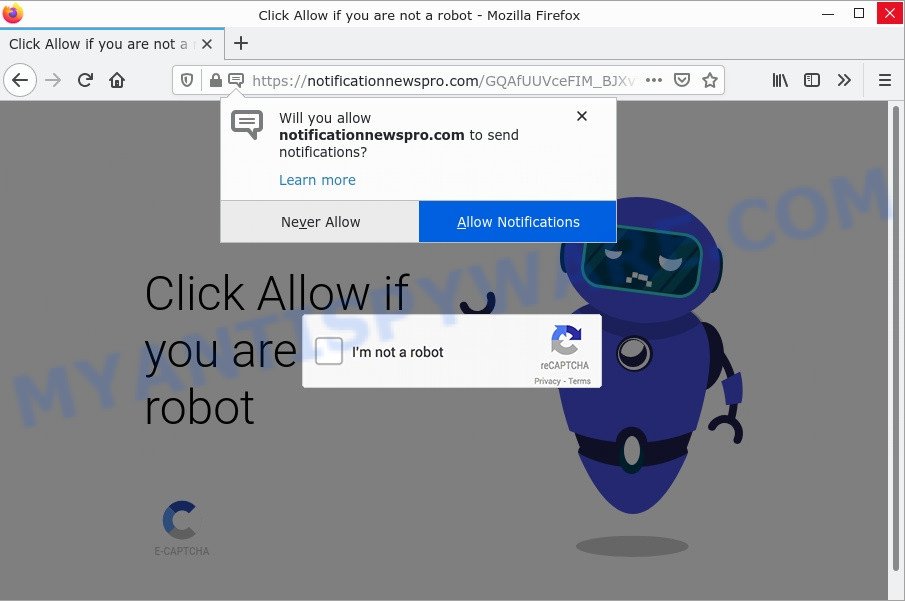
Notificationnewspro.com is a scam site
Notificationnewspro.com displays a fake message “Click Allow to confirm that you are not a robot” that attempts to get you to click the ‘Allow’ to subscribe to its notifications. Once you click on ALLOW, then your browser will be configured to show unwanted adverts on your desktop, even when the browser is closed.

Threat Summary
| Name | Notificationnewspro.com pop-up, “Notificationnewspro.com virus” |
| Type | spam push notifications, browser notification spam, pop-up virus |
| Distribution | social engineering attack, potentially unwanted software, adware software, malicious pop up advertisements |
| Symptoms |
|
| Removal | Notificationnewspro.com removal guide |
How did you get infected with Notificationnewspro.com pop ups
Computer security professionals have determined that users are re-directed to Notificationnewspro.com by adware software or from dubious advertisements. Adware is form of malware which quietly collects information about user, such as online searches, login details and browsing history, while at the same time feeding the user advertisements, and it does all of this without asking permission. Adware can track activity, display annoying ads, hijack and mislead internet browsers and even infect the computer with trojans and worms. In some cases, adware software can promote p*rn web sites and adult products.
Adware is bundled with some freeware. So always read carefully the install screens, disclaimers, ‘Terms of Use’ and ‘Software license’ appearing during the install process. Additionally pay attention for additional apps which are being installed along with the main application. Ensure that you unchecked all of them! Also, use an ad-blocker that will help to stop dubious and untrustworthy webpages.
Remove Notificationnewspro.com notifications from internet browsers
If you’re getting browser notifications from the Notificationnewspro.com or another scam website, you’ll have previously pressed the ‘Allow’ button. Below we will teach you how to turn them off.
|
|
|
|
|
|
How to remove Notificationnewspro.com pop-ups (Adware removal guide)
Even if you’ve the up-to-date classic antivirus installed, and you’ve scanned your PC for malicious software and removed anything found, you need to do the guide below. The Notificationnewspro.com removal is not simple as installing another antivirus. Classic antivirus programs are not developed to run together and will conflict with each other, or possibly crash Windows. Instead we recommend complete the manual steps below after that use Zemana Anti-Malware, MalwareBytes AntiMalware or Hitman Pro, which are free remover dedicated to scan for and remove adware and other malware. Use these tools to ensure the adware software is removed.
To remove Notificationnewspro.com pop ups, use the steps below:
- Remove Notificationnewspro.com notifications from internet browsers
- Manual Notificationnewspro.com popups removal
- Automatic Removal of Notificationnewspro.com ads
- Stop Notificationnewspro.com pop ups
Manual Notificationnewspro.com popups removal
In most cases, it’s possible to manually remove Notificationnewspro.com pop-ups. This solution does not involve the use of any tricks or removal utilities. You just need to recover the normal settings of the PC and browser. This can be done by following a few simple steps below. If you want to quickly get rid of Notificationnewspro.com pop-up advertisements, as well as perform a full scan of your personal computer, we recommend that you use adware removal utilities, which are listed below.
Remove PUPs through the Windows Control Panel
In order to get rid of potentially unwanted programs such as this adware software, open the Windows Control Panel and click on “Uninstall a program”. Check the list of installed applications. For the ones you do not know, run an Internet search to see if they are adware, hijacker or potentially unwanted programs. If yes, uninstall them off. Even if they are just a programs that you do not use, then uninstalling them off will increase your PC start up time and speed dramatically.
Make sure you have closed all internet browsers and other programs. Next, remove any unwanted and suspicious software from your Control panel.
Windows 10, 8.1, 8
Now, press the Windows button, type “Control panel” in search and press Enter. Select “Programs and Features”, then “Uninstall a program”.

Look around the entire list of software installed on your computer. Most likely, one of them is the adware related to the Notificationnewspro.com popups. Select the questionable program or the program that name is not familiar to you and uninstall it.
Windows Vista, 7
From the “Start” menu in Microsoft Windows, choose “Control Panel”. Under the “Programs” icon, choose “Uninstall a program”.

Choose the dubious or any unknown programs, then click “Uninstall/Change” button to remove this undesired application from your PC.
Windows XP
Click the “Start” button, select “Control Panel” option. Click on “Add/Remove Programs”.

Choose an undesired program, then click “Change/Remove” button. Follow the prompts.
Remove Notificationnewspro.com popup ads from Google Chrome
If you are still experiencing issues with Notificationnewspro.com removal, you need to reset Google Chrome browser to its original state. This step needs to be performed only if adware has not been removed by the previous steps.
Open the Google Chrome menu by clicking on the button in the form of three horizontal dotes (![]() ). It will show the drop-down menu. Select More Tools, then click Extensions.
). It will show the drop-down menu. Select More Tools, then click Extensions.
Carefully browse through the list of installed addons. If the list has the extension labeled with “Installed by enterprise policy” or “Installed by your administrator”, then complete the following tutorial: Remove Chrome extensions installed by enterprise policy otherwise, just go to the step below.
Open the Google Chrome main menu again, click to “Settings” option.

Scroll down to the bottom of the page and click on the “Advanced” link. Now scroll down until the Reset settings section is visible, like the one below and click the “Reset settings to their original defaults” button.

Confirm your action, click the “Reset” button.
Get rid of Notificationnewspro.com pop up advertisements from Internet Explorer
The Internet Explorer reset is great if your web browser is hijacked or you have unwanted add-ons or toolbars on your web-browser, that installed by an malware.
First, launch the Microsoft Internet Explorer, then click ‘gear’ icon ![]() . It will display the Tools drop-down menu on the right part of the web browser, then click the “Internet Options” as displayed below.
. It will display the Tools drop-down menu on the right part of the web browser, then click the “Internet Options” as displayed below.

In the “Internet Options” screen, select the “Advanced” tab, then click the “Reset” button. The Internet Explorer will display the “Reset Internet Explorer settings” prompt. Further, click the “Delete personal settings” check box to select it. Next, click the “Reset” button as displayed below.

After the procedure is done, click “Close” button. Close the IE and restart your device for the changes to take effect. This step will help you to restore your internet browser’s homepage, newtab and search engine by default to default state.
Remove Notificationnewspro.com popup ads from Firefox
This step will help you remove Notificationnewspro.com advertisements, third-party toolbars, disable malicious extensions and restore your default startpage, newtab page and search engine settings.
Launch the Firefox and click the menu button (it looks like three stacked lines) at the top right of the internet browser screen. Next, click the question-mark icon at the bottom of the drop-down menu. It will open the slide-out menu.

Select the “Troubleshooting information”. If you’re unable to access the Help menu, then type “about:support” in your address bar and press Enter. It bring up the “Troubleshooting Information” page as displayed in the figure below.

Click the “Refresh Firefox” button at the top right of the Troubleshooting Information page. Select “Refresh Firefox” in the confirmation prompt. The Firefox will begin a task to fix your problems that caused by the Notificationnewspro.com adware software. After, it is done, click the “Finish” button.
Automatic Removal of Notificationnewspro.com ads
Adware software and Notificationnewspro.com pop up ads can be removed from the web browser and personal computer by running a full system scan with an anti-malware utility. For example, you can run a full system scan with Zemana, MalwareBytes Anti-Malware and HitmanPro. It will help you remove components of adware software from Windows registry and harmful files from system drives.
How to get rid of Notificationnewspro.com with MalwareBytes
We suggest using MalwareBytes AntiMalware which will completely remove adware from your computer. It is an advanced malicious software removal program developed by (c) Malwarebytes lab. MalwareBytes uses the world’s most popular antimalware technology. It’s able to help you get rid of the Notificationnewspro.com pop-up advertisements from your web-browsers, remove potentially unwanted programs, malware, hijackers, toolbars, ransomware and other security threats from your computer for free.

Click the link below to download MalwareBytes AntiMalware. Save it directly to your MS Windows Desktop.
327071 downloads
Author: Malwarebytes
Category: Security tools
Update: April 15, 2020
When downloading is finished, run it and follow the prompts. Once installed, the MalwareBytes Anti-Malware will try to update itself and when this procedure is complete, press the “Scan” button. MalwareBytes will scan through the whole computer for the adware that causes the Notificationnewspro.com pop-up advertisements. A system scan can take anywhere from 5 to 30 minutes, depending on your computer. Review the scan results and then click “Quarantine” button.
MalwareBytes is a free remover that you can use to remove all detected folders, files, services, registry entries and so on. To learn more about this malicious software removal utility, we recommend you to read and follow the steps or the video guide below.
Use Zemana to get rid of Notificationnewspro.com pop-up advertisements
Does Zemana Anti-Malware remove adware that causes pop-ups? Adware is often downloaded with malware which can force you to install an program such as keyloggers you don’t want. Therefore, we suggest using Zemana AntiMalware. This tool will help you find and remove adware and other malware from your computer.
- Installing the Zemana Anti-Malware is simple. First you’ll need to download this tool on your Desktop from the following link.
Zemana AntiMalware
164814 downloads
Author: Zemana Ltd
Category: Security tools
Update: July 16, 2019
- Once you have downloaded the install file, make sure to double click on the Zemana.AntiMalware.Setup. This will start the installation of Zemana Anti-Malware on your personal computer.
- Select the installation language and click OK.
- On the next screen ‘Setup Wizard’ simply click the ‘Next’ button and follow the prompts.

- Finally, once the installation is done, Zemana will launch automatically. Else, if does not then double-click on the Zemana icon on your desktop.
- Now that you have successfully install Zemana, let’s see How to use Zemana Anti-Malware to delete Notificationnewspro.com pop-ups from your computer.
- After you have opened the Zemana AntiMalware, you will see a window as shown on the screen below, just click the “Scan” button to start scanning your personal computer for adware.

- Now pay attention to the screen while Zemana scans your PC.

- After the scanning is done, Zemana AntiMalware will prepare a list of unwanted software and adware software. Make sure all items have ‘checkmark’ and click ‘Next’ button.

- Zemana may require a restart your personal computer in order to complete the Notificationnewspro.com removal procedure.
- If you want to fully delete adware from your computer, then press ‘Quarantine’ icon, select all malware, adware, PUPs and other threats and click Delete.
- Reboot your PC to complete the adware removal procedure.
Use Hitman Pro to get rid of Notificationnewspro.com popup ads
HitmanPro is a free remover that designed to remove malware, potentially unwanted programs, hijackers and adware software from the computer running MS Windows 10, 8, 7, XP (32-bit and 64-bit). It’ll help to identify and remove adware which causes the Notificationnewspro.com pop up advertisements, including its files, folders and registry keys.

- Download HitmanPro by clicking on the link below.
- When downloading is complete, launch the HitmanPro, double-click the HitmanPro.exe file.
- If the “User Account Control” prompts, click Yes to continue.
- In the Hitman Pro window, click the “Next” to start scanning your computer for the adware that causes Notificationnewspro.com pop ups. When a threat is found, the number of the security threats will change accordingly. Wait until the the checking is complete.
- When the scan get finished, the results are displayed in the scan report. Next, you need to click “Next”. Now, click the “Activate free license” button to start the free 30 days trial to get rid of all malicious software found.
Stop Notificationnewspro.com pop ups
Running an adblocker application such as AdGuard is an effective way to alleviate the risks. Additionally, ad blocker software will also protect you from malicious ads and scam webpages, and, of course, stop redirection chain to Notificationnewspro.com and similar web-pages.
Download AdGuard from the link below. Save it on your MS Windows desktop.
26843 downloads
Version: 6.4
Author: © Adguard
Category: Security tools
Update: November 15, 2018
After downloading it, run the downloaded file. You will see the “Setup Wizard” screen as displayed in the following example.

Follow the prompts. When the installation is complete, you will see a window as shown in the following example.

You can click “Skip” to close the setup program and use the default settings, or click “Get Started” button to see an quick tutorial that will assist you get to know AdGuard better.
In most cases, the default settings are enough and you do not need to change anything. Each time, when you start your device, AdGuard will start automatically and stop unwanted advertisements, block Notificationnewspro.com, as well as other harmful or misleading web-sites. For an overview of all the features of the program, or to change its settings you can simply double-click on the AdGuard icon, which is located on your desktop.
To sum up
We suggest that you keep AdGuard (to help you stop unwanted ads and unwanted harmful websites) and Zemana Anti-Malware (to periodically scan your computer for new malicious software, browser hijackers and adware). Make sure that you have all the Critical Updates recommended for Microsoft Windows operating system. Without regular updates you WILL NOT be protected when new browser hijackers, harmful applications and adware are released.
If you are still having problems while trying to remove Notificationnewspro.com from your browser, then ask for help here.






















