What is Freecaptcha.top?
Freecaptcha.top pop-ups are a scam which uses social engineering to fool unsuspecting victims into allowing push notifications from malicious (ad) push servers. Push notifications are originally designed to alert users of recently published content. Scammers abuse ‘push notifications’ to avoid anti-virus and ad-blocking applications by showing intrusive ads. These advertisements are displayed in the lower right corner of the screen urges users to play online games, visit dubious webpages, install browser extensions & so on.
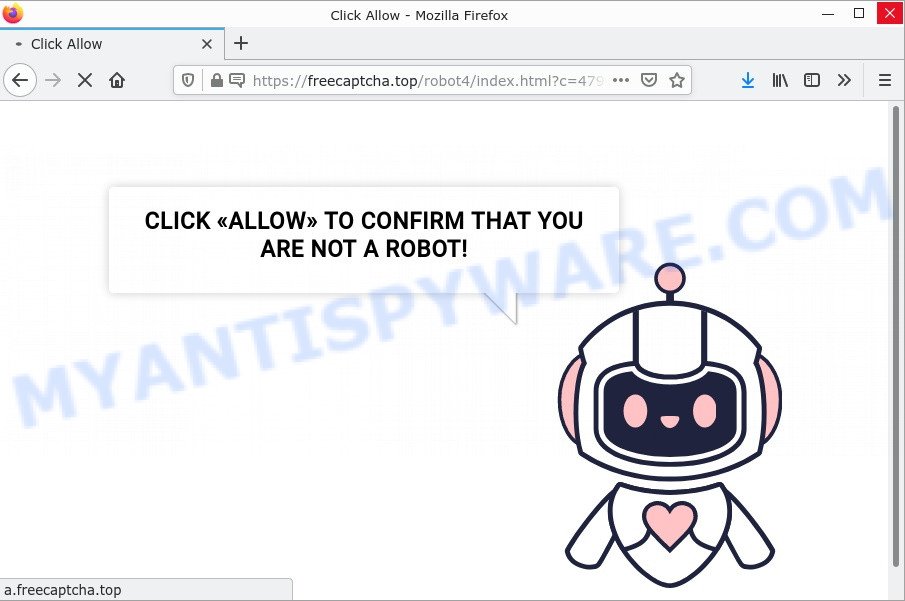
Freecaptcha.top pop-ups are a SCAM
The Freecaptcha.top website shows a fake message (Click Allow to confirm that you are not a robot) that attempts to get you to click the ‘Allow’ to subscribe to its notifications. If you click on ALLOW, then your web-browser will be configured to display unwanted adverts on your desktop, even when you are not using the web-browser.

Threat Summary
| Name | Freecaptcha.top pop-up, “Freecaptcha.top virus” |
| Type | spam push notifications, browser notification spam, pop-up virus |
| Distribution | shady pop-up advertisements, social engineering attack, potentially unwanted apps, adware |
| Symptoms |
|
| Removal | Freecaptcha.top removal guide |
How does your PC get infected with Freecaptcha.top pop-ups
These Freecaptcha.top pop-ups are caused by suspicious ads on the web sites you visit or adware. Adware is a term that originates from ‘ad software’. In many cases, ‘adware’ is considered by many to be synonymous with ‘malicious software’. Its purpose is to generate money for its creator by showing unwanted advertisements to a user while the user is surfing the Web. Adware can work like Spyware, since it sends privacy data such as searches and trends to advertisers.
Adware usually gets installed alongside freeware, codecs and shareware. This means that you need to be careful when installing anything downloaded from the Net, especially from file sharing web sites. Be sure to read the Terms of Use and the Software license, choose only the Manual, Advanced or Custom install method, switch off all optional web browser add-ons and applications are offered to install.
Remove Freecaptcha.top notifications from web-browsers
If the scammers have achieved their goal and you clicked the Allow button, then you need to open web-browser settings as soon as possible and turn off rogue notifications. To remove the Freecaptcha.top notifications, use the steps below. These steps are for MS Windows, Apple Mac and Android.
Google Chrome:
- Click on ‘three dots menu’ button at the top-right corner.
- In the menu go to ‘Settings’, scroll down to ‘Advanced’ settings.
- Scroll down to the ‘Privacy and security’ section, select ‘Site settings’.
- Click on ‘Notifications’.
- Click ‘three dots’ button on the right hand side of Freecaptcha.top URL or other rogue notifications and click ‘Remove’.

Android:
- Open Chrome.
- In the top right hand corner of the browser window, tap on Chrome’s main menu button, represented by three vertical dots.
- In the menu tap ‘Settings’, scroll down to ‘Advanced’.
- In the ‘Site Settings’, tap on ‘Notifications’, find the Freecaptcha.top site and tap on it.
- Tap the ‘Clean & Reset’ button and confirm.

Mozilla Firefox:
- Click the Menu button (three bars) on the top right corner of the browser.
- Select ‘Options’ and click on ‘Privacy & Security’ on the left hand side of the browser window.
- Scroll down to ‘Permissions’ and then to ‘Settings’ next to ‘Notifications’.
- Locate sites you down’t want to see notifications from (for example, Freecaptcha.top), click on drop-down menu next to each and select ‘Block’.
- Save changes.

Edge:
- Click the More button (three dots) in the top right hand corner of the browser.
- Scroll down, find and click ‘Settings’. In the left side select ‘Advanced’.
- Click ‘Manage permissions’ button below ‘Website permissions’.
- Disable the on switch for the Freecaptcha.top.

Internet Explorer:
- Click ‘Tools’ button in the top-right corner of the window.
- Select ‘Internet options’.
- Click on the ‘Privacy’ tab and select ‘Settings’ in the pop-up blockers section.
- Locate the Freecaptcha.top domain and click the ‘Remove’ button to delete the site.

Safari:
- On the top menu select ‘Safari’, then ‘Preferences’.
- Open ‘Websites’ tab, then in the left menu click on ‘Notifications’.
- Find the Freecaptcha.top and select it, click the ‘Deny’ button.
How to remove Freecaptcha.top pop ups from Chrome, Firefox, IE, Edge
If you have constant pop-ups or unwanted ads, slow PC, crashing computer problems, you are in need of adware removal assistance. The steps below will guide you forward to get Freecaptcha.top pop-up ads removed and will allow you get your computer operating at peak capacity again.
To remove Freecaptcha.top pop ups, execute the steps below:
- Remove Freecaptcha.top notifications from web-browsers
- How to remove Freecaptcha.top advertisements without any software
- Automatic Removal of Freecaptcha.top advertisements
- Stop Freecaptcha.top pop ups
How to remove Freecaptcha.top advertisements without any software
In most cases, it’s possible to manually remove Freecaptcha.top advertisements. This method does not involve the use of any tricks or removal utilities. You just need to restore the normal settings of the PC and internet browser. This can be done by following a few simple steps below. If you want to quickly remove Freecaptcha.top pop up ads, as well as perform a full scan of your PC, we recommend that you use adware removal utilities, which are listed below.
Uninstall unwanted or recently installed software
First, go to MS Windows Control Panel and uninstall questionable apps, all programs you don’t remember installing. It’s important to pay the most attention to applications you installed just before Freecaptcha.top advertisements appeared on your web browser. If you do not know what a program does, look for the answer on the Net.
Make sure you have closed all browsers and other software. Next, uninstall any unknown and suspicious programs from your Control panel.
Windows 10, 8.1, 8
Now, click the Windows button, type “Control panel” in search and press Enter. Select “Programs and Features”, then “Uninstall a program”.

Look around the entire list of apps installed on your device. Most probably, one of them is the adware software that causes Freecaptcha.top pop up advertisements in your web browser. Choose the suspicious program or the application that name is not familiar to you and delete it.
Windows Vista, 7
From the “Start” menu in Microsoft Windows, select “Control Panel”. Under the “Programs” icon, select “Uninstall a program”.

Choose the dubious or any unknown software, then click “Uninstall/Change” button to remove this unwanted program from your PC.
Windows XP
Click the “Start” button, select “Control Panel” option. Click on “Add/Remove Programs”.

Choose an unwanted program, then click “Change/Remove” button. Follow the prompts.
Get rid of Freecaptcha.top advertisements from Firefox
If Firefox settings are hijacked by the adware software, your browser displays annoying popup ads, then ‘Reset Mozilla Firefox’ could solve these problems. When using the reset feature, your personal information such as passwords, bookmarks, browsing history and web form auto-fill data will be saved.
Launch the Mozilla Firefox and click the menu button (it looks like three stacked lines) at the top right of the browser screen. Next, click the question-mark icon at the bottom of the drop-down menu. It will open the slide-out menu.

Select the “Troubleshooting information”. If you’re unable to access the Help menu, then type “about:support” in your address bar and press Enter. It bring up the “Troubleshooting Information” page as on the image below.

Click the “Refresh Firefox” button at the top right of the Troubleshooting Information page. Select “Refresh Firefox” in the confirmation prompt. The Mozilla Firefox will start a task to fix your problems that caused by the Freecaptcha.top adware. Once, it is finished, click the “Finish” button.
Remove Freecaptcha.top pop-ups from IE
By resetting Internet Explorer internet browser you restore your web browser settings to its default state. This is first when troubleshooting problems that might have been caused by adware that causes multiple unwanted pop ups.
First, open the IE. Next, click the button in the form of gear (![]() ). It will display the Tools drop-down menu, press the “Internet Options” as shown in the figure below.
). It will display the Tools drop-down menu, press the “Internet Options” as shown in the figure below.

In the “Internet Options” window click on the Advanced tab, then click the Reset button. The Microsoft Internet Explorer will display the “Reset Internet Explorer settings” window as on the image below. Select the “Delete personal settings” check box, then click “Reset” button.

You will now need to reboot your personal computer for the changes to take effect.
Remove Freecaptcha.top popups from Chrome
This step will show you how to reset Chrome browser settings to original settings. This can remove Freecaptcha.top pop-ups and fix some browsing problems, especially after adware infection. Essential information like bookmarks, browsing history, passwords, cookies, auto-fill data and personal dictionaries will not be removed.

- First, launch the Chrome and click the Menu icon (icon in the form of three dots).
- It will show the Google Chrome main menu. Select More Tools, then click Extensions.
- You’ll see the list of installed extensions. If the list has the extension labeled with “Installed by enterprise policy” or “Installed by your administrator”, then complete the following guidance: Remove Chrome extensions installed by enterprise policy.
- Now open the Chrome menu once again, click the “Settings” menu.
- Next, click “Advanced” link, which located at the bottom of the Settings page.
- On the bottom of the “Advanced settings” page, click the “Reset settings to their original defaults” button.
- The Chrome will open the reset settings prompt as shown on the image above.
- Confirm the web browser’s reset by clicking on the “Reset” button.
- To learn more, read the article How to reset Chrome settings to default.
Automatic Removal of Freecaptcha.top advertisements
Spyware, adware, potentially unwanted programs, and browser hijackers can be difficult to remove manually. Do not attempt to remove these programs without the help of malware removal tools. To completely remove adware from your computer, use professional tools such as Zemana Anti-Malware, MalwareBytes Anti-Malware, and HitmanPro.
How to remove Freecaptcha.top with MalwareBytes AntiMalware
If you’re having trouble removing Freecaptcha.top pop-ups, check out MalwareBytes AntiMalware. It is a tool that can help clean up your personal computer and improve speed for free. Find out more below.
Please go to the following link to download MalwareBytes Anti-Malware. Save it to your Desktop so that you can access the file easily.
327071 downloads
Author: Malwarebytes
Category: Security tools
Update: April 15, 2020
After the downloading process is done, close all programs and windows on your computer. Open a directory in which you saved it. Double-click on the icon that’s named MBSetup as shown on the image below.
![]()
When the install begins, you will see the Setup wizard which will help you install Malwarebytes on your PC.

Once installation is done, you’ll see window like below.

Now click the “Scan” button to perform a system scan for the adware software related to the Freecaptcha.top pop-ups. A system scan can take anywhere from 5 to 30 minutes, depending on your device. While the MalwareBytes Anti-Malware program is scanning, you can see number of objects it has identified as threat.

After the scan get finished, you’ll be displayed the list of all detected security threats on your personal computer. Review the scan results and then press “Quarantine” button.

Malwarebytes will now remove move the selected threats to the Quarantine. Once that process is finished, you may be prompted to reboot your personal computer.

The following video explains step-by-step instructions on how to get rid of browser hijacker, adware and other malware with MalwareBytes Anti-Malware.
Remove Freecaptcha.top advertisements with Zemana Anti-Malware
Zemana AntiMalware is a free malware removal tool for the Microsoft Windows operating system designed to detect and remove adware, potentially unwanted software, malicious web browser extensions and browser toolbars.
First, please go to the following link, then click the ‘Download’ button in order to download the latest version of Zemana.
164814 downloads
Author: Zemana Ltd
Category: Security tools
Update: July 16, 2019
After the downloading process is complete, close all programs and windows on your computer. Open a directory in which you saved it. Double-click on the icon that’s called Zemana.AntiMalware.Setup as shown on the screen below.
![]()
When the setup begins, you will see the “Setup wizard” which will help you install Zemana Anti-Malware on your device.

Once install is complete, you will see window as displayed on the screen below.

Now press the “Scan” button. Zemana will scan through the whole computer for the adware responsible for Freecaptcha.top advertisements. A scan can take anywhere from 10 to 30 minutes, depending on the count of files on your personal computer and the speed of your computer.

When Zemana Anti-Malware is done scanning your computer, the results are displayed in the scan report. When you are ready, click “Next” button.

Delete Freecaptcha.top advertisements and harmful extensions with Hitman Pro
HitmanPro is a portable, easy-to-install program to find and remove adware that causes a lot of annoying pop-ups. The program itself is small (only a few MB). Hitman Pro does not require any drivers or special dlls. It’s probably easier to use than any alternative malware removal tool you’ve ever tried. Hitman Pro runs on 64 and 32 bit versions of MS Windows 10, 8, 7 and XP. This proves that the removal tool can be as effective as well-known antivirus applications.
HitmanPro can be downloaded from the following link. Save it on your Microsoft Windows desktop or in any other place.
When the download is complete, open the directory in which you saved it and double-click the Hitman Pro icon. It will launch the HitmanPro utility. If the User Account Control prompt will ask you want to launch the program, press Yes button to continue.

Next, press “Next” to perform a system scan with this tool for the adware software that causes multiple annoying popups. While the Hitman Pro utility is checking, you can see count of objects it has identified as being infected by malicious software.

As the scanning ends, you can check all threats detected on your personal computer like below.

Review the report and then click “Next” button. It will open a prompt, click the “Activate free license” button. The Hitman Pro will remove adware software and move the selected threats to the Quarantine. After disinfection is complete, the tool may ask you to reboot your personal computer.
Stop Freecaptcha.top pop ups
One of the worst things is that you cannot block all scam websites like Freecaptcha.top using only built-in Windows capabilities. However, there is a tool that can be used to block unwanted web browser redirects, unwanted ads, and fraudulent pop-ups in all modern browsers, including Google Chrome, MS Edge, Internet Explorer, and Mozilla Firefox. It’s called Adguard and it works very well.
- Download AdGuard by clicking on the following link. Save it on your Windows desktop or in any other place.
Adguard download
26843 downloads
Version: 6.4
Author: © Adguard
Category: Security tools
Update: November 15, 2018
- After downloading it, start the downloaded file. You will see the “Setup Wizard” program window. Follow the prompts.
- When the setup is done, click “Skip” to close the install program and use the default settings, or press “Get Started” to see an quick tutorial which will assist you get to know AdGuard better.
- In most cases, the default settings are enough and you don’t need to change anything. Each time, when you run your computer, AdGuard will run automatically and stop unwanted ads, block Freecaptcha.top, as well as other harmful or misleading websites. For an overview of all the features of the program, or to change its settings you can simply double-click on the icon called AdGuard, which is located on your desktop.
To sum up
Once you have removed the adware using the step-by-step guidance, Mozilla Firefox, Edge, Chrome and Internet Explorer will no longer show the Freecaptcha.top scam when you surf the Net. Unfortunately, if the step-by-step instructions does not help you, then you have caught a new adware, and then the best way – ask for help.
Please create a new question by using the “Ask Question” button in the Questions and Answers. Try to give us some details about your problems, so we can try to help you more accurately. Wait for one of our trained “Security Team” or Site Administrator to provide you with knowledgeable assistance tailored to your problem with the Freecaptcha.top advertisements.


















