What is Rplnd41.com?
Rplnd41.com pop-ups are a social engineering attack which uses the browser notification feature to lure users into allowing push notifications. Push notifications are originally developed to alert users of newly published news. Scammers abuse ‘browser notification feature’ to avoid antivirus software and adblocker programs by displaying unwanted advertisements. These ads are displayed in the lower right corner of the screen urges users to play online games, visit dubious web-sites, install internet browser extensions & so on.
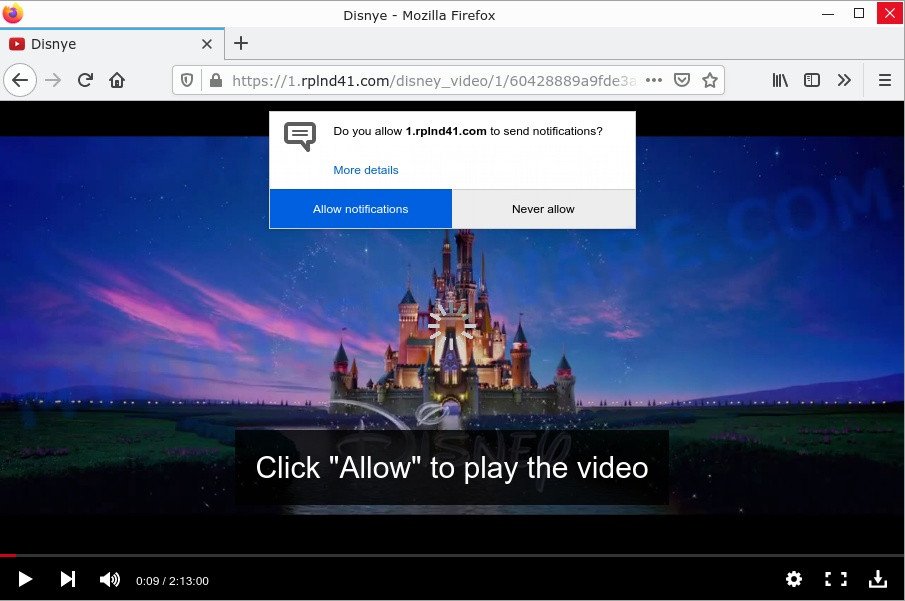
Rplnd41.com pop-ups are a SCAM
The Rplnd41.com scam displays a fake message “Click Allow to play the video” that attempts to get you to click the ‘Allow’ button to subscribe to its notifications. If you click “ALLOW”, this website will receive your permission to send notifications. These notifications will appear as pop-up ads in the lower right corner of the screen.

Threat Summary
| Name | Rplnd41.com pop up, “Rplnd41.com virus” |
| Type | browser notification spam, spam push notifications, pop-up virus |
| Distribution | PUPs, adware, social engineering attack, misleading pop-up advertisements |
| Symptoms |
|
| Removal | Rplnd41.com removal guide |
Where the Rplnd41.com popups comes from
Some research has shown that users can be redirected to Rplnd41.com from dubious advertisements or by PUPs and adware. Adware is a form of malicious software designed to insert advertisements into your internet surfing or even onto your desktop. Adware can change your homepage, search engine, search results, or even add toolbars and malicious extensions to your web browser. Adware runs in the background when you are online and can slow down your computer and affect system performance.
Adware usually is bundled within some freeware that users download off of the Web. So, think back, have you ever download and run any freeware. In order to avoid infection, in the Setup wizard, you should be be proactive and carefully read the ‘Terms of use’, the ‘license agreement’ and other installation screens, as well as to always select the ‘Manual’ or ‘Advanced’ installation type, when installing anything downloaded from the Net.
Remove Rplnd41.com notifications from browsers
If you became a victim of cyber frauds and clicked on the “Allow” button, then your browser was configured to show intrusive ads. To remove the ads, you need to follow the steps below.
Google Chrome:
- Just copy and paste the following text into the address bar of Chrome.
- chrome://settings/content/notifications
- Press Enter.
- Remove the Rplnd41.com site and other rogue notifications by clicking three vertical dots button next to each and selecting ‘Remove’.

Android:
- Tap ‘Settings’.
- Tap ‘Notifications’.
- Find and tap the internet browser which shows Rplnd41.com notifications ads.
- Locate Rplnd41.com site in the list and disable it.

Mozilla Firefox:
- Click on ‘three horizontal stripes’ button at the right upper corner.
- Choose ‘Options’ and click on ‘Privacy & Security’ on the left hand side.
- Scroll down to ‘Permissions’ and then to ‘Settings’ next to ‘Notifications’.
- In the opened window, locate Rplnd41.com, other dubious sites, click the drop-down menu and select ‘Block’.
- Click ‘Save Changes’ button.

Edge:
- In the top right corner, click on the three dots to expand the Edge menu.
- Scroll down, locate and click ‘Settings’. In the left side select ‘Advanced’.
- Click ‘Manage permissions’ button below ‘Website permissions’.
- Click the switch under the Rplnd41.com site so that it turns off.

Internet Explorer:
- Click the Gear button on the right upper corner of the screen.
- Go to ‘Internet Options’ in the menu.
- Select the ‘Privacy’ tab and click ‘Settings under ‘Pop-up Blocker’ section.
- Select the Rplnd41.com URL and other questionable URLs below and delete them one by one by clicking the ‘Remove’ button.

Safari:
- Click ‘Safari’ button on the left-upper corner of the browser and select ‘Preferences’.
- Select the ‘Websites’ tab and then select ‘Notifications’ section on the left panel.
- Check for Rplnd41.com site, other questionable URLs and apply the ‘Deny’ option for each.
How to remove Rplnd41.com popups from Chrome, Firefox, IE, Edge
The answer is right here on this web-page. We have put together simplicity and efficiency. It will help you remove adware software and get rid of multiple scam pop-ups. Moreover, you can choose manual or automatic removal method. If you’re familiar with computers then use manual removal, otherwise use a free anti malware utility created specifically to uninstall adware. Of course, you can combine both methods. Some of the steps below will require you to close this webpage. So, please read the guidance carefully, after that bookmark it or open it on your smartphone for later reference.
To remove Rplnd41.com pop ups, use the steps below:
- Remove Rplnd41.com notifications from browsers
- How to delete Rplnd41.com pop-ups without any software
- Automatic Removal of Rplnd41.com pop-ups
- Stop Rplnd41.com ads
How to delete Rplnd41.com pop-ups without any software
Looking for a solution to remove Rplnd41.com advertisements manually without downloading any utilities? Then this section of the article is just for you. Below are some simple steps you can take. Performing these steps requires basic knowledge of web-browser and Microsoft Windows setup. If you are not sure that you can follow them, it is better to use free software listed below that can help you get rid of Rplnd41.com popup ads.
Remove questionable applications using MS Windows Control Panel
The main cause of Rplnd41.com pop ups could be PUPs, adware or other unwanted programs that you may have accidentally installed on the PC. You need to find and delete all dubious software.
Windows 8, 8.1, 10
First, press Windows button

When the ‘Control Panel’ opens, press the ‘Uninstall a program’ link under Programs category as displayed on the image below.

You will see the ‘Uninstall a program’ panel as shown below.

Very carefully look around the entire list of applications installed on your computer. Most probably, one of them is the adware that causes Rplnd41.com ads. If you have many programs installed, you can help simplify the search of harmful apps by sort the list by date of installation. Once you’ve found a suspicious, unwanted or unused program, right click to it, after that click ‘Uninstall’.
Windows XP, Vista, 7
First, click ‘Start’ button and select ‘Control Panel’ at right panel as shown on the screen below.

After the Windows ‘Control Panel’ opens, you need to click ‘Uninstall a program’ under ‘Programs’ like below.

You will see a list of applications installed on your computer. We recommend to sort the list by date of installation to quickly find the software that were installed last. Most probably, it is the adware software responsible for Rplnd41.com pop-ups. If you’re in doubt, you can always check the program by doing a search for her name in Google, Yahoo or Bing. Once the program which you need to uninstall is found, simply click on its name, and then press ‘Uninstall’ as displayed in the figure below.

Remove Rplnd41.com from Mozilla Firefox by resetting web browser settings
The Firefox reset will help to get rid of redirects to the Rplnd41.com scam, fix modified preferences, disable malicious extensions and restore security settings. Your saved bookmarks, form auto-fill information and passwords won’t be cleared or changed.
Press the Menu button (looks like three horizontal lines), and click the blue Help icon located at the bottom of the drop down menu like below.

A small menu will appear, press the “Troubleshooting Information”. On this page, click “Refresh Firefox” button as displayed below.

Follow the onscreen procedure to return your Mozilla Firefox internet browser settings to their default state.
Remove Rplnd41.com pop-ups from Chrome
Reset Chrome settings can allow you solve some problems caused by adware and remove Rplnd41.com ads from internet browser. This will also disable harmful extensions as well as clear cookies and site data. Your saved bookmarks, form auto-fill information and passwords won’t be cleared or changed.
First launch the Google Chrome. Next, press the button in the form of three horizontal dots (![]() ).
).
It will show the Google Chrome menu. Choose More Tools, then click Extensions. Carefully browse through the list of installed extensions. If the list has the extension signed with “Installed by enterprise policy” or “Installed by your administrator”, then complete the following steps: Remove Chrome extensions installed by enterprise policy.
Open the Google Chrome menu once again. Further, click the option named “Settings”.

The web browser will open the settings screen. Another solution to display the Chrome’s settings – type chrome://settings in the internet browser adress bar and press Enter
Scroll down to the bottom of the page and press the “Advanced” link. Now scroll down until the “Reset” section is visible, like below and click the “Reset settings to their original defaults” button.

The Chrome will display the confirmation dialog box as shown below.

You need to confirm your action, click the “Reset” button. The browser will launch the task of cleaning. When it’s complete, the internet browser’s settings including homepage, new tab page and default search engine back to the values which have been when the Google Chrome was first installed on your device.
Remove Rplnd41.com popup advertisements from Internet Explorer
The Microsoft Internet Explorer reset is great if your browser is hijacked or you have unwanted add-ons or toolbars on your internet browser, that installed by an malware.
First, start the IE, click ![]() ) button. Next, click “Internet Options” like below.
) button. Next, click “Internet Options” like below.

In the “Internet Options” screen select the Advanced tab. Next, press Reset button. The Internet Explorer will open the Reset Internet Explorer settings prompt. Select the “Delete personal settings” check box and click Reset button.

You will now need to restart your device for the changes to take effect. It will delete adware software that causes Rplnd41.com pop-up advertisements in your internet browser, disable malicious and ad-supported browser’s extensions and restore the Internet Explorer’s settings such as start page, default search engine and newtab to default state.
Automatic Removal of Rplnd41.com pop-ups
Malware removal tools differ from each other by many features such as performance, scheduled scans, automatic updates, virus signature database, technical support, compatibility with other antivirus apps and so on. We advise you use the following free tools: Zemana AntiMalware, MalwareBytes and HitmanPro. Each of these malware removers has all of needed features, but most importantly, they have the ability to detect and remove adware software.
How to remove Rplnd41.com with MalwareBytes
Manual adware removal requires some computer skills. Some files and registry entries that created by the adware can be not completely removed. We recommend that run the MalwareBytes AntiMalware that can help you remove adware and get rid of Rplnd41.com pop-ups. Moreover, this free remover will allow you to remove malicious software, potentially unwanted applications, browser hijackers and toolbars that your computer can be infected too.

- Installing the MalwareBytes Anti-Malware is simple. First you’ll need to download MalwareBytes Anti-Malware from the link below. Save it to your Desktop.
Malwarebytes Anti-malware
327048 downloads
Author: Malwarebytes
Category: Security tools
Update: April 15, 2020
- After the downloading process is finished, close all apps and windows on your computer. Open a directory in which you saved it. Double-click on the icon that’s named MBsetup.
- Choose “Personal computer” option and press Install button. Follow the prompts.
- Once installation is complete, click the “Scan” button for scanning your PC for the adware that causes Rplnd41.com ads. Depending on your computer, the scan can take anywhere from a few minutes to close to an hour. During the scan MalwareBytes Anti-Malware will scan for threats exist on your device.
- When MalwareBytes is done scanning your personal computer, you will be shown the list of all detected items on your personal computer. Review the report and then press “Quarantine”. After the task is finished, you can be prompted to restart your PC.
The following video offers a steps on how to get rid of hijackers, adware and other malicious software with MalwareBytes Anti-Malware.
How to get rid of Rplnd41.com pop-ups with Zemana AntiMalware
Zemana AntiMalware is free full featured malware removal tool. It can check your files and Windows registry in real-time. Zemana can help to remove Rplnd41.com ads, potentially unwanted programs, malware and adware software. It uses 1% of your PC resources. This tool has got simple and beautiful interface and at the same time best possible protection for your PC.
Now you can install and run Zemana AntiMalware to remove Rplnd41.com pop up ads from your web browser by following the steps below:
Click the following link to download Zemana Anti-Malware setup package called Zemana.AntiMalware.Setup on your device. Save it to your Desktop.
164790 downloads
Author: Zemana Ltd
Category: Security tools
Update: July 16, 2019
Start the setup file after it has been downloaded successfully and then follow the prompts to install this utility on your personal computer.

During installation you can change some settings, but we suggest you don’t make any changes to default settings.
When install is done, this malware removal utility will automatically launch and update itself. You will see its main window as shown in the following example.

Now press the “Scan” button to search for adware which causes the unwanted Rplnd41.com pop-up ads. A system scan can take anywhere from 5 to 30 minutes, depending on your computer. When a threat is detected, the number of the security threats will change accordingly. Wait until the the scanning is done.

When Zemana Anti-Malware has finished scanning your PC, Zemana will show a screen which contains a list of malicious software that has been detected. Next, you need to click “Next” button.

The Zemana Anti-Malware will start the adware removal process. When the process is complete, you can be prompted to restart your computer to make the change take effect.
Remove Rplnd41.com pop-up advertisements from web browsers with Hitman Pro
If Zemana cannot get rid of this adware software, then we suggests to run the Hitman Pro. HitmanPro is a free removal utility for hijackers, PUPs, toolbars and adware software that causes Rplnd41.com pop-ups in your browser. It is specially designed to work as a second scanner for your device.

- Installing the Hitman Pro is simple. First you’ll need to download HitmanPro from the link below. Save it to your Desktop.
- When downloading is finished, start the Hitman Pro, double-click the HitmanPro.exe file.
- If the “User Account Control” prompts, press Yes to continue.
- In the Hitman Pro window, click the “Next” to find adware that causes Rplnd41.com advertisements. This procedure can take some time, so please be patient. While the Hitman Pro program is scanning, you can see number of objects it has identified as threat.
- When HitmanPro has finished scanning your computer, Hitman Pro will show you the results. Make sure to check mark the threats which are unsafe and then click “Next”. Now, click the “Activate free license” button to begin the free 30 days trial to remove all malware found.
Stop Rplnd41.com ads
To put it simply, you need to use an adblocker utility (AdGuard, for example). It’ll stop and protect you from scam sites such as Rplnd41.com, malicious ads and popups. To be able to do that, the ad-blocker program uses a list of filters. Each filter is a rule that describes a malicious website, an advertising content, a banner and others. The ad-blocker program automatically uses these filters, depending on the web pages you’re visiting.
- First, please go to the following link, then click the ‘Download’ button in order to download the latest version of AdGuard.
Adguard download
26840 downloads
Version: 6.4
Author: © Adguard
Category: Security tools
Update: November 15, 2018
- After downloading it, run the downloaded file. You will see the “Setup Wizard” program window. Follow the prompts.
- Once the installation is finished, click “Skip” to close the installation application and use the default settings, or press “Get Started” to see an quick tutorial that will help you get to know AdGuard better.
- In most cases, the default settings are enough and you do not need to change anything. Each time, when you launch your computer, AdGuard will start automatically and stop unwanted advertisements, block Rplnd41.com, as well as other malicious or misleading web sites. For an overview of all the features of the program, or to change its settings you can simply double-click on the icon called AdGuard, which can be found on your desktop.
Finish words
We suggest that you keep AdGuard (to help you stop unwanted ads and intrusive harmful webpages) and Zemana AntiMalware (to periodically scan your computer for new adware and other malicious software). Probably you are running an older version of Java or Adobe Flash Player. This can be a security risk, so download and install the latest version right now.
If you are still having problems while trying to delete Rplnd41.com advertisements from Firefox, IE, Edge and Chrome, then ask for help here.



















