What is I am a Russian hacker who has access to your operating system EMAIL?
I am a Russian hacker who has access to your operating system is a ‘sextortion’ scam that spreads through spam email campaigns. Like most sextortion scams, it relies on “social engineering”, a process through which scammers induce shame, panic or guilt. The scammers claim that they obtained material compromising the user (as a result of a computer hack, email account hack, router hack, etc) and threaten to publish it if the ransom is not paid. All these claims are not based on anything, they are just deception. Therefore, you can safely ignore this email, just delete it or move it to spam.
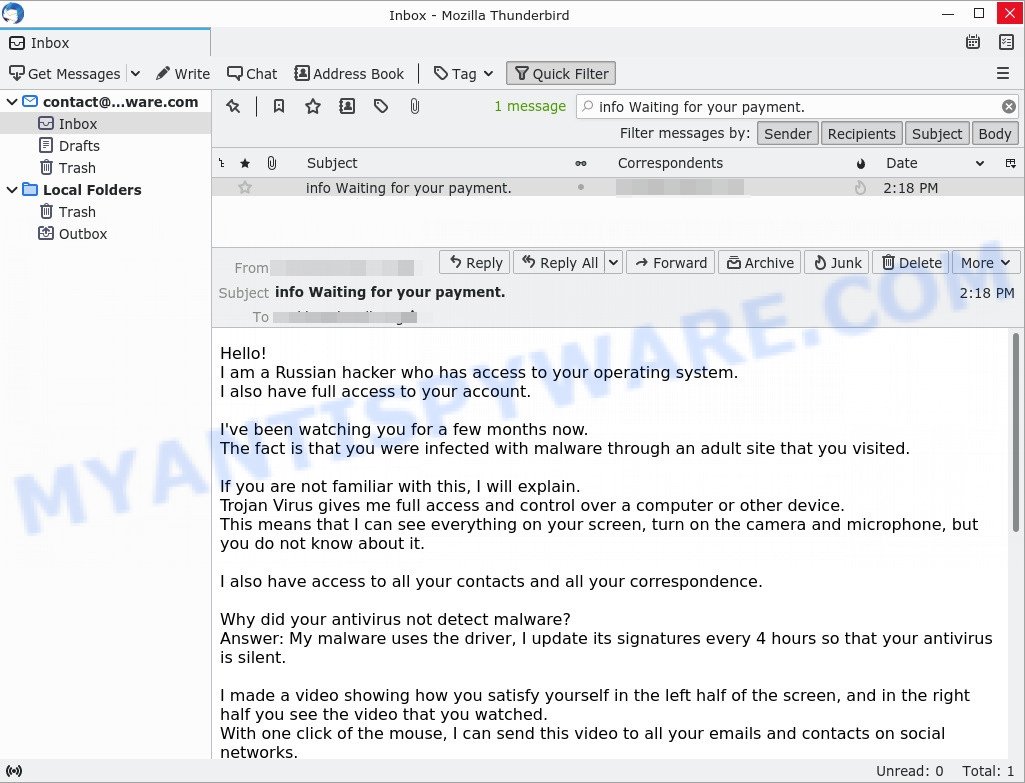
“I am a Russian hacker who has access to your operating system” email message is a sextortion SCAM
QUICK LINKS
- What is I am a Russian hacker who has access to your operating system EMAIL?
- Should you pay?
- What to do when you receive the email scam?
In this particular case, the email states that the sender infected the recipient’s computer with malware through an adult site. The email goes on to say that the installed malware completely controls the infected computer and devices connected to it, which allows the attacker to see the contents of the victim’s screen, turn the camera and microphone on and off, and also have access to contacts and correspondence. After which it is stated that the sender recorded a video that could compromise the victim, this video will be sent to the victim’s contacts if the ransom is not paid. The email contains a bitcoin address to which the ransom should be transferred.
As stated above, the “I am a Russian hacker who has access to your operating system” email message is just a sextortion scam. All claims and threats made in this message are false. Therefore, recipients are not in danger, the message and similar messages can be safely ignored.
Text presented in the scam:
Hello!
I am a Russian hacker who has access to your operating system.
I also have full access to your account.I’ve been watching you for a few months now.
The fact is that you were infected with malware through an adult site that you visited.If you are not familiar with this, I will explain.
Trojan Virus gives me full access and control over a computer or other device.
This means that I can see everything on your screen, turn on the camera and microphone, but you do not know about it.I also have access to all your contacts and all your correspondence.
Why did your antivirus not detect malware?
Answer: My malware uses the driver, I update its signatures every 4 hours so that your antivirus is silent.I made a video showing how you satisfy yourself in the left half of the screen, and in the right half you see the video that you watched.
With one click of the mouse, I can send this video to all your emails and contacts on social networks.
I can also post access to all your e-mail correspondence and messengers that you use.If you want to prevent this,
transfer the amount of $1000 to my bitcoin address (if you do not know how to do this, write to Google: “Buy Bitcoin”).My bitcoin address (BTC Wallet) is: bc1q0tj9nn8vjz996vw5ywd0mwc240n8zefuejax52
After receiving the payment, I will delete the video and you will never hear me again.
I give you 50 hours (more than 2 days) to pay.
I have a notice reading this letter, and the timer will work when you see this letter.Filing a complaint somewhere does not make sense because this email cannot be tracked like my bitcoin address.
I do not make any mistakes.If I find that you have shared this message with someone else, the video will be immediately distributed.
Best regards!
Typically, sextortion scams are sent via email, thousands at a time, and are part of larger spam campaigns. As with many other types of scams, scammers are evolving their methods to deliver their messages to potential victims. Such attacks can be personalized and sent out in smaller numbers to avoid detection. Scammers can use reputable services, change and personalize the content of each message, and avoid including links or attachments – all in an attempt to bypass security.
Should you pay?
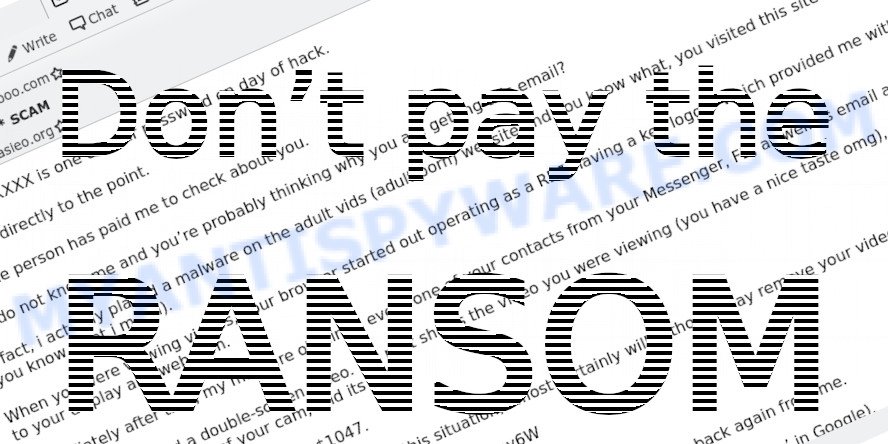
The best advice is: Don’t pay the ransom! If you receive the sextortion email scam, just ignore the scammers’ empty threats. The best way to deal with the scam email is simply to move it to trash!
Threat Summary
| Name | I am a Russian hacker who has access to your operating system SCAM |
| Type | Sextortion, Phishing, Bitcoin Email Scam, Fraud, Scam |
| Subject line: | info Waiting for your payment. |
| Ransom amount | $1000 |
| Bitcoin Address | bc1q0tj9nn8vjz996vw5ywd0mwc240n8zefuejax52 |
| Distribution method | spam email campaigns |
| Removal | If you gets an email like I am a Russian hacker who has access to your operating system, our computer security experts recommend follow some easy steps below |
I have to share bad news with you, Unfortunately, there are some bad news for you, Your computer was infected with my malware, You have an outstanding payment are other examples of Sextortion scam emails. Such emails are also often used to distribute ransomware, trojans, worms and other malware. Regardless of what is in the scam emails, scammers and the criminals behind them use these emails to generate profit by tricking the users, the recipients of these emails.
What to do when you receive the I am a Russian hacker who has access to your operating system SCAM
We advice to someone who gets this fraudulence message:
- Do not panic.
- Do not pay a ransom.
- If there’s a link in the scam email, do not click it, otherwise you could unwittingly install malware or ransomware on your computer.
- Report the email spam to the FTC at https://www.ftc.gov/
- Scan your computer for malware.
- Install an anti-phishing software.
How to scan your computer for malware
If you suspect that your computer is infected with malware, you accidentally clicked on a link in the scam email, or just want to scan your computer, then use one of the best free malware removal tools. One of these utilities is MalwareBytes Anti Malware. It is a lightweight utility which designed to use alongside your antivirus software, detecting and removing malicious software, adware and PUPs that other security tools miss. MalwareBytes Anti Malware is easy to use, fast, does not use many resources and have great detection and removal rates.
Visit the page linked below to download the latest version of MalwareBytes Anti-Malware for Windows.
327604 downloads
Author: Malwarebytes
Category: Security tools
Update: April 15, 2020
After the downloading process is complete, close all programs and windows on your computer. Double-click the install file named MBSetup. If the “User Account Control” dialog box pops up as displayed in the figure below, click the “Yes” button.

It will open the Setup wizard which will help you setup MalwareBytes on your personal computer. Follow the prompts and don’t make any changes to default settings.

After successful installation, press “Get Started” button. MalwareBytes AntiMalware will automatically start and you can see its main screen as shown on the image below.

Now press the “Scan” button to scan your computer for malicious software, worms and trojans. During the scan, MalwareBytes will detect security threats exist on your PC.

Once the scan is done, the results are displayed in the scan report. Review the scan results and then press “Quarantine” button. MalwareBytes will remove malware related folders, files and registry keys and move the selected threats to the program’s quarantine. When finished, you may be prompted to restart your computer.
We suggest you look at the following video, which completely explains the process of using the MalwareBytes Anti Malware to remove malicious software.
If you have problems removing malware, then use the programs from this list, which contains the best free malware removers. Each of these programs is capable of detecting and removing trojans, spyware, browser hijackers, adware, potentially unwanted software and toolbars with all their components such as files, folders and registry entries.
How to protect yourself from phishing, malicious and misleading websites
If you want to protect yourself from phishing websites, then install an ad blocker program such as AdGuard. It can block malicious and misleading web sites, stop unwanted advertisements and popups when using the Internet Explorer, Google Chrome, Firefox and Edge. So, if you like surf the Internet, and want to protect your computer from malicious web pages, then the AdGuard is your best choice.
Installing the AdGuard is simple. First you’ll need to download AdGuard by clicking on the link below.
27013 downloads
Version: 6.4
Author: © Adguard
Category: Security tools
Update: November 15, 2018
After downloading it, double-click the downloaded file to start it. The “Setup Wizard” window will show up on the computer screen as displayed below.

Follow the prompts. AdGuard will then be installed and an icon will be placed on your desktop. A window will show up asking you to confirm that you want to see a quick guide as displayed on the screen below.

Click “Skip” button to close the window and use the default settings, or press “Get Started” to see an quick guidance which will assist you get to know AdGuard better.
Each time, when you start your system, AdGuard will start automatically and stop unwanted advertisements, block phishing, as well as other harmful or misleading websites. For an overview of all the features of the application, or to change its settings you can simply double-click on the AdGuard icon, which can be found on your desktop.
Finish words
We hope that this article helped you understand what the “I am a Russian hacker who has access to your operating system” SCAM is and not succumb to the threats of scammers. If you receive an email that is similar but not the same as the example above, make sure you remove any personal info in this message, then post it as comment on this article. It will help our team monitor the latest scams.


















